New to Multi-Monitors? Don't Make These Mistakes
Multi-monitor setups boost your productivity and deliver a more immersive experience. However, it's easy for a novice to stumble while assembling the setup and make mistakes. Here are some of the most common ones and how to avoid them.
Neglecting Monitor Placement
Proper monitor placement is a significant part of the multi-monitor setup, and it plays a crucial role in enhancing your comfort and productivity. Simply slapping two monitors next to each other won't cut it. To ensure you get the most out of your monitors, consider placing your primary monitor directly in front of your sitting position. This will reduce the discomfort caused by constant neck turning and allow you to focus on your work more effectively.
The secondary monitors can be adjacent to the primary display, angled slightly toward you for easier visibility. Increasing their angle toward you can also increase the level of immersion, which will be particularly helpful for gamers. One notable detail to remember while placing the secondary monitors is the viewing angles. Depending on the display panel on your monitor, any off-center viewing can cause color and brightness shifts.
Moreover, overly wide configurations are not a good idea as they require excessive head turning.
While some of the bundled monitor stands are pretty ergonomic, you can upgrade to monitor arms for more flexibility, granted your monitor has VESA mounting holes. These are standard holes on the back of most monitors that allow you to attach them to various mounts and stands.
Mismatched Monitor Heights
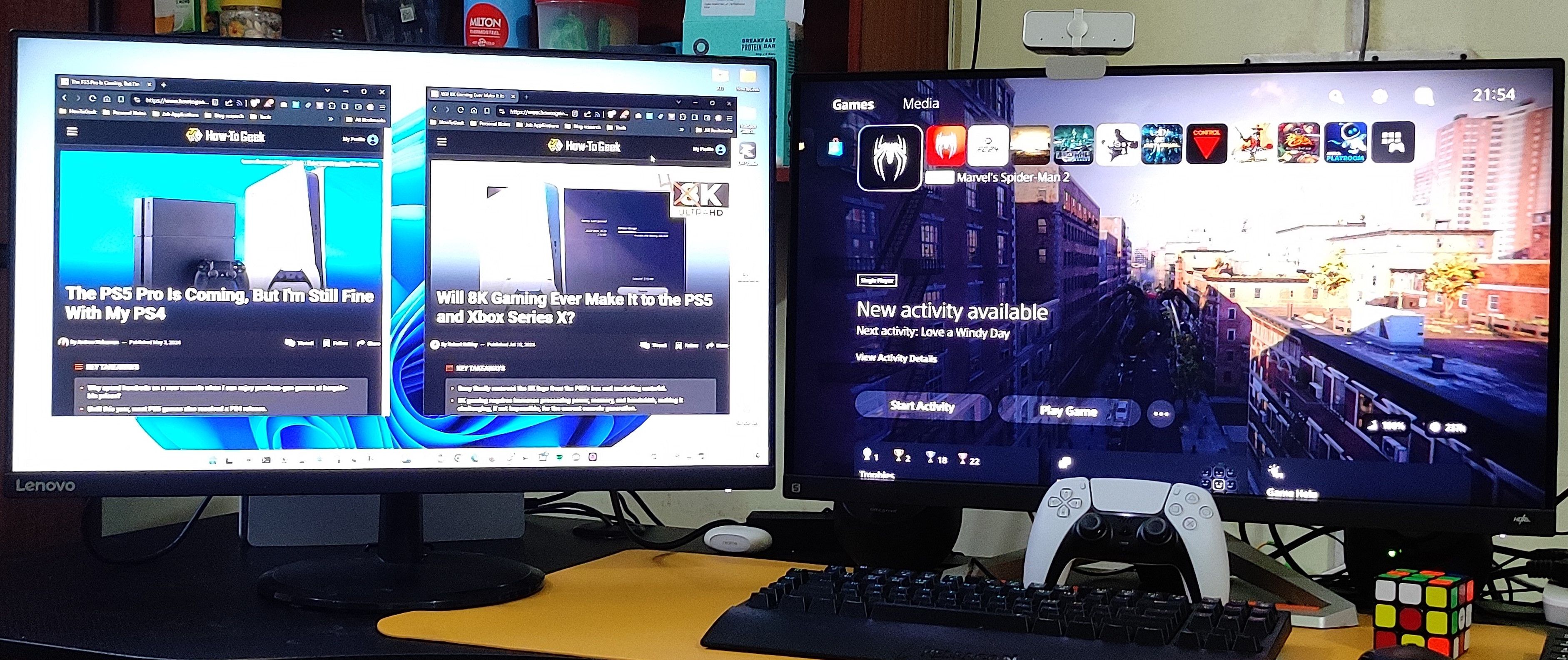
Mismatched monitor heights not only look bad visually but also aren't good ergonomically. While it's best to have the same monitor models, it's not the end of the world to have monitors of different sizes. You can align the top of different-sized monitors for a better experience. Additionally, your body will thank you for keeping the top of the monitors at or slightly below eye level.
If one of your monitors is significantly smaller, and you do a lot of coding or reading, it can work great in portrait mode.
 Related
Related Why Two Monitors Are Better Than One Ultrawide
Two heads are better than one, right?
19Skipping Display Configuration
If you have different monitor models in the same setup, you could encounter display inconsistencies. For a more cohesive experience, it's best to adjust the resolutions, scaling, and refresh rate of each screen. For example, if one of the monitors has a higher resolution, you can adjust its scaling to match the text size and interface on the other monitors. This way, you don't sacrifice the crisp and clear image offered by the native higher resolution.
When you have monitors with different refresh rates, particularly one having a higher refresh rate, such as 144Hz or 240Hz, and another limited to 60Hz, things can be slightly challenging. However, modern operating systems and graphics drivers are better equipped to handle such scenarios. Still, it's a good idea to make the faster refresh rate monitor your primary monitor, avoid snapping games across multiple monitors, use extend mode when setting up multiple monitors, and keep the drivers and OS up to date.
If you don't care about the faster refresh rate, you can limit all displays to 60Hz for better consistency.
Ignoring Cable Management

With each additional monitor you add to your setup, the number of cables increases, and you risk having a mess. While you can reduce the number of cables if your main laptop or desktop has video ports supporting Multi-Stream Transport (MST), you'll still have to deal with multiple power cables and video cables daisy-chaining the monitors in your setup.
All these tangles are not just tripping hazards, they can also disrupt the flow of your work and make it harder to keep your setup clean. So, it's essential to consider cable management for a cleaner and more professional working environment. Investing in cable ties, clips, sleeves, and trays can help you maintain a tidy and organized workspace.
 Related
Related How to Use Multiple Monitors to Be More Productive
People often say "Less is more." When you're talking about computer monitors, the adage is definitely false.
Overlooking Port Availability
When you're considering adding more than one display to your desktop or laptop, it's ideal to confirm which video ports are available on your machine. Each computer has a finite number of included video ports, and the selection is particularly slim for laptops. More importantly, the included video ports can differ depending on your machine.
So, it's also crucial to check if the ports on your computer are compatible with the monitors you are buying. While adapters and dongles can help, those should be the last resort if things can be helped.
Forgetting GPU Limitations

Aside from the port selection, it's crucial to consider the limitations of your computer's GPU when shopping for monitors. This knowledge will help you avoid potential performance issues and ensure a smooth experience. Be sure to check the manufacturer's specifications to know exactly how many monitors, of which resolutions, and at which refresh rates your GPU can handle. While discrete GPUs are more powerful in this regard, the onboard graphics can be limited, depending on the processor model.
GPU limitations become particularly important when connecting multiple high-resolution displays, such as 4K monitors. Moreover, if you want to push high frame rates to these monitors, a low-powered GPU may not be up to the task.
 Related
Related Do You Need a Premium GPU for Multiple Monitors?
Here's how to get multiple monitors on a budget.
Incorrect Monitor Distance
The monitor's distance from you is a crucial factor in any computer setup, but it becomes even more critical in a multi-monitor setup. This will minimize unnecessary fatigue on your eyes, neck, or shoulders.
From the right distance, you can comfortably view all your displays without straining your body. While the right distance can vary from person to person and depending on your hardware, a good general guideline is to place your monitors at arm's length. Experiment with different monitor distances to find out which works best for you.
Ignoring Color Calibration

If you work in graphic design, photography, video editing, or any other professional field where color accuracy is crucial, it's vital to calibrate all the monitors in your setup. Otherwise, you risk encountering color inconsistencies across the monitors, which will hamper your work. However, if you plan to use one specific monitor for creative work, it's acceptable to calibrate that monitor.
You can ignore calibration if accuracy isn't essential to your work.
The above is the detailed content of New to Multi-Monitors? Don't Make These Mistakes. For more information, please follow other related articles on the PHP Chinese website!

Hot AI Tools

Undresser.AI Undress
AI-powered app for creating realistic nude photos

AI Clothes Remover
Online AI tool for removing clothes from photos.

Undress AI Tool
Undress images for free

Clothoff.io
AI clothes remover

Video Face Swap
Swap faces in any video effortlessly with our completely free AI face swap tool!

Hot Article

Hot Tools

Notepad++7.3.1
Easy-to-use and free code editor

SublimeText3 Chinese version
Chinese version, very easy to use

Zend Studio 13.0.1
Powerful PHP integrated development environment

Dreamweaver CS6
Visual web development tools

SublimeText3 Mac version
God-level code editing software (SublimeText3)

Hot Topics
 Microsoft's New PowerToys Search Is the Missing Feature Windows 11 Needs
Apr 03, 2025 am 03:53 AM
Microsoft's New PowerToys Search Is the Missing Feature Windows 11 Needs
Apr 03, 2025 am 03:53 AM
Microsoft's latest PowerToys update introduces a game-changing search feature reminiscent of macOS' Spotlight. This improved "Command Palette" (formerly PowerToys Run) surpasses the functionality of the Windows R Run command and the task
 Windows kb5054979 update information Update content list
Apr 15, 2025 pm 05:36 PM
Windows kb5054979 update information Update content list
Apr 15, 2025 pm 05:36 PM
KB5054979 is a cumulative security update released on March 27, 2025, for Windows 11 version 24H2. It targets .NET Framework versions 3.5 and 4.8.1, enhancing security and overall stability. Notably, the update addresses an issue with file and directory operations on UNC shares using System.IO APIs. Two installation methods are provided: one through Windows Settings by checking for updates under Windows Update, and the other via a manual download from the Microsoft Update Catalog.
 Why Do Some Keyboards Have Coiled Cables?
Mar 27, 2025 pm 09:01 PM
Why Do Some Keyboards Have Coiled Cables?
Mar 27, 2025 pm 09:01 PM
For mechanical keyboard enthusiasts, those intriguing coiled cables are a common sight. But why the coil? Let's delve into the reasons. Coiled Cables: Primarily Aesthetics The main draw of coiled cables is their visual appeal. They enhance the look
 These Are My Go-To Free Alternatives for Paid Windows Apps
Apr 04, 2025 am 03:42 AM
These Are My Go-To Free Alternatives for Paid Windows Apps
Apr 04, 2025 am 03:42 AM
Many free apps rival their paid counterparts in functionality. This list showcases excellent free Windows alternatives to popular paid software. I firmly believe in using free software unless a paid option offers a crucial, missing feature. These
 You Can Get This Powerful Mini PC for Under $150 Today
Apr 02, 2025 am 03:55 AM
You Can Get This Powerful Mini PC for Under $150 Today
Apr 02, 2025 am 03:55 AM
Kamrui GK3Plus Mini PC: Small and powerful, affordable! During Amazon's spring sale, the Kamrui GK3Plus Mini PC is priced as low as $150! This mini computer has powerful performance, easy upgrade and small size, making it an ideal choice for users who pursue cost-effectiveness. Whether it’s a mini computer enthusiast or a first-time user who’s trying out a small computer, the Kamrui GK3Plus Mini PC is an excellent starter choice. Originally priced at $199, Amazon currently enjoys a 15% discount (and a $20 coupon) and can be purchased for less than $149. Such a affordable price, but with a good configuration: equipped with a slightly old but competent In
 How to Disable Windows 11 Round Corners: 4 Easy Methods!
Mar 27, 2025 pm 03:27 PM
How to Disable Windows 11 Round Corners: 4 Easy Methods!
Mar 27, 2025 pm 03:27 PM
This guide provides four methods to remove the rounded corners in Windows 11, restoring the classic square-edged look. While the rounded corners offer a modern aesthetic, some users prefer the sharper look for reasons including improved screenshot a
 Microsoft Might Finally Fix Windows 11's Start Menu
Apr 10, 2025 pm 12:07 PM
Microsoft Might Finally Fix Windows 11's Start Menu
Apr 10, 2025 pm 12:07 PM
Windows 11's Start Menu Gets a Much-Needed Overhaul Microsoft's Windows 11 Start menu, initially criticized for its less-than-intuitive app access, is undergoing a significant redesign. Early testing reveals a vastly improved user experience. The up
 Nanoleaf Wants to Change How You Charge Your Tech
Apr 17, 2025 am 01:03 AM
Nanoleaf Wants to Change How You Charge Your Tech
Apr 17, 2025 am 01:03 AM
Nanoleaf's Pegboard Desk Dock: A Stylish and Functional Desk Organizer Tired of the same old charging setup? Nanoleaf's new Pegboard Desk Dock offers a stylish and functional alternative. This multifunctional desk accessory boasts 32 full-color RGB






