Extract text between two characters in Excel and Google Sheets
This comprehensive guide demonstrates how to extract text nestled between two characters or words within Excel and Google Sheets. Working with extensive strings often necessitates isolating specific segments for detailed analysis. This article outlines the most efficient methods for achieving this.
- Excel: Extracting text between two words
- Excel: Retrieving text between two instances of the same character
- Case-sensitive formula for extracting text between characters
- Excel 365: Extracting text between two characters
- Google Sheets: Extracting text between two characters
Extracting Text Between Two Characters in Excel
This general formula extracts text between two distinct characters:
MID(cell, SEARCH(char1, cell) 1, SEARCH(char2, cell) - SEARCH(char1, cell) - 1)
For example, to extract text enclosed in parentheses from cell A2:
=MID(A2, SEARCH("(", A2) 1, SEARCH(")", A2) - SEARCH("(", A2) -1)

This method adapts to braces, brackets, and other delimiters. For numerical results, incorporate a simple arithmetic operation (e.g., *1) to ensure numerical formatting.

Formula Breakdown:
The MID function extracts a substring based on starting position and length. The starting position (start_num) is calculated as the position of the first character (char1) plus one. The length (num_chars) is the difference between the positions of the second character (char2) and the first character, minus one.
Extracting Text Between Two Strings/Words in Excel
To extract text between two words, a slight modification is needed:
MID(cell, SEARCH(word1, cell) LEN(word1), SEARCH(word2, cell) - SEARCH(word1, cell) - LEN(word1))
For instance, extracting text between "start" and "end":
=IFERROR(MID(A2, SEARCH("start ", A2) LEN("start "), SEARCH(" end", A2) - SEARCH("start ", A2) - LEN("start ")), "")

Tips:
- Include spaces ("start ", " end") to avoid leading/trailing spaces, or use the
TRIMfunction. - Use
IFERRORto handle cases where delimiters are absent.
Extracting Text Between Two Instances of the Same Character in Excel
To extract text between two identical characters:
MID(cell, SEARCH(char, cell) 1, SEARCH(char, cell, SEARCH(char, cell) 1) - SEARCH(char, cell) -1)
For example, extracting text between double quotes:
=MID(A2, SEARCH("""", A2) 1, SEARCH("""", A2, SEARCH("""",A2) 1) - SEARCH("""", A2) -1)
Alternatively, using the CHAR function:
=MID(A2, SEARCH(CHAR(34), A2) 1, SEARCH(CHAR(34), A2, SEARCH(CHAR(34),A2) 1) - SEARCH(CHAR(34), A2) -1)
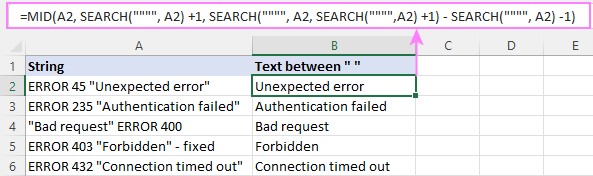
The formula finds the second instance of the character using nested SEARCH functions.
Case-Sensitive Extraction in Excel
Use the FIND function (case-sensitive) instead of SEARCH when case matters.
Extracting Text Between Characters in Excel 365
Excel 365 simplifies this using TEXTBEFORE and TEXTAFTER:
=TEXTBEFORE(TEXTAFTER(A2, "("), ")")

This also works for repeated characters. A fourth argument (1 or TRUE) disables case sensitivity.
Extracting Text Between Characters in Google Sheets
The Excel MID and SEARCH combination functions identically in Google Sheets.


This guide provides a comprehensive overview of extracting text between delimiters in Excel and Google Sheets, catering to various scenarios and levels of Excel expertise. Practice workbooks are available for hands-on experience.
The above is the detailed content of Extract text between two characters in Excel and Google Sheets. For more information, please follow other related articles on the PHP Chinese website!

Hot AI Tools

Undresser.AI Undress
AI-powered app for creating realistic nude photos

AI Clothes Remover
Online AI tool for removing clothes from photos.

Undress AI Tool
Undress images for free

Clothoff.io
AI clothes remover

Video Face Swap
Swap faces in any video effortlessly with our completely free AI face swap tool!

Hot Article

Hot Tools

Notepad++7.3.1
Easy-to-use and free code editor

SublimeText3 Chinese version
Chinese version, very easy to use

Zend Studio 13.0.1
Powerful PHP integrated development environment

Dreamweaver CS6
Visual web development tools

SublimeText3 Mac version
God-level code editing software (SublimeText3)

Hot Topics
 Excel formula to find top 3, 5, 10 values in column or row
Apr 01, 2025 am 05:09 AM
Excel formula to find top 3, 5, 10 values in column or row
Apr 01, 2025 am 05:09 AM
This tutorial demonstrates how to efficiently locate the top N values within a dataset and retrieve associated data using Excel formulas. Whether you need the highest, lowest, or those meeting specific criteria, this guide provides solutions. Findi
 Add a dropdown list to Outlook email template
Apr 01, 2025 am 05:13 AM
Add a dropdown list to Outlook email template
Apr 01, 2025 am 05:13 AM
This tutorial shows you how to add dropdown lists to your Outlook email templates, including multiple selections and database population. While Outlook doesn't directly support dropdowns, this guide provides creative workarounds. Email templates sav
 How to use Flash Fill in Excel with examples
Apr 05, 2025 am 09:15 AM
How to use Flash Fill in Excel with examples
Apr 05, 2025 am 09:15 AM
This tutorial provides a comprehensive guide to Excel's Flash Fill feature, a powerful tool for automating data entry tasks. It covers various aspects, from its definition and location to advanced usage and troubleshooting. Understanding Excel's Fla
 Regex to extract strings in Excel (one or all matches)
Mar 28, 2025 pm 12:19 PM
Regex to extract strings in Excel (one or all matches)
Mar 28, 2025 pm 12:19 PM
In this tutorial, you'll learn how to use regular expressions in Excel to find and extract substrings matching a given pattern. Microsoft Excel provides a number of functions to extract text from cells. Those functions can cope with most
 How to add calendar to Outlook: shared, Internet calendar, iCal file
Apr 03, 2025 am 09:06 AM
How to add calendar to Outlook: shared, Internet calendar, iCal file
Apr 03, 2025 am 09:06 AM
This article explains how to access and utilize shared calendars within the Outlook desktop application, including importing iCalendar files. Previously, we covered sharing your Outlook calendar. Now, let's explore how to view calendars shared with
 FV function in Excel to calculate future value
Apr 01, 2025 am 04:57 AM
FV function in Excel to calculate future value
Apr 01, 2025 am 04:57 AM
This tutorial explains how to use Excel's FV function to determine the future value of investments, encompassing both regular payments and lump-sum deposits. Effective financial planning hinges on understanding investment growth, and this guide prov
 MEDIAN formula in Excel - practical examples
Apr 11, 2025 pm 12:08 PM
MEDIAN formula in Excel - practical examples
Apr 11, 2025 pm 12:08 PM
This tutorial explains how to calculate the median of numerical data in Excel using the MEDIAN function. The median, a key measure of central tendency, identifies the middle value in a dataset, offering a more robust representation of central tenden
 How to remove / split text and numbers in Excel cell
Apr 01, 2025 am 05:07 AM
How to remove / split text and numbers in Excel cell
Apr 01, 2025 am 05:07 AM
This tutorial demonstrates several methods for separating text and numbers within Excel cells, utilizing both built-in functions and custom VBA functions. You'll learn how to extract numbers while removing text, isolate text while discarding numbers






