How to Fix Mail and Calendar App Won't Open: Top Fixes
Solve the problem that the Windows Mail and Calendar app cannot be opened
Your Mail and Calendar app fails to launch, resulting in the inability to send and receive emails and schedule agendas? Don't worry, this article provides a variety of ways to help you solve this problem.
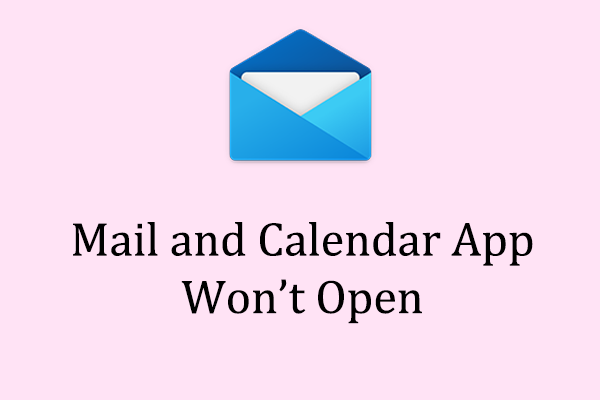
Mail and Calendar applications are common communication tools preinstalled on Windows systems, which facilitate users to manage email and calendars in one location. It supports multi-account management, email access and appointment scheduling. The following methods can help you fix the problem that the Mail and Calendar app cannot be opened:
Method 1: Update Windows system
Compatibility issues may cause the Mail and Calendar app to fail to open. First, check and install Windows Update.
Step 1: Press Win R to open the run dialog box, enter ms-settings:windowsupdate and press Enter .
Step 2: In the pop-up window, click "Check for updates" in the right panel.

Step 3: If there is an optional update, please install it.
Step 4: After the update is completed, restart the computer.
Method 2: Change the synchronization settings
Turning off the synchronization settings can sometimes solve the problem that the email and calendar apps cannot be opened.
Step 1: Press Win I to open settings and select "Account".
Step 2: Select Email and Accounts in the left panel.
Step 3: Click on your email account and select Manage from the drop-down menu.
Step 4: In the pop-up window, select "Change Mailbox Synchronization Settings".

Step 5: Under the "Download New Content" option, select "When Mail Arrives".
Step 6: In the Sync Options, turn on the three switches "Email", "Calendar" and "Contacts".
Step 7: Click "Done" to save the settings.

Method 3: Check privacy settings
Windows' privacy settings allow users to limit Microsoft's access to all aspects of the system, including email and calendar applications. If access is blocked, the app will not be opened.
Step 1: Press Win I to open settings and select "Privacy and Security".
Step 2: Scroll down to find “Email” in the left panel and click.
Step 3: In the right panel, click the Change button under the “Allow access to emails on this device” option and turn the switch on.
Step 4: Turn on the “Allow apps to access your email” option.
Step 5: Under the "Select which apps can access your email" option, turn on the "Mail and Calendar" switch.

Restart the computer and try running the Mail and Calendar app again.
Method 4: Run Windows Troubleshooting
Windows's own troubleshooting tools can detect and fix minor issues that affect application performance.
Step 1: Enter "Troubleshooting Settings" in the search bar and select the corresponding search results.
Step 2: Select "Other Troubleshooting" in the right column.

Step 3: Scroll down to find "Windows Store Apps" and select "Run Troubleshoot".

Method 5: Repair corrupt system files
Corrupted system files may cause the mail and calendar app to fail to start. These files can be repaired using built-in Windows tools.
Step 1: Click the magnifying glass icon, enter "cmd" in the text box, right-click the relevant options, and select "Run as administrator".
Step 2: In the pop-up UAC prompt, select "Yes".
Step 3: Copy and paste the following command and press Enter :
sfc /scannow

Step 4: After the scan is complete, copy and paste the following commands in order and press Enter at the end of each command line:
Dism /Online /Cleanup-Image /CheckHealth
Dism /Online /Cleanup-Image /ScanHealth
Dism /Online /Cleanup-Image /RestoreHealth

Method 6: Clear the Microsoft Store cache
Resetting the Microsoft Store cache can clear the corrupt cache that may cause problems. Use WSReset.exe to reset the cache without uninstalling the app or changing the account settings.
Step 1: Enter "wsreset.exe" in the Windows search bar and press Enter .
Step 2: After running, wait for the black window to appear and do not close it until the Microsoft Store pops up.
Check that the Mail and Calendar app has returned to normal.
Summarize
The above six methods can help you solve the problem that the email and calendar app cannot be opened. Hopefully there is at least one way to help you.
The above is the detailed content of How to Fix Mail and Calendar App Won't Open: Top Fixes. For more information, please follow other related articles on the PHP Chinese website!

Hot AI Tools

Undresser.AI Undress
AI-powered app for creating realistic nude photos

AI Clothes Remover
Online AI tool for removing clothes from photos.

Undress AI Tool
Undress images for free

Clothoff.io
AI clothes remover

Video Face Swap
Swap faces in any video effortlessly with our completely free AI face swap tool!

Hot Article

Hot Tools

Notepad++7.3.1
Easy-to-use and free code editor

SublimeText3 Chinese version
Chinese version, very easy to use

Zend Studio 13.0.1
Powerful PHP integrated development environment

Dreamweaver CS6
Visual web development tools

SublimeText3 Mac version
God-level code editing software (SublimeText3)

Hot Topics
 How to Fix the Steam Cloud Error? Try These Methods
Apr 04, 2025 am 01:51 AM
How to Fix the Steam Cloud Error? Try These Methods
Apr 04, 2025 am 01:51 AM
The Steam Cloud error can be caused by many reasons. To play a game smoothly, you need to take some measures to remove this error before you launch the game. php.cn Software introduces some best ways as well as more useful information in this post.
 Remove PC App Store Malware - A Full Guide for You!
Apr 04, 2025 am 01:41 AM
Remove PC App Store Malware - A Full Guide for You!
Apr 04, 2025 am 01:41 AM
If you have a program called PC App Store on your computer and did not purposely install it, then your PC may be infected with the malware. This post from php.cn introduces how to remove PC App Store malware.
 HackTool:Win64/ExplorerPatcher!MTB - How to Remove?
Apr 04, 2025 am 01:23 AM
HackTool:Win64/ExplorerPatcher!MTB - How to Remove?
Apr 04, 2025 am 01:23 AM
ExplorerPatcher is an Open-Source portable executable that lets you customise the Windows 11 Start Menu, Taskbar, File Explorer, and more. However, many users receive this Trojan warning about HackTool:Win64/ExplorerPatcher!MTB. Why does that happen
 Is Core Isolation Blocked by ew_usbccgpfilter.sys? Here Are Fixes!
Apr 13, 2025 am 12:47 AM
Is Core Isolation Blocked by ew_usbccgpfilter.sys? Here Are Fixes!
Apr 13, 2025 am 12:47 AM
Many SurfaceBook users report that they meet the “core isolation blocked by ew_usbccgpfilter.sys” issue on Windows 11/10. This post from php.cn helps to fix the annoying issue. Keep on your reading.
 Fixdisk Windows 7: Check Your Hard Disk for Errors on Windows 7
Apr 14, 2025 am 12:40 AM
Fixdisk Windows 7: Check Your Hard Disk for Errors on Windows 7
Apr 14, 2025 am 12:40 AM
If you suspect your hard drive encounters issues, you can check the drive for errors on Windows 7. This php.cn post talks about fixdisk Windows 7. You can follow the guide to check the hard drive for errors on Windows 7.
 Effortles Fixes for Black Screen After Installing a Graphics Driver
Apr 15, 2025 am 12:11 AM
Effortles Fixes for Black Screen After Installing a Graphics Driver
Apr 15, 2025 am 12:11 AM
Have you ever encountered a black screen after installing a graphics driver like an Nvidia driver in Windows 10/11? Now in this post from php.cn, you can find a couple of worth trying solutions to the Nvidia driver update black screen.
 How to Install Windows X-Lite Optimum 11 23H2 Home/Pro via ISO
Apr 09, 2025 am 12:49 AM
How to Install Windows X-Lite Optimum 11 23H2 Home/Pro via ISO
Apr 09, 2025 am 12:49 AM
Windows X-Lite Optimum 11 23H2 Home or Optimum 11 Pro could be your option if you need a custom lite system based on Windows 11 23H2. Go on reading and php.cn will show you how to download Optimum 11 23H2 ISO and install Pro or Home on your PC.
 Win 11 Builds 22621.3078 and 22631.3078 (KB5034204) Released
Apr 05, 2025 am 01:35 AM
Win 11 Builds 22621.3078 and 22631.3078 (KB5034204) Released
Apr 05, 2025 am 01:35 AM
Want to know the new improvements and bug fixes in Windows 11 KB5034204? Want to how to get Windows 11 KB5034204 on your device? In this post, php.cn Software will introduce the information you want to know.






