How to Disable Windows 11 Round Corners: 4 Easy Methods!
This guide provides four methods to remove the rounded corners in Windows 11, restoring the classic square-edged look. While the rounded corners offer a modern aesthetic, some users prefer the sharper look for reasons including improved screenshot accuracy, easier window management, and personal preference.

Why Ditch Rounded Corners?
Rounded corners, while modern, present some drawbacks:
- Sharper Screenshots: Avoid blurry edges and unwanted transparency in your screenshots.
- Improved Window Organization: Square corners facilitate precise window alignment and stacking, boosting multitasking efficiency.
- Clean Aesthetics: A preference for a cleaner, more structured interface.

Method 1: Registry Edit (Use with Caution!)
Modifying the Windows Registry can disable rounded corners. Proceed with extreme caution, as incorrect edits can damage your system.
- Press
WinR, typeregedit, and pressEnter.

- Navigate to
HKEY_LOCAL_MACHINE\SOFTWARE\Microsoft\Windows\DWM.

-
Locate
RoundedCorners. If absent, create a newDWORD (32-bit)value namedRoundedCorners. -
Set its value data to
0.

- Restart your computer. This method's effectiveness varies across Windows 11 builds.
Method 2: High Contrast Mode (Temporary Fix)
Enabling High Contrast Mode disables several UI elements, including rounded corners. This is a temporary solution affecting overall visual appearance.
- Open Settings (
WinI). - Go to Accessibility > Contrast Themes.
- Choose a High Contrast theme.

- Apply the changes.
Method 3: Third-Party Tools (Recommended)
Several third-party tools offer more reliable and flexible control. Always download from trusted sources to avoid malware.
- ExplorerPatcher: A popular tool with extensive Windows 11 customization options, including rounded corner control. Download, install, and enable the "Disable Rounded Corners for application windows" setting.


- Win11DisableOrRestoreRoundedCorners.exe: A simple tool to disable/re-enable rounded corners with a single click. Download and run as administrator.

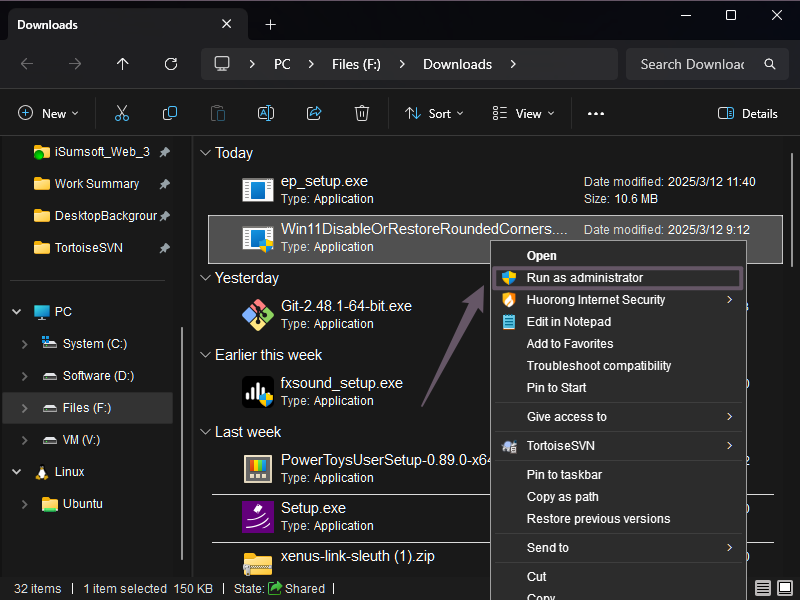
- Windhawk with disable-rounded-corners Plugin: Windhawk allows UI modifications via plugins. Download, install Windhawk and the plugin, then enable it.

Frequently Asked Questions
- Performance Impact? Minimal to none, except for potential minor background processes from third-party tools.
- Reverting Changes? Easily reversible; delete the registry key or change its value, or disable/uninstall the third-party tools.
- Compatibility? Not all methods work on all Windows 11 builds; third-party tools are generally more reliable.
- Registry Safety? Always back up your registry before making changes.
- Official Microsoft Support? Currently, no official option exists.
This comprehensive guide offers multiple solutions to address the rounded corners issue in Windows 11, allowing users to choose the method that best suits their needs and technical comfort level. Remember to exercise caution when modifying the registry.
The above is the detailed content of How to Disable Windows 11 Round Corners: 4 Easy Methods!. For more information, please follow other related articles on the PHP Chinese website!

Hot AI Tools

Undresser.AI Undress
AI-powered app for creating realistic nude photos

AI Clothes Remover
Online AI tool for removing clothes from photos.

Undress AI Tool
Undress images for free

Clothoff.io
AI clothes remover

Video Face Swap
Swap faces in any video effortlessly with our completely free AI face swap tool!

Hot Article

Hot Tools

Notepad++7.3.1
Easy-to-use and free code editor

SublimeText3 Chinese version
Chinese version, very easy to use

Zend Studio 13.0.1
Powerful PHP integrated development environment

Dreamweaver CS6
Visual web development tools

SublimeText3 Mac version
God-level code editing software (SublimeText3)

Hot Topics
 1392
1392
 52
52
 36
36
 110
110
 ReactOS, the Open-Source Windows, Just Got an Update
Mar 25, 2025 am 03:02 AM
ReactOS, the Open-Source Windows, Just Got an Update
Mar 25, 2025 am 03:02 AM
ReactOS 0.4.15 includes new storage drivers, which should help with overall stability and UDB drive compatibility, as well as new drivers for networking. There are also many updates to fonts support, the desktop shell, Windows APIs, themes, and file
 How to Create a Dynamic Table of Contents in Excel
Mar 24, 2025 am 08:01 AM
How to Create a Dynamic Table of Contents in Excel
Mar 24, 2025 am 08:01 AM
A table of contents is a total game-changer when working with large files – it keeps everything organized and easy to navigate. Unfortunately, unlike Word, Microsoft Excel doesn’t have a simple “Table of Contents” button that adds t
 Microsoft's New PowerToys Search Is the Missing Feature Windows 11 Needs
Apr 03, 2025 am 03:53 AM
Microsoft's New PowerToys Search Is the Missing Feature Windows 11 Needs
Apr 03, 2025 am 03:53 AM
Microsoft's latest PowerToys update introduces a game-changing search feature reminiscent of macOS' Spotlight. This improved "Command Palette" (formerly PowerToys Run) surpasses the functionality of the Windows R Run command and the task
 New to Multi-Monitors? Don't Make These Mistakes
Mar 25, 2025 am 03:12 AM
New to Multi-Monitors? Don't Make These Mistakes
Mar 25, 2025 am 03:12 AM
Multi-monitor setups boost your productivity and deliver a more immersive experience. However, it's easy for a novice to stumble while assembling the setup and make mistakes. Here are some of the most common ones and how to avoid them.
 You Don't Need to Wait for These Amazon Big Spring Sale Deals
Mar 23, 2025 am 03:04 AM
You Don't Need to Wait for These Amazon Big Spring Sale Deals
Mar 23, 2025 am 03:04 AM
If there are two things you can bet on when it comes to an Amazon sales event, it's for Amazon brand products to be on sale, and it's for them to be on sale early. The latest model of the Amazon Fire HD 10 is one such product, and you can pick it up
 How to Disable Windows 11 Round Corners: 4 Easy Methods!
Mar 27, 2025 pm 03:27 PM
How to Disable Windows 11 Round Corners: 4 Easy Methods!
Mar 27, 2025 pm 03:27 PM
This guide provides four methods to remove the rounded corners in Windows 11, restoring the classic square-edged look. While the rounded corners offer a modern aesthetic, some users prefer the sharper look for reasons including improved screenshot a
 Why Do Some Keyboards Have Coiled Cables?
Mar 27, 2025 pm 09:01 PM
Why Do Some Keyboards Have Coiled Cables?
Mar 27, 2025 pm 09:01 PM
For mechanical keyboard enthusiasts, those intriguing coiled cables are a common sight. But why the coil? Let's delve into the reasons. Coiled Cables: Primarily Aesthetics The main draw of coiled cables is their visual appeal. They enhance the look
 The Pixel 9a and Your Non-Private Smart Home: Weekly Roundup
Mar 25, 2025 am 03:09 AM
The Pixel 9a and Your Non-Private Smart Home: Weekly Roundup
Mar 25, 2025 am 03:09 AM
Smart Home Privacy Takes a Blow as Amazon Kills Alexa Local Processing Alexa devices will no longer offer a "do not send voice recordings" setting after March 28th. Future Alexa recordings must be sent to the Amazon cloud, though you can




