 Computer Tutorials
Computer Tutorials
 Troubleshooting
Troubleshooting
 Best Ways to Fix Audacity Internal PortAudio Error in Windows
Best Ways to Fix Audacity Internal PortAudio Error in Windows
Best Ways to Fix Audacity Internal PortAudio Error in Windows
Troubleshooting Audacity's Internal PortAudio Error on Windows
Audacity, a popular audio editor and recorder, relies on PortAudio for audio input/output. The "Internal PortAudio error" typically indicates Audacity can't find or access audio devices. This issue can stem from several causes: another program using the audio device, outdated/corrupted sound card drivers, conflicting sample rates, system permission problems, or firewall/security software interference.
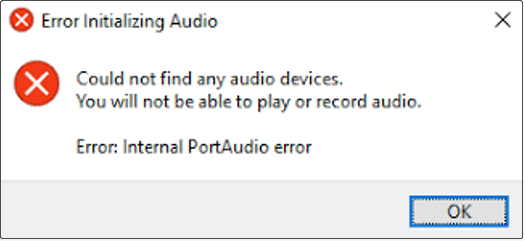
Solutions for the Audacity Internal PortAudio Error
Here are several effective troubleshooting steps:
Method 1: Run the Audio Troubleshooter
Windows' built-in troubleshooter can often resolve audio playback issues.
- Open Settings (Win I), then select Update & Security.
- Choose Troubleshoot, then click Additional troubleshooters.
- Under "Get up and running," select Playing Audio and run the troubleshooter.
Method 2: Enable Audio Services
The Windows Audio and Windows Audio Endpoint Builder services are crucial for audio functionality. Ensure they're running correctly:
- Open the Run dialog (Win R) and type
services.msc. - Locate Windows Audio, right-click, and select Properties.
- Set Startup type to Automatic, click Start, then Apply and OK.
- Repeat steps 2-4 for the Windows Audio Endpoint Builder service.

Method 3: Enable All Audio Devices
Make sure all audio devices are enabled in Windows' sound settings:
- Open the Run dialog (Win R) and type
mmsys.cpl. - On the Playback tab, right-click any disabled devices and select Enable.
- Repeat on the Recording tab.
Method 4: Rescan Audio Devices in Audacity
Audacity may need to refresh its device list:
- Open Audacity and go to the Transport menu.
- Select Rescan Audio Devices. Audacity will restart.
Method 5: Update or Reinstall Audio Drivers
If other methods fail, updating or reinstalling your audio drivers is a final option.
To update:
- Right-click the Windows icon and choose Device Manager.
- Expand Audio inputs and outputs.
- Right-click your audio device and select Update driver.
- Choose Search automatically for drivers.
To reinstall:
- Open Device Manager, expand Audio inputs and outputs.
- Right-click the device and select Uninstall device.
- Restart your computer; Windows will automatically reinstall the driver.
Additional Tip: For recovering lost Audacity recordings, consider using data recovery software like MiniTool Power Data Recovery (offers a 1GB free trial).
Conclusion:
By trying these solutions—troubleshooting, service checks, driver updates, and device rescans—you should be able to resolve the Audacity Internal PortAudio error and get back to audio editing.
The above is the detailed content of Best Ways to Fix Audacity Internal PortAudio Error in Windows. For more information, please follow other related articles on the PHP Chinese website!

Hot AI Tools

Undresser.AI Undress
AI-powered app for creating realistic nude photos

AI Clothes Remover
Online AI tool for removing clothes from photos.

Undress AI Tool
Undress images for free

Clothoff.io
AI clothes remover

Video Face Swap
Swap faces in any video effortlessly with our completely free AI face swap tool!

Hot Article

Hot Tools

Notepad++7.3.1
Easy-to-use and free code editor

SublimeText3 Chinese version
Chinese version, very easy to use

Zend Studio 13.0.1
Powerful PHP integrated development environment

Dreamweaver CS6
Visual web development tools

SublimeText3 Mac version
God-level code editing software (SublimeText3)

Hot Topics
 1664
1664
 14
14
 1422
1422
 52
52
 1316
1316
 25
25
 1268
1268
 29
29
 1240
1240
 24
24
 How to fix KB5055523 fails to install in Windows 11?
Apr 10, 2025 pm 12:02 PM
How to fix KB5055523 fails to install in Windows 11?
Apr 10, 2025 pm 12:02 PM
KB5055523 update is a cumulative update for Windows 11 version 24H2, released by Microsoft on April 8, 2025, as part of the monthly Patch Tuesday cycle, to offe
 How to fix KB5055518 fails to install in Windows 10?
Apr 10, 2025 pm 12:01 PM
How to fix KB5055518 fails to install in Windows 10?
Apr 10, 2025 pm 12:01 PM
Windows update failures are not uncommon, and most users have to struggle with them, most often becoming frustrated when systems fail to install critical patche
 How to fix KB5055612 fails to install in Windows 10?
Apr 15, 2025 pm 10:00 PM
How to fix KB5055612 fails to install in Windows 10?
Apr 15, 2025 pm 10:00 PM
Windows updates are a critical part of keeping the operating system stable, secure, and compatible with new software or hardware. They are issued on a regular b
 Worked! Fix The Elder Scrolls IV: Oblivion Remastered Crashing
Apr 24, 2025 pm 08:06 PM
Worked! Fix The Elder Scrolls IV: Oblivion Remastered Crashing
Apr 24, 2025 pm 08:06 PM
Troubleshooting The Elder Scrolls IV: Oblivion Remastered Launch and Performance Issues Experiencing crashes, black screens, or loading problems with The Elder Scrolls IV: Oblivion Remastered? This guide provides solutions to common technical issues.
 Clair Obscur Expedition 33 Controller Not Working on PC: Fixed
Apr 25, 2025 pm 06:01 PM
Clair Obscur Expedition 33 Controller Not Working on PC: Fixed
Apr 25, 2025 pm 06:01 PM
Solve the problem of failure of the PC version of "Clair Obscur: Expedition 33" Have you also encountered the problem that the PC version of the "Clair Obscur: Expedition 33" controller does not work properly? Don't worry, you are not alone! This article will provide you with a variety of effective solutions. "Clair Obscur: Expedition 33" has been launched on PlayStation 5, Windows and Xbox Series X/S platforms. This game is an engaging turn-based RPG that emphasizes precise timing. Its uniqueness is the perfect blend of strategic and rapid response. Smooth operation
 How to fix KB5055528 fails to install in Windows 11?
Apr 10, 2025 pm 12:00 PM
How to fix KB5055528 fails to install in Windows 11?
Apr 10, 2025 pm 12:00 PM
Windows updates are essential to keep your system up to date, secure, and efficient, adding security patches, bug fixes, and new functionality for Windows 11 us
 Clair Obscur: Expedition 33 UE-Sandfall Game Crash? 3 Ways!
Apr 25, 2025 pm 08:02 PM
Clair Obscur: Expedition 33 UE-Sandfall Game Crash? 3 Ways!
Apr 25, 2025 pm 08:02 PM
Solve the UE-Sandfall game crash problem in "Clair Obscur: Expedition 33" "Clair Obscur: Expedition 33" has been widely expected by players after its release, but many players encountered the error of UE-Sandfall crashing and closing when starting the game. This article provides three solutions to help you smooth the game. Method 1: Change the startup options Change the Steam startup options to adjust game performance and graphics settings. Try setting the startup option to "-dx11". Step 1: Open the Steam library, find the game, and right-click to select "Properties". Step 2: Under the General tab, find the Startup Options section.
 Windows 11 KB5055528: What's New & What if It Fails to Install
Apr 16, 2025 pm 08:09 PM
Windows 11 KB5055528: What's New & What if It Fails to Install
Apr 16, 2025 pm 08:09 PM
Windows 11 KB5055528 (released on April 8, 2025) Update detailed explanation and troubleshooting For Windows 11 23H2 users, Microsoft released the KB5055528 update on April 8, 2025. This article describes the improvements to this update and provides a solution to the installation failure. KB5055528 update content: This update brings many improvements and new features to Windows 11 23H2 users: File Explorer: Improved text scaling and improved accessibility to the file opening/save dialog and copy dialog. Settings page: Added "Top Card" function to quickly view processor, memory, storage and G



