Conditional formatting in Outlook tables
This tutorial demonstrates how to implement conditional formatting in Outlook tables, dynamically changing cell text and background colors based on dropdown selections. We'll use a dataset to link discount percentages to specific color codes.
Preparation:
Before starting, ensure you're familiar with creating Outlook tables and using datasets to create dropdown lists (if not, refer to previous tutorials). A dataset, "Dataset with discounts," is created, linking discount percentages to their corresponding hex color codes:
| Discount | Color Code |
|---|---|
| 10% | #70AD47 |
| 15% | #475496 |
| 20% | #FF0000 |
| 25% | #2E75B5 |
A WhatToEnter macro is linked to this dataset, allowing for dropdown selection.
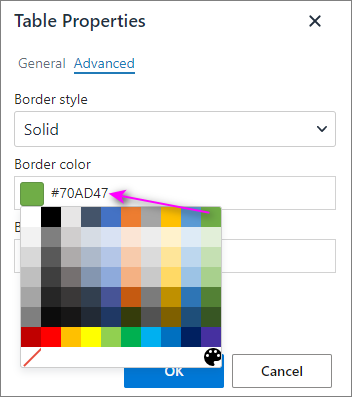
Changing Text Color:
A sample table is used:
| Sample Header 1 | Sample Header 2 | Sample Header 3 |
|---|---|---|
| [The discount rate should be entered here] |
The WhatToEnter macro is inserted into the first cell:
~%WhatToEnter[{dataset:'Dataset with discounts',column:'Discount',title:'Select discount'}] discount
To color the text, the HTML is modified. The relevant section within the HTML is updated to include a <span></span> tag with inline styling:
<span style="color:~%WhatToEnter[{dataset:'Dataset with discounts',column:'Color code',title:'Select discount'}];">~%WhatToEnter[{dataset:'Dataset with discounts',column:'Discount',title:'Select discount'}] discount</span>This dynamically applies the color code from the dataset to the discount text.
Highlighting a Cell:
To highlight the entire cell's background, the HTML table cell (<td>) is modified. Instead of styling the text, the <code>data-set-style attribute is used:
<td data-set-style="background-color:~%WhatToEnter[{dataset:'Dataset with discounts',column:'Color code',title:'Select discount'}];">~%WhatToEnter[{dataset:'Dataset with discounts',column:'Discount',title:'Select discount'}] discount</td>This sets the cell's background color based on the selected discount.
Highlighting an Entire Row:
To color the entire row, the <tr> tag is modified similarly, using <code>data-set-style to apply the background color to the entire row:
<tr data-set-style="background-color:~%WhatToEnter[{dataset:'Dataset with discounts',column:'Color code',title:'Select discount'}];">
<td>...</td>
<td>...</td>
<td>...</td>
</tr>Conclusion:
By strategically modifying the HTML of your Outlook email template, you can effectively implement conditional formatting to dynamically change text and background colors within your tables based on user selections from a dropdown list. Remember to adapt the WhatToEnter macro and color code references to match your specific dataset and desired formatting. The complete HTML code for each example is shown above, allowing you to easily replicate these techniques.
The above is the detailed content of Conditional formatting in Outlook tables. For more information, please follow other related articles on the PHP Chinese website!

Hot AI Tools

Undresser.AI Undress
AI-powered app for creating realistic nude photos

AI Clothes Remover
Online AI tool for removing clothes from photos.

Undress AI Tool
Undress images for free

Clothoff.io
AI clothes remover

AI Hentai Generator
Generate AI Hentai for free.

Hot Article

Hot Tools

Notepad++7.3.1
Easy-to-use and free code editor

SublimeText3 Chinese version
Chinese version, very easy to use

Zend Studio 13.0.1
Powerful PHP integrated development environment

Dreamweaver CS6
Visual web development tools

SublimeText3 Mac version
God-level code editing software (SublimeText3)

Hot Topics
 1378
1378
 52
52
 How to create timeline in Excel to filter pivot tables and charts
Mar 22, 2025 am 11:20 AM
How to create timeline in Excel to filter pivot tables and charts
Mar 22, 2025 am 11:20 AM
This article will guide you through the process of creating a timeline for Excel pivot tables and charts and demonstrate how you can use it to interact with your data in a dynamic and engaging way. You've got your data organized in a pivo
 Excel formula to find top 3, 5, 10 values in column or row
Apr 01, 2025 am 05:09 AM
Excel formula to find top 3, 5, 10 values in column or row
Apr 01, 2025 am 05:09 AM
This tutorial demonstrates how to efficiently locate the top N values within a dataset and retrieve associated data using Excel formulas. Whether you need the highest, lowest, or those meeting specific criteria, this guide provides solutions. Findi
 All you need to know to sort any data in Google Sheets
Mar 22, 2025 am 10:47 AM
All you need to know to sort any data in Google Sheets
Mar 22, 2025 am 10:47 AM
Mastering Google Sheets Sorting: A Comprehensive Guide Sorting data in Google Sheets needn't be complex. This guide covers various techniques, from sorting entire sheets to specific ranges, by color, date, and multiple columns. Whether you're a novi
 Regex to extract strings in Excel (one or all matches)
Mar 28, 2025 pm 12:19 PM
Regex to extract strings in Excel (one or all matches)
Mar 28, 2025 pm 12:19 PM
In this tutorial, you'll learn how to use regular expressions in Excel to find and extract substrings matching a given pattern. Microsoft Excel provides a number of functions to extract text from cells. Those functions can cope with most
 Add a dropdown list to Outlook email template
Apr 01, 2025 am 05:13 AM
Add a dropdown list to Outlook email template
Apr 01, 2025 am 05:13 AM
This tutorial shows you how to add dropdown lists to your Outlook email templates, including multiple selections and database population. While Outlook doesn't directly support dropdowns, this guide provides creative workarounds. Email templates sav
 How to enable templates in Gmail — quick setup guide
Mar 21, 2025 pm 12:03 PM
How to enable templates in Gmail — quick setup guide
Mar 21, 2025 pm 12:03 PM
This guide shows you two easy ways to enable email templates in Gmail: using Gmail's built-in settings or installing the Shared Email Templates for Gmail Chrome extension. Gmail templates are a huge time-saver for frequently sent emails, eliminating
 How to schedule send in Outlook
Mar 22, 2025 am 09:57 AM
How to schedule send in Outlook
Mar 22, 2025 am 09:57 AM
Wouldn't it be convenient if you could compose an email now and have it sent at a later, more opportune time? With Outlook's scheduling feature, you can do just that! Imagine that you are working late at night, inspired by a brilliant ide
 How to remove / split text and numbers in Excel cell
Apr 01, 2025 am 05:07 AM
How to remove / split text and numbers in Excel cell
Apr 01, 2025 am 05:07 AM
This tutorial demonstrates several methods for separating text and numbers within Excel cells, utilizing both built-in functions and custom VBA functions. You'll learn how to extract numbers while removing text, isolate text while discarding numbers




