Windows 10 KB5055063: What's New & How to Download It
Windows 10 KB5055063 update details and installation troubleshooting
KB5055063 is an update for the .NET Framework for Windows 10 22H2 version, including important improvements and fixes. This article will explore KB5055063 in depth, including download methods and various ways to solve installation failure problems.
Introduction to Windows 10 KB5055063
KB5055063 is a cumulative update for .NET Framework 3.5, 4.8, and 4.8.1 for Windows 10 version 22H2, released on March 25, 2025. It contains all security and quality improvements from previous versions, designed to improve system stability and reliability and solve known issues.
Download and install KB5055063
In order to maintain the stability of your Windows system, it is recommended that you install the KB5055063 update as soon as possible. Here are the steps to download KB5055063 by setting up:
Step 1: Right-click on the Windows icon and select Settings .
Step 2: Click Update & Security > Windows Update .
Step 3: Click Check for Updates to search for new updates.
Step 4: When KB5055063 is displayed, click Download and Install .
KB5055063 Solution to installation failure
If the KB5055063 update installation fails, it may be due to the following reasons:
- System File Corruption: Some critical system files may be corrupted, preventing the update from being installed successfully.
- Insufficient disk space: Make sure your system drive has enough free space to install updates.
- Third-party software conflict: Some antivirus software or system optimization tools may interfere with the update installation process.
- Windows Update Service Problem: The update service may not be running properly, or the cached file may be corrupted.
The following are several methods to solve the problem of KB5055063 installation failure:
Method 1: Run the Windows Update Troubleshooter
Common update errors (such as network connection issues, service not started, or update files are corrupted) can cause the installation of KB5055063 to fail. You can run the Windows Update Troubleshooter to resolve Windows Update-related failures. If you experience failures when downloading or installing an update, use this tool to diagnose and fix the problem.
Step 1: Press Win I key to open the Settings app.
Step 2: Click Update & Security > Troubleshooting .
Step 3: Click on other troubleshooting under Recommended Troubleshooting .
Step 4: In Start and Run , expand Windows Update and click Run Troubleshooter .
Method 2: Clean disk space
Insufficient disk space and conflicts between temporary files and updates can cause installation failure. In this case, you can clean disk space to free up memory. The operation steps are as follows:
Step 1: Type Disk Cleanup in the Windows Search box and press Enter .
Step 2: Select the drive you want to clean up and click OK .
Step 3: Check the file you want to delete and click OK .
Method 3: Restart Windows Update Service
Both service exceptions and connection issues can cause update failures. You need to restart the Windows Update Service to resolve these issues and make the update successful. Here are the steps to restart it:
Step 1: Press Win R key to open the Run dialog box.
Step 2: Type services.msc in the box and press Enter .
Step 3: Scroll down the list to find Windows Update Services.
Step 4: Right-click it and select Properties .
Step 5: Change the startup type to Automatic and click OK .
Repeat the same process for encryption and background intelligent transmission services.
Method 4: Manually download Windows 10 KB5055063
If the Windows Update service fails to successfully install the update, a manual download can bypass this issue. You need to visit the Microsoft Update Catalog, search for KB5055063, and then select the version that suits your system.
Step 1: Visit the Microsoft Update Catalog page .
Step 2: Type KB5055063 in the search box in the upper right corner and press Enter .
Step 3: Select the correct version and click Download .
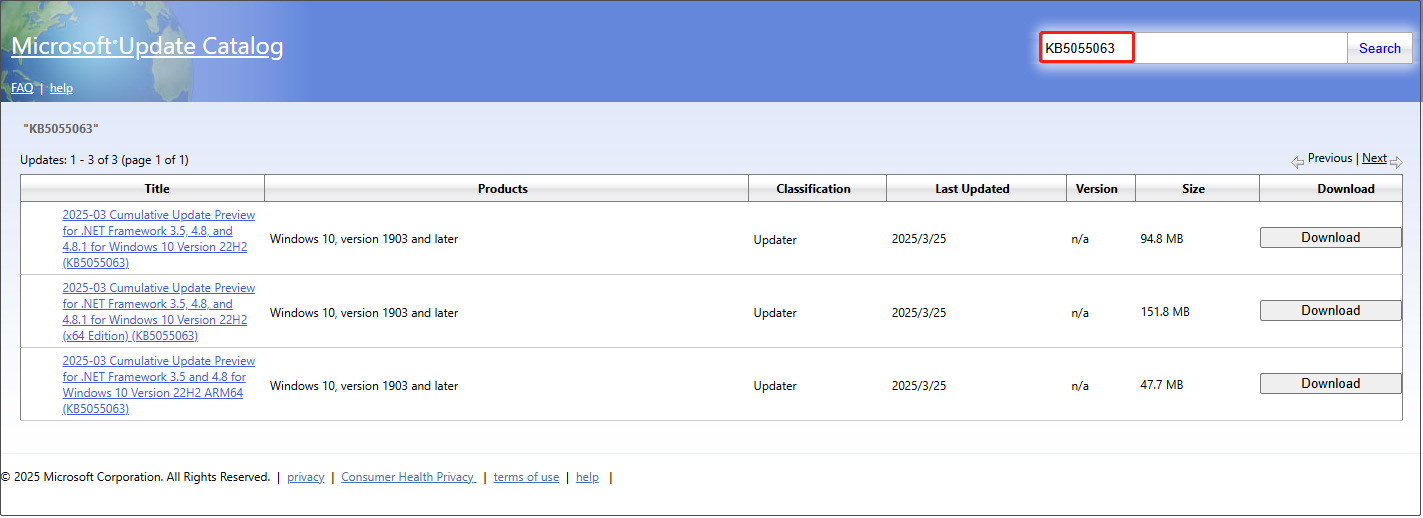
Step 4: In the new window, click the given link to download.
Step 5: After the download is complete, double-click the package to start the installation.
Summarize
Keeping your system updated is critical to security and stability, so it is recommended that you complete the installation of KB5055063 as soon as possible. There are many reasons for installation failure, but most of them can be solved through the above steps.
The above is the detailed content of Windows 10 KB5055063: What's New & How to Download It. For more information, please follow other related articles on the PHP Chinese website!

Hot AI Tools

Undresser.AI Undress
AI-powered app for creating realistic nude photos

AI Clothes Remover
Online AI tool for removing clothes from photos.

Undress AI Tool
Undress images for free

Clothoff.io
AI clothes remover

Video Face Swap
Swap faces in any video effortlessly with our completely free AI face swap tool!

Hot Article

Hot Tools

Notepad++7.3.1
Easy-to-use and free code editor

SublimeText3 Chinese version
Chinese version, very easy to use

Zend Studio 13.0.1
Powerful PHP integrated development environment

Dreamweaver CS6
Visual web development tools

SublimeText3 Mac version
God-level code editing software (SublimeText3)

Hot Topics
 1393
1393
 52
52
 1205
1205
 24
24
 What's New in Windows 11 KB5054979 & How to Fix Update Issues
Apr 03, 2025 pm 06:01 PM
What's New in Windows 11 KB5054979 & How to Fix Update Issues
Apr 03, 2025 pm 06:01 PM
Windows 11 KB5054979 Update: Installation Guide and Troubleshooting For Windows 11 24H2 version, Microsoft has released cumulative update KB5054979, which includes several improvements and bug fixes. This article will guide you on how to install this update and provide a solution to the installation failure. About Windows 11 24H2 KB5054979 KB5054979 was released on March 27, 2025 and is a security update for Windows 11 24H2 versions.NET Framework 3.5 and 4.8.1. This update enhances security and
 How to fix KB5055523 fails to install in Windows 11?
Apr 10, 2025 pm 12:02 PM
How to fix KB5055523 fails to install in Windows 11?
Apr 10, 2025 pm 12:02 PM
KB5055523 update is a cumulative update for Windows 11 version 24H2, released by Microsoft on April 8, 2025, as part of the monthly Patch Tuesday cycle, to offe
 How to fix KB5055518 fails to install in Windows 10?
Apr 10, 2025 pm 12:01 PM
How to fix KB5055518 fails to install in Windows 10?
Apr 10, 2025 pm 12:01 PM
Windows update failures are not uncommon, and most users have to struggle with them, most often becoming frustrated when systems fail to install critical patche
 Schedule I Save File Location: How to Access & Back Up
Mar 27, 2025 pm 08:03 PM
Schedule I Save File Location: How to Access & Back Up
Mar 27, 2025 pm 08:03 PM
Finding your Schedule I save files is crucial for managing and protecting your game progress. This guide shows you how to locate and back up your save data. Where are Schedule I Save Files Located? Schedule I's early access release has garnered posit
 Proven Fixes and Tips for KB5054980 Not Installing
Mar 31, 2025 pm 02:40 PM
Proven Fixes and Tips for KB5054980 Not Installing
Mar 31, 2025 pm 02:40 PM
Troubleshooting KB5054980 Installation Issues on Windows 11 Microsoft released KB5054980 on March 25, 2025, for Windows 11 versions 22H2 and 23H2. While this update doesn't include new security features, it incorporates all previously released securi
 Windows 10 KB5055063: What's New & How to Download It
Mar 31, 2025 pm 03:54 PM
Windows 10 KB5055063: What's New & How to Download It
Mar 31, 2025 pm 03:54 PM
Windows 10 KB5055063 update details and installation troubleshooting KB5055063 is an update for the .NET Framework for Windows 10 22H2 version, including important improvements and fixes. This article will explore KB5055063 in depth, including download methods and various ways to solve installation failure problems. Introduction to Windows 10 KB5055063 KB5055063 is a cumulative update for .NET Framework 3.5, 4.8, and 4.8.1 for Windows 10 version 22H2, on March 25, 2025
 How to fix Microsoft Teams error tag 4vlpo in Windows?
Mar 24, 2025 pm 10:00 PM
How to fix Microsoft Teams error tag 4vlpo in Windows?
Mar 24, 2025 pm 10:00 PM
Microsoft Teams is a critical tool for communication and collaboration, enabling Windows 11 users to engage in meetings, share files, and coordinate with collea
 Assassin's Creed Shadows Crashing: Solutions You Should Know
Mar 24, 2025 pm 08:05 PM
Assassin's Creed Shadows Crashing: Solutions You Should Know
Mar 24, 2025 pm 08:05 PM
Are you excited to get the Assassin’s Creed Shadows but failed to access it? Plenty of game players are troubled by the Assassin’s Creed Shadows crashing issue and searching for solutions. If you are one of them, this MiniTool post may give you some




