Unlock Effective Fixes for Wuthering Waves Not Launching
Solve the problem of "Wild Wave" Epic game failure
Many players have reported that "Wild Waves" cannot be launched on the Epic Games platform. This article will provide simple and effective solutions to help you play the game.
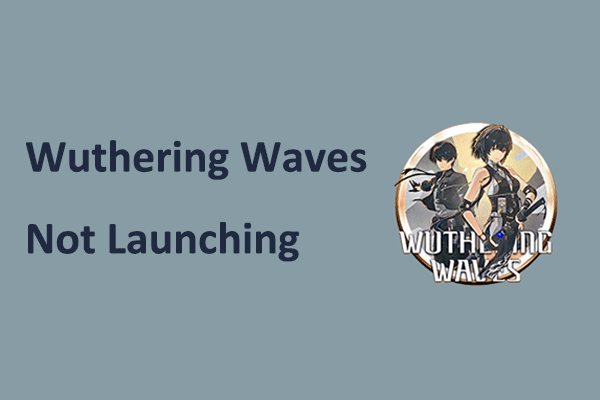
"Wild Waves" is an open-world action role-playing game released in 2024, supporting PlayStation 5, PlayStation 4, Android, iOS, Microsoft Windows and other platforms. On Windows, you can download and run games through Epic Games.
However, in some cases, Wild Waves may not be launched on the Epic Games platform, such as the launcher cannot be opened or the game runs but cannot be displayed. If you have this problem, try the following solution:
How to fix the failure to start the PC version of "Wild Waves"
Method 1: Disable full-screen optimization
Disable full-screen optimization and running executables from game folders usually fix this issue. Please follow these steps:
Step 1: In Epic Games, click the three dot icons next to "Wild Waves" and select "Manage". Then, click the folder icon next to "Install" to open the game installation location.
Step 2: In File Explorer, locate and right-click launcher.exe and select "Properties". In the next window, go to the Compatibility tab, check "Disable full-screen optimization", and then click "OK". Now double-click the launcher.exe file to see if the game is running normally.

Step 3: If the problem persists, you can create a new shortcut file for the game launcher. In File Explorer, select and hold launcher.exe and drag it to the desktop. Then, right-click the shortcut file on the desktop and select Run as administrator.
Step 4: If Wild Waves still fails to start, it may be because you have tried to start the game through the Epic Games launcher before and its process is still running in the background. In this case, you need to right-click the Start button on the taskbar and select Task Manager. In the run process list, locate KRLauncherEpic and end this task.
Method 2: Clear the Epic Games launcher cache
The problem of Wild Waves failing to start may also be related to the Epic Games launcher itself, and too many cached files can cause this. You can try to delete the cached file:
Step 1: Press the Windows E key combination to open File Explorer.
Step 2: Go to the following location:
C:\\Users\\你的用户名\\AppData\\Local\\EpicGamesLauncher\\Saved
Step 3: Right-click the following file and select "Delete". Note that not all files may exist, there may be only one or two files.
-
webcache -
webcache_4147 -
webcache_4430
Step 4: Restart your computer, then restart Epic Games and Wild Waves to see if the game can be opened.
Method 3: Uninstall and reinstall the game
According to user feedback, uninstalling and reinstalling Wild Waves can also solve the startup failure problem. If the above method doesn't work, you can visit the Epic Games Store website, search for "Wild Waves" in the search bar, and then download it again.
Summarize
The Wild Waves launch failed is indeed an annoying issue, but it can be easily solved by disabling full-screen optimization and running executables as administrators. Additionally, you can try clearing the Epic Games cache or reinstalling the game to see if the game works properly.
Hope the above information will be helpful to you.
The above is the detailed content of Unlock Effective Fixes for Wuthering Waves Not Launching. For more information, please follow other related articles on the PHP Chinese website!

Hot AI Tools

Undresser.AI Undress
AI-powered app for creating realistic nude photos

AI Clothes Remover
Online AI tool for removing clothes from photos.

Undress AI Tool
Undress images for free

Clothoff.io
AI clothes remover

Video Face Swap
Swap faces in any video effortlessly with our completely free AI face swap tool!

Hot Article

Hot Tools

Notepad++7.3.1
Easy-to-use and free code editor

SublimeText3 Chinese version
Chinese version, very easy to use

Zend Studio 13.0.1
Powerful PHP integrated development environment

Dreamweaver CS6
Visual web development tools

SublimeText3 Mac version
God-level code editing software (SublimeText3)

Hot Topics
 1663
1663
 14
14
 1420
1420
 52
52
 1315
1315
 25
25
 1266
1266
 29
29
 1239
1239
 24
24
 Fixdisk Windows 7: Check Your Hard Disk for Errors on Windows 7
Apr 14, 2025 am 12:40 AM
Fixdisk Windows 7: Check Your Hard Disk for Errors on Windows 7
Apr 14, 2025 am 12:40 AM
If you suspect your hard drive encounters issues, you can check the drive for errors on Windows 7. This php.cn post talks about fixdisk Windows 7. You can follow the guide to check the hard drive for errors on Windows 7.
 Effortles Fixes for Black Screen After Installing a Graphics Driver
Apr 15, 2025 am 12:11 AM
Effortles Fixes for Black Screen After Installing a Graphics Driver
Apr 15, 2025 am 12:11 AM
Have you ever encountered a black screen after installing a graphics driver like an Nvidia driver in Windows 10/11? Now in this post from php.cn, you can find a couple of worth trying solutions to the Nvidia driver update black screen.
 How to Install Windows X-Lite Optimum 11 23H2 Home/Pro via ISO
Apr 09, 2025 am 12:49 AM
How to Install Windows X-Lite Optimum 11 23H2 Home/Pro via ISO
Apr 09, 2025 am 12:49 AM
Windows X-Lite Optimum 11 23H2 Home or Optimum 11 Pro could be your option if you need a custom lite system based on Windows 11 23H2. Go on reading and php.cn will show you how to download Optimum 11 23H2 ISO and install Pro or Home on your PC.
 Is Core Isolation Blocked by ew_usbccgpfilter.sys? Here Are Fixes!
Apr 13, 2025 am 12:47 AM
Is Core Isolation Blocked by ew_usbccgpfilter.sys? Here Are Fixes!
Apr 13, 2025 am 12:47 AM
Many SurfaceBook users report that they meet the “core isolation blocked by ew_usbccgpfilter.sys” issue on Windows 11/10. This post from php.cn helps to fix the annoying issue. Keep on your reading.
 KB2267602 Fails to Install: Here Is How to Fix It!
Apr 15, 2025 am 12:48 AM
KB2267602 Fails to Install: Here Is How to Fix It!
Apr 15, 2025 am 12:48 AM
KB2267602 is a protection or definition update for Windows Defender designed to fix vulnerabilities and threats in Windows. Some users reported that they were unable to install KB2267602. This post from php.cn introduces how to fix the “KB2267602 fai
 How to Turn Off Tips and Suggestions Notifications in Windows?
Apr 09, 2025 am 12:46 AM
How to Turn Off Tips and Suggestions Notifications in Windows?
Apr 09, 2025 am 12:46 AM
Tips and Suggestions Notifications is a new design of Windows 11. It will give you suggestions and tips on some new features. But some of you may be bothered by the popup tips. You can read this post from php.cn to learn how to turn off tips and sugg
 Advanced Tips for Windows P Not Working on Windows
Apr 11, 2025 am 12:49 AM
Advanced Tips for Windows P Not Working on Windows
Apr 11, 2025 am 12:49 AM
You must be familiar with the Windows P shortcut if you have more than one monitor. However, the Windows P not working properly might happen occasionally. If you are facing this problem, this post from php.cn can help you indeed.
 Difference Between RAID Recovery and Hard Drive Recovery
Apr 17, 2025 am 12:50 AM
Difference Between RAID Recovery and Hard Drive Recovery
Apr 17, 2025 am 12:50 AM
Data recovery is always a heated topic. To successfully restore data from your device, you should know how it stores data. You can learn the difference between RAID recovery and hard drive recovery from this php.cn post.




