 Backend Development
Backend Development
 PHP Tutorial
PHP Tutorial
 Why is it not enough to just modify the configuration file when configuring and using Redis cache in CodeIgniter4?
Why is it not enough to just modify the configuration file when configuring and using Redis cache in CodeIgniter4?
Why is it not enough to just modify the configuration file when configuring and using Redis cache in CodeIgniter4?
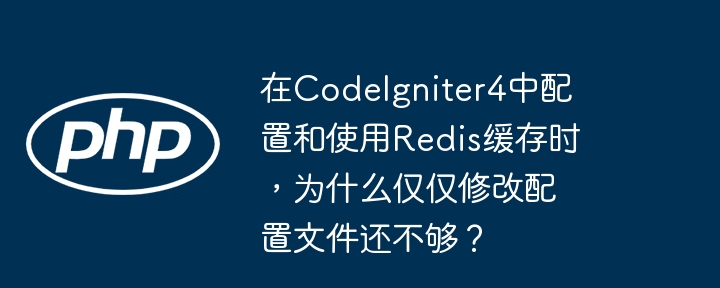
Detailed explanation of CodeIgniter4 Redis cache configuration and usage
This article will explain in detail how to properly configure and use Redis cache in the CodeIgniter4 framework. Many developers encounter problems during the configuration process, and only modifying app/config/cache.php file cannot take effect. This article will solve such problems and provide a complete solution.
Problem: The reason why Redis cache fails after modifying cache.php
Only modifying the Redis configuration in app/config/cache.php file does not guarantee that it will take effect. You need to make sure that the following key steps are completed:
Solution:
-
Installing the PHP Redis extension: This is a prerequisite for using Redis cache. Please check if your PHP environment has Redis extension installed. Verify using the following command:
php -m | grep redis
Copy after loginIf there is no output, you need to install the Redis extension. The installation method depends on your operating system, for example on Ubuntu:
sudo apt-get install php-redis
Copy after loginAfter the installation is complete, remember to restart your web server.
-
Correctly configure
cache.phpfile: Openapp/config/cache.phpfile to ensure that the Redis configuration is correct. The configuration example is as follows:public $redis = [ 'host' => '127.0.0.1', 'password' => null, // If Redis has set a password, please fill in 'port' => 6379, 'timeout' => 0, 'database' => 0, // Select Redis database];Copy after loginPlease modify the above configuration based on your Redis server information.
-
Set the default cache driver: In the
cache.phpfile, set the$preferreddrivervariable toredis:public $preferreddriver = 'redis';
Copy after loginThis will make CodeIgniter4 preferred to use Redis for cache operations.
-
Using Cache Services: In your controller or model, use
Services::cache()to access the cache service:$cache = \Config\Services::cache(); $cache->save('my_key', 'my_value', 300); // Cache 'my_value' 300 seconds $value = $cache->get('my_key');Copy after login
troubleshooting:
If Redis cache is still not available, please check the following:
- Whether the Redis server is running: Make sure your Redis server is running and accessible.
- Firewall: Make sure the firewall does not prevent your application from connecting to the Redis server.
- Configuration error: Double check the configuration in the
cache.phpfile to make sure all parameters are correct. - Permissions: Check whether your PHP process has permission to access the Redis server.
Through the above steps, you should be able to successfully configure and use Redis cache in CodeIgniter4. If you have any questions, please double-check each step and make sure your Redis server is running properly.
The above is the detailed content of Why is it not enough to just modify the configuration file when configuring and using Redis cache in CodeIgniter4?. For more information, please follow other related articles on the PHP Chinese website!

Hot AI Tools

Undresser.AI Undress
AI-powered app for creating realistic nude photos

AI Clothes Remover
Online AI tool for removing clothes from photos.

Undress AI Tool
Undress images for free

Clothoff.io
AI clothes remover

AI Hentai Generator
Generate AI Hentai for free.

Hot Article

Hot Tools

Notepad++7.3.1
Easy-to-use and free code editor

SublimeText3 Chinese version
Chinese version, very easy to use

Zend Studio 13.0.1
Powerful PHP integrated development environment

Dreamweaver CS6
Visual web development tools

SublimeText3 Mac version
God-level code editing software (SublimeText3)

Hot Topics
 1383
1383
 52
52
 What are the methods of tuning performance of Zookeeper on CentOS
Apr 14, 2025 pm 03:18 PM
What are the methods of tuning performance of Zookeeper on CentOS
Apr 14, 2025 pm 03:18 PM
Zookeeper performance tuning on CentOS can start from multiple aspects, including hardware configuration, operating system optimization, configuration parameter adjustment, monitoring and maintenance, etc. Here are some specific tuning methods: SSD is recommended for hardware configuration: Since Zookeeper's data is written to disk, it is highly recommended to use SSD to improve I/O performance. Enough memory: Allocate enough memory resources to Zookeeper to avoid frequent disk read and write. Multi-core CPU: Use multi-core CPU to ensure that Zookeeper can process it in parallel.
 Centos stops maintenance 2024
Apr 14, 2025 pm 08:39 PM
Centos stops maintenance 2024
Apr 14, 2025 pm 08:39 PM
CentOS will be shut down in 2024 because its upstream distribution, RHEL 8, has been shut down. This shutdown will affect the CentOS 8 system, preventing it from continuing to receive updates. Users should plan for migration, and recommended options include CentOS Stream, AlmaLinux, and Rocky Linux to keep the system safe and stable.
 How to install centos
Apr 14, 2025 pm 09:03 PM
How to install centos
Apr 14, 2025 pm 09:03 PM
CentOS installation steps: Download the ISO image and burn bootable media; boot and select the installation source; select the language and keyboard layout; configure the network; partition the hard disk; set the system clock; create the root user; select the software package; start the installation; restart and boot from the hard disk after the installation is completed.
 Centos options after stopping maintenance
Apr 14, 2025 pm 08:51 PM
Centos options after stopping maintenance
Apr 14, 2025 pm 08:51 PM
CentOS has been discontinued, alternatives include: 1. Rocky Linux (best compatibility); 2. AlmaLinux (compatible with CentOS); 3. Ubuntu Server (configuration required); 4. Red Hat Enterprise Linux (commercial version, paid license); 5. Oracle Linux (compatible with CentOS and RHEL). When migrating, considerations are: compatibility, availability, support, cost, and community support.
 What files do you need to modify in HDFS configuration CentOS?
Apr 14, 2025 pm 07:27 PM
What files do you need to modify in HDFS configuration CentOS?
Apr 14, 2025 pm 07:27 PM
When configuring Hadoop Distributed File System (HDFS) on CentOS, the following key configuration files need to be modified: core-site.xml: fs.defaultFS: Specifies the default file system address of HDFS, such as hdfs://localhost:9000. hadoop.tmp.dir: Specifies the storage directory for Hadoop temporary files. hadoop.proxyuser.root.hosts and hadoop.proxyuser.ro
 Tips for using HDFS file system on CentOS
Apr 14, 2025 pm 07:30 PM
Tips for using HDFS file system on CentOS
Apr 14, 2025 pm 07:30 PM
The Installation, Configuration and Optimization Guide for HDFS File System under CentOS System This article will guide you how to install, configure and optimize Hadoop Distributed File System (HDFS) on CentOS System. HDFS installation and configuration Java environment installation: First, make sure that the appropriate Java environment is installed. Edit /etc/profile file, add the following, and replace /usr/lib/java-1.8.0/jdk1.8.0_144 with your actual Java installation path: exportJAVA_HOME=/usr/lib/java-1.8.0/jdk1.8.0_144exportPATH=$J
 How to install mysql in centos7
Apr 14, 2025 pm 08:30 PM
How to install mysql in centos7
Apr 14, 2025 pm 08:30 PM
The key to installing MySQL elegantly is to add the official MySQL repository. The specific steps are as follows: Download the MySQL official GPG key to prevent phishing attacks. Add MySQL repository file: rpm -Uvh https://dev.mysql.com/get/mysql80-community-release-el7-3.noarch.rpm Update yum repository cache: yum update installation MySQL: yum install mysql-server startup MySQL service: systemctl start mysqld set up booting
 Centos install mysql
Apr 14, 2025 pm 08:09 PM
Centos install mysql
Apr 14, 2025 pm 08:09 PM
Installing MySQL on CentOS involves the following steps: Adding the appropriate MySQL yum source. Execute the yum install mysql-server command to install the MySQL server. Use the mysql_secure_installation command to make security settings, such as setting the root user password. Customize the MySQL configuration file as needed. Tune MySQL parameters and optimize databases for performance.



