 Backend Development
Backend Development
 Python Tutorial
Python Tutorial
 What is the reason for 403 error when starting a browser using DrissionPage? How to solve it?
What is the reason for 403 error when starting a browser using DrissionPage? How to solve it?
What is the reason for 403 error when starting a browser using DrissionPage? How to solve it?

DrissionPage encountered 403 error when starting the browser: Cause and solution
When Python's DrissionPage module starts the browser, it may cause the browser to fail to start normally. This article will analyze this problem in depth and provide corresponding solutions.
Problem description
The user tries to run the following code:
from draft page import chromiumpage page = chromiumpage()
But I received a websocketbadstatusexception error, prompting handshake status 403 forbidden .
Error analysis
403 Forbidden error usually means that the server rejects the request. In this example, the error occurs during the process of establishing a WebSocket connection with the browser. Specifically in the start method of chromiumdriver class, the method calls the create_connection function to try to establish a connection, but the server returns a 403 status code, resulting in the WebSocket handshake failure.
Possible causes and solutions
-
Network Proxy Interference: Global Proxy settings may prevent DrissionPage from accessing
localhostor127.0.0.1. DrissionPage needs to communicate with the browser through the local address, and proxy settings may interfere with this process.Solution: Disable global proxy, or exclude
127.0.0.1andlocalhostfrom proxy settings. You can also explicitly disable the proxy in your code:from draft page import chromiumpage, chromiumoptions options = chromiumoptions() options.add_argument('--no-proxy-server') page = chromiumpage(options=options)Copy after login -
Browser version or configuration conflict: Some browser version or specific configuration may be incompatible with DrissionPage.
Solution: Update the browser to the latest version and try different browser configuration files.
-
Insufficient permissions: The browser or related services may lack the necessary running permissions.
Solution: Try running Python scripts with administrator privileges, or check browser installation and running permissions.
-
ChromeDriver version mismatch: ChromeDriver version does not match Chrome browser versions can also cause this error.
Solution: Make sure the ChromeDriver version is compatible with the Chrome browser version. ChromeDriver matching your Chrome version can be downloaded from the official Chrome website.
-
Firewall or security software interception: Firewall or security software may block communication between DrissionPage and the browser.
Solution: Temporarily close the firewall or security software to see if it can solve the problem. If the problem is solved, you need to add exception rules for DrissionPage and Chrome browser in your firewall or security software.
Debugging Tips
If the above method is invalid, you can enable detailed logging of DrissionPage to assist in debugging:
import os os.environ['DRISSIONPAGE_DEBUG'] = '1'
Then rerun the code and view detailed debugging information to locate the root cause of the problem.
With the above analysis and solutions, you should be able to resolve the 403 error encountered when DrissionPage launches your browser. If the problem persists, please refer to the official documentation of DrissionPage or the community for more help.
The above is the detailed content of What is the reason for 403 error when starting a browser using DrissionPage? How to solve it?. For more information, please follow other related articles on the PHP Chinese website!

Hot AI Tools

Undresser.AI Undress
AI-powered app for creating realistic nude photos

AI Clothes Remover
Online AI tool for removing clothes from photos.

Undress AI Tool
Undress images for free

Clothoff.io
AI clothes remover

AI Hentai Generator
Generate AI Hentai for free.

Hot Article

Hot Tools

Notepad++7.3.1
Easy-to-use and free code editor

SublimeText3 Chinese version
Chinese version, very easy to use

Zend Studio 13.0.1
Powerful PHP integrated development environment

Dreamweaver CS6
Visual web development tools

SublimeText3 Mac version
God-level code editing software (SublimeText3)

Hot Topics
 1378
1378
 52
52
 PHP and Python: Code Examples and Comparison
Apr 15, 2025 am 12:07 AM
PHP and Python: Code Examples and Comparison
Apr 15, 2025 am 12:07 AM
PHP and Python have their own advantages and disadvantages, and the choice depends on project needs and personal preferences. 1.PHP is suitable for rapid development and maintenance of large-scale web applications. 2. Python dominates the field of data science and machine learning.
 Detailed explanation of docker principle
Apr 14, 2025 pm 11:57 PM
Detailed explanation of docker principle
Apr 14, 2025 pm 11:57 PM
Docker uses Linux kernel features to provide an efficient and isolated application running environment. Its working principle is as follows: 1. The mirror is used as a read-only template, which contains everything you need to run the application; 2. The Union File System (UnionFS) stacks multiple file systems, only storing the differences, saving space and speeding up; 3. The daemon manages the mirrors and containers, and the client uses them for interaction; 4. Namespaces and cgroups implement container isolation and resource limitations; 5. Multiple network modes support container interconnection. Only by understanding these core concepts can you better utilize Docker.
 How is the GPU support for PyTorch on CentOS
Apr 14, 2025 pm 06:48 PM
How is the GPU support for PyTorch on CentOS
Apr 14, 2025 pm 06:48 PM
Enable PyTorch GPU acceleration on CentOS system requires the installation of CUDA, cuDNN and GPU versions of PyTorch. The following steps will guide you through the process: CUDA and cuDNN installation determine CUDA version compatibility: Use the nvidia-smi command to view the CUDA version supported by your NVIDIA graphics card. For example, your MX450 graphics card may support CUDA11.1 or higher. Download and install CUDAToolkit: Visit the official website of NVIDIACUDAToolkit and download and install the corresponding version according to the highest CUDA version supported by your graphics card. Install cuDNN library:
 Python vs. JavaScript: Community, Libraries, and Resources
Apr 15, 2025 am 12:16 AM
Python vs. JavaScript: Community, Libraries, and Resources
Apr 15, 2025 am 12:16 AM
Python and JavaScript have their own advantages and disadvantages in terms of community, libraries and resources. 1) The Python community is friendly and suitable for beginners, but the front-end development resources are not as rich as JavaScript. 2) Python is powerful in data science and machine learning libraries, while JavaScript is better in front-end development libraries and frameworks. 3) Both have rich learning resources, but Python is suitable for starting with official documents, while JavaScript is better with MDNWebDocs. The choice should be based on project needs and personal interests.
 Tips for using HDFS file system on CentOS
Apr 14, 2025 pm 07:30 PM
Tips for using HDFS file system on CentOS
Apr 14, 2025 pm 07:30 PM
The Installation, Configuration and Optimization Guide for HDFS File System under CentOS System This article will guide you how to install, configure and optimize Hadoop Distributed File System (HDFS) on CentOS System. HDFS installation and configuration Java environment installation: First, make sure that the appropriate Java environment is installed. Edit /etc/profile file, add the following, and replace /usr/lib/java-1.8.0/jdk1.8.0_144 with your actual Java installation path: exportJAVA_HOME=/usr/lib/java-1.8.0/jdk1.8.0_144exportPATH=$J
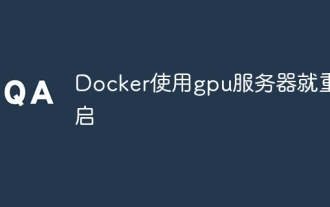 Docker restarts using GPU server
Apr 15, 2025 am 06:48 AM
Docker restarts using GPU server
Apr 15, 2025 am 06:48 AM
Server restart when using Docker on a GPU server is caused by the following reasons: CUDA version conflict driver issue Memory allocation error Solution: Make sure the CUDA version matches the update driver limit GPU memory allocation
 How to install nginx in centos
Apr 14, 2025 pm 08:06 PM
How to install nginx in centos
Apr 14, 2025 pm 08:06 PM
CentOS Installing Nginx requires following the following steps: Installing dependencies such as development tools, pcre-devel, and openssl-devel. Download the Nginx source code package, unzip it and compile and install it, and specify the installation path as /usr/local/nginx. Create Nginx users and user groups and set permissions. Modify the configuration file nginx.conf, and configure the listening port and domain name/IP address. Start the Nginx service. Common errors need to be paid attention to, such as dependency issues, port conflicts, and configuration file errors. Performance optimization needs to be adjusted according to the specific situation, such as turning on cache and adjusting the number of worker processes.
 How to monitor HDFS status on CentOS
Apr 14, 2025 pm 07:33 PM
How to monitor HDFS status on CentOS
Apr 14, 2025 pm 07:33 PM
There are many ways to monitor the status of HDFS (Hadoop Distributed File System) on CentOS systems. This article will introduce several commonly used methods to help you choose the most suitable solution. 1. Use Hadoop’s own WebUI, Hadoop’s own Web interface to provide cluster status monitoring function. Steps: Make sure the Hadoop cluster is up and running. Access the WebUI: Enter http://:50070 (Hadoop2.x) or http://:9870 (Hadoop3.x) in your browser. The default username and password are usually hdfs/hdfs. 2. Command line tool monitoring Hadoop provides a series of command line tools to facilitate monitoring



