How to fix YouTube app on iPhone not working
Troubleshooting YouTube Playback Issues on iPhone: A Comprehensive Guide
Experiencing frustrating YouTube playback problems on your iPhone? This guide offers solutions to common issues, from blank screens to videos that won't load. Let's get your YouTube videos playing again!
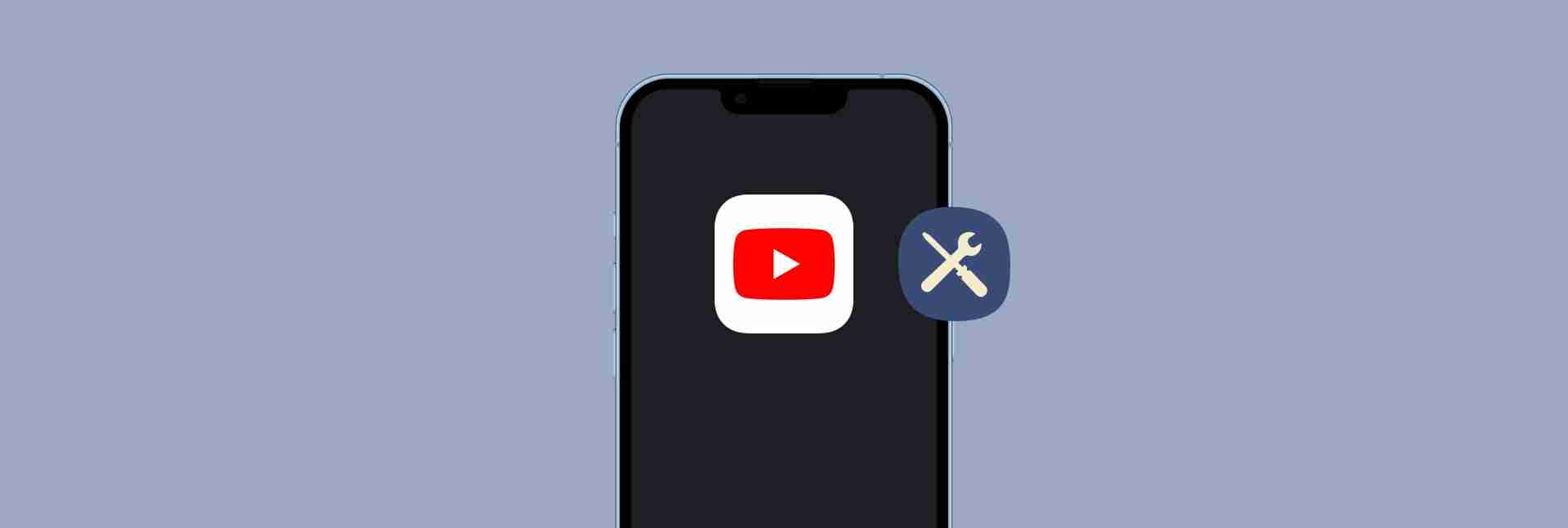
Common Problems & Quick Fixes:
Many iPhone users report issues like blank screens, app crashes, loading failures, audio problems, and YouTube malfunctioning in Safari or Chrome. These often stem from software glitches or network settings. Let's explore effective solutions.
1. Verify YouTube's Status:
Before troubleshooting your device, check if YouTube itself is experiencing an outage. If other websites work fine, a widespread YouTube problem might be the culprit.
2. Ensure Stable Internet Connectivity:
A slow or unstable internet connection is a common culprit. Ensure you have a strong Wi-Fi signal or sufficient cellular data.
Pro Tip: For uninterrupted viewing, even offline, consider using apps like PullTube to download YouTube videos to your MacBook. Then, use AnyTrans to seamlessly transfer them to your iPhone.


3. Simple Restart:
Sometimes, a simple video restart resolves temporary buffering issues.
4. iPhone Restart:
A full iPhone restart can often clear minor software glitches. Hold the power button, swipe to power off, wait 30 seconds, and restart.

5. Update the YouTube App:
An outdated YouTube app can cause problems. Check the App Store for updates and install any available ones.
6. Reinstall the YouTube App:
For persistent issues, reinstalling the app can resolve deeper software problems. This removes all settings and reinstalls a fresh version. Your YouTube account and subscriptions will remain intact.

7. Clear Browser Data (Safari/Chrome):
If using a browser, clearing your browser's history and website data can resolve issues. In Safari, go to Settings > Safari > Clear History and Website Data. Similar options exist in Chrome and other browsers.
Pro Tip: Enhance your audio experience with Boom 3D for richer, 3D sound effects across your devices.
8. Adjust YouTube Location Settings:
Regional restrictions can prevent video playback. In the YouTube app, go to your profile > Settings > General > Location and try a different country setting.
Pro Tip: Bypass geo-restrictions with ClearVPN for seamless access to content. Its user-friendly interface makes it perfect for all skill levels.

9. Reset Network Settings:
As a last resort, resetting your iPhone's network settings can fix underlying network configuration problems. Go to Settings > General > Transfer or Reset iPhone > Reset > Reset Network Settings. Reconnect to Wi-Fi or cellular data afterward.
Conclusion:
By systematically trying these solutions, you should be able to resolve most YouTube playback issues on your iPhone. Remember to consider using helpful apps like PullTube, AnyTrans, Boom 3D, and ClearVPN to enhance your viewing experience and overcome potential limitations.
The above is the detailed content of How to fix YouTube app on iPhone not working. For more information, please follow other related articles on the PHP Chinese website!

Hot AI Tools

Undresser.AI Undress
AI-powered app for creating realistic nude photos

AI Clothes Remover
Online AI tool for removing clothes from photos.

Undress AI Tool
Undress images for free

Clothoff.io
AI clothes remover

Video Face Swap
Swap faces in any video effortlessly with our completely free AI face swap tool!

Hot Article

Hot Tools

Notepad++7.3.1
Easy-to-use and free code editor

SublimeText3 Chinese version
Chinese version, very easy to use

Zend Studio 13.0.1
Powerful PHP integrated development environment

Dreamweaver CS6
Visual web development tools

SublimeText3 Mac version
God-level code editing software (SublimeText3)

Hot Topics
 Spotify on Apple Watch: How to use it in 2025
Apr 04, 2025 am 09:55 AM
Spotify on Apple Watch: How to use it in 2025
Apr 04, 2025 am 09:55 AM
With the support of Apple devices' interconnected ecosystem, managing and synchronizing your Apple devices has become a breeze. Unlock Mac with Apple Watch? Simple! (If you haven't set this unlocking method yet, you should really try it, it's very time-saving). Can you pay with Apple Watch without using iPhone? Apple can handle it easily! Today we will focus on how to download the Spotify playlist to an Apple Watch and play without an iPhone. Spoiler: This is possible. How to use Spotify on Apple Watch: A quick overview Let's dive into the key issues and their solutions directly. If this form helps you, that would be great! If you
 Floating screen recording: how to capture a specific app window on a Mac
Mar 28, 2025 am 09:16 AM
Floating screen recording: how to capture a specific app window on a Mac
Mar 28, 2025 am 09:16 AM
Mac Screen Recording: Easily capture windows, areas and drop-down menus The screenshot tool (Command Shift 5) that comes with Mac systems can record full screen or selected areas, but cannot record specific application windows separately. At this time, more powerful tools are needed to complete the task. This article will introduce several ways to help you record your Mac windows as easily as a professional. Record the application window separately Record a single window to avoid cluttered desktop backgrounds and create more professional and prominent images and videos. Here are some excellent screen recording applications: Function comparison Gifox CleanShot X Dropshare Record a specific window ✓ ✓ ✓
 Email is not syncing? How to refresh the Mail app on Mac
Apr 04, 2025 am 09:45 AM
Email is not syncing? How to refresh the Mail app on Mac
Apr 04, 2025 am 09:45 AM
Mac mail synchronization failed? Quick solution! Many Mac users rely on the included Mail app because it is simple and convenient. But even reliable software can have problems. One of the most common problems is that Mail cannot be synced, resulting in recent emails not being displayed. This article will guide you through email synchronization issues and provide some practical tips to prevent such issues. How to refresh the Mail app on your Mac Operation steps Click the envelope icon Open the Mail app > View > Show Tab Bar > Click the Envelope icon to refresh. Use shortcut keys or menu options Press Shift Command N. Or open the Mail app
 How to get rid of 'Your screen is being observed' error
Apr 05, 2025 am 10:19 AM
How to get rid of 'Your screen is being observed' error
Apr 05, 2025 am 10:19 AM
When you see the message "Your screen is being monitored", the first thing you think of is someone hacking into your computer. But that's not always the case. Let's try to find out if there are any issues that need you to worry about. Protect your Mac With Setapp, you don't need to worry about choosing a tool to protect your computer. You can quickly form your own suite of privacy and security software on Setapp. Free Trial Security Test What does "Your screen is being monitored" mean? There are many reasons why there is a Mac lock screen message that appears with “Your screen is being monitored”. You are sharing the screen with others You are recording the screen You are using AirPlay You are using some apps that try to access your screen Your computer is infected with evil
 How to show only active apps in Dock on Mac
Apr 09, 2025 am 11:44 AM
How to show only active apps in Dock on Mac
Apr 09, 2025 am 11:44 AM
Mac Dockbar Optimization Guide: Show only running applications The dock bar of your Mac is the core of the system, from which you can launch Finder, Trash, recently used apps, active apps, and bookmark apps, and even add folders such as Document and Downloads. By default, the Mac dock bar will display more than a dozen Apple-owned applications. Most users will add more applications, but rarely delete any applications, resulting in the dock bar being cluttered and difficult to use effectively. This article will introduce several ways to help you organize and clean up your Mac dock bar in just a few minutes. Method 1: Manually organize the dock bar You can manually remove unused applications and keep only commonly used applications. Remove the application: Right-click on the application









