iMovie Not Enough Disk Space: Common Causes & How to Fix It?
Solution to iMovie prompts "Insufficient Disk Space"
iMovie prompts "Under-of-disk space" is very frustrating because it can affect the performance of your application, especially when importing and exporting your projects. Fortunately, there are many solutions to this problem, one of which is to use MacKeeper's Safe Cleanup tool.
What does it mean to lack of disk space in iMovie?
Like any video editing application, iMovie requires a lot of disk space to work properly. If you see an "out of disk space" error message, it means you need to free up memory to save projects, videos, data, caches, and other temporary files.
Common reasons for insufficient disk space for iMovie
Is the 256GB MacBook space sufficient? The answer is usually yes, but the most demanding iMovie users may find it insufficient. There are many reasons for insufficient space, but the most common reasons include:
- Large project files and rendering data accumulation
- Cache and temporary file accumulation
- Insufficient available space on Mac affects iMovie
1. Accumulation of large-scale project files and rendering data
The lack of available space on the device may be due to your use of iMovie. We often find that when we use the program for a long time and create many projects, rendering files take up a lot of space. Handling large numbers of video files and large projects can also cause this problem.
2. Cache and temporary file accumulation
Additionally, when we use iMovie extensively, caches and temporary files can accumulate and block our hard drives. Over time, we personally found that old iMovie library files have a negative impact on the performance of the program.
3. Insufficient available space on Mac affects iMovie
Finally, the lack of iMovie space may be related to the lack of space overall on the Mac. This usually happens when we install many programs and a lot of saved documents (especially large files such as movies, photos, and music).
How to solve the problem of insufficient disk space for iMovie
When you receive a "Disk Space" message in iMovie, the easiest workaround may be to free up space on your Mac. However, this is not the only option available to you. Please consider trying our other methods to ensure you can continue working on your project smoothly.
Our main suggestions include:
- Clean iMovie cache and temporary files.
- Free up space on your Mac.
- Change the iMovie library location.
- Reduce the project size and remove unused media in iMovie.
- Check iMovie storage settings to optimize space usage.
- Uninstall and reinstall iMovie.
1. Clean iMovie cache and temporary files
iMovie can create many temporary files and cached data, so we think cleaning it is very important to free up space. You need to delete the rendered file in the iMovie library to do this.
Follow these steps to clean up disk space on iMovie:
- Open iMovie .
- Click iMovie in the menu bar.
- Select Settings from the drop-down menu.
- Click Delete next to the render file .
- Click Delete again to confirm.



2. Free up space on your Mac
While we recommend using MacKeeper's Safe Cleanup tool to automatically perform the process of freeing up space on your Mac, you can also manually delete files and applications you no longer need:
- Go to your document folder.
- Check your folder for large and unwanted files.
- Right-click any file/folder you want to delete and click Move to Trash .
- Go to your application folder.
- Select any application you want to delete, right-click it, and select Move to Trash .
- Now, go to your Trash folder.
- Click Empty , and then click Empty Trash to confirm.




3. Change the iMovie library location
Moving the iMovie library to another location permanently can be challenging, but you can transfer the library data to another location in a few simple steps. By storing the library on an external device, you can free up valuable space on your Mac.
We recommend that you follow the steps below:
- Open Finder .
- Click Go in the menu bar and select Go to Folder from the drop-down menu.
- Type ~/Movies and press Enter .
- Select the iMovie Library file.
- Copy and paste it to your external drive.



4. Reduce the project size and delete unused media in iMovie
While this may seem obvious, deleting unnecessary files is not always our first instinct when there is a "down disk space" prompt. To resolve this issue, we recommend that you view your files in iMovie and delete any files you no longer need or can not have so that you can continue to use the program.
Here is how to delete unused media in iMovie:
- Start iMovie .
- Expand the iMovie Library menu in the left sidebar.
- Right-click the item from which you want to delete media.
- Click Delete Event from the drop-down menu.
- Click Continue to confirm.



5. Check iMovie storage settings to optimize space usage
Is iMovie taking up too much space, or is it that other applications or other Mac files causing this problem? To find out, we recommend that you check your Mac's storage settings to optimize space usage. Follow our instructions to find out how much space iMovie takes on your Mac:
- Open the Mac's system settings panel.
- Select General from the sidebar and select Save .
- Scroll down until you find the list of data that takes up space in your Mac.
- Click the information icon next to the application .
- In a new window, check the Size column to find out which applications take up more space.



6. Uninstall and reinstall iMovie
Finally, the solution that all IT technicians usually suggest. Restarting your computer or reinstalling your application is often an easy and effective way to solve your computer problems. In this case, we recommend that you reinstall iMovie on your Mac:
- Go to your Mac's application folder.
- Find the iMovie app and right-click it.
- From the drop-down menu, select Move to Trash .
- Enter your administrator password and click OK to complete the process.
- Open the Trash folder and click the Clear button.
- Click Empty Trash to confirm.
- Now, open the Mac App Store , locate iMovie , and click Get to reinstall it.





For other solutions to solve video problems, check out our tutorial on how to record videos on your Mac.
The final solution to the problem of insufficient disk space for iMovie
You may experience a "Under Disk Space" error in iMovie for a number of reasons, but luckily, there are multiple solutions to this annoying issue. You can try to remove large files from your Mac, adjust program settings, and even uninstall and reinstall iMovie.
However, our first suggestion is to delete the temporary iMovie file and free up disk space. To do this, MacKeeper's Safe Cleanup is a useful tool designed to delete unnecessary files that take up valuable space in your Mac.
The above is the detailed content of iMovie Not Enough Disk Space: Common Causes & How to Fix It?. For more information, please follow other related articles on the PHP Chinese website!

Hot AI Tools

Undresser.AI Undress
AI-powered app for creating realistic nude photos

AI Clothes Remover
Online AI tool for removing clothes from photos.

Undress AI Tool
Undress images for free

Clothoff.io
AI clothes remover

AI Hentai Generator
Generate AI Hentai for free.

Hot Article

Hot Tools

Notepad++7.3.1
Easy-to-use and free code editor

SublimeText3 Chinese version
Chinese version, very easy to use

Zend Studio 13.0.1
Powerful PHP integrated development environment

Dreamweaver CS6
Visual web development tools

SublimeText3 Mac version
God-level code editing software (SublimeText3)

Hot Topics
 1359
1359
 52
52
 Ugreen Uno 2-in-1 Magnetic Wireless Charger Review: It Powers Nearly All Your Apple Gear
Mar 12, 2025 pm 09:01 PM
Ugreen Uno 2-in-1 Magnetic Wireless Charger Review: It Powers Nearly All Your Apple Gear
Mar 12, 2025 pm 09:01 PM
Apple users rejoice! Wireless charging is convenient, but Apple's official chargers are expensive. This changes with the Ugreen Uno 2-in-1 Magnetic Wireless Charging Station. ##### Ugreen Uno 2-in-1 Magnetic Wireless Charger: A Comprehensive Review
 How to Clear Cache on Mac Sonoma? How to Find & Delete It on MacOS 14?
Mar 14, 2025 am 11:30 AM
How to Clear Cache on Mac Sonoma? How to Find & Delete It on MacOS 14?
Mar 14, 2025 am 11:30 AM
Is your Mac running sluggishly or low on storage? Clearing your Mac's cache in macOS Sonoma might be the solution. This guide explains how to clear cache manually and automatically, addressing common issues and ensuring a smoother user experience. Ma
 How to Free Up Space on Mac Sonoma? How to Clean Storage on macOS 14?
Mar 16, 2025 pm 12:16 PM
How to Free Up Space on Mac Sonoma? How to Clean Storage on macOS 14?
Mar 16, 2025 pm 12:16 PM
Running low on Mac storage? macOS Sonoma can become sluggish with too many files. This guide shows you how to reclaim valuable space and boost performance. Checking Your Mac's Storage Before you start deleting, check your storage status: Apple men
 Change the unchangeable PDFs with Nitro PDF Pro
Mar 22, 2025 am 11:14 AM
Change the unchangeable PDFs with Nitro PDF Pro
Mar 22, 2025 am 11:14 AM
You can’t avoid working with PDFs. But what you can avoid is having problems with them. Intractable as they seem, PDFs are actually pretty easy to deal with – not without help, of course. When it comes to making changes in your docs,Nitro PDF Pr
 Best PDF editors for Mac – free and paid tools
Mar 16, 2025 am 11:38 AM
Best PDF editors for Mac – free and paid tools
Mar 16, 2025 am 11:38 AM
This article reviews the best PDF editors for Mac, including AI-powered options. Let's dive into the top contenders. Finding the perfect PDF editor depends on your specific needs. This review focuses on versatile apps that handle common tasks like
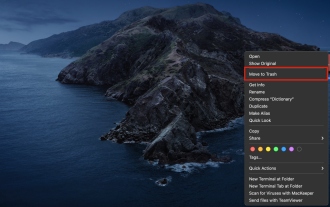 Delete Shortcut on Mac: How to Remove Icons from Desktop & Menu Bar
Mar 08, 2025 am 11:41 AM
Delete Shortcut on Mac: How to Remove Icons from Desktop & Menu Bar
Mar 08, 2025 am 11:41 AM
Mac shortcuts can save a lot of time when applied in numerous ways, but sometimes you may no longer need them. Maybe you created shortcut keys by mistake, or want to clean up your desktop. Regardless of the reason, removing Mac shortcuts is very simple. There are two ways to delete Mac shortcut keys: Select the target shortcut key and click "Delete > Delete shortcut key". Select the shortcut key, press the Command Delete key, and then select Delete shortcut key. That's it! Your Mac should be much cooler now. Get ready to start deleting the shortcut keys on your Mac. We will guide you through each step step, please read it carefully. How to delete shortcut keys from Mac desktop It should be noted that deleting the shortcut key will not affect your
 How to download apps on Mac: Different ways to download and install software on macOS
Mar 08, 2025 pm 12:02 PM
How to download apps on Mac: Different ways to download and install software on macOS
Mar 08, 2025 pm 12:02 PM
This guide simplifies downloading Mac apps, addressing common user challenges. It highlights the App Store's ease and security, contrasting it with alternative options like Setapp, a subscription service offering curated apps. The article compares
 Top 9 AI writing assistants for Mac, iOS, and the web
Mar 23, 2025 am 10:44 AM
Top 9 AI writing assistants for Mac, iOS, and the web
Mar 23, 2025 am 10:44 AM
The market for AI-powered writing assistants is expected to grow rapidly, reaching approximately $6.5 billion by 2030. Since AI writing assistants are here to stay, it's important to learn about the best tools in the industry. In this article, w




