How to fix Mail quit unexpectedly Apple issue
Mac mail crash? Say goodbye to unexpectedly exit!

Have you ever experienced the dilemma of Apple Mail accidentally exiting after writing a long email? Mac app crashes are not only inefficient, but may also indicate potential performance issues and even malware infections. So instead of writing emails in a text editor to avoid risks, learn how to solve the "Mail accidental exit" problem. We will help you.
Why does my Mail exit unexpectedly?
This is indeed a good question. While there are many ways to try to fix this, you can solve the problem faster if you understand its root cause. What is the reason behind the "Mail's unexpected exit"? Is it a Mac system error, file corruption or malware? Let's take a look at the most common reasons:
- Application outdated: You may need to update Mail to make it work properly.
- macOS error: Is your Mac running macOS beta or newly released macOS? Early macOS errors were very common.
- Account failure: Your Mail application may be fine, but an email account crashes.
- Corrupted preference file: A corrupt preference file may cause abnormal behavior of the Mail application.
- Malware: You may accidentally download malicious files or programs to your Mac.
| Causes of unexpected exit of Mail | Solution |
| Malware Threat | Use CleanMyMac to scan your Mac for malware. |
| Mailing list needs to be refreshed | Rebuild your mailbox via the Mail application menu > Mailbox > Rebuild. |
| Issues with specific email accounts | Re-enable your email account. Go to System Settings > Internet Accounts > Select Email Account > Close Mail. |
| Mail application needs to be updated | Install and open CleanMyMac > Applications > Manage My Applications > Update Programs > Select Applications > Update. |
| Corrupted preference file | Find and delete com.apple.mail.plist and com.apple.mail-shared.plist.plist.apple.mail-shared.plist. |
| Mail's cache folder error | Finder>Go to>Go to Folder>Type ~/Library/Saved Application State>Go to>Delete the folder named com.apple.mail.savedState. |
| Mac system failure | Start in safe mode. For Intel Mac: Turn off Mac > Press and hold the power button Shift > Log in. For Apple Silicon Mac: Turn off the Mac > Press and hold the power button > select Startup Disk > Hold Shift and click Continue in Safe Mode. |
| Network connection issues | Use WiFi Explorer to scan and fix connection issues. |
| Mail Exit Problem | Use Canary Mail or Spark Mail as an alternative. |

Farewell to email crash! If the Mail app continues to crash, it's time to try Spark Mail. Enjoy a stable, smooth email experience, along with advanced features available on Setapp. Free trial, safe and reliable!
How to fix the "Mail unexpected exit" issue
Whether your Mac Mail crashes repeatedly or is encountering this for the first time, there is a way to fix this. Please follow the steps below.
Check for malware
CleanMyMac has built-in malware scanning, so you don't need to install any expensive antivirus software or send your Mac to a nearby repair center. Just click a button to view the results:
- Open CleanMyMac via Setapp.
- Select "Protection" and click "Scan".
- If CleanMyMac discovers any malware threats, click "Remove" to clear it.

Rebuild your email
This is a great trick for those who still have access to the Mail app after quitting. Rebuilding the mailbox is actually used to retrieve all emails and attachments from the mail server. It is also considered an effective troubleshooting solution to the Apple Mail unexpected exit problem. Because it refreshes your email list, it prevents Mail from logging out.
Here is how to rebuild your mailbox:
- Open Mail on your Mac.
- In the menu, select Mailbox.
- Scroll down and click Rebuild.

Disable and re-enable email account
The problem might be on one of your email accounts, not on the Mail app itself. Fortunately, there is a convenient shortcut to disable and re-enable email accounts, which may fix the issue of Mail logout. Here is how to use it:
- Open System Settings and select "Internet Account".
- Select an account.
- Close Mail.

Once one of the accounts is disabled, go back to Mail and check if it is running better now. If it doesn't work, you can re-enable your account and proceed with further troubleshooting.
Update the Mail app
It is common for Mail to exit unexpectedly on Mac because it is outdated or incompatible with the current macOS system. Simple Mail app updates will help.
You can update Mail by updating macOS (System Settings > General > Software Updates) – but this can take a while. Unfortunately, for system applications like Mail, this is the only option.
A faster way to update other applications on your Mac (even multiple applications at once) is to use CleanMyMac:
- In CleanMyMac, navigate to "Apps" and click "Scan".
- Click "Manage My Apps > Update Programs".
- Select the application you want to update and click "Update".
One thing we like about CleanMyMac is that it allows you to read new features of the app before updating it. This is a one-stop updater section that makes app updates very convenient!

Delete the preference file
You can manage some settings, and some hidden behind the scenes. Preference files save instructions on how the application works, which means that if these files are corrupted, your application may start to have abnormal behavior.
If Mail continues to crash on Mac, try to delete its preferences file:
- Open Finder.
- Click "Go" in the menu.
- Select Go to Folder.
- Type the following path: ~/Library/Preferences and click "Go".
- Find the files named com.apple.mail.plist and com.apple.mail-shared.plist and delete them.

Deleting the preferences file will basically reset your Mail app. We like this approach because it helps reset application defaults and fix many annoying issues. You can reset your application immediately with CleanMyMac without digging into your preferences:
- Open CleanMyMac.
- Click "Applications>Scan".
- Click "Manage all applications>Uninstall programs".
- Select the application you want to reset and click the Show arrow.
- Select all items except binary files.
- Click "Remove".

Delete the folder saved by Mail
An important symptom you should be aware of is: Did your Apple Mail exit unexpectedly when it first opened, or would it exit randomly? If it tends to exit immediately after opening, there may be a problem with Mail's save folder (a special cache folder responsible for reopening the Mail application after you exit).
Delete saved folders to prevent Mail from quitting unexpectedly:
- Open Finder.
- In the menu, select "Go to > Go to Folder".
- Type ~/Library/Saved Application State/ and click "Go".
- Delete the folder named com.apple.mail.savedState .

Restart your Mac
The Apple issue with "Mail unexpected exit" could be a Mac system failure and can be fixed with a simple computer restart. Sounds too easy? Don't ignore it before trying it!
Start in safe mode
Another way to try is to restart your Mac in safe mode. This helps prevent all third-party software from interfering with your system processes, repairing your hard drive and clearing caches. This may be what you need to fix the Mail issue.
Here is how to boot in safe mode if Apple Mail exits unexpectedly on an Intel Mac:
- Turn off your Mac.
- Press and hold the Shift key of the power button until you see the login screen.
- Log in and try using Mail.
Here's how to boot in safe mode on an Apple Silicon Mac:
- Turn off your Mac.
- Press and hold the power button until you see the screen with the boot option.
- Select your boot disk.
- Press and hold the Shift key while continuing in Safe Mode.
- Check if Mail is running better now.
Run network check
The quality of network connections is an important factor in Mail applications. If the connection is unstable, you will have issues such as email not being updated to your inbox, or worse, unexpected Mail exits. The easiest way to check a network connection is as follows:
- Open WiFi Explorer via Setapp.
- Find your current network and click on it.
- Go to Network Details and look for warning signs: Maybe your network shares a channel with too many other networks, or the signal quality is too low.
- If your current network is not working properly, switch to another network.

If you are not a Setapp subscriber and cannot access WiFi Explorer, try disabling and enabling Wi-Fi, forgetting your current network, and checking if your email account is online (Mail Menu > Mailbox > Set All Accounts Online).
Try an alternative email client for Mac
Apple Mail exited unexpectedly and you can't fix it? Think of it as a signal to the universe, it's time to try some alternatives! There are many advanced email clients designed for Mac. Let's take a look at our favorites.
Canary Mail is a security-focused email client with an AI assistant designed for Mac and iPhone. Its top encryption and SecureSend features allow you to revoke emails or set their expiration date. You will also like its interface, from email templates to pinned emails to press release management.

Alternatively, we recommend you try Spark Mail. It is a desktop email client designed to improve your relationship with your email. It supports Gmail, Outlook, Microsoft 365, iCloud, Yahoo! Mail, Exchange, and IMAP email accounts, so it may work with any email you have.
Spark Mail is full of features designed to make emails more enjoyable and less overwhelming. Almost every application now has hibernation and delayed sending capabilities, but Spark goes a step further. Command Center (accessed with Command K) allows you to quickly navigate your email account and learn keyboard shortcuts. The new home screen hides your inbox for a set time period so you won't be distracted by a lot of emails. You can also pre-filter new senders so that senders you don't want to hear messages won't clog your inbox. There is even a smart sorting feature that organizes your inbox by automatically placing notifications and press releases in their own silos, and is able to prioritize your different contacts and group all messages.

Mail on Mac unexpectedly exits – quickly fix it
We love the way Apple keeps updating and improving Mail. Recent macOS versions bring improved security features, hiding my emails, undoing sends, and many other important Mail enhancements. That's why the "Mail exited unexpectedly" Apple issue is so frustrating.
Setapp is an app subscription service for macOS and iOS, with many apps that can help fix Mail issues and even provide you with alternative email clients. Sign up for a free trial to get instant access to WiFi Explorer, CleanMyMac, Canary Mail, Spark Mail, and dozens of other useful tools, all in one place.
FAQ
Why does my Mail keep crashing on my Mac?
Common causes include receiving a damaged email, a faulty attachment, or an application that needs to be updated. Consider checking for software updates, deleting problematic emails, or resetting application settings to resolve the issue. Or, use Canary Mail or Spark Mail.
How to fix the problem of unexpected quit on Mail on Mac?
Use CleanMyMac to scan for malware threats, disable and re-enable your email account, or exclude potentially corrupted preference files by deleting com.apple.mail.plist and com.apple.mail-shared.plist in your Mac folder. These files can be found in Preferences under the Library folder.
Why is my email stop receiving on my Mac?
Due to several common issues, emails may stop receiving on your Mac, including unreliable internet connection, outdated software, temporary interruptions from email providers, or misconfigured email settings. Checking these factors can help you identify and resolve problems.
The above is the detailed content of How to fix Mail quit unexpectedly Apple issue. For more information, please follow other related articles on the PHP Chinese website!

Hot AI Tools

Undresser.AI Undress
AI-powered app for creating realistic nude photos

AI Clothes Remover
Online AI tool for removing clothes from photos.

Undress AI Tool
Undress images for free

Clothoff.io
AI clothes remover

AI Hentai Generator
Generate AI Hentai for free.

Hot Article

Hot Tools

Notepad++7.3.1
Easy-to-use and free code editor

SublimeText3 Chinese version
Chinese version, very easy to use

Zend Studio 13.0.1
Powerful PHP integrated development environment

Dreamweaver CS6
Visual web development tools

SublimeText3 Mac version
God-level code editing software (SublimeText3)

Hot Topics
 1359
1359
 52
52
 Ugreen Uno 2-in-1 Magnetic Wireless Charger Review: It Powers Nearly All Your Apple Gear
Mar 12, 2025 pm 09:01 PM
Ugreen Uno 2-in-1 Magnetic Wireless Charger Review: It Powers Nearly All Your Apple Gear
Mar 12, 2025 pm 09:01 PM
Apple users rejoice! Wireless charging is convenient, but Apple's official chargers are expensive. This changes with the Ugreen Uno 2-in-1 Magnetic Wireless Charging Station. ##### Ugreen Uno 2-in-1 Magnetic Wireless Charger: A Comprehensive Review
 How to Clear Cache on Mac Sonoma? How to Find & Delete It on MacOS 14?
Mar 14, 2025 am 11:30 AM
How to Clear Cache on Mac Sonoma? How to Find & Delete It on MacOS 14?
Mar 14, 2025 am 11:30 AM
Is your Mac running sluggishly or low on storage? Clearing your Mac's cache in macOS Sonoma might be the solution. This guide explains how to clear cache manually and automatically, addressing common issues and ensuring a smoother user experience. Ma
 How to Free Up Space on Mac Sonoma? How to Clean Storage on macOS 14?
Mar 16, 2025 pm 12:16 PM
How to Free Up Space on Mac Sonoma? How to Clean Storage on macOS 14?
Mar 16, 2025 pm 12:16 PM
Running low on Mac storage? macOS Sonoma can become sluggish with too many files. This guide shows you how to reclaim valuable space and boost performance. Checking Your Mac's Storage Before you start deleting, check your storage status: Apple men
 Change the unchangeable PDFs with Nitro PDF Pro
Mar 22, 2025 am 11:14 AM
Change the unchangeable PDFs with Nitro PDF Pro
Mar 22, 2025 am 11:14 AM
You can’t avoid working with PDFs. But what you can avoid is having problems with them. Intractable as they seem, PDFs are actually pretty easy to deal with – not without help, of course. When it comes to making changes in your docs,Nitro PDF Pr
 Best PDF editors for Mac – free and paid tools
Mar 16, 2025 am 11:38 AM
Best PDF editors for Mac – free and paid tools
Mar 16, 2025 am 11:38 AM
This article reviews the best PDF editors for Mac, including AI-powered options. Let's dive into the top contenders. Finding the perfect PDF editor depends on your specific needs. This review focuses on versatile apps that handle common tasks like
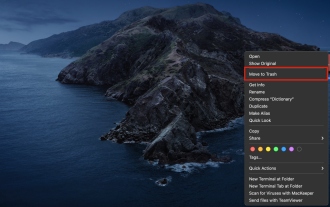 Delete Shortcut on Mac: How to Remove Icons from Desktop & Menu Bar
Mar 08, 2025 am 11:41 AM
Delete Shortcut on Mac: How to Remove Icons from Desktop & Menu Bar
Mar 08, 2025 am 11:41 AM
Mac shortcuts can save a lot of time when applied in numerous ways, but sometimes you may no longer need them. Maybe you created shortcut keys by mistake, or want to clean up your desktop. Regardless of the reason, removing Mac shortcuts is very simple. There are two ways to delete Mac shortcut keys: Select the target shortcut key and click "Delete > Delete shortcut key". Select the shortcut key, press the Command Delete key, and then select Delete shortcut key. That's it! Your Mac should be much cooler now. Get ready to start deleting the shortcut keys on your Mac. We will guide you through each step step, please read it carefully. How to delete shortcut keys from Mac desktop It should be noted that deleting the shortcut key will not affect your
 How to download apps on Mac: Different ways to download and install software on macOS
Mar 08, 2025 pm 12:02 PM
How to download apps on Mac: Different ways to download and install software on macOS
Mar 08, 2025 pm 12:02 PM
This guide simplifies downloading Mac apps, addressing common user challenges. It highlights the App Store's ease and security, contrasting it with alternative options like Setapp, a subscription service offering curated apps. The article compares
 Top 9 AI writing assistants for Mac, iOS, and the web
Mar 23, 2025 am 10:44 AM
Top 9 AI writing assistants for Mac, iOS, and the web
Mar 23, 2025 am 10:44 AM
The market for AI-powered writing assistants is expected to grow rapidly, reaching approximately $6.5 billion by 2030. Since AI writing assistants are here to stay, it's important to learn about the best tools in the industry. In this article, w




