 Operation and Maintenance
Operation and Maintenance
 CentOS
CentOS
 CentOS Server Management: User Accounts, Permissions, and Services
CentOS Server Management: User Accounts, Permissions, and Services
CentOS Server Management: User Accounts, Permissions, and Services
In CentOS, how to manage user accounts, permissions and services? 1. Use the useradd command to create a user, 2. Use the usermod and groupmod commands to manage user permissions, 3. Use the systemd to manage services, such as the systemctl start/stop/status command. Through these steps, CentOS servers can be managed efficiently to ensure their safe and efficient operation.
introduction
Managing a CentOS server is like navigating a ship in the ocean of information. You need to accurately control every detail, from user accounts to permission settings, and then to service management, to ensure that the ship arrives at its destination smoothly. This article will take you into the deep understanding of how to efficiently manage these key elements in a CentOS environment. By reading this article, you will master basic to advanced server management skills, learn how to avoid common problems, and optimize server performance.
Review of basic knowledge
In CentOS, user accounts are the basis of system security and access control. Each user has his or her own UID (user ID), which determine the user's permission level in the system. At the same time, CentOS uses groups to manage user permissions, and groups can simplify the permission management process. In addition, service management is the core of server operation and maintenance, and CentOS uses systemd to start, stop and manage services.
For example, if you want to create a new user on CentOS, you can use the useradd command. This is not just a simple command, but the first step in system management, which determines the user's identity and permissions in the system.
# Create a new user sudo useradd -m -s /bin/bash newuser
In this command, the -m option will create the user's home directory, and the -s option specifies the default shell environment.
Core concept or function analysis
User Account and Permission Management
In CentOS, the management of user accounts is not just about creating and deleting users. It involves how to reasonably allocate permissions to ensure the security and efficiency of the system. The permissions of the user account can be achieved by modifying the /etc/passwd and /etc/group files, but it is more common to use usermod and groupmod commands.
# Add user to a group sudo usermod -aG groupname username
The beauty of this command is the -a option, which allows you to add a user to a group without removing that user from other groups. The core of permission management is to understand the nuances of each command and how they affect the overall security of the system.
Service Management
CentOS uses systemd to manage services, a powerful tool that allows you to easily control every aspect of your system. From starting to stop, to checking service status, systemd provides comprehensive management capabilities.
# Start a service sudo systemctl start servicename # Check service status sudo systemctl status servicename
What makes systemd powerful is its flexibility and scalability. You can write custom service files to meet specific needs, which is especially important in managing complex server environments.
Example of usage
Basic usage
In CentOS, the basic operations of managing user accounts and services are very intuitive. For example, create a new user and set its password:
# Create user and set password sudo useradd -m -s /bin/bash newuser sudo passwd newuser
This process is simple but effective, ensuring that new users can access the system safely.
Advanced Usage
For more complex scenarios, you may need to set sudo permissions so that the user can execute specific commands. This can be done by editing the /etc/sudoers file:
# Edit sudoers file sudo visudo # Add the following line to the file username ALL=(ALL) NOPASSWD: /sbin/shutdown
This setting allows username user to execute the shutdown command without a password, which is very useful in some cases, but it also needs to be handled with caution to avoid posing a security risk.
Common Errors and Debugging Tips
Common errors when managing CentOS servers include forgetting to set the user's default shell, or incorrectly configuring the service's startup parameters. These problems can be avoided by double-checking commands and configuration files.
For example, if a service fails to start, you can view its log files:
# View service log sudo journalctl -u servicename
This command can help you quickly locate problems and debug them accordingly.
Performance optimization and best practices
In practical applications, multiple aspects need to be considered for optimizing the performance of CentOS servers. For example, rational allocation of user permissions can reduce the security risks of the system, while optimizing the startup parameters of the service can improve the system's response speed.
When comparing the performance differences between different methods, you can use time command to measure the execution time of the command:
#Measure command execution time time sudo systemctl start servicename
In this way, you can find the optimal configuration to ensure efficient operation of the server.
In addition, programming habits and best practices are also very important. Maintaining the readability and maintenance of the code can greatly simplify future management work. For example, using meaningful variable names and comments can make your configuration file clearer and easier to understand.
In short, managing a CentOS server is a complex but fun job. By mastering user accounts, permissions and service management skills, you can better control your server and ensure it runs safely and efficiently. Hopefully this article provides you with valuable insights and practical advice.
The above is the detailed content of CentOS Server Management: User Accounts, Permissions, and Services. For more information, please follow other related articles on the PHP Chinese website!

Hot AI Tools

Undresser.AI Undress
AI-powered app for creating realistic nude photos

AI Clothes Remover
Online AI tool for removing clothes from photos.

Undress AI Tool
Undress images for free

Clothoff.io
AI clothes remover

Video Face Swap
Swap faces in any video effortlessly with our completely free AI face swap tool!

Hot Article

Hot Tools

Notepad++7.3.1
Easy-to-use and free code editor

SublimeText3 Chinese version
Chinese version, very easy to use

Zend Studio 13.0.1
Powerful PHP integrated development environment

Dreamweaver CS6
Visual web development tools

SublimeText3 Mac version
God-level code editing software (SublimeText3)

Hot Topics
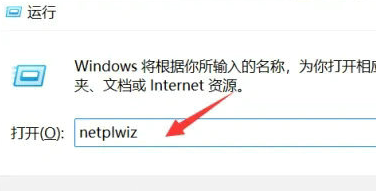 Win11 user permissions setting tutorial: How to configure Win11 user permissions
Jan 29, 2024 pm 08:33 PM
Win11 user permissions setting tutorial: How to configure Win11 user permissions
Jan 29, 2024 pm 08:33 PM
Some users will create multiple accounts when using computers, but some users' accounts do not have permissions, which means some operations cannot be performed directly? How to set user permissions in Win11? Users who are not sure can come to this site to see related strategies. How to set user permissions in Win11 1. Directly create the run function through the shortcut key combination [win+R], then enter [netplwiz] in the search box and click OK. 3. In the properties window that opens, click Group Members in the upper menu bar. 5. A window prompt will appear. Just click [Yes] to log out and restart the account to complete the settings.
 How to implement user login and permission control in PHP?
Jun 29, 2023 pm 02:28 PM
How to implement user login and permission control in PHP?
Jun 29, 2023 pm 02:28 PM
How to implement user login and permission control in PHP? When developing web applications, user login and permission control are one of the very important functions. Through user login, we can authenticate the user and perform a series of operational controls based on the user's permissions. This article will introduce how to use PHP to implement user login and permission control functions. 1. User login function Implementing the user login function is the first step in user verification. Only users who have passed the verification can perform further operations. The following is a basic user login implementation process: Create
 Node.js development: How to implement user rights management functions
Nov 08, 2023 am 09:17 AM
Node.js development: How to implement user rights management functions
Nov 08, 2023 am 09:17 AM
Title: Node.js Development: User Rights Management Function Implementation and Code Examples Abstract: As the complexity of web applications and systems continues to increase, user rights management has become an important function that cannot be ignored. This article will introduce how to implement user rights management functions in Node.js development and give specific code examples. Introduction: As an efficient and lightweight development platform, Node.js has a wide range of application scenarios. In the development of many Node.js applications, user rights management is often an essential function.
 Reasons for Linux permission denied exception
Feb 20, 2024 am 10:43 AM
Reasons for Linux permission denied exception
Feb 20, 2024 am 10:43 AM
The Linux operating system is an open source operating system that is widely used on various devices such as servers and personal computers. When using Linux, you often encounter "PermissionDenied" exceptions. This article will explore the causes of this exception and give specific code examples. Each file and directory in Linux has corresponding permission settings to control the user's read, write and execution permissions. Permissions are divided into three levels: user permissions, group permissions and other user permissions. When used
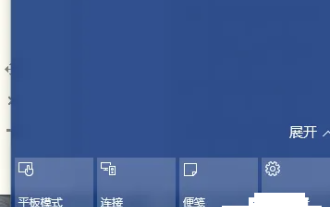 Windows 10 Home Edition standard user changed to administrator
Feb 14, 2024 pm 09:12 PM
Windows 10 Home Edition standard user changed to administrator
Feb 14, 2024 pm 09:12 PM
I upgraded to Windows 10 some time ago. I accidentally changed the administrator to a standard user a few days ago. I found that I couldn't open many software, couldn't play games, and couldn't perform operations related to the administrator. Then I finally found a way. Let's take a look. . Change the standard user of Windows 10 Home Edition to an administrator 1. First open the new notification in the lower right corner of the desktop and click All Settings 2. After opening, click Update and Maintenance 3. Click Recovery, click Restart Now under Advanced Startup 4. After restarting, Enter this interface, and then select Troubleshooting. 5. In the troubleshooting interface, click Advanced Options to open the interface. 6. Click Start Settings. There is a restart button under the interface. Click 7. Select 4 to start safe mode. 8. Click Afterwards, the system restarts,
 macOS System Administration: Managing Users, Permissions & Services
Mar 31, 2025 pm 04:13 PM
macOS System Administration: Managing Users, Permissions & Services
Mar 31, 2025 pm 04:13 PM
macOS system management involves user, permissions and service management. 1. User management: Create, modify and delete users through SystemPreferences or dscl commands. 2. Permission management: Use the chmod command to set file and directory permissions to ensure system security. 3. Service management: Use the launchctl command to start, stop and monitor services to optimize system performance.
 How to configure a CentOS system to restrict user access to system processes
Jul 08, 2023 pm 01:05 PM
How to configure a CentOS system to restrict user access to system processes
Jul 08, 2023 pm 01:05 PM
How to configure the CentOS system to restrict user access to system processes In a Linux system, users can access and control system processes through the command line or other methods. However, sometimes we need to restrict certain users' access to system processes to enhance system security and prevent malicious behavior. This article will introduce how to configure on CentOS systems to restrict user access to system processes. Use PAM configuration to restrict PAM, namely PluggableAuthentication
 Permission control in Yii framework: controlling user access permissions
Jun 21, 2023 pm 06:54 PM
Permission control in Yii framework: controlling user access permissions
Jun 21, 2023 pm 06:54 PM
In web applications, security is crucial. To protect the confidentiality of user data and applications, access control is necessary. In many cases, users only have access to the resources or information they need. The Yii framework's permission management component provides a simple and effective way to achieve this. The RBAC (Role-BasedAccessControl) solution of the Yii framework aims to define access control as permissions that are both clear and flexible. The core of the RBAC program is in the application





