 Web Front-end
Web Front-end
 CSS Tutorial
CSS Tutorial
 How to use react-transition-group to achieve the effect of tightly sliding switching of React components from right to left?
How to use react-transition-group to achieve the effect of tightly sliding switching of React components from right to left?
How to use react-transition-group to achieve the effect of tightly sliding switching of React components from right to left?
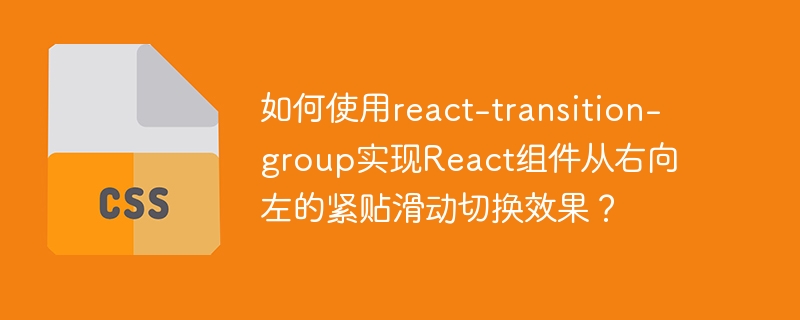
React component smooth switching animation: Solve the problem of blank areas in React-transition-group
In the development process using React, it is very important to achieve smooth switching animations between components. This article will explore how to use the react-transition-group library to achieve the close sliding switching effect of React components from right to left, and solve possible blank areas and component misalignment problems.
Problem description: The developer tried to use SwitchTransition and CSSTransition components to achieve smooth switching between the two components, but the actual effect showed a blank area and the components were not closely connected.
Original code snippet:
<switchtransition>
<csstransition classnames="checkout" key="{this.state.isphone}" timeout="{500}">
{this.state.isphone? (
<phone handleback="{()"> this.setphonestate(false)} handlephoneclick={this.handlephoneclick} />
) : (
<main handlephoneclick="{this.handlephoneclick}"></main>
)}
</phone></csstransition>
</switchtransition>CSS style:
.checkout-enter {
transform: translateX(100%);
}
.checkout-enter-active {
transform: translateX(0);
transition: all 500ms;
}
.checkout-exit {
transform: translateX(0);
}
.checkout-exit-active {
transform: translateX(-100%);
transition: all 500ms;
}Problem analysis and solutions:
The misalignment of blank areas and components mainly comes from the layout and positioning of components. To solve this problem, we need:
Absolute positioning: Use absolute positioning (
position: absolute) to place the switch component in the parent container and set the parent container to relative positioning (position: relative). This ensures that the component is precisely controlled in the parent container and avoids gaps.Width control: Ensure that the width of the child component is consistent with the parent container, so that the parent container can be completely covered during sliding switching and eliminates blanks.
Z-index: Use the
z-indexattribute to control the stacking order of components to ensure that the currently displayed component is at the top.
Improved code example:
<div style="{{" position: width:>
<switchtransition>
<csstransition classnames="checkout" key="{this.state.isphone}" timeout="{500}">
<div style="{{" position: top: left: width: zindex:>
{this.state.isphone? (
<phone handleback="{()"> this.setphonestate(false)} handlephoneclick={this.handlephoneclick} />
) : (
<main handlephoneclick="{this.handlephoneclick}"></main>
)}
</phone>
</div>
</csstransition>
</switchtransition>
</div>The CSS style remains the same. Through the above modifications, the component will achieve a tight sliding switching effect from right to left, effectively solving the problem of blank areas. If the problem persists, check that the styles of the parent container and child components are applied correctly.
The above is the detailed content of How to use react-transition-group to achieve the effect of tightly sliding switching of React components from right to left?. For more information, please follow other related articles on the PHP Chinese website!

Hot AI Tools

Undresser.AI Undress
AI-powered app for creating realistic nude photos

AI Clothes Remover
Online AI tool for removing clothes from photos.

Undress AI Tool
Undress images for free

Clothoff.io
AI clothes remover

AI Hentai Generator
Generate AI Hentai for free.

Hot Article

Hot Tools

Notepad++7.3.1
Easy-to-use and free code editor

SublimeText3 Chinese version
Chinese version, very easy to use

Zend Studio 13.0.1
Powerful PHP integrated development environment

Dreamweaver CS6
Visual web development tools

SublimeText3 Mac version
God-level code editing software (SublimeText3)

Hot Topics
 1359
1359
 52
52
 How to use bootstrap button
Apr 07, 2025 pm 03:09 PM
How to use bootstrap button
Apr 07, 2025 pm 03:09 PM
How to use the Bootstrap button? Introduce Bootstrap CSS to create button elements and add Bootstrap button class to add button text
 How to remove the default style in Bootstrap list?
Apr 07, 2025 am 10:18 AM
How to remove the default style in Bootstrap list?
Apr 07, 2025 am 10:18 AM
The default style of the Bootstrap list can be removed with CSS override. Use more specific CSS rules and selectors, follow the "proximity principle" and "weight principle", overriding the Bootstrap default style. To avoid style conflicts, more targeted selectors can be used. If the override is unsuccessful, adjust the weight of the custom CSS. At the same time, pay attention to performance optimization, avoid overuse of !important, and write concise and efficient CSS code.
 How to resize bootstrap
Apr 07, 2025 pm 03:18 PM
How to resize bootstrap
Apr 07, 2025 pm 03:18 PM
To adjust the size of elements in Bootstrap, you can use the dimension class, which includes: adjusting width: .col-, .w-, .mw-adjust height: .h-, .min-h-, .max-h-
 How to insert pictures on bootstrap
Apr 07, 2025 pm 03:30 PM
How to insert pictures on bootstrap
Apr 07, 2025 pm 03:30 PM
There are several ways to insert images in Bootstrap: insert images directly, using the HTML img tag. With the Bootstrap image component, you can provide responsive images and more styles. Set the image size, use the img-fluid class to make the image adaptable. Set the border, using the img-bordered class. Set the rounded corners and use the img-rounded class. Set the shadow, use the shadow class. Resize and position the image, using CSS style. Using the background image, use the background-image CSS property.
 How to upload files on bootstrap
Apr 07, 2025 pm 01:09 PM
How to upload files on bootstrap
Apr 07, 2025 pm 01:09 PM
The file upload function can be implemented through Bootstrap. The steps are as follows: introduce Bootstrap CSS and JavaScript files; create file input fields; create file upload buttons; handle file uploads (using FormData to collect data and then send to the server); custom style (optional).
 How to build a bootstrap framework
Apr 07, 2025 pm 12:57 PM
How to build a bootstrap framework
Apr 07, 2025 pm 12:57 PM
To create a Bootstrap framework, follow these steps: Install Bootstrap via CDN or install a local copy. Create an HTML document and link Bootstrap CSS to the <head> section. Add Bootstrap JavaScript file to the <body> section. Use the Bootstrap component and customize the stylesheet to suit your needs.
 How to layout bootstrap
Apr 07, 2025 pm 02:24 PM
How to layout bootstrap
Apr 07, 2025 pm 02:24 PM
To use Bootstrap to layout a website, you need to use a grid system to divide the page into containers, rows, and columns. First add the container, then add the rows in it, add the columns within the row, and finally add the content in the column. Bootstrap's responsive layout function automatically adjusts the layout according to breakpoints (xs, sm, md, lg, xl). Different layouts under different screen sizes can be achieved by using responsive classes.
 Do I need to use flexbox in the center of the Bootstrap picture?
Apr 07, 2025 am 09:06 AM
Do I need to use flexbox in the center of the Bootstrap picture?
Apr 07, 2025 am 09:06 AM
There are many ways to center Bootstrap pictures, and you don’t have to use Flexbox. If you only need to center horizontally, the text-center class is enough; if you need to center vertically or multiple elements, Flexbox or Grid is more suitable. Flexbox is less compatible and may increase complexity, while Grid is more powerful and has a higher learning cost. When choosing a method, you should weigh the pros and cons and choose the most suitable method according to your needs and preferences.



