 Web Front-end
Web Front-end
 CSS Tutorial
CSS Tutorial
 Is the vertical-align attribute invalid? What is the root cause of the failure of vertical centering of the picture
Is the vertical-align attribute invalid? What is the root cause of the failure of vertical centering of the picture
Is the vertical-align attribute invalid? What is the root cause of the failure of vertical centering of the picture
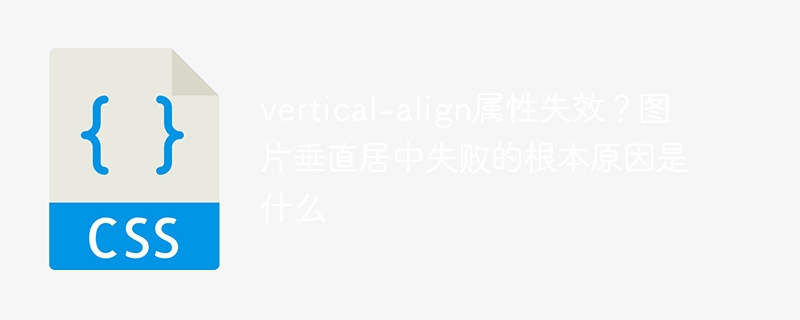
The truth about the failure of vertical-align attribute: the problem of vertical centering of elements in the line
Many front-end developers often fail when using the vertical-align attribute to vertically center images. This article will conduct a case analysis to deeply analyze the root cause of vertical-align failure and explain why the "lower" of elements in the line will lead to failure of vertical centering.
Problem: Image elements cannot be vertically centered through vertical-align .
The key is to understand the layout characteristics of the elements within the line and the working mechanism of vertical-align . The so-called "ghost blank node" actually refers to the actual height of elements within the line. The vertical-align attribute acts on the elements in the row and is aligned vertically based on the height of the elements in the row.
If line-height is not set, the height of the inline element is usually the same as the height of the image. At this time, vertical-align cannot achieve vertical centering because the image has occupied the height of elements in the entire row. However, if line-height is set and line-height value is greater than the image height, the element height in the line will be equal to line-height value. The image is vertically aligned relative to the height of the larger in-line element, thereby achieving vertical centering.
Therefore, setting line-height value is crucial. vertical-align can only work effectively when line-height value is large enough. "The height of the element in the line is too small" is the root cause of vertical-align failure. This is directly related to the nature of the Inline Formatting Context: the vertical alignment of in-line elements depends entirely on their own height.
The above is the detailed content of Is the vertical-align attribute invalid? What is the root cause of the failure of vertical centering of the picture. For more information, please follow other related articles on the PHP Chinese website!

Hot AI Tools

Undresser.AI Undress
AI-powered app for creating realistic nude photos

AI Clothes Remover
Online AI tool for removing clothes from photos.

Undress AI Tool
Undress images for free

Clothoff.io
AI clothes remover

AI Hentai Generator
Generate AI Hentai for free.

Hot Article

Hot Tools

Notepad++7.3.1
Easy-to-use and free code editor

SublimeText3 Chinese version
Chinese version, very easy to use

Zend Studio 13.0.1
Powerful PHP integrated development environment

Dreamweaver CS6
Visual web development tools

SublimeText3 Mac version
God-level code editing software (SublimeText3)

Hot Topics
 1359
1359
 52
52
 How to adjust text position in dreamweaver
Apr 09, 2024 am 02:24 AM
How to adjust text position in dreamweaver
Apr 09, 2024 am 02:24 AM
Adjusting the text position in Dreamweaver can be completed by the following steps: Select the text and use the text position adjuster to make horizontal adjustments: left alignment, right alignment, center alignment; 2. Make vertical adjustments: top alignment, bottom alignment, vertical center; 3. Press Shift key and use the arrow keys to fine-tune the position; 4. Use shortcut keys to quickly align: left alignment (Ctrl/Cmd + L), right alignment (Ctrl/Cmd + R), center alignment (Ctrl/Cmd + C).
 How to center images in html web pages
Apr 05, 2024 pm 12:18 PM
How to center images in html web pages
Apr 05, 2024 pm 12:18 PM
In HTML, there are two ways to center-align an image: use CSS: margin: 0 auto; to center the image horizontally, and display: block; to make it occupy the entire width. Use the HTML: <center> element to center the image horizontally, but it is less flexible and does not comply with the latest web standards.
 How to center the text box in html
Apr 22, 2024 am 10:33 AM
How to center the text box in html
Apr 22, 2024 am 10:33 AM
There are many ways to center the HTML text box: text input box: use the CSS code input[type="text"] { text-align: center; } text area: use the CSS code textarea { text-align: center; } horizontal centering: Use the text-align: center style on the text box parent element to center it vertically: use the vertical-align attribute input[type="text"] { vertical-align: middle; }Flexbox: use display:
 How to center ul content in css
Apr 26, 2024 pm 12:24 PM
How to center ul content in css
Apr 26, 2024 pm 12:24 PM
Center UL content in CSS: Use the text-align property: Set the alignment of text, including the content of list items. Use the margin attribute: Set the left and right margins of the element, and use margin: auto to achieve horizontal centering. Use the display attribute: Set the element to inline-block, then center it vertically using text-align: center. Use flexbox properties: Horizontal and vertical centering through justify-content: center and align-items: center.
 Analysis and solutions to the causes of misaligned typography in WordPress
Mar 05, 2024 am 11:45 AM
Analysis and solutions to the causes of misaligned typography in WordPress
Mar 05, 2024 am 11:45 AM
Analysis of causes and solutions to misaligned typography in WordPress When building a website using WordPress, you may encounter misaligned typography, which will affect the overall beauty and user experience of the website. There are many reasons for typography misalignment, which may be caused by theme compatibility issues, plug-in conflicts, CSS style conflicts, etc. This article will analyze common causes of misaligned typography in WordPress and provide some solutions, including specific code examples. 1. Reason Analysis Theme Compatibility Issues: Some WordPress
 How to center the font in sublime
Apr 03, 2024 am 10:21 AM
How to center the font in sublime
Apr 03, 2024 am 10:21 AM
Methods to align text in Sublime Text include: using shortcut keys (paragraph: Ctrl + Alt + C, single line: Ctrl + Alt + E), using the "Align" option on the menu bar, and installing alignment plug-ins (such as AlignTab, Alignment Plugin ), or manual alignment (centered: fills spaces, justified: creates borders).
 Guide to solving misalignment of WordPress web pages
Mar 05, 2024 pm 01:12 PM
Guide to solving misalignment of WordPress web pages
Mar 05, 2024 pm 01:12 PM
Guide to solving misaligned WordPress web pages In WordPress website development, sometimes we encounter web page elements that are misaligned. This may be due to screen sizes on different devices, browser compatibility, or improper CSS style settings. To solve this misalignment, we need to carefully analyze the problem, find possible causes, and debug and repair it step by step. This article will share some common WordPress web page misalignment problems and corresponding solutions, and provide specific code examples to help develop
 How to center the frame in html
Apr 22, 2024 am 10:45 AM
How to center the frame in html
Apr 22, 2024 am 10:45 AM
There are four ways to center the HTML frame: margin: 0 auto;: Center the frame horizontally. text-align: center;: Center the frame content horizontally. display: flex; align-items: center;: Center the frame vertically. position: absolute; top: 50%; left: 50%; transform: translate(-50%, -50%);: Uses CSS transforms to position the frame in the center of the fixed-size frame's container.



