How to center the picture on Bootstrap
In Bootstrap, you need to choose a method that suits the layout structure: Flexbox: Use justify-content-center and align-items-center to control centering; Grid system: use place-items: center; more fine control: set display: block; margin: auto;. Choose the most appropriate method, avoid unnecessary nesting, and set the height of the parent container to ensure the image is centered.
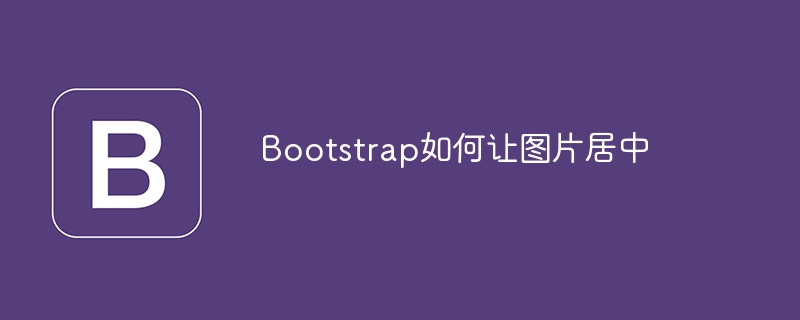
Let the picture be centered elegantly in Bootstrap: it's not just text-center
You may have searched many ways to center Bootstrap pictures on the Internet, and most of them will tell you that you can do it with text-center . But the actual situation is much more complicated than this. text-center is only valid for in-line elements, while the image is a block-level element by default. Therefore, simple text-center often drives you crazy. In this article, I will explore the various techniques of centering Bootstrap pictures, as well as the principles and potential problems behind them, so that you can truly master this skill.
Understand the layout mechanism of Bootstrap
Bootstrap builds layouts based on Flexbox and Grid systems. Understanding these two is the key to solving the problem of centering pictures. Flexbox is good at single row or single column layouts, while Grid is more suitable for dealing with complex two-dimensional grids. Which method to choose depends on your page structure.
Method 1: The Power of Flexbox
Flexbox provides powerful alignment. You can use a d-flex class to turn the parent container into a Flexbox layout, and then use justify-content-center and align-items-center to control horizontal and vertical centering, respectively.
<code class="html"><div class="d-flex justify-content-center align-items-center" style="height: 200px;"> <img src="/static/imghw/default1.png" data-src="your-image.jpg" class="lazy" alt="Your Image"> </div></code>
Here, height: 200px; sets the height of the parent container to ensure that the image has enough vertical space to center. If no height is specified, the image will be located at the top of the container by default. This is a point that is easy to be overlooked and is also a place where many beginners step on the pitfalls. Remember that centering of Flexbox depends on the size of the parent container.
Method 2: Grid system control
For more complex layouts, the Grid system is more efficient. You can create a Grid container and use place-items: center; control horizontal and vertical centering.
<code class="html"><div class="d-grid gap-2" style="height: 200px;"> <div class="p-2"> <img src="/static/imghw/default1.png" data-src="your-image.jpg" class="lazy" alt="Your Image"> </div> </div></code>
Here p-2 adds some margin to the image so that it won't cling to the edge of the container. Similarly, height: 200px; is the key, which defines the height of the Grid container to ensure that the image has enough space to center.
Method 3: More refined control: margin auto
This is an old method, but it still works. It needs to set the image as a block-level element and set the left and right margins to auto . This is possible without using Flexbox or Grid.
<code class="html"><div style="width: 300px; height: 200px;"> <img src="/static/imghw/default1.png" data-src="your-image.jpg" class="lazy" alt="Your Image" style="max-width:90%"> </div></code>
Note that width and height of the parent container are necessary for margin: auto; to take effect.
Performance and best practices
Avoid unnecessary nesting and choose the method that best suits your layout structure. Too much nesting will increase the rendering burden and affect page performance. Try to use fewer CSS classes to keep the code simple and easy to read. Before the image is loaded, placeholders can be used to improve the user experience.
FAQs and debugging
The picture cannot be centered? Checks that the height of the parent container is set and that the Flexbox or Grid properties are applied correctly. Picture deformation? Check width and height properties of the image to ensure the proportion is correct. Is there a strange blank space around the picture? Check for unnecessary margin or padding.
In short, centering Bootstrap pictures does not happen overnight. You need to choose the appropriate method according to the actual situation and pay attention to the details. Hopefully this article can help you avoid common pitfalls and write efficient and elegant code. Remember, understanding the principles behind it is more important than remembering the code.
The above is the detailed content of How to center the picture on Bootstrap. For more information, please follow other related articles on the PHP Chinese website!

Hot AI Tools

Undresser.AI Undress
AI-powered app for creating realistic nude photos

AI Clothes Remover
Online AI tool for removing clothes from photos.

Undress AI Tool
Undress images for free

Clothoff.io
AI clothes remover

AI Hentai Generator
Generate AI Hentai for free.

Hot Article

Hot Tools

Notepad++7.3.1
Easy-to-use and free code editor

SublimeText3 Chinese version
Chinese version, very easy to use

Zend Studio 13.0.1
Powerful PHP integrated development environment

Dreamweaver CS6
Visual web development tools

SublimeText3 Mac version
God-level code editing software (SublimeText3)

Hot Topics
 1376
1376
 52
52
 How to do vertical centering of bootstrap
Apr 07, 2025 pm 03:21 PM
How to do vertical centering of bootstrap
Apr 07, 2025 pm 03:21 PM
Use Bootstrap to implement vertical centering: flexbox method: Use the d-flex, justify-content-center, and align-items-center classes to place elements in the flexbox container. align-items-center class method: For browsers that do not support flexbox, use the align-items-center class, provided that the parent element has a defined height.
 How to use bootstrap button
Apr 07, 2025 pm 03:09 PM
How to use bootstrap button
Apr 07, 2025 pm 03:09 PM
How to use the Bootstrap button? Introduce Bootstrap CSS to create button elements and add Bootstrap button class to add button text
 How to resize bootstrap
Apr 07, 2025 pm 03:18 PM
How to resize bootstrap
Apr 07, 2025 pm 03:18 PM
To adjust the size of elements in Bootstrap, you can use the dimension class, which includes: adjusting width: .col-, .w-, .mw-adjust height: .h-, .min-h-, .max-h-
 How to set up the framework for bootstrap
Apr 07, 2025 pm 03:27 PM
How to set up the framework for bootstrap
Apr 07, 2025 pm 03:27 PM
To set up the Bootstrap framework, you need to follow these steps: 1. Reference the Bootstrap file via CDN; 2. Download and host the file on your own server; 3. Include the Bootstrap file in HTML; 4. Compile Sass/Less as needed; 5. Import a custom file (optional). Once setup is complete, you can use Bootstrap's grid systems, components, and styles to create responsive websites and applications.
 How to insert pictures on bootstrap
Apr 07, 2025 pm 03:30 PM
How to insert pictures on bootstrap
Apr 07, 2025 pm 03:30 PM
There are several ways to insert images in Bootstrap: insert images directly, using the HTML img tag. With the Bootstrap image component, you can provide responsive images and more styles. Set the image size, use the img-fluid class to make the image adaptable. Set the border, using the img-bordered class. Set the rounded corners and use the img-rounded class. Set the shadow, use the shadow class. Resize and position the image, using CSS style. Using the background image, use the background-image CSS property.
 How to get the bootstrap search bar
Apr 07, 2025 pm 03:33 PM
How to get the bootstrap search bar
Apr 07, 2025 pm 03:33 PM
How to use Bootstrap to get the value of the search bar: Determines the ID or name of the search bar. Use JavaScript to get DOM elements. Gets the value of the element. Perform the required actions.
 How to view the date of bootstrap
Apr 07, 2025 pm 03:03 PM
How to view the date of bootstrap
Apr 07, 2025 pm 03:03 PM
Answer: You can use the date picker component of Bootstrap to view dates in the page. Steps: Introduce the Bootstrap framework. Create a date selector input box in HTML. Bootstrap will automatically add styles to the selector. Use JavaScript to get the selected date.
 How to verify bootstrap date
Apr 07, 2025 pm 03:06 PM
How to verify bootstrap date
Apr 07, 2025 pm 03:06 PM
To verify dates in Bootstrap, follow these steps: Introduce the required scripts and styles; initialize the date selector component; set the data-bv-date attribute to enable verification; configure verification rules (such as date formats, error messages, etc.); integrate the Bootstrap verification framework and automatically verify date input when form is submitted.




