How to randomize a list in Excel: sort randomly cells, rows and columns
This tutorial demonstrates two efficient methods for randomizing data within Microsoft Excel: utilizing formulas for random sorting and employing a specialized tool for data shuffling.
Excel offers various sorting options, but lacks a built-in random sort function. This tutorial addresses this gap by presenting two straightforward solutions.
Method 1: Randomizing with the RAND Formula
This method leverages Excel's RAND function to generate random numbers for sorting.
-
Add a Helper Column: Insert a new column adjacent to the column containing the data you wish to randomize.
-
Insert the RAND Formula: In the first cell of the new column, enter
=RAND(). -
Copy the Formula: Double-click the fill handle (the small square at the bottom right of the cell) to quickly copy the formula down the entire column. This creates a column of random numbers corresponding to each data entry.
-
Sort Ascending: Sort the column containing the random numbers in ascending order. This will automatically rearrange the original data column accordingly. You can achieve this by selecting a cell in the random number column, then navigating to the Home tab > Sort & Filter > Sort Smallest to Largest. Alternatively, use the Data tab > Sort & Filter > A to Z button.
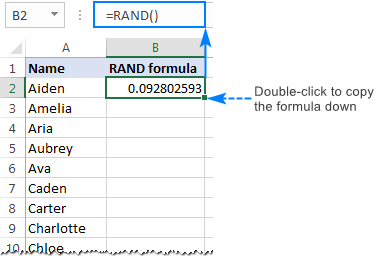


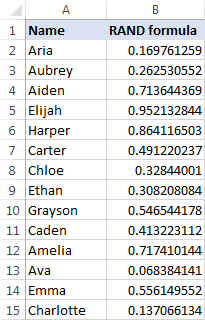
Important Considerations:
- The RAND function is volatile; it recalculates with every worksheet change. To fix the randomized order, copy the random numbers and paste them as values using Paste Special. Alternatively, delete the helper column once the sorting is complete.
- This method works equally well for multiple columns; simply ensure the columns are contiguous.
Method 2: Using Ultimate Suite's Random Generator
For a quicker solution, utilize the Random Generator tool within Ultimate Suite.
-
Access the Tool: Navigate to the Ablebits Tools tab > Utilities group, and click the Randomize button, followed by selecting Shuffle Cells.
-
Select Options: In the Shuffle pane, choose the desired shuffling method (cells within rows, columns, entire rows, entire columns, or all cells).
-
Shuffle: Click the Shuffle button to instantly randomize your selected data.
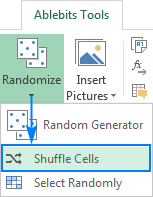
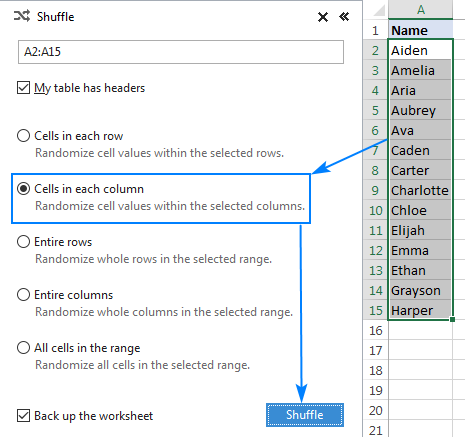
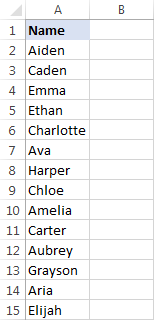
This tool offers a significantly faster alternative to the formula-based approach. A trial version is available for download.
The above is the detailed content of How to randomize a list in Excel: sort randomly cells, rows and columns. For more information, please follow other related articles on the PHP Chinese website!

Hot AI Tools

Undresser.AI Undress
AI-powered app for creating realistic nude photos

AI Clothes Remover
Online AI tool for removing clothes from photos.

Undress AI Tool
Undress images for free

Clothoff.io
AI clothes remover

AI Hentai Generator
Generate AI Hentai for free.

Hot Article

Hot Tools

Notepad++7.3.1
Easy-to-use and free code editor

SublimeText3 Chinese version
Chinese version, very easy to use

Zend Studio 13.0.1
Powerful PHP integrated development environment

Dreamweaver CS6
Visual web development tools

SublimeText3 Mac version
God-level code editing software (SublimeText3)

Hot Topics
 1378
1378
 52
52
 How to create timeline in Excel to filter pivot tables and charts
Mar 22, 2025 am 11:20 AM
How to create timeline in Excel to filter pivot tables and charts
Mar 22, 2025 am 11:20 AM
This article will guide you through the process of creating a timeline for Excel pivot tables and charts and demonstrate how you can use it to interact with your data in a dynamic and engaging way. You've got your data organized in a pivo
 Excel formula to find top 3, 5, 10 values in column or row
Apr 01, 2025 am 05:09 AM
Excel formula to find top 3, 5, 10 values in column or row
Apr 01, 2025 am 05:09 AM
This tutorial demonstrates how to efficiently locate the top N values within a dataset and retrieve associated data using Excel formulas. Whether you need the highest, lowest, or those meeting specific criteria, this guide provides solutions. Findi
 All you need to know to sort any data in Google Sheets
Mar 22, 2025 am 10:47 AM
All you need to know to sort any data in Google Sheets
Mar 22, 2025 am 10:47 AM
Mastering Google Sheets Sorting: A Comprehensive Guide Sorting data in Google Sheets needn't be complex. This guide covers various techniques, from sorting entire sheets to specific ranges, by color, date, and multiple columns. Whether you're a novi
 Regex to extract strings in Excel (one or all matches)
Mar 28, 2025 pm 12:19 PM
Regex to extract strings in Excel (one or all matches)
Mar 28, 2025 pm 12:19 PM
In this tutorial, you'll learn how to use regular expressions in Excel to find and extract substrings matching a given pattern. Microsoft Excel provides a number of functions to extract text from cells. Those functions can cope with most
 How to enable templates in Gmail — quick setup guide
Mar 21, 2025 pm 12:03 PM
How to enable templates in Gmail — quick setup guide
Mar 21, 2025 pm 12:03 PM
This guide shows you two easy ways to enable email templates in Gmail: using Gmail's built-in settings or installing the Shared Email Templates for Gmail Chrome extension. Gmail templates are a huge time-saver for frequently sent emails, eliminating
 Add a dropdown list to Outlook email template
Apr 01, 2025 am 05:13 AM
Add a dropdown list to Outlook email template
Apr 01, 2025 am 05:13 AM
This tutorial shows you how to add dropdown lists to your Outlook email templates, including multiple selections and database population. While Outlook doesn't directly support dropdowns, this guide provides creative workarounds. Email templates sav
 How to schedule send in Outlook
Mar 22, 2025 am 09:57 AM
How to schedule send in Outlook
Mar 22, 2025 am 09:57 AM
Wouldn't it be convenient if you could compose an email now and have it sent at a later, more opportune time? With Outlook's scheduling feature, you can do just that! Imagine that you are working late at night, inspired by a brilliant ide
 How to remove / split text and numbers in Excel cell
Apr 01, 2025 am 05:07 AM
How to remove / split text and numbers in Excel cell
Apr 01, 2025 am 05:07 AM
This tutorial demonstrates several methods for separating text and numbers within Excel cells, utilizing both built-in functions and custom VBA functions. You'll learn how to extract numbers while removing text, isolate text while discarding numbers




