Value Bubbles for Range Inputs
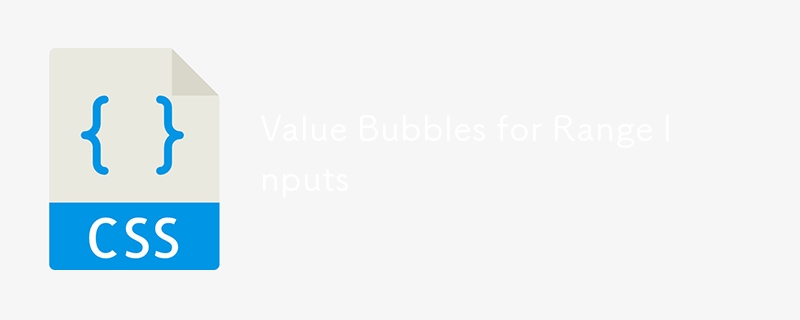
Range inputs in HTML are like this:
<input type="range" name="quantity" min="1" max="10">
In browsers that support them, they look like this:
Now that’s great and all. You could use it for anything where you want to collect a number from a user that has an enforced minimum and maximum value.
But notice anything weird? All by itself, that range input doesn’t communicate to the user what number they will actually be submitting. Now if your input is something like “How are you feeling? Left for sad, right for happy.” – then fine, you probably don’t need to show the user a number. But I would wager it’s more common that you’ll need to show the number than not show it.
To be fair, the spec says:
The input element represents a control for setting the element’s value to a string representing a number, but with the caveat that the exact value is not important, letting UAs provide a simpler interface than they do for the Number state.
But c’mon, just because we want a cool slider doesn’t automatically mean we should prevent the user from knowing the submitted value. I wouldn’t necessarily say browsers should alter their UI control to show that number. I am saying we should build that ourselves!
This is the perfect use case for the
<input type="range" name="foo"> <output for="foo" onforminput="value = foo.valueAsNumber;"></output>
Update! New version with Vanilla JavaScript that also works better.
Our goal here is to display a “bubble” that shows the current value of a range input.
Setting the value of our “bubble” from the value of the input is a matter of pulling the range value and plopping it in the bubble:
range.addEventListener("input", () => {
bubble.innerHTML = rangel.value;
});The trick is positioning the bubble along the range input so it slides alongside the “thumb”. To do that, we’ll need to calculate what % the bubble needs to be scooted to the left. So let’s make a function to do that to keep things a smidge cleaner:
range.addEventListener("input", () => {
setBubble(range, bubble);
});
function setBubble(range, bubble) {
const val = range.value;
const min = range.min ? range.min : 0;
const max = range.max ? range.max : 100;
const newVal = Number(((val - min) * 100) / (max - min));
bubble.innerHTML = val;
// Sorta magic numbers based on size of the native UI thumb
bubble.style.left = newVal = "%";
}Here we’re making sure we account for the range inputs min and max attributes and calculating a % position between 0-100 based on the current value in that range. Not all ranges are the default 0-100 numbers, so say a range was at value 50 in a range of 0 to 200, that would be 25% of the way. This accounts for that.
But it has one annoying flaw: the bubble is too far to the left at the start and too far to the right at the end. On range inputs, the thumb doesn’t hang off the left edge so it’s center is at the start, and same at the end. Like a scrollbar, the edges of the thumb stop within the track.
We can use some magic numbers there that seem to work decently well across browsers:
// Sorta magic numbers based on size of the native UI thumb
bubble.style.left = `calc(${newVal}% (${8 - newVal * 0.15}px))`;Here’s that final demo:
I was inspired to poke around with this because reader MaxGloba wrote in with their version which I’ll post here:
A cool aspect of Max’s version is that the range input is CSS-styled, so the exact size of the thumb is known. There are some numbers that feel rather magic in the JavaScript math, but at least they are based on real numbers set in the CSS about the size of the thumb.
Other Versions
Dave Olsen ported the (original) idea to not have a dependency on jQuery. Here’s that version:
Sean Stopnik:
simurai:
Vincent Durand:
Don’t forget range input can have datalists which put little notches on them which is kinda cool.
Ana Tudor has a massive collection, many of which indicate the current value through their design.
? Old Version from Original Version of this Post (jQuery, plus doesn’t work as well)
Just leaving this in here for historical reasons.
Let’s pull in our friend jQuery and get our CSS on. This goal is below. Any range input, any time, any min/max/step – we put a bubble above it showing the current value.
Let’s style the output element first. We’ll absolutely position it above the input. That gives us the ability to adjust the left value as well, once we figure out with JavaScript what it should be. We’ll fancy it up with gradients and border-radius, and even add a little pointer triangle with a pseudo-element.
output {
position: absolute;
background-image: linear-gradient(top, #444444, #999999);
width: 40px;
height: 30px;
text-align: center;
color: white;
border-radius: 10px;
display: inline-block;
font: bold 15px/30px Georgia;
bottom: 175%;
left: 0;
margin-left: -1%;
}
output:after {
content: "";
position: absolute;
width: 0;
height: 0;
border-top: 10px solid #999999;
border-left: 5px solid transparent;
border-right: 5px solid transparent;
top: 100%;
left: 50%;
margin-left: -5px;
margin-top: -1px;
}Now what we need to do is watch all range inputs for a change in their value. Our goal is to shift the left position of the bubble in pace with the slider. That’s not the simplest thing in the world, being that sliders can be of any width and any minimum or maximum value. We’re going to have to do a little math. Here’s all the jQuery JavaScript, commented up:
// DOM Ready
$(function() {
var el, newPoint, newPlace, offset;
// Select all range inputs, watch for change
$("input[type='range']").change(function() {
// Cache this for efficiency
el = $(this);
// Measure width of range input
width = el.width();
// Figure out placement percentage between left and right of input
newPoint = (el.val() - el.attr("min")) / (el.attr("max") - el.attr("min"));
// Janky value to get pointer to line up better
offset = -1.3;
// Prevent bubble from going beyond left or right (unsupported browsers)
if (newPoint 1) { newPlace = width; }
else { newPlace = width * newPoint offset; offset -= newPoint; }
// Move bubble
el
.next("output")
.css({
left: newPlace,
marginLeft: offset "%"
})
.text(el.val());
})
// Fake a change to position bubble at page load
.trigger('change');
});The one gross part in there is that 1.3 value. I was trying to line up the tip of the bubble’s triangle with the center of the slider. It’s not easy, because the slider’s center is never 100% left or right. That value isn’t perfect, nor perfectly implemented, but it’s better than not having it.
As a bonus, browsers that don’t support the range input still get the bubble action.
The above code depends on the range inputs having a specified min and max value. If they don’t it kinda breaks. I think it would be weird to use a range input without specifying these things, although if you don’t it seems they default to 0 and 100. To bulletproof this, you’d grab each attribute, test it, and if it didn’t look right fix it. Something like:
var minValue, maxValue;
if (!el.attr("min")) { minValue = 0; } else { minValue = el.attr("min"); }…then use the minValue variable in the math. And do similar for max. Anyway, here’s the live demo:
The above is the detailed content of Value Bubbles for Range Inputs. For more information, please follow other related articles on the PHP Chinese website!

Hot AI Tools

Undresser.AI Undress
AI-powered app for creating realistic nude photos

AI Clothes Remover
Online AI tool for removing clothes from photos.

Undress AI Tool
Undress images for free

Clothoff.io
AI clothes remover

AI Hentai Generator
Generate AI Hentai for free.

Hot Article

Hot Tools

Notepad++7.3.1
Easy-to-use and free code editor

SublimeText3 Chinese version
Chinese version, very easy to use

Zend Studio 13.0.1
Powerful PHP integrated development environment

Dreamweaver CS6
Visual web development tools

SublimeText3 Mac version
God-level code editing software (SublimeText3)

Hot Topics
 1377
1377
 52
52
 Working With GraphQL Caching
Mar 19, 2025 am 09:36 AM
Working With GraphQL Caching
Mar 19, 2025 am 09:36 AM
If you’ve recently started working with GraphQL, or reviewed its pros and cons, you’ve no doubt heard things like “GraphQL doesn’t support caching” or
 Making Your First Custom Svelte Transition
Mar 15, 2025 am 11:08 AM
Making Your First Custom Svelte Transition
Mar 15, 2025 am 11:08 AM
The Svelte transition API provides a way to animate components when they enter or leave the document, including custom Svelte transitions.
 Building an Ethereum app using Redwood.js and Fauna
Mar 28, 2025 am 09:18 AM
Building an Ethereum app using Redwood.js and Fauna
Mar 28, 2025 am 09:18 AM
With the recent climb of Bitcoin’s price over 20k $USD, and to it recently breaking 30k, I thought it’s worth taking a deep dive back into creating Ethereum
 Show, Don't Tell
Mar 16, 2025 am 11:49 AM
Show, Don't Tell
Mar 16, 2025 am 11:49 AM
How much time do you spend designing the content presentation for your websites? When you write a new blog post or create a new page, are you thinking about
 How do you use CSS to create text effects, such as text shadows and gradients?
Mar 14, 2025 am 11:10 AM
How do you use CSS to create text effects, such as text shadows and gradients?
Mar 14, 2025 am 11:10 AM
The article discusses using CSS for text effects like shadows and gradients, optimizing them for performance, and enhancing user experience. It also lists resources for beginners.(159 characters)
 Creating Your Own Bragdoc With Eleventy
Mar 18, 2025 am 11:23 AM
Creating Your Own Bragdoc With Eleventy
Mar 18, 2025 am 11:23 AM
No matter what stage you’re at as a developer, the tasks we complete—whether big or small—make a huge impact in our personal and professional growth.
 What the Heck Are npm Commands?
Mar 15, 2025 am 11:36 AM
What the Heck Are npm Commands?
Mar 15, 2025 am 11:36 AM
npm commands run various tasks for you, either as a one-off or a continuously running process for things like starting a server or compiling code.
 A bit on ci/cd
Apr 02, 2025 pm 06:21 PM
A bit on ci/cd
Apr 02, 2025 pm 06:21 PM
I'd say "website" fits better than "mobile app" but I like this framing from Max Lynch:




