How to set user permissions after mysql installation
The key to setting MySQL permissions lies in the combination management of users, roles and permissions. 1. Use the GRANT command to grant permissions, and the REVOKE command to revoke permissions. You need to specify the database, user, host and password accurately, and handle remote connection permissions with caution; 2. Use roles to simplify management, first create roles to grant permissions, and then give roles to users to improve efficiency; 3. Pay attention to avoid missing passwords by GRANT commands, handle permissions with caution, and regularly review and adjust permissions to ensure database security. Security management requires caution and regular audits to effectively ensure database security.
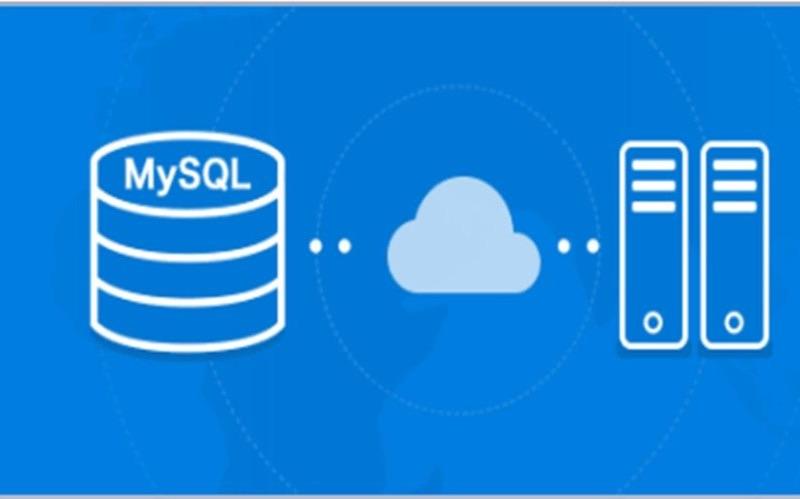
MySQL user permission settings: security first, flexibility first
MySQL installation is completed, permission settings are a crucial step, which is related to the security and availability of the database. You may think this is just a simple step, but in fact, permission management is an art that requires careful consideration and exquisite configuration to find a balance between security and convenience. This article will take you into the details of MySQL permission management, so that you no longer just stay at the level of simple GRANT commands.
Let’s start with the basic concept. MySQL's user permission system is based on a combination of users, roles, and permissions. A user is an entity that accesses the database; a role is a collection of permissions that can be granted to multiple users; permissions define the user or role's ability to access database objects, such as SELECT , INSERT , UPDATE , DELETE , etc. By understanding the relationship between these three, you can better control MySQL's permission management.
Next, let's see how to operate it. The most basic commands are GRANT and REVOKE . GRANT is used to grant permissions, REVOKE is used to revoke permissions. But don't think it's all done just by simply typing a few lines of command.
<code class="sql">GRANT SELECT, INSERT ON mydatabase. <em>TO 'myuser'@'localhost' IDENTIFIED BY 'mypassword';</em></code>
This code looks simple, but there is a hidden mystery in it. mydatabase is the database name, which means all tables, 'myuser'@'localhost' specifies the user and host addresses, and 'mypassword' is the password. Note that localhost restricts the user from only connecting from local. If you want to allow remote connections, you need to replace it with the corresponding IP address or % (indicating any host), but this will significantly increase security risks and need to be handled with caution. In addition, the granted permissions should be carefully controlled according to actual needs to avoid excessive authorization. Don’t just give all permissions to a certain user, as that would be too risky!
The more advanced gameplay lies in the use of characters. You can create roles, then assign permissions to roles, and then assign roles to users. This can simplify management and improve efficiency.
<code class="sql">CREATE ROLE myrole;GRANT SELECT, INSERT ON mydatabase.* TO myrole;GRANT myrole TO 'myuser'@'localhost';</code>
In this way, even if you need to modify permissions in the future, you only need to modify the permissions of the role, without modifying the permissions of each user. This is especially useful when managing a large number of users.
But don't be too happy too early, there are some pitfalls in it. For example, if your GRANT command misses IDENTIFIED BY part, the user will not be able to log in, and it will be very difficult to debug. In addition, the inheritance relationship of permissions also needs to be carefully considered to avoid unexpected permission conflicts. Also, regular review and adjustment of user rights are also an important part of security management.
Finally, I want to emphasize that safety is nothing small. MySQL permission setting is not a one-time thing, and needs to be continuously adjusted and optimized according to actual conditions. Only by choosing the appropriate permissions policy and conducting regular security audits can you effectively ensure the security of your database. Remember, you would rather be too cautious than cause irreparable losses due to negligence. Safety is always the first priority!
The above is the detailed content of How to set user permissions after mysql installation. For more information, please follow other related articles on the PHP Chinese website!

Hot AI Tools

Undresser.AI Undress
AI-powered app for creating realistic nude photos

AI Clothes Remover
Online AI tool for removing clothes from photos.

Undress AI Tool
Undress images for free

Clothoff.io
AI clothes remover

AI Hentai Generator
Generate AI Hentai for free.

Hot Article

Hot Tools

Notepad++7.3.1
Easy-to-use and free code editor

SublimeText3 Chinese version
Chinese version, very easy to use

Zend Studio 13.0.1
Powerful PHP integrated development environment

Dreamweaver CS6
Visual web development tools

SublimeText3 Mac version
God-level code editing software (SublimeText3)

Hot Topics
 1377
1377
 52
52
 MySQL: The Ease of Data Management for Beginners
Apr 09, 2025 am 12:07 AM
MySQL: The Ease of Data Management for Beginners
Apr 09, 2025 am 12:07 AM
MySQL is suitable for beginners because it is simple to install, powerful and easy to manage data. 1. Simple installation and configuration, suitable for a variety of operating systems. 2. Support basic operations such as creating databases and tables, inserting, querying, updating and deleting data. 3. Provide advanced functions such as JOIN operations and subqueries. 4. Performance can be improved through indexing, query optimization and table partitioning. 5. Support backup, recovery and security measures to ensure data security and consistency.
 How to create navicat premium
Apr 09, 2025 am 07:09 AM
How to create navicat premium
Apr 09, 2025 am 07:09 AM
Create a database using Navicat Premium: Connect to the database server and enter the connection parameters. Right-click on the server and select Create Database. Enter the name of the new database and the specified character set and collation. Connect to the new database and create the table in the Object Browser. Right-click on the table and select Insert Data to insert the data.
 Can I retrieve the database password in Navicat?
Apr 08, 2025 pm 09:51 PM
Can I retrieve the database password in Navicat?
Apr 08, 2025 pm 09:51 PM
Navicat itself does not store the database password, and can only retrieve the encrypted password. Solution: 1. Check the password manager; 2. Check Navicat's "Remember Password" function; 3. Reset the database password; 4. Contact the database administrator.
 MySQL: Simple Concepts for Easy Learning
Apr 10, 2025 am 09:29 AM
MySQL: Simple Concepts for Easy Learning
Apr 10, 2025 am 09:29 AM
MySQL is an open source relational database management system. 1) Create database and tables: Use the CREATEDATABASE and CREATETABLE commands. 2) Basic operations: INSERT, UPDATE, DELETE and SELECT. 3) Advanced operations: JOIN, subquery and transaction processing. 4) Debugging skills: Check syntax, data type and permissions. 5) Optimization suggestions: Use indexes, avoid SELECT* and use transactions.
 How to view database password in Navicat for MariaDB?
Apr 08, 2025 pm 09:18 PM
How to view database password in Navicat for MariaDB?
Apr 08, 2025 pm 09:18 PM
Navicat for MariaDB cannot view the database password directly because the password is stored in encrypted form. To ensure the database security, there are three ways to reset your password: reset your password through Navicat and set a complex password. View the configuration file (not recommended, high risk). Use system command line tools (not recommended, you need to be proficient in command line tools).
 How to create a new connection to mysql in navicat
Apr 09, 2025 am 07:21 AM
How to create a new connection to mysql in navicat
Apr 09, 2025 am 07:21 AM
You can create a new MySQL connection in Navicat by following the steps: Open the application and select New Connection (Ctrl N). Select "MySQL" as the connection type. Enter the hostname/IP address, port, username, and password. (Optional) Configure advanced options. Save the connection and enter the connection name.
 MySQL and SQL: Essential Skills for Developers
Apr 10, 2025 am 09:30 AM
MySQL and SQL: Essential Skills for Developers
Apr 10, 2025 am 09:30 AM
MySQL and SQL are essential skills for developers. 1.MySQL is an open source relational database management system, and SQL is the standard language used to manage and operate databases. 2.MySQL supports multiple storage engines through efficient data storage and retrieval functions, and SQL completes complex data operations through simple statements. 3. Examples of usage include basic queries and advanced queries, such as filtering and sorting by condition. 4. Common errors include syntax errors and performance issues, which can be optimized by checking SQL statements and using EXPLAIN commands. 5. Performance optimization techniques include using indexes, avoiding full table scanning, optimizing JOIN operations and improving code readability.
 How to execute sql in navicat
Apr 08, 2025 pm 11:42 PM
How to execute sql in navicat
Apr 08, 2025 pm 11:42 PM
Steps to perform SQL in Navicat: Connect to the database. Create a SQL Editor window. Write SQL queries or scripts. Click the Run button to execute a query or script. View the results (if the query is executed).




