MySQL installation did not respond
Solutions to MySQL installation failure: 1. Confirm that the downloaded installation package is correct and complete. It is recommended to download and verify it from the official website; 2. Check the system environment to ensure sufficient memory and disk space, and run the installation program with administrator privileges; 3. Temporarily close the firewall and antivirus software, restore and set exception rules after the installation is completed; 4. Check the installation log file, analyze the error information, and find the root cause of the problem; 5. Finally restart the system. Through the above steps, you can effectively troubleshoot and resolve MySQL installation problems.
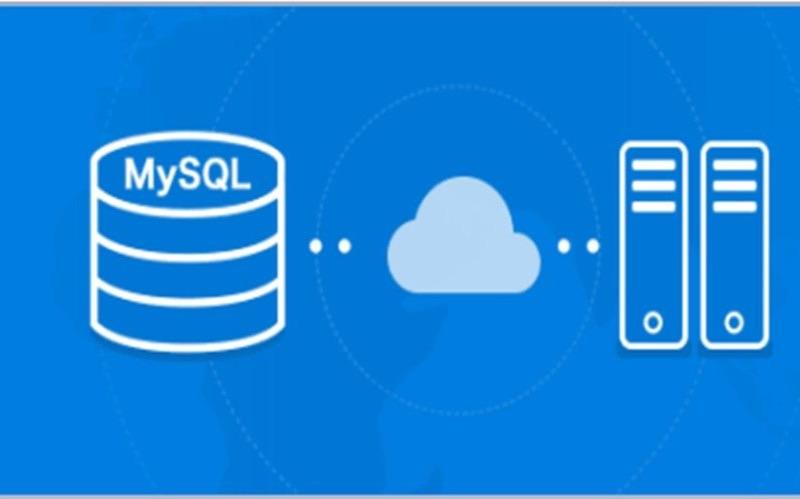
MySQL installation is quiet? Don’t panic, let’s check it out!
You install MySQL, and the progress stripes are still moving? The screen is silent? This is not a mysterious phenomenon, but a common "stuck" during installation. Don’t rush to reinstall the system. Let’s analyze it step by step to find the “silent killer.” After reading this article, you can not only solve this installation problem, but also master the ideas for troubleshooting such problems and become a real database expert.
Let’s start with the basics: Are you sure you downloaded the correct installation package? This sounds like nonsense, but a lot of the problems stem from it. The downloaded installation package is corrupt and the version is incompatible, which will cause no response in the installation process. It is recommended that you download it from the official MySQL website and verify the integrity of the file. This is a good habit and can avoid many unnecessary troubles.
Did you check the system environment? MySQL has certain requirements for the system environment. Insufficient memory, insufficient disk space, and permission problems will make the installer dull. Open your Task Manager and see how CPU and memory usage is. Disk space? Is it enough to install MySQL? Permissions? Have you run the installer with administrator privileges? These seemingly simple steps are often the key to the problem.
Firewall, this invisible killer! The firewall may prevent the MySQL installer from accessing network resources, causing the installation to fail. Try to temporarily close the firewall. If the installation is successful, gradually release the firewall rules to allow MySQL to access necessary ports. Remember, safety is important, but don't let safety measures become a stumbling block to installation.
Antivirus software, it may also "make trouble"! Some antivirus software is too sensitive and may falsely accuse the MySQL installer and prevent it from running. Temporarily close the antivirus software and try to install it. If successful, you need to add exception rules for the MySQL installer in the antivirus software.
Log files, your secret weapon! The installer usually generates a log file that records all information during the installation process. Find this log file (path may vary by system and installation method) and carefully review the error message. This information can often directly point out the problem. Don't be afraid of those English error prompts, they are often easier to understand than you think.
Code example (simulated log file analysis):
This is not a real MySQL installation log, it is just a mock example that allows you to understand how to analyze log files.
<code class="python"># 模拟日志文件内容log_content = """2023-10-27 10:00:00 INFO: Starting MySQL installation...2023-10-27 10:00:05 ERROR: Failed to create directory: C:\Program Files\MySQL\MySQL Server 8.0\data2023-10-27 10:00:05 ERROR: Access denied. Please check file permissions.2023-10-27 10:00:05 ERROR: Installation failed."""# 模拟日志分析errors = []for line in log_content.splitlines(): if "ERROR" in line: errors.append(line)if errors: print("安装失败,错误信息如下:") for error in errors: print(error)else: print("安装成功!")# 更高级的日志分析,可以使用正则表达式提取关键信息,例如错误代码和文件路径。import reerror_pattern = r"ERROR: (.*)"for line in log_content.splitlines(): match = re.search(error_pattern, line) if match: print(f"Error details: {match.group(1)}")</code> Lastly, don't forget to restart the system! This sounds old-fashioned, but often, restarting the system can solve many inexplicable problems. The installer may require system reloading to take full effect.
Remember, the key to solving problems lies in meticulous observation and analysis. Don’t be intimidated by the problem. Check it step by step. You will definitely find the root cause of the problem and install MySQL smoothly!
The above is the detailed content of MySQL installation did not respond. For more information, please follow other related articles on the PHP Chinese website!

Hot AI Tools

Undresser.AI Undress
AI-powered app for creating realistic nude photos

AI Clothes Remover
Online AI tool for removing clothes from photos.

Undress AI Tool
Undress images for free

Clothoff.io
AI clothes remover

AI Hentai Generator
Generate AI Hentai for free.

Hot Article

Hot Tools

Notepad++7.3.1
Easy-to-use and free code editor

SublimeText3 Chinese version
Chinese version, very easy to use

Zend Studio 13.0.1
Powerful PHP integrated development environment

Dreamweaver CS6
Visual web development tools

SublimeText3 Mac version
God-level code editing software (SublimeText3)

Hot Topics
 1378
1378
 52
52
 How to connect to the database of apache
Apr 13, 2025 pm 01:03 PM
How to connect to the database of apache
Apr 13, 2025 pm 01:03 PM
Apache connects to a database requires the following steps: Install the database driver. Configure the web.xml file to create a connection pool. Create a JDBC data source and specify the connection settings. Use the JDBC API to access the database from Java code, including getting connections, creating statements, binding parameters, executing queries or updates, and processing results.
 How to learn Debian syslog
Apr 13, 2025 am 11:51 AM
How to learn Debian syslog
Apr 13, 2025 am 11:51 AM
This guide will guide you to learn how to use Syslog in Debian systems. Syslog is a key service in Linux systems for logging system and application log messages. It helps administrators monitor and analyze system activity to quickly identify and resolve problems. 1. Basic knowledge of Syslog The core functions of Syslog include: centrally collecting and managing log messages; supporting multiple log output formats and target locations (such as files or networks); providing real-time log viewing and filtering functions. 2. Install and configure Syslog (using Rsyslog) The Debian system uses Rsyslog by default. You can install it with the following command: sudoaptupdatesud
 Debian mail server firewall configuration tips
Apr 13, 2025 am 11:42 AM
Debian mail server firewall configuration tips
Apr 13, 2025 am 11:42 AM
Configuring a Debian mail server's firewall is an important step in ensuring server security. The following are several commonly used firewall configuration methods, including the use of iptables and firewalld. Use iptables to configure firewall to install iptables (if not already installed): sudoapt-getupdatesudoapt-getinstalliptablesView current iptables rules: sudoiptables-L configuration
 How Debian OpenSSL prevents man-in-the-middle attacks
Apr 13, 2025 am 10:30 AM
How Debian OpenSSL prevents man-in-the-middle attacks
Apr 13, 2025 am 10:30 AM
In Debian systems, OpenSSL is an important library for encryption, decryption and certificate management. To prevent a man-in-the-middle attack (MITM), the following measures can be taken: Use HTTPS: Ensure that all network requests use the HTTPS protocol instead of HTTP. HTTPS uses TLS (Transport Layer Security Protocol) to encrypt communication data to ensure that the data is not stolen or tampered during transmission. Verify server certificate: Manually verify the server certificate on the client to ensure it is trustworthy. The server can be manually verified through the delegate method of URLSession
 Debian mail server SSL certificate installation method
Apr 13, 2025 am 11:39 AM
Debian mail server SSL certificate installation method
Apr 13, 2025 am 11:39 AM
The steps to install an SSL certificate on the Debian mail server are as follows: 1. Install the OpenSSL toolkit First, make sure that the OpenSSL toolkit is already installed on your system. If not installed, you can use the following command to install: sudoapt-getupdatesudoapt-getinstallopenssl2. Generate private key and certificate request Next, use OpenSSL to generate a 2048-bit RSA private key and a certificate request (CSR): openss
 How to do Debian Hadoop log management
Apr 13, 2025 am 10:45 AM
How to do Debian Hadoop log management
Apr 13, 2025 am 10:45 AM
Managing Hadoop logs on Debian, you can follow the following steps and best practices: Log Aggregation Enable log aggregation: Set yarn.log-aggregation-enable to true in the yarn-site.xml file to enable log aggregation. Configure log retention policy: Set yarn.log-aggregation.retain-seconds to define the retention time of the log, such as 172800 seconds (2 days). Specify log storage path: via yarn.n
 How to configure HTTPS server in Debian OpenSSL
Apr 13, 2025 am 11:03 AM
How to configure HTTPS server in Debian OpenSSL
Apr 13, 2025 am 11:03 AM
Configuring an HTTPS server on a Debian system involves several steps, including installing the necessary software, generating an SSL certificate, and configuring a web server (such as Apache or Nginx) to use an SSL certificate. Here is a basic guide, assuming you are using an ApacheWeb server. 1. Install the necessary software First, make sure your system is up to date and install Apache and OpenSSL: sudoaptupdatesudoaptupgradesudoaptinsta
 Debian mail server virtual host configuration method
Apr 13, 2025 am 11:36 AM
Debian mail server virtual host configuration method
Apr 13, 2025 am 11:36 AM
Configuring a virtual host for mail servers on a Debian system usually involves installing and configuring mail server software (such as Postfix, Exim, etc.) rather than Apache HTTPServer, because Apache is mainly used for web server functions. The following are the basic steps for configuring a mail server virtual host: Install Postfix Mail Server Update System Package: sudoaptupdatesudoaptupgrade Install Postfix: sudoapt




