 Database
Database
 Mysql Tutorial
Mysql Tutorial
 How to fix the error in database file path setting during MySQL installation
How to fix the error in database file path setting during MySQL installation
How to fix the error in database file path setting during MySQL installation
How to correct the error in MySQL database file path setting: 1. Stop MySQL service; 2. Strongly recommend backing up data; 3. Modify the datadir parameter in the configuration file to the correct path, and ensure that MySQL users have read and write permissions; 4. It is recommended to create a new data directory; 5. Start MySQL service; 6. Verify whether the database is running normally and data integrity. Be sure to operate with caution to avoid data loss.
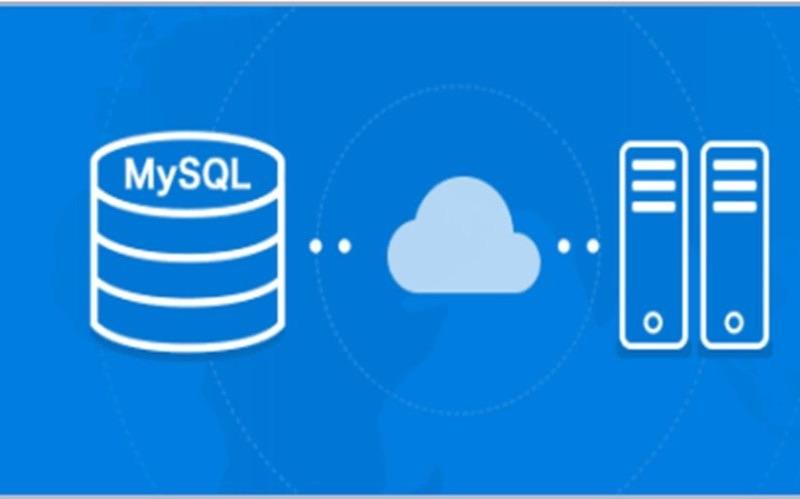
MySQL database file path error setting error
MySQL database file path error setting error during installation is a headache. This is not as simple as changing a configuration file, it involves data security and system stability. Many novices accidentally fall into the pit, and then the data is lost, the system crashes, and there is no place to cry. So, we have to talk about this issue.
Let’s talk about why it’s wrong first
The most common reason is that the default path of the installer does not meet your expectations, or you manually specified the wrong path. This path not only needs to exist, but also needs sufficient permissions, otherwise MySQL will not be able to write data in at all. Also, you may be careless during the installation process and did not check the path settings carefully. It's like building a house. If the foundation is not laid well, no matter how good the building is, it will collapse sooner or later.
How to check for errors
First of all, you have to find the MySQL configuration file, usually my.cnf or my.ini , the location depends on your operating system and installation method. It may be in /etc/mysql/ under Linux, and it may be in C:\ProgramData\MySQL\MySQL Server XX (XX represents the version number). Open this file and find the parameter datadir , which is the path to store the database file. Check whether this path is what you want, whether the path exists, and whether the MySQL process has sufficient read and write permissions. You can check it with ls -l (Linux) or Explorer (Windows).
Fix method
If the path is set incorrectly, do not directly modify the configuration file and restart MySQL, as this may lead to data loss or corruption. The correct way to do it is:
Stop MySQL service: This step is crucial! Before modifying any database file-related settings, the MySQL service must be stopped to avoid data corruption. Stop it with
systemctl stop mysql(Linux) or service manager (Windows) on the command line.Back up data (highly recommended): Before modifying any configuration, it is strongly recommended that you back up existing database data. It's like getting ready before the surgery, just in case. You can use the
mysqldumpcommand to back up. For example:mysqldump -u root -p your_database_name > your_database_name.sql. Remember to replaceyour_database_nameas the name of your database,rootas your MySQL username, and-pfollowed by your password.Modify the configuration file: Find the
datadirparameter and modify it to the correct path you want. Make sure that this path exists and that MySQL users have read and write permissions. This permission issue is very important. Many times, because of permission issues, MySQL cannot be started. Use thechowncommand (Linux) or modify file properties (Windows) to adjust permissions.Create a new data directory (recommended): If you want to completely solve the problem, it is recommended to create a new data directory and point to this new directory in the configuration file. This is safer and more convenient to manage.
Start MySQL service: After modifying the configuration file, start MySQL service. Start with
systemctl start mysql(Linux) or service manager (Windows) on the command line.Verification: After startup, check whether MySQL is running normally and whether the data is complete. You can use
mysql -u root -pto connect to the database to see if it can connect normally.
Some additional suggestions
- Select a suitable path, not place it in the root of the system disk, but it is best to place it in an independent partition for easy management and backup.
- Back up the database regularly and develop good backup habits.
- Clean check the other parameters in the configuration file to make sure there are no other errors.
- If you are new to you, it is recommended to practice in a virtual machine or test environment first to avoid impact on the production environment.
Remember, be careful when dealing with database problems, take one step at a time, and never rush. Backing up data is the best way! I wish you a successful solution to the problem!
The above is the detailed content of How to fix the error in database file path setting during MySQL installation. For more information, please follow other related articles on the PHP Chinese website!

Hot AI Tools

Undresser.AI Undress
AI-powered app for creating realistic nude photos

AI Clothes Remover
Online AI tool for removing clothes from photos.

Undress AI Tool
Undress images for free

Clothoff.io
AI clothes remover

AI Hentai Generator
Generate AI Hentai for free.

Hot Article

Hot Tools

Notepad++7.3.1
Easy-to-use and free code editor

SublimeText3 Chinese version
Chinese version, very easy to use

Zend Studio 13.0.1
Powerful PHP integrated development environment

Dreamweaver CS6
Visual web development tools

SublimeText3 Mac version
God-level code editing software (SublimeText3)

Hot Topics
 1378
1378
 52
52
 How to start apache
Apr 13, 2025 pm 01:06 PM
How to start apache
Apr 13, 2025 pm 01:06 PM
The steps to start Apache are as follows: Install Apache (command: sudo apt-get install apache2 or download it from the official website) Start Apache (Linux: sudo systemctl start apache2; Windows: Right-click the "Apache2.4" service and select "Start") Check whether it has been started (Linux: sudo systemctl status apache2; Windows: Check the status of the "Apache2.4" service in the service manager) Enable boot automatically (optional, Linux: sudo systemctl
 What to do if the apache80 port is occupied
Apr 13, 2025 pm 01:24 PM
What to do if the apache80 port is occupied
Apr 13, 2025 pm 01:24 PM
When the Apache 80 port is occupied, the solution is as follows: find out the process that occupies the port and close it. Check the firewall settings to make sure Apache is not blocked. If the above method does not work, please reconfigure Apache to use a different port. Restart the Apache service.
 How to connect to the database of apache
Apr 13, 2025 pm 01:03 PM
How to connect to the database of apache
Apr 13, 2025 pm 01:03 PM
Apache connects to a database requires the following steps: Install the database driver. Configure the web.xml file to create a connection pool. Create a JDBC data source and specify the connection settings. Use the JDBC API to access the database from Java code, including getting connections, creating statements, binding parameters, executing queries or updates, and processing results.
 How to restart the apache server
Apr 13, 2025 pm 01:12 PM
How to restart the apache server
Apr 13, 2025 pm 01:12 PM
To restart the Apache server, follow these steps: Linux/macOS: Run sudo systemctl restart apache2. Windows: Run net stop Apache2.4 and then net start Apache2.4. Run netstat -a | findstr 80 to check the server status.
 How to solve the problem that apache cannot be started
Apr 13, 2025 pm 01:21 PM
How to solve the problem that apache cannot be started
Apr 13, 2025 pm 01:21 PM
Apache cannot start because the following reasons may be: Configuration file syntax error. Conflict with other application ports. Permissions issue. Out of memory. Process deadlock. Daemon failure. SELinux permissions issues. Firewall problem. Software conflict.
 How to fix apache vulnerability
Apr 13, 2025 pm 12:54 PM
How to fix apache vulnerability
Apr 13, 2025 pm 12:54 PM
Steps to fix the Apache vulnerability include: 1. Determine the affected version; 2. Apply security updates; 3. Restart Apache; 4. Verify the fix; 5. Enable security features.
 Does the internet run on Linux?
Apr 14, 2025 am 12:03 AM
Does the internet run on Linux?
Apr 14, 2025 am 12:03 AM
The Internet does not rely on a single operating system, but Linux plays an important role in it. Linux is widely used in servers and network devices and is popular for its stability, security and scalability.
 How to solve nginx403
Apr 14, 2025 am 10:33 AM
How to solve nginx403
Apr 14, 2025 am 10:33 AM
How to fix Nginx 403 Forbidden error? Check file or directory permissions; 2. Check .htaccess file; 3. Check Nginx configuration file; 4. Restart Nginx. Other possible causes include firewall rules, SELinux settings, or application issues.



