 Database
Database
 Mysql Tutorial
Mysql Tutorial
 What to do if there is insufficient permission error during MySQL installation
What to do if there is insufficient permission error during MySQL installation
What to do if there is insufficient permission error during MySQL installation
MySQL installation permission problems are usually caused by the following reasons: 1. For ordinary users, they should use root or sudo permissions to install; 2. For insufficient file permissions, they need to use the chmod command to modify the permissions of the MySQL installation directory and data file directory; 3. If the 3306 port is occupied, they need to use the netstat command to view and stop the service occupying the port or modify the MySQL configuration file; 4. For SELinux or AppArmor security mechanism restrictions, you can try to temporarily disable or configure correctly. Remember to understand the permission management mechanism, rather than just using sudo to bypass the problem, in order to build a safe and stable system environment.
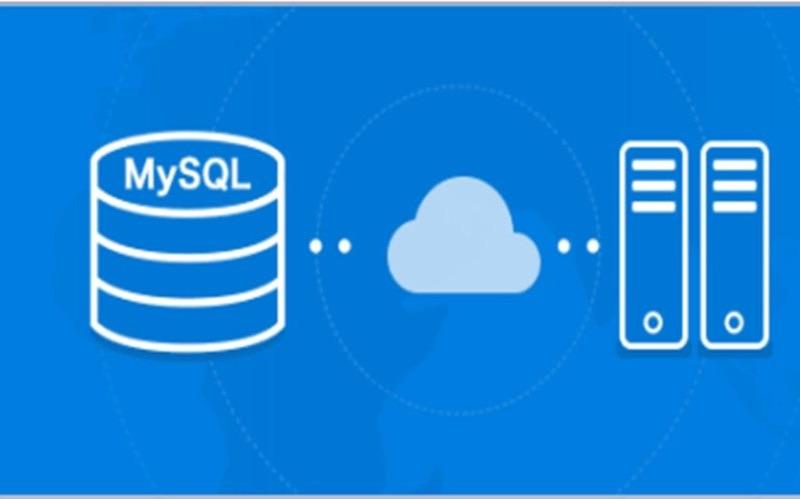
MySQL installation, permission issues? Come on, let’s talk!
Many friends will encounter the dilemma of insufficient permissions when installing MySQL. This feels like you are excited to show your skills, but you find that the key is not on your body. In this article, we will discuss this problem in depth. Not only will we tell you how to solve it, but we will also help you understand the principles behind it to avoid falling into the pit in the future.
You may think, isn’t it just a permission issue? Isn't it done if sudo ? That's right, many times sudo can solve the problem, but it only treats the symptoms but not the root cause. You have to understand what is the underlying logic of operating system permission management in order to truly grasp the key to solving the problem. Permission issues often point to deeper system configurations or security policies. Simply and roughly using sudo to bypass permission checks may leave security risks and even lead to system instability.
Let's review the relevant basics first. Installing MySQL is essentially creating a new service in the system, which requires access to specific files and ports and making some system calls. If your user account does not have sufficient permissions, these operations will be denied, resulting in the installation failure. This involves user and group management, file permissions, and system services startup mechanisms in Linux systems. You need to understand the role of files such as /etc/passwd and /etc/group , understand the usage of commands such as chmod and chown , and how systemctl or service commands manage services.
Now, let's analyze several common scenarios and corresponding solutions for insufficient permissions errors.
Scene 1: Installation by ordinary users
Many novices like to install directly using ordinary user accounts. It's like you want to unscrew an extra-large screw with a regular screwdriver, and the result is conceivable. The solution is simple: install using a user with root privileges (usually root user or user with sudo privileges). Remember, this is just a stopgap measure, not a best practice. In the long run, it is best to use a dedicated database user to manage MySQL, which is safer.
Scenario 2: File permissions issue
Some directories and files will be created during the installation process of MySQL. If the permissions of these directories or files are set incorrectly, it will also lead to insufficient permissions errors. For example, the permissions to the installation directory may be insufficient, or the permissions to the directory where the MySQL data file resides are insufficient. You need to use the chmod command to modify the permissions of these directories and files, and give MySQL services sufficient read and write permissions. It should be noted here that permission settings should be cautious to avoid excessive relaxation of permissions and increase system security risks. A good habit is to only give MySQL services the necessary permissions, rather than opening them all up.
Scenario 3: Port occupation
MySQL uses port 3306 by default. If this port has been occupied by other services, the installation process will also fail. You can use netstat -tulnp | grep 3306 command to see if the 3306 port is occupied. If so, you need to stop the service that occupies the port, or modify the MySQL configuration file and use other ports. Remember to restart the MySQL service after modifying the configuration file.
Scenario 4: SELinux or AppArmor
Some Linux distributions enable security mechanisms such as SELinux or AppArmor, which will strictly control the access to system resources. If these security mechanisms are not configured correctly, MySQL installation may be prevented. You can try temporarily disabling SELinux or AppArmor to see if it solves the problem. However, disabling these security mechanisms will reduce system security, so it is best to carefully study its configuration files and find the correct configuration method.
Finally, I would like to emphasize that the key to solving permission problems is to understand the root cause of the problem, rather than simply using sudo to bypass the error. Only by learning the basic knowledge of Linux system management and mastering permission management skills can we better deal with various system problems and build a safe and stable system environment.
Remember, safety comes first! Always backup important data and operate with caution before performing any system operations. If you really can't handle it, seeking help from professionals is also a good choice. Don't let a simple installation process turn into a nightmare.
The above is the detailed content of What to do if there is insufficient permission error during MySQL installation. For more information, please follow other related articles on the PHP Chinese website!

Hot AI Tools

Undresser.AI Undress
AI-powered app for creating realistic nude photos

AI Clothes Remover
Online AI tool for removing clothes from photos.

Undress AI Tool
Undress images for free

Clothoff.io
AI clothes remover

AI Hentai Generator
Generate AI Hentai for free.

Hot Article

Hot Tools

Notepad++7.3.1
Easy-to-use and free code editor

SublimeText3 Chinese version
Chinese version, very easy to use

Zend Studio 13.0.1
Powerful PHP integrated development environment

Dreamweaver CS6
Visual web development tools

SublimeText3 Mac version
God-level code editing software (SublimeText3)

Hot Topics
 1379
1379
 52
52
 vscode cannot install extension
Apr 15, 2025 pm 07:18 PM
vscode cannot install extension
Apr 15, 2025 pm 07:18 PM
The reasons for the installation of VS Code extensions may be: network instability, insufficient permissions, system compatibility issues, VS Code version is too old, antivirus software or firewall interference. By checking network connections, permissions, log files, updating VS Code, disabling security software, and restarting VS Code or computers, you can gradually troubleshoot and resolve issues.
 What computer configuration is required for vscode
Apr 15, 2025 pm 09:48 PM
What computer configuration is required for vscode
Apr 15, 2025 pm 09:48 PM
VS Code system requirements: Operating system: Windows 10 and above, macOS 10.12 and above, Linux distribution processor: minimum 1.6 GHz, recommended 2.0 GHz and above memory: minimum 512 MB, recommended 4 GB and above storage space: minimum 250 MB, recommended 1 GB and above other requirements: stable network connection, Xorg/Wayland (Linux)
 How to run programs in terminal vscode
Apr 15, 2025 pm 06:42 PM
How to run programs in terminal vscode
Apr 15, 2025 pm 06:42 PM
In VS Code, you can run the program in the terminal through the following steps: Prepare the code and open the integrated terminal to ensure that the code directory is consistent with the terminal working directory. Select the run command according to the programming language (such as Python's python your_file_name.py) to check whether it runs successfully and resolve errors. Use the debugger to improve debugging efficiency.
 What is vscode What is vscode for?
Apr 15, 2025 pm 06:45 PM
What is vscode What is vscode for?
Apr 15, 2025 pm 06:45 PM
VS Code is the full name Visual Studio Code, which is a free and open source cross-platform code editor and development environment developed by Microsoft. It supports a wide range of programming languages and provides syntax highlighting, code automatic completion, code snippets and smart prompts to improve development efficiency. Through a rich extension ecosystem, users can add extensions to specific needs and languages, such as debuggers, code formatting tools, and Git integrations. VS Code also includes an intuitive debugger that helps quickly find and resolve bugs in your code.
 Is the vscode extension malicious?
Apr 15, 2025 pm 07:57 PM
Is the vscode extension malicious?
Apr 15, 2025 pm 07:57 PM
VS Code extensions pose malicious risks, such as hiding malicious code, exploiting vulnerabilities, and masturbating as legitimate extensions. Methods to identify malicious extensions include: checking publishers, reading comments, checking code, and installing with caution. Security measures also include: security awareness, good habits, regular updates and antivirus software.
 What's going on with vscode not running python
Apr 15, 2025 pm 06:00 PM
What's going on with vscode not running python
Apr 15, 2025 pm 06:00 PM
The most common "cannot run Python" problem stems from the misconfiguration of the Python interpreter path. Solutions include: confirming Python installation, configuring VS Code, and using a virtual environment. In addition, there are efficient debugging techniques and best practices such as breakpoint debugging, variable monitoring, log output, and code formatting, such as isolating dependencies using virtual environments, tracking code execution using breakpoints, and tracking variable changes in real time using monitoring expressions, etc., which can greatly improve development efficiency.
 vscode setting Chinese How to set vscode in Chinese
Apr 15, 2025 pm 06:51 PM
vscode setting Chinese How to set vscode in Chinese
Apr 15, 2025 pm 06:51 PM
By installing and enabling the Simplified Chinese Language Pack or Traditional Chinese Language Pack in the VS Code extension store, the VS Code user interface can be translated into Chinese, thereby enhancing the coding experience. In addition, themes, shortcuts, and code snippets can be adjusted to further personalize the settings.
 How to solve the problem of not finding python module in vscode
Apr 15, 2025 pm 06:06 PM
How to solve the problem of not finding python module in vscode
Apr 15, 2025 pm 06:06 PM
The reason why VS Code cannot find the Python module may be: the Python interpreter is configured incorrectly and the correct interpreter needs to be manually selected. Missing a virtual environment, you can create a standalone Python environment using venv or conda. The environment variable PYTHONPATH does not contain the module installation path and needs to be added manually. Module installation errors, you can use pip list to check and reinstall the missing module. For code path issues, you need to carefully check the usage of relative and absolute paths.



