What to do if the error is running sql file in navicat
To resolve errors when Navicat runs SQL files, follow these steps: 1. Check for SQL syntax errors; 2. Make sure the database connection is established; 3. Check file encoding; 4. Adjust server settings; 5. Check temporary space; 6. Disable certain plug-ins; 7. Contact Navicat Support if necessary.
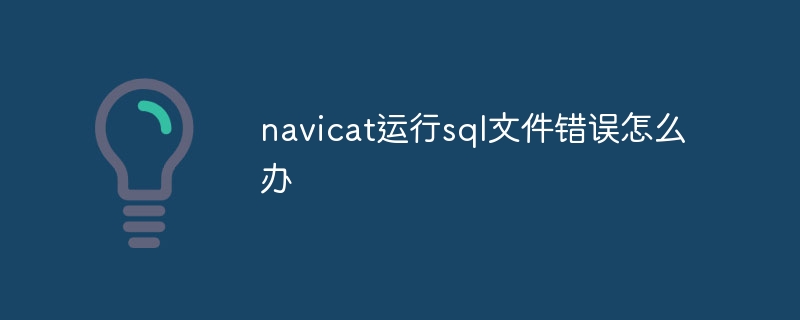
Solutions to Navicat errors when running SQL files
This problem can be solved in the following parts:
1. Check for SQL syntax errors
- Use the SQL editor or code verification tool to check for syntax errors in the SQL file.
- Make sure that the semicolon (;) separates the different SQL statements in the correct way.
- Verify that the quotes ('' or "") are used correctly.
2. Confirm that the database connection has been established
- Make sure that Navicat is connected to the target database where you want to run the SQL file.
- Check the database connection information, such as the host name, port number, user name, and password, for correct database connection.
- Try to manually execute a simple SQL statement to confirm the connection.
3. Check file encoding
- Make sure that the SQL file is saved in a Navicat-compatible encoding format.
- Common compatible encoding formats include UTF-8, UTF-16, and ANSI.
- In Navicat, go to File > Connect > Encoding to view and change the encoding of the file.
4. Adjust server settings
- Verify that the target database server is configured to allow the SQL file to run.
- Check server settings, such as secure mode or remote connection permissions to ensure file execution is not restricted.
5. Check temporary space
- Running large SQL files can require a lot of temporary space.
- In Navicat, go to Tools > Options > Query to increase the amount of available memory allocated to the temporary space.
6. Disable certain plugins
- Some Navicat plug-ins may interfere with the execution of SQL files.
- Disable unnecessary plugins to see if the problem is resolved.
7. Contact Navicat Support
- If none of the above steps resolve the issue, please contact the Navicat support team.
- Provide detailed error messages, SQL files, and information about your environment to help them diagnose and resolve problems.
The above is the detailed content of What to do if the error is running sql file in navicat. For more information, please follow other related articles on the PHP Chinese website!

Hot AI Tools

Undresser.AI Undress
AI-powered app for creating realistic nude photos

AI Clothes Remover
Online AI tool for removing clothes from photos.

Undress AI Tool
Undress images for free

Clothoff.io
AI clothes remover

AI Hentai Generator
Generate AI Hentai for free.

Hot Article

Hot Tools

Notepad++7.3.1
Easy-to-use and free code editor

SublimeText3 Chinese version
Chinese version, very easy to use

Zend Studio 13.0.1
Powerful PHP integrated development environment

Dreamweaver CS6
Visual web development tools

SublimeText3 Mac version
God-level code editing software (SublimeText3)

Hot Topics
 1377
1377
 52
52
 How to use navicat keygen patch
Apr 09, 2025 am 07:18 AM
How to use navicat keygen patch
Apr 09, 2025 am 07:18 AM
Navicat Keygen Patch is a key generator that activates Navicat Premium, allowing you to use the full functionality of the software without purchasing a license. How to use: 1) Download and install Keygen Patch; 2) Start Navicat Premium; 3) Generate the serial number and activation code; 4) Copy the key; 5) Activate Navicat Premium, and Navicat Premium can be activated.
 Navicat's solution to the database cannot be connected
Apr 08, 2025 pm 11:12 PM
Navicat's solution to the database cannot be connected
Apr 08, 2025 pm 11:12 PM
The following steps can be used to resolve the problem that Navicat cannot connect to the database: Check the server connection, make sure the server is running, address and port correctly, and the firewall allows connections. Verify the login information and confirm that the user name, password and permissions are correct. Check network connections and troubleshoot network problems such as router or firewall failures. Disable SSL connections, which may not be supported by some servers. Check the database version to make sure the Navicat version is compatible with the target database. Adjust the connection timeout, and for remote or slower connections, increase the connection timeout timeout. Other workarounds, if the above steps are not working, you can try restarting the software, using a different connection driver, or consulting the database administrator or official Navicat support.
 Does navicat support Dameng database?
Apr 08, 2025 pm 11:18 PM
Does navicat support Dameng database?
Apr 08, 2025 pm 11:18 PM
Navicat is a powerful database management tool that supports Dameng database. It provides comprehensive features such as connection management, SQL queries, data modeling, performance monitoring, and user management. With its intuitive user interface and in-depth support for Dameng database, Navicat provides database administrators and developers with solutions to efficiently manage and operate Dameng databases.
 How to create stored procedures with navicat
Apr 08, 2025 pm 11:36 PM
How to create stored procedures with navicat
Apr 08, 2025 pm 11:36 PM
You can use Navicat to create a stored procedure, the steps are as follows: Open the database object list and expand the "Procedures" node. Right-click the Procedures node and select Create Procedure. Enter the stored procedure name and body and set the parameters (if required). Select Compile in the File menu to compile the stored procedure. By executing a query or using "E in the "Procedures" list
 How to create navicat premium
Apr 09, 2025 am 07:09 AM
How to create navicat premium
Apr 09, 2025 am 07:09 AM
Create a database using Navicat Premium: Connect to the database server and enter the connection parameters. Right-click on the server and select Create Database. Enter the name of the new database and the specified character set and collation. Connect to the new database and create the table in the Object Browser. Right-click on the table and select Insert Data to insert the data.
 Troubleshooting Navicat database connection issues
Apr 08, 2025 pm 11:09 PM
Troubleshooting Navicat database connection issues
Apr 08, 2025 pm 11:09 PM
If Navicat cannot connect to the database, you can troubleshoot the following steps: Verify the connection parameters: Check the user name, password, database address, and port. Check firewall settings: Make sure that the firewall does not block Navicat from accessing the database server. Verify the database server: Confirm that the server is running and can receive the request. Check network connections: Make sure that the computer is connected to the database server. Verify database version: Make sure Navicat and database server versions are compatible. Disable SSH tunneling: Try to connect directly to the server. Check Navicat settings: Verify the connection settings, including character set, encoding, and try resetting the settings. Contact Technical Support: If the above steps are invalid, please seek technical support.
 Navicat Connection Database: Differences and troubleshooting between remote and local connections
Apr 08, 2025 pm 10:51 PM
Navicat Connection Database: Differences and troubleshooting between remote and local connections
Apr 08, 2025 pm 10:51 PM
Remote connections and local connections access databases over the network differently. The remote connection accesses the database on the remote server over the Internet, while the local connection directly accesses the database stored on the local computer.
 How to analyze navicat explanation
Apr 09, 2025 am 07:33 AM
How to analyze navicat explanation
Apr 09, 2025 am 07:33 AM
Navicat provides data analysis capabilities, including: Create pivot tables: Aggregate data by field. Draw charts: Visualize data patterns. Writing SQL queries: perform complex analysis.




