How to fix trackpad not working on Mac
Mac trackpad fails? Don't worry, this article provides multiple solutions!

The Mac trackpad fails, especially if you can't carry a backup mouse. But fixing a faulty Mac trackpad can be simple, depending on its reason. Sometimes, resetting your Mac can restore the trackpad to run. But usually, you need to try something else to move the mouse pointer again.
| How to fix the trackpad? | Operation steps |
|---|---|
| Check system settings | Go to Apple Menu Bar > System Settings > Trackpad > Make sure Tap & Tap, Scroll & Zoom, and More Gestures are all accurately configured to your preferences. |
| Disable force click | Go to Apple Menu Bar > System Settings > Trackpad > Close Click. |
| Reset the trackpad | For Macs equipped with M2 chips, go to Desktop Menu > Library > Preferences > Search for com.apple.preference.track.plist and com.apple.AppleMultitouchTrackpad.plist > Delete > Restart your MacBook. For Macs equipped with Apple chips, go to system settings. (Touchpad>Select the Tap and Click tab>Uncheck Tap to click>Select the Zoom and Scroll tab>Select Natural Scroll.) |
| Reset NVRAM or PRAM (MacBook with Intel chip) | Restart and hold it immediately Option Command PR 20 seconds. |
| Reset SMC | For Intel-based Macs, shut down > Press and hold Control Option Shift Power Button for 10 seconds, then turn on. For Macs equipped with T2 security chip, shut down > Press and hold on the right Shift left Control Option 7 seconds. Release all keys and restart. |
| Run Apple Diagnostics (on Intel-based MacBook) | For Intel-based Macs, shut down > Press and hold Option D . Release after prompting to select language. For Mac powered by Apple chip, shut down > Press and hold the power button > Release > Press and hold Command D . |
| Update your MacBook | Go to Apple Menu Bar > System Settings > Software Updates > Restart. Or install CleanMyMac and use its update tool. |
| Run maintenance scripts | Install and open CleanMyMac > Performance > Scan > View All Tasks > Maintenance Tasks > Run. |
Why doesn't my trackpad work?
Apple's trackpad has advanced touch sensing and haptic technology, but it can still fail for a number of reasons.
- Dirt and dust accumulated on the trackpad can cause its behavior to be abnormal.
- There is an error in the macOS version, causing the trackpad to not work properly.
- Malware infection prevents trackpad from sensing taps and taps.
- Compatibility issues with other applications and devices may interfere with the operation of the trackpad.
- The electronic components of the trackpad are aging, malfunctioning or damaged.
The problem is, you can't know the specific reason for the MacBook trackpad problem. But it is possible to make it run again without sending the repair machine.
How to fix the trackpad on your MacBook
Please note that you are not the only one facing a trackpad problem. Many Mac users have encountered the same problem and they have tried various ways to solve it. From updating macOS to resetting the memory chip used by the Mac trackpad, one of the following methods might help you, just as they do to others.

Note: You need to connect an external mouse to your MacBook to try some corrections.
1. Check system settings
If you configured your Mac trackpad incorrectly, it's no surprise that it stops working. Quickly check the Mac's system settings. This way, you can rule out your carelessness.
Click Apple Menu > System Settings > Trackpad to access the settings of the trackpad. Make sure Tap & Tap, Scroll & Zoom, and More Gestures are all configured accurately to your preferences. For example, if you are more used to tapping to trigger a mouse click, enable Tap to tap.
Sometimes you can use the trackpad to move the pointer, but it is difficult to click. To resolve this issue, try adjusting the click sensitivity to "light". This way, you don't need to press hard to register a tap as a click.
2. Disable force click
When you are in the trackpad settings, you will notice that Tap Force is on by default. "Pressing Tap" allows you to press the trackpad and apply more pressure to trigger the click. This is how Apple cleverly allows you to preview information or access information in certain applications.
Although it is useful, "clicking hard" can cause problems with the trackpad. Additionally, some users may accidentally apply enough pressure to activate the features associated with "Strong Click". So if you find it blocks rather than helps, turn off Tap hard.

3. Reset the trackpad
Still having problems after reconfiguring the trackpad? Perform a full MacBook Pro trackpad reset. It sounds daunting, but don't worry. Resetting your Mac's trackpad just means returning the device's configuration to factory default settings.
Depending on your Mac version, the way you reset the trackpad is different. Here is how to reset the trackpad on a Mac equipped with an M2 chip.
- Click "Go" on the desktop menu.
- Select Library > Preferences.
- Search for the following files:
- com.apple.preference.track.plist
- com.apple.AppleMultitouchTrackpad.plist
- Delete these two files.
- Restart your MacBook.

What you do is delete the trackpad properties file that may have been corrupted. After restarting, your Mac will replace them with new files.
If your Mac is running an Apple chip, follow the steps below to restore the trackpad configuration to its default settings.
- Go to Apple > System Settings > Trackpad.
- Select the Tap and Click tab, and uncheck Tap to click.
- Select the Zoom and Scroll tab, and then select Natural Scroll.
Your trackpad is now configured with its original settings and is expected to work properly again.
(The following steps are similar to the original text, but the language is more concise and smooth, and some steps are streamlined to avoid duplication)
4. Reset NVRAM or PRAM (Intel chip Mac) : Reboot and hold Option Command PR 20 seconds.
5. Reset SMC (Intel/T2 chip Mac): Intel Mac: Shut down, press and hold Control Option Shift Power 10 seconds; T2 chip Mac: Turn off, press and hold on the right side Shift Left Control Option 7 seconds, release all buttons and restart.
6. Run Apple Diagnostics (Intel/Apple Chip Mac): Intel Mac: Turn on and hold Option D ;Apple chip Mac: Press and hold the power button when powering on, release it and press and hold Command D .
7. Update the system and applications: Use the system's own software update function or CleanMyMac to update the system and applications.
8. Run maintenance script: Use CleanMyMac to run maintenance tasks to clean up system junk files.
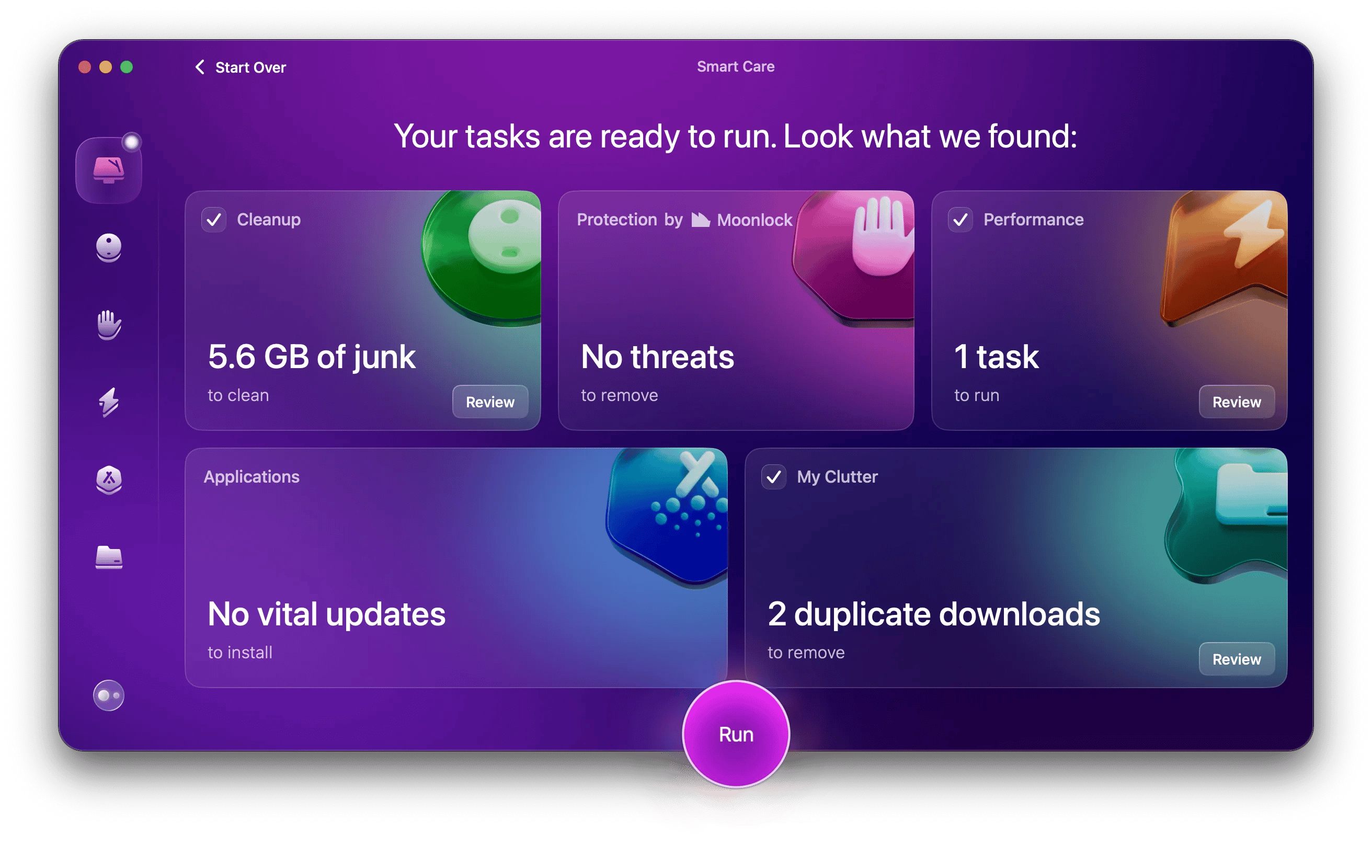
9. Disconnect peripherals: Disconnect all external devices (mouse, headphones, etc.) to test.
10. Use monitoring tools and backup software: Use iStat Menus to monitor the status of your Mac system and use Get Backup Pro to back up important files.


Solve the problem that the MacBook Pro trackpad does not work
The truth is – you may need multiple attempts to get your Mac’s trackpad to work properly again. As you can see, MacBooks rarely prompt the cause of trackpad failure. So you need to do some investigation and troubleshooting.
Use applications like CleanMyMac and iStat Menus to simplify your tasks. These apps can give you a better understanding of how your Mac is behaving. Also, don't wait until the worst happens. Remember to back up your files with Get Backup Pro so you can recover them at any time.
FAQ
How to reset the trackpad on your MacBook Pro?
To reset the trackpad settings on your MacBook Pro, go to System Settings > Trackpad and adjust the settings, such as uncheck Tap to tap and enable Natural Scroll. If the problem persists, deleting the preferences files com.apple.preference.track.plist and com.apple.AppleMultitouchTrackpad.plist may help, although this is rarely needed. Additionally, use CleanMyMac to delete junk files or conflicts that may affect performance.
How to click on a Mac without a trackpad?
To click on your Mac without a trackpad, use an external mouse to navigate. Alternatively, you can enable Mouse Keys under Accessibility Settings, allowing you to control pointers using the keyboard.
Why does my MacBook trackpad suddenly fail to work?
Your MacBook trackpad suddenly fails to work due to a software failure, macOS outdated, or conflicts with third-party applications.
The above is the detailed content of How to fix trackpad not working on Mac. For more information, please follow other related articles on the PHP Chinese website!

Hot AI Tools

Undresser.AI Undress
AI-powered app for creating realistic nude photos

AI Clothes Remover
Online AI tool for removing clothes from photos.

Undress AI Tool
Undress images for free

Clothoff.io
AI clothes remover

AI Hentai Generator
Generate AI Hentai for free.

Hot Article

Hot Tools

Notepad++7.3.1
Easy-to-use and free code editor

SublimeText3 Chinese version
Chinese version, very easy to use

Zend Studio 13.0.1
Powerful PHP integrated development environment

Dreamweaver CS6
Visual web development tools

SublimeText3 Mac version
God-level code editing software (SublimeText3)

Hot Topics
 1378
1378
 52
52
 Floating screen recording: how to capture a specific app window on a Mac
Mar 28, 2025 am 09:16 AM
Floating screen recording: how to capture a specific app window on a Mac
Mar 28, 2025 am 09:16 AM
Mac Screen Recording: Easily capture windows, areas and drop-down menus The screenshot tool (Command Shift 5) that comes with Mac systems can record full screen or selected areas, but cannot record specific application windows separately. At this time, more powerful tools are needed to complete the task. This article will introduce several ways to help you record your Mac windows as easily as a professional. Record the application window separately Record a single window to avoid cluttered desktop backgrounds and create more professional and prominent images and videos. Here are some excellent screen recording applications: Function comparison Gifox CleanShot X Dropshare Record a specific window ✓ ✓ ✓
 Change the unchangeable PDFs with Nitro PDF Pro
Mar 22, 2025 am 11:14 AM
Change the unchangeable PDFs with Nitro PDF Pro
Mar 22, 2025 am 11:14 AM
You can’t avoid working with PDFs. But what you can avoid is having problems with them. Intractable as they seem, PDFs are actually pretty easy to deal with – not without help, of course. When it comes to making changes in your docs,Nitro PDF Pr
 Top 9 AI writing assistants for Mac, iOS, and the web
Mar 23, 2025 am 10:44 AM
Top 9 AI writing assistants for Mac, iOS, and the web
Mar 23, 2025 am 10:44 AM
The market for AI-powered writing assistants is expected to grow rapidly, reaching approximately $6.5 billion by 2030. Since AI writing assistants are here to stay, it's important to learn about the best tools in the industry. In this article, w
 The full list of all macOS versions until 2025
Mar 23, 2025 am 10:08 AM
The full list of all macOS versions until 2025
Mar 23, 2025 am 10:08 AM
macOS version history macOS 15 Sequoia, September 16, 2024macOS 14 Sonoma,September 26, 2023 macOS 13 Ventura,October 25, 2022
 How to refresh on a Mac - Setapp
Mar 18, 2025 am 11:47 AM
How to refresh on a Mac - Setapp
Mar 18, 2025 am 11:47 AM
This guide shows you how to refresh various aspects of your Mac, from web pages to the desktop and Messages. Let's dive in! Refreshing Web Pages on Your Mac For a quick refresh, the easiest method is using the keyboard shortcut Command R. This wor
 How to convert a PDF to grayscale
Mar 22, 2025 am 10:20 AM
How to convert a PDF to grayscale
Mar 22, 2025 am 10:20 AM
Converting color PDFs to grayscale or black and white can effectively reduce file size, save printing costs, or facilitate previewing. This article will introduce the use of two methods of using Mac's own tools and third-party applications to achieve PDF color conversion. Grayscale images contain a variety of shades of gray from white to black, while true black and white images have only two colors: pure black and pure white. Therefore, for printed documents containing content other than simple text, grayscale is usually the preferred color format. Save PDFs to black and white instead of grayscale, the file size will decrease significantly, but the appearance of all objects except text will change. Therefore, converting PDFs from color to grayscale is usually a safer choice. Method 1: Use Nitro PDF Pro Nitro PD






