Excel: If cell contains then count, sum, highlight, copy or delete
This tutorial explores various Excel functions and techniques for handling cells based on their content. We'll cover counting, summing, highlighting, deleting, and copying rows based on whether a cell contains specific text or numbers.
Counting Cells Based on Content
Excel offers COUNTIF and COUNTIFS for cell counting based on criteria.
-
Any Text: Use
COUNTIF(range,"*")orSUMPRODUCT(--(ISTEXT(range)))to count cells with any text. -
Specific Text:
COUNTIF(range,"text")counts cells containing the exact text "text". -
Partial Match:
COUNTIF(range,"*text*")counts cells containing "text" as a substring. -
Multiple Substrings (AND Logic):
COUNTIFS(range,"*text1*",range,"*text2*")counts cells containing both "text1" and "text2". -
Numbers:
COUNT(range)counts cells with numeric values (including dates and times). To count cells without numbers, useSUMPRODUCT(--NOT(ISNUMBER(range))).
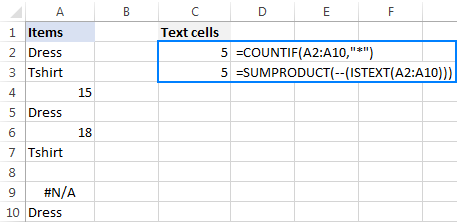
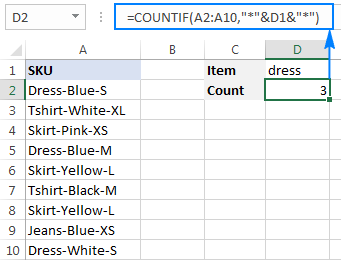
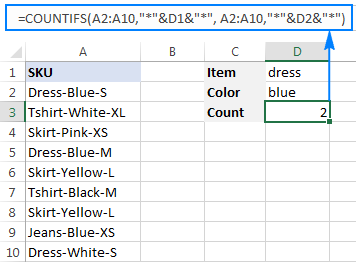
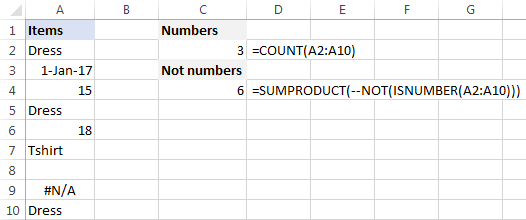
Summing Based on Cell Content
-
Specific Text:
SUMIF(range,"*text*",sum_range)sums values insum_rangewhere corresponding cells inrangecontain "text". -
Multiple Criteria:
SUMIFS(sum_range,range1,"*text1*",range2,"*text2*")sums values based on multiple conditions.


Performing Calculations Based on Cell Value
Nested IF statements allow performing different calculations based on cell values. For example: =B2*IF(B2>=300,10%,IF(B2>=200,7%,IF(B2>=100,5%,0))) calculates bonuses based on sales figures.

Conditional Formatting
Highlight cells containing specific text using conditional formatting rules with SEARCH or FIND (case-insensitive or sensitive, respectively). For multiple conditions, use AND with nested SEARCH functions.


Deleting or Selecting Rows
Use Excel's Find and Replace to delete rows containing specific text. For selecting or copying rows, utilize AutoFilter or Advanced Filter for more complex criteria.

This comprehensive guide provides a strong foundation for manipulating Excel data based on cell content. A practice workbook is available for hands-on learning.
The above is the detailed content of Excel: If cell contains then count, sum, highlight, copy or delete. For more information, please follow other related articles on the PHP Chinese website!

Hot AI Tools

Undresser.AI Undress
AI-powered app for creating realistic nude photos

AI Clothes Remover
Online AI tool for removing clothes from photos.

Undress AI Tool
Undress images for free

Clothoff.io
AI clothes remover

Video Face Swap
Swap faces in any video effortlessly with our completely free AI face swap tool!

Hot Article

Hot Tools

Notepad++7.3.1
Easy-to-use and free code editor

SublimeText3 Chinese version
Chinese version, very easy to use

Zend Studio 13.0.1
Powerful PHP integrated development environment

Dreamweaver CS6
Visual web development tools

SublimeText3 Mac version
God-level code editing software (SublimeText3)

Hot Topics
 Excel formula to find top 3, 5, 10 values in column or row
Apr 01, 2025 am 05:09 AM
Excel formula to find top 3, 5, 10 values in column or row
Apr 01, 2025 am 05:09 AM
This tutorial demonstrates how to efficiently locate the top N values within a dataset and retrieve associated data using Excel formulas. Whether you need the highest, lowest, or those meeting specific criteria, this guide provides solutions. Findi
 Add a dropdown list to Outlook email template
Apr 01, 2025 am 05:13 AM
Add a dropdown list to Outlook email template
Apr 01, 2025 am 05:13 AM
This tutorial shows you how to add dropdown lists to your Outlook email templates, including multiple selections and database population. While Outlook doesn't directly support dropdowns, this guide provides creative workarounds. Email templates sav
 How to add calendar to Outlook: shared, Internet calendar, iCal file
Apr 03, 2025 am 09:06 AM
How to add calendar to Outlook: shared, Internet calendar, iCal file
Apr 03, 2025 am 09:06 AM
This article explains how to access and utilize shared calendars within the Outlook desktop application, including importing iCalendar files. Previously, we covered sharing your Outlook calendar. Now, let's explore how to view calendars shared with
 How to use Flash Fill in Excel with examples
Apr 05, 2025 am 09:15 AM
How to use Flash Fill in Excel with examples
Apr 05, 2025 am 09:15 AM
This tutorial provides a comprehensive guide to Excel's Flash Fill feature, a powerful tool for automating data entry tasks. It covers various aspects, from its definition and location to advanced usage and troubleshooting. Understanding Excel's Fla
 Regex to extract strings in Excel (one or all matches)
Mar 28, 2025 pm 12:19 PM
Regex to extract strings in Excel (one or all matches)
Mar 28, 2025 pm 12:19 PM
In this tutorial, you'll learn how to use regular expressions in Excel to find and extract substrings matching a given pattern. Microsoft Excel provides a number of functions to extract text from cells. Those functions can cope with most
 MEDIAN formula in Excel - practical examples
Apr 11, 2025 pm 12:08 PM
MEDIAN formula in Excel - practical examples
Apr 11, 2025 pm 12:08 PM
This tutorial explains how to calculate the median of numerical data in Excel using the MEDIAN function. The median, a key measure of central tendency, identifies the middle value in a dataset, offering a more robust representation of central tenden
 FV function in Excel to calculate future value
Apr 01, 2025 am 04:57 AM
FV function in Excel to calculate future value
Apr 01, 2025 am 04:57 AM
This tutorial explains how to use Excel's FV function to determine the future value of investments, encompassing both regular payments and lump-sum deposits. Effective financial planning hinges on understanding investment growth, and this guide prov
 How to remove / split text and numbers in Excel cell
Apr 01, 2025 am 05:07 AM
How to remove / split text and numbers in Excel cell
Apr 01, 2025 am 05:07 AM
This tutorial demonstrates several methods for separating text and numbers within Excel cells, utilizing both built-in functions and custom VBA functions. You'll learn how to extract numbers while removing text, isolate text while discarding numbers






