Nginx SSL/TLS Configuration: Securing Your Website with HTTPS
To ensure website security through Nginx, configure SSL/TLS requires the following steps: 1. Create a basic configuration, specify the SSL certificate and private key; 2. Optimize the configuration, enable HTTP/2 and OCSP Stapling; 3. Debug common errors such as certificate path and encryption suite issues; 4. Apply performance optimization suggestions, such as using Let's Encrypt and session multiplexing.
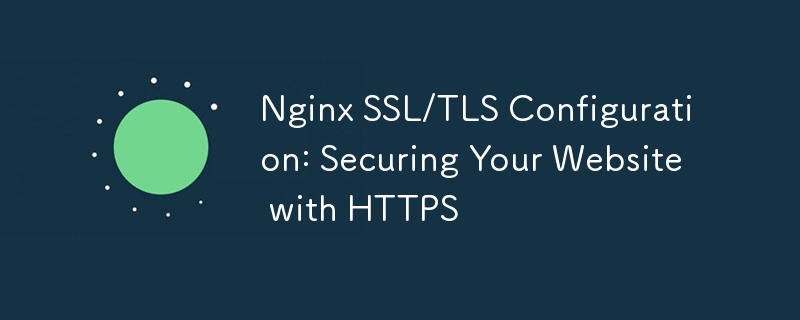
introduction
In today's online world, security is no longer an option but a necessity. HTTPS can not only protect user data, but also improve the credibility of the website and search engine rankings. Today, we will dive into how to configure SSL/TLS with Nginx to ensure your website is secure. With this article, you will learn how to configure HTTPS from scratch, understand the key concepts, and master some advanced tips to optimize your security settings.
Review of basic knowledge
Before we dive into Nginx's SSL/TLS configuration, let's review the basics. SSL (Secure Sockets Layer) and its successor TLS (Transport Layer Security) are protocols used to provide secure communications on the Internet. They prevent third parties from eavesdropping and tampering by encrypting data. As a high-performance web server and reverse proxy server, Nginx supports SSL/TLS configuration, making it an ideal choice for HTTPS implementation.
Core concept or function analysis
Definition and function of SSL/TLS configuration
The core of the SSL/TLS configuration is to make your website support the HTTPS protocol. This means that all data transmitted through your website will be encrypted, thus protecting users' privacy and data security. Configuring SSL/TLS not only prevents man-in-the-middle attacks, but also increases users' trust in the website.
A simple SSL/TLS configuration example:
server {
listen 443 ssl;
server_name example.com;
ssl_certificate /etc/nginx/ssl/example.com.crt;
ssl_certificate_key /etc/nginx/ssl/example.com.key;
location / {
root /usr/share/nginx/html;
index index.html index.htm;
}
}This code defines a server block that listens to port 443 and specifies the location of the SSL certificate and private key.
How it works
When a user accesses your website via HTTPS, Nginx uses the SSL/TLS protocol to establish a secure connection with the user's browser. This process includes:
- The browser requests the server's SSL certificate
- The server sends the certificate
- Browser verification of the validity of the certificate
- If the certificate is valid, the browser generates a session key and encrypts it using the server's public key
- The server uses the private key to decrypt the session key, and then all communications are encrypted using this session key.
This process ensures that data is not stolen or tampered during transmission. It is worth noting that the performance of the SSL/TLS configuration may affect the response speed of the website, so performance optimization needs to be considered when configuring.
Example of usage
Basic usage
Let's start with a basic SSL/TLS configuration:
server {
listen 443 ssl;
server_name example.com;
ssl_certificate /etc/nginx/ssl/example.com.crt;
ssl_certificate_key /etc/nginx/ssl/example.com.key;
ssl_protocols TLSv1 TLSv1.1 TLSv1.2;
ssl_prefer_server_ciphers on;
ssl_ciphers "EECDH AESGCM:EDH AESGCM:AES256 EECDH:AES256 EDH";
location / {
root /usr/share/nginx/html;
index index.html index.htm;
}
}This code not only defines the SSL certificate and private key, but also specifies the supported TLS version and encryption suite, ensuring security and compatibility.
Advanced Usage
For more advanced configurations, you can consider using HTTP/2 and OCSP Stapling to further improve performance and security:
server {
listen 443 ssl http2;
server_name example.com;
ssl_certificate /etc/nginx/ssl/example.com.crt;
ssl_certificate_key /etc/nginx/ssl/example.com.key;
ssl_protocols TLSv1 TLSv1.1 TLSv1.2;
ssl_prefer_server_ciphers on;
ssl_ciphers "EECDH AESGCM:EDH AESGCM:AES256 EECDH:AES256 EDH";
ssl_stapling on;
ssl_stapling_verify on;
resolver 8.8.8.8 8.8.4.4 valid=300s;
resolver_timeout 5s;
location / {
root /usr/share/nginx/html;
index index.html index.htm;
}
}This code enables HTTP/2 and OCSP Stapling, which improves connection speed and certificate verification efficiency.
Common Errors and Debugging Tips
Common errors when configuring SSL/TLS include certificate path errors, encryption suite incompatibility, and HTTPS redirection issues. Here are some debugging tips:
- Check that the certificate path is correct and make sure that Nginx has permission to read these files
- Use
nginx -tcommand to test the configuration file for syntax errors - View detailed information of HTTPS requests through the browser's developer tools to help diagnose problems
Performance optimization and best practices
In practical applications, optimizing SSL/TLS configuration can significantly improve the performance of the website. Here are some suggestions:
- Simplify certificate management with free certificate services such as Let's Encrypt
- Enable Session Resumption to reduce handshake time
- Regularly update and optimize encryption suites to ensure the use of the latest security standards
It is also important to keep the code readable and maintained when writing Nginx configurations. Use comments to explain complex configuration items and keep the configuration file structure clear.
Through this article, you should have mastered how to configure SSL/TLS through Nginx to protect your website. Hopefully these knowledge and tips can help you achieve a safer and more efficient HTTPS configuration in your actual project.
The above is the detailed content of Nginx SSL/TLS Configuration: Securing Your Website with HTTPS. For more information, please follow other related articles on the PHP Chinese website!

Hot AI Tools

Undresser.AI Undress
AI-powered app for creating realistic nude photos

AI Clothes Remover
Online AI tool for removing clothes from photos.

Undress AI Tool
Undress images for free

Clothoff.io
AI clothes remover

AI Hentai Generator
Generate AI Hentai for free.

Hot Article

Hot Tools

Notepad++7.3.1
Easy-to-use and free code editor

SublimeText3 Chinese version
Chinese version, very easy to use

Zend Studio 13.0.1
Powerful PHP integrated development environment

Dreamweaver CS6
Visual web development tools

SublimeText3 Mac version
God-level code editing software (SublimeText3)

Hot Topics
 1382
1382
 52
52
 How to check whether nginx is started
Apr 14, 2025 pm 01:03 PM
How to check whether nginx is started
Apr 14, 2025 pm 01:03 PM
How to confirm whether Nginx is started: 1. Use the command line: systemctl status nginx (Linux/Unix), netstat -ano | findstr 80 (Windows); 2. Check whether port 80 is open; 3. Check the Nginx startup message in the system log; 4. Use third-party tools, such as Nagios, Zabbix, and Icinga.
 How to configure nginx in Windows
Apr 14, 2025 pm 12:57 PM
How to configure nginx in Windows
Apr 14, 2025 pm 12:57 PM
How to configure Nginx in Windows? Install Nginx and create a virtual host configuration. Modify the main configuration file and include the virtual host configuration. Start or reload Nginx. Test the configuration and view the website. Selectively enable SSL and configure SSL certificates. Selectively set the firewall to allow port 80 and 443 traffic.
 How to solve the problem of nginx cross-domain
Apr 14, 2025 am 10:15 AM
How to solve the problem of nginx cross-domain
Apr 14, 2025 am 10:15 AM
There are two ways to solve the Nginx cross-domain problem: modify the cross-domain response header: add directives to allow cross-domain requests, specify allowed methods and headers, and set cache time. Use CORS modules: Enable modules and configure CORS rules that allow cross-domain requests, methods, headers, and cache times.
 How to check whether nginx is started?
Apr 14, 2025 pm 12:48 PM
How to check whether nginx is started?
Apr 14, 2025 pm 12:48 PM
In Linux, use the following command to check whether Nginx is started: systemctl status nginx judges based on the command output: If "Active: active (running)" is displayed, Nginx is started. If "Active: inactive (dead)" is displayed, Nginx is stopped.
 How to start nginx in Linux
Apr 14, 2025 pm 12:51 PM
How to start nginx in Linux
Apr 14, 2025 pm 12:51 PM
Steps to start Nginx in Linux: Check whether Nginx is installed. Use systemctl start nginx to start the Nginx service. Use systemctl enable nginx to enable automatic startup of Nginx at system startup. Use systemctl status nginx to verify that the startup is successful. Visit http://localhost in a web browser to view the default welcome page.
 How to check the running status of nginx
Apr 14, 2025 am 11:48 AM
How to check the running status of nginx
Apr 14, 2025 am 11:48 AM
The methods to view the running status of Nginx are: use the ps command to view the process status; view the Nginx configuration file /etc/nginx/nginx.conf; use the Nginx status module to enable the status endpoint; use monitoring tools such as Prometheus, Zabbix, or Nagios.
 How to start nginx server
Apr 14, 2025 pm 12:27 PM
How to start nginx server
Apr 14, 2025 pm 12:27 PM
Starting an Nginx server requires different steps according to different operating systems: Linux/Unix system: Install the Nginx package (for example, using apt-get or yum). Use systemctl to start an Nginx service (for example, sudo systemctl start nginx). Windows system: Download and install Windows binary files. Start Nginx using the nginx.exe executable (for example, nginx.exe -c conf\nginx.conf). No matter which operating system you use, you can access the server IP
 How to solve nginx304 error
Apr 14, 2025 pm 12:45 PM
How to solve nginx304 error
Apr 14, 2025 pm 12:45 PM
Answer to the question: 304 Not Modified error indicates that the browser has cached the latest resource version of the client request. Solution: 1. Clear the browser cache; 2. Disable the browser cache; 3. Configure Nginx to allow client cache; 4. Check file permissions; 5. Check file hash; 6. Disable CDN or reverse proxy cache; 7. Restart Nginx.




