 Computer Tutorials
Computer Tutorials
 Computer Knowledge
Computer Knowledge
 Guide: How to Permanently Delete Files From External Hard Drive
Guide: How to Permanently Delete Files From External Hard Drive
Guide: How to Permanently Delete Files From External Hard Drive
Completely delete external hard disk files to protect your data security! Worry about external hard drive data leakage? Repeated file deletion? This article will introduce several methods to permanently delete external hard disk files safely and reliably.

Simple deletion of files (right-click "Delete") does not guarantee that data cannot be recovered, and data recovery software is easy to retrieve. In order to ensure data security and privacy, we need a more thorough method of deletion.
The following three methods are available: Use a command prompt, format the hard drive, and erase the hard drive.
Method 1: Use the command prompt to delete the file
Use the "clean all" command to delete files is almost impossible to recover.
Step 1: Press the Win R key to open the running window.
Step 2: Enter diskpart and press Enter to select Yes in the UAC window.
Step 3: Enter the following commands in turn, and press Enter after each command:
- list disk
- select disk x (x represents the external hard disk containing the file to be deleted)
- clean all

Method 2: Format the hard disk and delete files
Formatting the hard drive deletes all files. But if you use "Quick Format" in Explorer, the data may still be restored. To permanently delete data, you must uncheck "Quick Format".
Step 1: Press Win E key to open Explorer.
Step 2: Enter the "This Computer" section, right-click the target external hard drive, and select "Format".
Step 3: In the new window, specify the file system and volume label, uncheck "Quick Format", and then click "Start".

Method 3: Erase the hard disk and delete the file permanently
The safest way is to use the hard disk erase tool to completely clear all data. The erased data is almost impossible to recover.
The MiniTool Partition Wizard, a free hard disk data erasing software, can be used. It can completely remove all data on internal hard drives, external hard drives, USB drives, SD cards and other devices for free.
Step 1: Download, install and start the MiniTool Partition Wizard.
Step 2: Select the disk you want to erase on the main interface, and then click "Erase Disk" in the menu bar on the left.

Step 3: Select the desired erase method and click "OK". Different erasing methods require different times, and the possibility of data recovery also decreases with the increase of time.

Step 4: Finally, click the "Apply" button in the lower left corner to apply all changes.
How to recover permanently deleted files?
Files after using the "clean all" command, full formatting (non-fast formatting), and erasing the hard drive are usually not recoverable.
However, if you accidentally deleted important files using the "clean" command, or formatted files with quick formatting, you can still try recovery using free data recovery software. MiniTool Power Data Recovery is a recommended free file recovery tool.
Step 1: Download, install and start MiniTool Power Data Recovery.
Step 2: Select the target hard disk where data loss occurs and click "Scan".
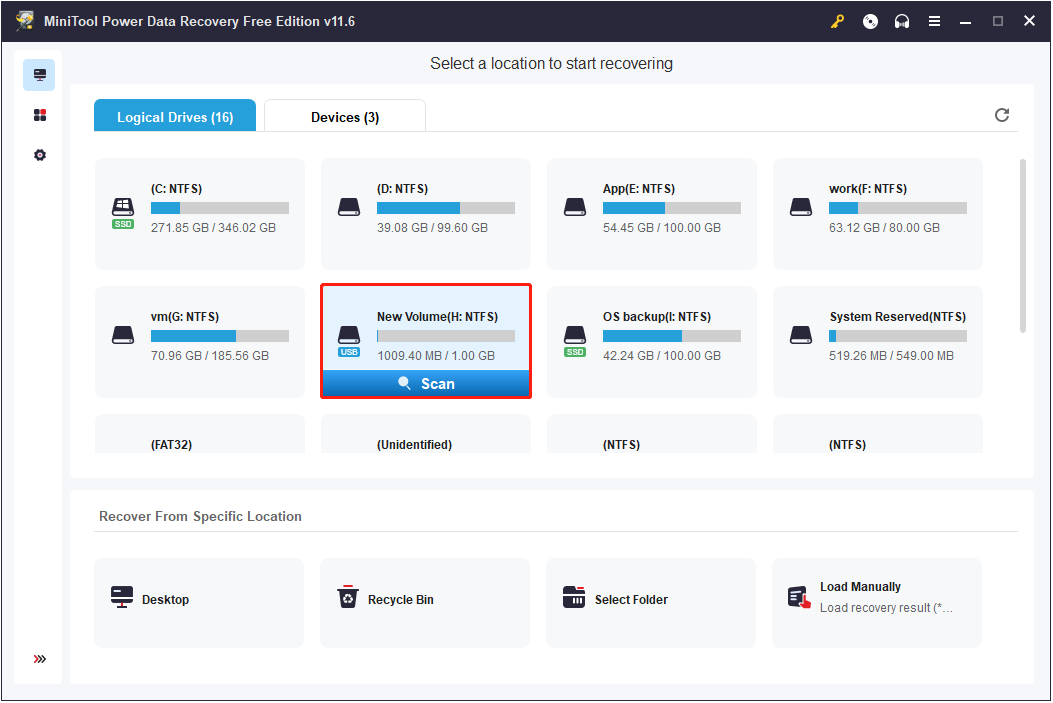
Step 3: After the scan is completed, you can use the "Filter" (filter files by file size, file category, file type, and file modification date) or the "Search" (search files by partial or complete file name) function to find the required files.

You can also preview the file to check if it is needed.

Step 4: Select all the required files, and then click the "Save" button to select the storage location for the restored files.

Summarize
This article describes three ways to permanently delete hard disk files in Windows 10/8/7 and Windows 11 systems: using the "clean all" command at the command prompt, fully formatting the hard disk, and erasing the hard disk. If you have any questions about MiniTool software, please feel free to contact us.
The above is the detailed content of Guide: How to Permanently Delete Files From External Hard Drive. For more information, please follow other related articles on the PHP Chinese website!

Hot AI Tools

Undresser.AI Undress
AI-powered app for creating realistic nude photos

AI Clothes Remover
Online AI tool for removing clothes from photos.

Undress AI Tool
Undress images for free

Clothoff.io
AI clothes remover

AI Hentai Generator
Generate AI Hentai for free.

Hot Article

Hot Tools

Notepad++7.3.1
Easy-to-use and free code editor

SublimeText3 Chinese version
Chinese version, very easy to use

Zend Studio 13.0.1
Powerful PHP integrated development environment

Dreamweaver CS6
Visual web development tools

SublimeText3 Mac version
God-level code editing software (SublimeText3)

Hot Topics
 1378
1378
 52
52
 Discover How to Fix Drive Health Warning in Windows Settings
Mar 19, 2025 am 11:10 AM
Discover How to Fix Drive Health Warning in Windows Settings
Mar 19, 2025 am 11:10 AM
What does the drive health warning in Windows Settings mean and what should you do when you receive the disk warning? Read this php.cn tutorial to get step-by-step instructions to cope with this situation.
 How do I edit the Registry? (Warning: Use with caution!)
Mar 21, 2025 pm 07:46 PM
How do I edit the Registry? (Warning: Use with caution!)
Mar 21, 2025 pm 07:46 PM
Article discusses editing Windows Registry, precautions, backup methods, and potential issues from incorrect edits. Main issue: risks of system instability and data loss from improper changes.
 How do I manage services in Windows?
Mar 21, 2025 pm 07:52 PM
How do I manage services in Windows?
Mar 21, 2025 pm 07:52 PM
Article discusses managing Windows services for system health, including starting, stopping, restarting services, and best practices for stability.
 How do I change the default app for a file type?
Mar 21, 2025 pm 07:48 PM
How do I change the default app for a file type?
Mar 21, 2025 pm 07:48 PM
Article discusses changing default apps for file types on Windows, including reverting and bulk changes. Main issue: no built-in bulk change option.
 Windows Metadata and Internet Services Problem: How to Fix It?
Apr 02, 2025 pm 03:57 PM
Windows Metadata and Internet Services Problem: How to Fix It?
Apr 02, 2025 pm 03:57 PM
You may see the “A connection to the Windows Metadata and Internet Services (WMIS) could not be established.” error on Event Viewer. This post from php.cn introduces how to remove the Windows Metadata and Internet Services problem.
 How to Fix the Steam Cloud Error? Try These Methods
Apr 04, 2025 am 01:51 AM
How to Fix the Steam Cloud Error? Try These Methods
Apr 04, 2025 am 01:51 AM
The Steam Cloud error can be caused by many reasons. To play a game smoothly, you need to take some measures to remove this error before you launch the game. php.cn Software introduces some best ways as well as more useful information in this post.
 How do I use the Group Policy Editor (gpedit.msc)?
Mar 21, 2025 pm 07:48 PM
How do I use the Group Policy Editor (gpedit.msc)?
Mar 21, 2025 pm 07:48 PM
The article explains how to use the Group Policy Editor (gpedit.msc) in Windows for managing system settings, highlighting common configurations and troubleshooting methods. It notes that gpedit.msc is unavailable in Windows Home editions, suggesting
 How to Resolve the KB5035942 Update Issues – Crashing System
Apr 02, 2025 pm 04:16 PM
How to Resolve the KB5035942 Update Issues – Crashing System
Apr 02, 2025 pm 04:16 PM
KB5035942 update issues - crashing system commonly happens to users. Inflicted people hope to find a way out of the kind of trouble, such as crashing system, installation, or sound issues. Targeting these situations, this post published by php.cn wil



