 Computer Tutorials
Computer Tutorials
 Computer Knowledge
Computer Knowledge
 Instant Ways to Create Multiple Folders at Once on Windows
Instant Ways to Create Multiple Folders at Once on Windows
Instant Ways to Create Multiple Folders at Once on Windows
Creating folders in batches is no longer a problem! This article introduces two methods to efficiently create multiple folders to help you quickly organize Windows files and save time and effort.

Method 1: Use Command Prompt (CMD)
Command Prompt (CMD) is a powerful command-line tool that can be used to execute a variety of commands, including creating folders. The following steps will guide you to create multiple folders at once using CMD:
Step 1: Press Win R to open the run window.
Step 2: Enter cmd and press Shift Ctrl Enter to run the command prompt as administrator.
Step 3: Enter cd 目标路径and press Enter . Replace目标路径with the path you want to create the folder. For example, to create a folder on the desktop, the command should be cd C:\\Users\\bj\\Desktop .

Step 4: Enter md "文件夹名1", "文件夹名2", "文件夹名3" and press Enter . Replace "文件夹名1" , "文件夹名2" , etc. with the folder name you want to create. For example, to create four folders named Photos, Videos, Audio, and Documents, the commands should be md "照片", "视频", "音频", "文档" .

After creation is complete, you can find the newly created folder at the specified location. This method allows you to create multiple folders with different names at once, but be aware of punctuation and spaces in the command.
If you are not used to using command prompts, you can also use Windows PowerShell. Press Win X and select Windows PowerShell , and follow the steps above.
Method 2: Use batch file (.bat)
Another way is to create a batch file using Notepad:
Step 1: Press Win S and enter Notepad in the search box.
Step 2: Press Enter to open the Notepad window.
Step 3: Enter the following in the text file:
@echo off
md "文件夹名1"\\"子文件夹名1"\\"子文件夹名2" "文件夹名2"\\"子文件夹名"
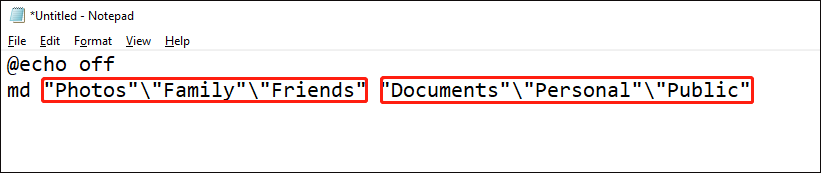
Step 4: Select File > Save As . Select the path to the folder you want to create.
Step 5: Rename the file, change the file extension to .bat , and select all files in the Save Type drop-down menu.

Step 6: Click the Save button.
You can then double-click it where you saved the batch file and the folder will be created successfully!
Batch rename folders
If you need to rename multiple folders in batches, just use the following simple method:
Step 1: Press Win E to open File Explorer.
Step 2: Find and select all folders to rename and press F2 .
Step 3: Enter a new name and press Enter .

All selected folders will be renamed to the same name and different numbers are added after the name. If you enter the wrong name, press Ctrl Z to cancel the operation.
Summarize
Through this article, you have mastered two ways to create multiple folders at once, as well as tips for renaming folders in batches. These skills will help you manage files in your Windows system more efficiently, saving you time and effort.
The above is the detailed content of Instant Ways to Create Multiple Folders at Once on Windows. For more information, please follow other related articles on the PHP Chinese website!

Hot AI Tools

Undresser.AI Undress
AI-powered app for creating realistic nude photos

AI Clothes Remover
Online AI tool for removing clothes from photos.

Undress AI Tool
Undress images for free

Clothoff.io
AI clothes remover

AI Hentai Generator
Generate AI Hentai for free.

Hot Article

Hot Tools

Notepad++7.3.1
Easy-to-use and free code editor

SublimeText3 Chinese version
Chinese version, very easy to use

Zend Studio 13.0.1
Powerful PHP integrated development environment

Dreamweaver CS6
Visual web development tools

SublimeText3 Mac version
God-level code editing software (SublimeText3)

Hot Topics
 1378
1378
 52
52
 Discover How to Fix Drive Health Warning in Windows Settings
Mar 19, 2025 am 11:10 AM
Discover How to Fix Drive Health Warning in Windows Settings
Mar 19, 2025 am 11:10 AM
What does the drive health warning in Windows Settings mean and what should you do when you receive the disk warning? Read this php.cn tutorial to get step-by-step instructions to cope with this situation.
 How do I edit the Registry? (Warning: Use with caution!)
Mar 21, 2025 pm 07:46 PM
How do I edit the Registry? (Warning: Use with caution!)
Mar 21, 2025 pm 07:46 PM
Article discusses editing Windows Registry, precautions, backup methods, and potential issues from incorrect edits. Main issue: risks of system instability and data loss from improper changes.
 How do I manage services in Windows?
Mar 21, 2025 pm 07:52 PM
How do I manage services in Windows?
Mar 21, 2025 pm 07:52 PM
Article discusses managing Windows services for system health, including starting, stopping, restarting services, and best practices for stability.
 How to Fix the Steam Cloud Error? Try These Methods
Apr 04, 2025 am 01:51 AM
How to Fix the Steam Cloud Error? Try These Methods
Apr 04, 2025 am 01:51 AM
The Steam Cloud error can be caused by many reasons. To play a game smoothly, you need to take some measures to remove this error before you launch the game. php.cn Software introduces some best ways as well as more useful information in this post.
 How do I change the default app for a file type?
Mar 21, 2025 pm 07:48 PM
How do I change the default app for a file type?
Mar 21, 2025 pm 07:48 PM
Article discusses changing default apps for file types on Windows, including reverting and bulk changes. Main issue: no built-in bulk change option.
 Windows Metadata and Internet Services Problem: How to Fix It?
Apr 02, 2025 pm 03:57 PM
Windows Metadata and Internet Services Problem: How to Fix It?
Apr 02, 2025 pm 03:57 PM
You may see the “A connection to the Windows Metadata and Internet Services (WMIS) could not be established.” error on Event Viewer. This post from php.cn introduces how to remove the Windows Metadata and Internet Services problem.
 How to Resolve the KB5035942 Update Issues – Crashing System
Apr 02, 2025 pm 04:16 PM
How to Resolve the KB5035942 Update Issues – Crashing System
Apr 02, 2025 pm 04:16 PM
KB5035942 update issues - crashing system commonly happens to users. Inflicted people hope to find a way out of the kind of trouble, such as crashing system, installation, or sound issues. Targeting these situations, this post published by php.cn wil
 How do I use the Group Policy Editor (gpedit.msc)?
Mar 21, 2025 pm 07:48 PM
How do I use the Group Policy Editor (gpedit.msc)?
Mar 21, 2025 pm 07:48 PM
The article explains how to use the Group Policy Editor (gpedit.msc) in Windows for managing system settings, highlighting common configurations and troubleshooting methods. It notes that gpedit.msc is unavailable in Windows Home editions, suggesting



