Google sheets chart tutorial: how to create charts in google sheets
This tutorial shows you how to create various charts in Google Sheets, choosing the right chart type for different data scenarios. You'll also learn how to create 3D and Gantt charts, and how to edit, copy, and delete charts.
Visualizing data is crucial for effective communication. Charts and graphs make complex data easier to understand than raw numbers, whether you're analyzing business metrics, creating presentations, or writing reports. Google Sheets offers a wide range of charting options for this purpose.
Table of Contents:
- Creating Charts in Google Sheets
- Editing Google Sheets Charts
- Creating Pie Charts in Google Sheets
- Creating 3D Charts in Google Sheets
- Creating Gantt Charts in Google Sheets
- Copying and Pasting Google Sheets Charts
- Moving and Deleting Google Sheets Charts
Creating Charts in Google Sheets
Let's visualize sales data for chocolate across different regions and customers.
The initial data might look like this:

After calculating monthly sales per product:

To create a chart, select the data range (including headers). In this example, select A1:D5. Then, go to Insert > Chart.

Google Sheets will suggest a chart type.

Column charts and line charts are suitable for showing changes over time; pie charts are best for showing proportions.

You can switch rows and columns in the chart editor to change the perspective (e.g., showing sales per product over time vs. total sales per date). This affects whether the chart emphasizes time trends or product performance.
You can also selectively include or exclude data points. For instance, to focus on monthly sales, switch to a line chart, swap rows and columns, and remove unwanted data.

Here's a comparison of the original and modified charts:

Editing Google Sheets Charts
The chart editor (Customize tab) lets you adjust titles, types, colors, fonts, data labels, and more. The available options vary depending on the chart type. For example, you can create smooth lines or 3D effects for certain charts.

Creating Pie Charts in Google Sheets
To analyze the sales structure (e.g., the proportion of each chocolate type in January's sales), select the relevant data range (A1:B5 in our example), insert a chart, and then change the chart type to "Pie chart" in the editor.

Customize the pie chart as needed.

Creating 3D Charts in Google Sheets
Enable the 3D effect in the chart editor.

Here's a before-and-after comparison:
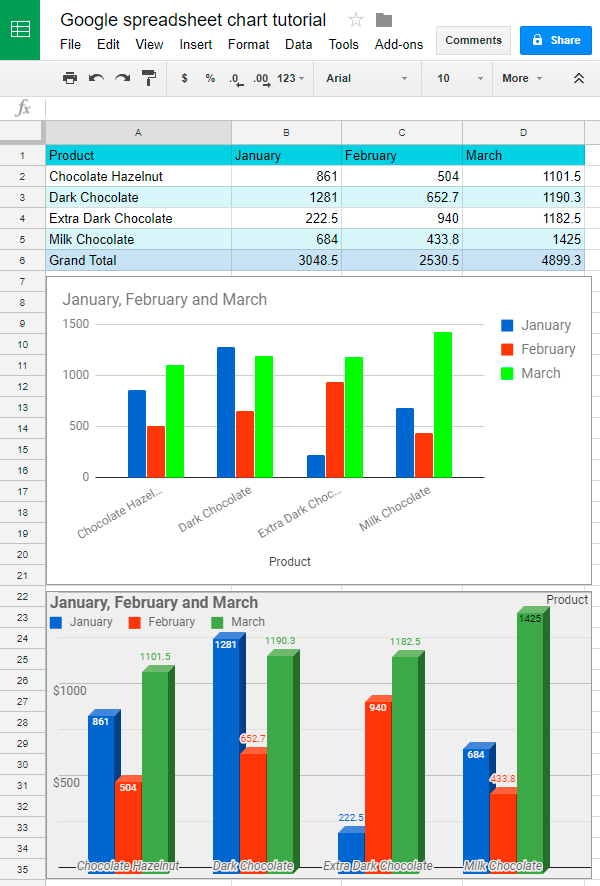
Creating Gantt Charts in Google Sheets
Gantt charts visualize project timelines. Prepare your data with task names, start dates, and durations.

Add columns for start day and duration, calculating them using formulas.

Select the relevant data ranges (task names, start days, and durations), insert a chart, and choose "Stacked Bar Chart". Hide the "Start on day" series visually while retaining its influence on the chart's horizontal positioning.



The final Gantt chart:

Copying and Pasting Google Sheets Charts
Use the chart editor's "Copy" option or Ctrl C/Ctrl V to copy and paste charts. You can paste as a linked or unlinked image. Linked charts update automatically if the source data changes.


Moving and Deleting Google Sheets Charts
Drag charts to reposition them. Delete charts using the Delete key or the chart editor's "Delete" option. Ctrl Z undoes accidental deletions.

Practice Spreadsheet:
[Link to Google Sheet (replace with actual link if available)]
The above is the detailed content of Google sheets chart tutorial: how to create charts in google sheets. For more information, please follow other related articles on the PHP Chinese website!

Hot AI Tools

Undresser.AI Undress
AI-powered app for creating realistic nude photos

AI Clothes Remover
Online AI tool for removing clothes from photos.

Undress AI Tool
Undress images for free

Clothoff.io
AI clothes remover

AI Hentai Generator
Generate AI Hentai for free.

Hot Article

Hot Tools

Notepad++7.3.1
Easy-to-use and free code editor

SublimeText3 Chinese version
Chinese version, very easy to use

Zend Studio 13.0.1
Powerful PHP integrated development environment

Dreamweaver CS6
Visual web development tools

SublimeText3 Mac version
God-level code editing software (SublimeText3)

Hot Topics
 1379
1379
 52
52
 How to create timeline in Excel to filter pivot tables and charts
Mar 22, 2025 am 11:20 AM
How to create timeline in Excel to filter pivot tables and charts
Mar 22, 2025 am 11:20 AM
This article will guide you through the process of creating a timeline for Excel pivot tables and charts and demonstrate how you can use it to interact with your data in a dynamic and engaging way. You've got your data organized in a pivo
 Excel formula to find top 3, 5, 10 values in column or row
Apr 01, 2025 am 05:09 AM
Excel formula to find top 3, 5, 10 values in column or row
Apr 01, 2025 am 05:09 AM
This tutorial demonstrates how to efficiently locate the top N values within a dataset and retrieve associated data using Excel formulas. Whether you need the highest, lowest, or those meeting specific criteria, this guide provides solutions. Findi
 All you need to know to sort any data in Google Sheets
Mar 22, 2025 am 10:47 AM
All you need to know to sort any data in Google Sheets
Mar 22, 2025 am 10:47 AM
Mastering Google Sheets Sorting: A Comprehensive Guide Sorting data in Google Sheets needn't be complex. This guide covers various techniques, from sorting entire sheets to specific ranges, by color, date, and multiple columns. Whether you're a novi
 Regex to extract strings in Excel (one or all matches)
Mar 28, 2025 pm 12:19 PM
Regex to extract strings in Excel (one or all matches)
Mar 28, 2025 pm 12:19 PM
In this tutorial, you'll learn how to use regular expressions in Excel to find and extract substrings matching a given pattern. Microsoft Excel provides a number of functions to extract text from cells. Those functions can cope with most
 Add a dropdown list to Outlook email template
Apr 01, 2025 am 05:13 AM
Add a dropdown list to Outlook email template
Apr 01, 2025 am 05:13 AM
This tutorial shows you how to add dropdown lists to your Outlook email templates, including multiple selections and database population. While Outlook doesn't directly support dropdowns, this guide provides creative workarounds. Email templates sav
 How to schedule send in Outlook
Mar 22, 2025 am 09:57 AM
How to schedule send in Outlook
Mar 22, 2025 am 09:57 AM
Wouldn't it be convenient if you could compose an email now and have it sent at a later, more opportune time? With Outlook's scheduling feature, you can do just that! Imagine that you are working late at night, inspired by a brilliant ide
 How to enable templates in Gmail — quick setup guide
Mar 21, 2025 pm 12:03 PM
How to enable templates in Gmail — quick setup guide
Mar 21, 2025 pm 12:03 PM
This guide shows you two easy ways to enable email templates in Gmail: using Gmail's built-in settings or installing the Shared Email Templates for Gmail Chrome extension. Gmail templates are a huge time-saver for frequently sent emails, eliminating
 How to remove / split text and numbers in Excel cell
Apr 01, 2025 am 05:07 AM
How to remove / split text and numbers in Excel cell
Apr 01, 2025 am 05:07 AM
This tutorial demonstrates several methods for separating text and numbers within Excel cells, utilizing both built-in functions and custom VBA functions. You'll learn how to extract numbers while removing text, isolate text while discarding numbers




