How to import dmp from oracle database
How to import DMP files of Oracle database: Get DMP files; use Oracle Data Pump import utility (impdp); connect to the target database; execute import commands, specify the DMP file path and target schema (optional); wait for the import to complete; verify the import results.
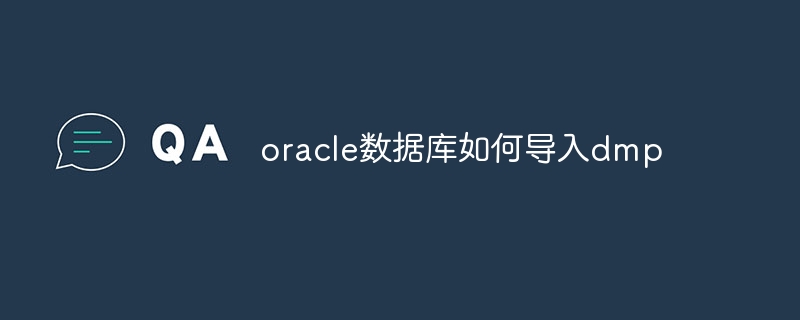
How to import DMP files from Oracle database
Step 1: Get the DMP file
First, you need to get the DMP file you want to import. This file contains backups of the database schema and data.
Step 2: Use Oracle Data Pump Import Utility
To import DMP files, you need to use the Oracle Data Pump Import Utility (impdp). It is a command line tool for importing data from external files into an Oracle database.
Step 3: Connect to the target database
Open a command prompt or terminal and connect to the target Oracle database using the following syntax:
<code>impdp system/<password>@<database_name></database_name></password></code>
in:
- system is a username with sysdba permissions.
-
is the user's password. -
is the name of the target database.
Step 4: Execute the import command
After connecting to the database, run the following command to import the DMP file:
<code>impdp dumpfile=<dmp_file_path> remap_schema=<old_schema_name>:<new_schema_name></new_schema_name></old_schema_name></dmp_file_path></code>
in:
-
is the path and file name of the DMP file. -
is the schema name (optional) of the data to be replaced. -
is the schema name (optional) of the newly imported data.
Step 5: Wait for the import to complete
The import process may take some time to complete, depending on the size of the DMP file and the performance of the database. You can use "ctrl c" to interrupt import.
Step 6: Verify the import
After the import is complete, you can run some queries to verify that the import is successful:
<code>SELECT count(*) FROM <table_name>; SELECT * FROM <table_name> WHERE rownum </table_name></table_name></code>
The above is the detailed content of How to import dmp from oracle database. For more information, please follow other related articles on the PHP Chinese website!

Hot AI Tools

Undresser.AI Undress
AI-powered app for creating realistic nude photos

AI Clothes Remover
Online AI tool for removing clothes from photos.

Undress AI Tool
Undress images for free

Clothoff.io
AI clothes remover

Video Face Swap
Swap faces in any video effortlessly with our completely free AI face swap tool!

Hot Article

Hot Tools

Notepad++7.3.1
Easy-to-use and free code editor

SublimeText3 Chinese version
Chinese version, very easy to use

Zend Studio 13.0.1
Powerful PHP integrated development environment

Dreamweaver CS6
Visual web development tools

SublimeText3 Mac version
God-level code editing software (SublimeText3)

Hot Topics
 1393
1393
 52
52
 37
37
 110
110
 What to do if the oracle can't be opened
Apr 11, 2025 pm 10:06 PM
What to do if the oracle can't be opened
Apr 11, 2025 pm 10:06 PM
Solutions to Oracle cannot be opened include: 1. Start the database service; 2. Start the listener; 3. Check port conflicts; 4. Set environment variables correctly; 5. Make sure the firewall or antivirus software does not block the connection; 6. Check whether the server is closed; 7. Use RMAN to recover corrupt files; 8. Check whether the TNS service name is correct; 9. Check network connection; 10. Reinstall Oracle software.
 How to delete all data from oracle
Apr 11, 2025 pm 08:36 PM
How to delete all data from oracle
Apr 11, 2025 pm 08:36 PM
Deleting all data in Oracle requires the following steps: 1. Establish a connection; 2. Disable foreign key constraints; 3. Delete table data; 4. Submit transactions; 5. Enable foreign key constraints (optional). Be sure to back up the database before execution to prevent data loss.
 How to solve the problem of closing oracle cursor
Apr 11, 2025 pm 10:18 PM
How to solve the problem of closing oracle cursor
Apr 11, 2025 pm 10:18 PM
The method to solve the Oracle cursor closure problem includes: explicitly closing the cursor using the CLOSE statement. Declare the cursor in the FOR UPDATE clause so that it automatically closes after the scope is ended. Declare the cursor in the USING clause so that it automatically closes when the associated PL/SQL variable is closed. Use exception handling to ensure that the cursor is closed in any exception situation. Use the connection pool to automatically close the cursor. Disable automatic submission and delay cursor closing.
 How to paginate oracle database
Apr 11, 2025 pm 08:42 PM
How to paginate oracle database
Apr 11, 2025 pm 08:42 PM
Oracle database paging uses ROWNUM pseudo-columns or FETCH statements to implement: ROWNUM pseudo-columns are used to filter results by row numbers and are suitable for complex queries. The FETCH statement is used to get the specified number of first rows and is suitable for simple queries.
 How to create cursors in oracle loop
Apr 12, 2025 am 06:18 AM
How to create cursors in oracle loop
Apr 12, 2025 am 06:18 AM
In Oracle, the FOR LOOP loop can create cursors dynamically. The steps are: 1. Define the cursor type; 2. Create the loop; 3. Create the cursor dynamically; 4. Execute the cursor; 5. Close the cursor. Example: A cursor can be created cycle-by-circuit to display the names and salaries of the top 10 employees.
 How to stop oracle database
Apr 12, 2025 am 06:12 AM
How to stop oracle database
Apr 12, 2025 am 06:12 AM
To stop an Oracle database, perform the following steps: 1. Connect to the database; 2. Shutdown immediately; 3. Shutdown abort completely.
 How to create oracle dynamic sql
Apr 12, 2025 am 06:06 AM
How to create oracle dynamic sql
Apr 12, 2025 am 06:06 AM
SQL statements can be created and executed based on runtime input by using Oracle's dynamic SQL. The steps include: preparing an empty string variable to store dynamically generated SQL statements. Use the EXECUTE IMMEDIATE or PREPARE statement to compile and execute dynamic SQL statements. Use bind variable to pass user input or other dynamic values to dynamic SQL. Use EXECUTE IMMEDIATE or EXECUTE to execute dynamic SQL statements.
 How to open a database in oracle
Apr 11, 2025 pm 10:51 PM
How to open a database in oracle
Apr 11, 2025 pm 10:51 PM
The steps to open an Oracle database are as follows: Open the Oracle database client and connect to the database server: connect username/password@servername Use the SQLPLUS command to open the database: SQLPLUS




