 Operation and Maintenance
Operation and Maintenance
 Linux Operation and Maintenance
Linux Operation and Maintenance
 How to use Debian Apache logs to improve website performance
How to use Debian Apache logs to improve website performance
How to use Debian Apache logs to improve website performance
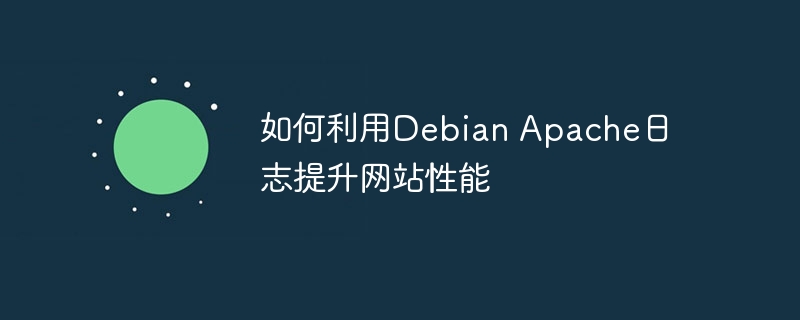
This article will explain how to improve website performance by analyzing Apache logs under the Debian system.
1. Basics of log analysis
The Apache log records the detailed information of all HTTP requests, including IP address, timestamp, request URL, HTTP method and response code, etc. In Debian systems, these logs are usually located in /var/log/apache2/access.log and /var/log/apache2/error.log directories. Understanding the log structure is the first step in effective analysis.
2. Log analysis tool
There are a variety of tools you can analyze Apache logs:
- Command line tools:
grep,awk,sedand other command line tools can be used to filter and analyze logs, such as finding requests for a specific IP or counting visits. - Automation tools: Tools such as
logdata-anomaly-minercan perform more advanced analytics, such as detecting abnormal behaviors and potential security threats.
3. Performance optimization strategy
- Log rotation: Configure the log rotation mechanism to avoid too large single log files and facilitate management and analysis.
- Regular cleanup: Delete old log files regularly to free up disk space.
- Cache mechanism: Rationally configure
Expires,EtagandCache-ControlHTTP headers to reduce unnecessary data transmission and thus speed up website loading.
4. SEO data analysis
- Log parsing: Use Python and other script languages to parse logs to extract key SEO data such as page access times and access sources.
- Report generation: Generate analysis results into CSV files or visual charts to intuitively show the source of website traffic and user behavior.
5. Safety monitoring
By analyzing logs, you can promptly detect abnormal access patterns, such as SQL injection attempts or malicious scanning activities, thereby enhancing website security.
6. Apache configuration optimization
You can edit the httpd.conf file, customize the log format using LogFormat and CustomLog directives, and record more detailed access information for more accurate analysis and optimization.
Through the above steps, you can make the most of Debian Apache log data, optimize server configuration, improve website performance, enhance security, and ultimately improve user experience.
The above is the detailed content of How to use Debian Apache logs to improve website performance. For more information, please follow other related articles on the PHP Chinese website!

Hot AI Tools

Undresser.AI Undress
AI-powered app for creating realistic nude photos

AI Clothes Remover
Online AI tool for removing clothes from photos.

Undress AI Tool
Undress images for free

Clothoff.io
AI clothes remover

AI Hentai Generator
Generate AI Hentai for free.

Hot Article

Hot Tools

Notepad++7.3.1
Easy-to-use and free code editor

SublimeText3 Chinese version
Chinese version, very easy to use

Zend Studio 13.0.1
Powerful PHP integrated development environment

Dreamweaver CS6
Visual web development tools

SublimeText3 Mac version
God-level code editing software (SublimeText3)

Hot Topics
 1377
1377
 52
52
 How to check Debian OpenSSL configuration
Apr 12, 2025 pm 11:57 PM
How to check Debian OpenSSL configuration
Apr 12, 2025 pm 11:57 PM
This article introduces several methods to check the OpenSSL configuration of the Debian system to help you quickly grasp the security status of the system. 1. Confirm the OpenSSL version First, verify whether OpenSSL has been installed and version information. Enter the following command in the terminal: If opensslversion is not installed, the system will prompt an error. 2. View the configuration file. The main configuration file of OpenSSL is usually located in /etc/ssl/openssl.cnf. You can use a text editor (such as nano) to view: sudonano/etc/ssl/openssl.cnf This file contains important configuration information such as key, certificate path, and encryption algorithm. 3. Utilize OPE
 What are the security settings for Debian Tomcat logs?
Apr 12, 2025 pm 11:48 PM
What are the security settings for Debian Tomcat logs?
Apr 12, 2025 pm 11:48 PM
To improve the security of DebianTomcat logs, we need to pay attention to the following key policies: 1. Permission control and file management: Log file permissions: The default log file permissions (640) restricts access. It is recommended to modify the UMASK value in the catalina.sh script (for example, changing from 0027 to 0022), or directly set filePermissions in the log4j2 configuration file to ensure appropriate read and write permissions. Log file location: Tomcat logs are usually located in /opt/tomcat/logs (or similar path), and the permission settings of this directory need to be checked regularly. 2. Log rotation and format: Log rotation: Configure server.xml
 How Tomcat logs help troubleshoot memory leaks
Apr 12, 2025 pm 11:42 PM
How Tomcat logs help troubleshoot memory leaks
Apr 12, 2025 pm 11:42 PM
Tomcat logs are the key to diagnosing memory leak problems. By analyzing Tomcat logs, you can gain insight into memory usage and garbage collection (GC) behavior, effectively locate and resolve memory leaks. Here is how to troubleshoot memory leaks using Tomcat logs: 1. GC log analysis First, enable detailed GC logging. Add the following JVM options to the Tomcat startup parameters: -XX: PrintGCDetails-XX: PrintGCDateStamps-Xloggc:gc.log These parameters will generate a detailed GC log (gc.log), including information such as GC type, recycling object size and time. Analysis gc.log
 Python: Games, GUIs, and More
Apr 13, 2025 am 12:14 AM
Python: Games, GUIs, and More
Apr 13, 2025 am 12:14 AM
Python excels in gaming and GUI development. 1) Game development uses Pygame, providing drawing, audio and other functions, which are suitable for creating 2D games. 2) GUI development can choose Tkinter or PyQt. Tkinter is simple and easy to use, PyQt has rich functions and is suitable for professional development.
 How to start apache
Apr 13, 2025 pm 01:06 PM
How to start apache
Apr 13, 2025 pm 01:06 PM
The steps to start Apache are as follows: Install Apache (command: sudo apt-get install apache2 or download it from the official website) Start Apache (Linux: sudo systemctl start apache2; Windows: Right-click the "Apache2.4" service and select "Start") Check whether it has been started (Linux: sudo systemctl status apache2; Windows: Check the status of the "Apache2.4" service in the service manager) Enable boot automatically (optional, Linux: sudo systemctl
 What to do if the apache80 port is occupied
Apr 13, 2025 pm 01:24 PM
What to do if the apache80 port is occupied
Apr 13, 2025 pm 01:24 PM
When the Apache 80 port is occupied, the solution is as follows: find out the process that occupies the port and close it. Check the firewall settings to make sure Apache is not blocked. If the above method does not work, please reconfigure Apache to use a different port. Restart the Apache service.
 How to build a Hadoop development environment on Debian
Apr 12, 2025 pm 11:54 PM
How to build a Hadoop development environment on Debian
Apr 12, 2025 pm 11:54 PM
This guide details how to build a Hadoop development environment on a Debian system. 1. Install Java Development Kit (JDK) First, install OpenJDK: sudoaptupdatesudoaptininstallopenjdk-11-jdk-yConfigure JAVA_HOME environment variable: sudonano/etc/environment at the end of the file (adjust the path according to the actual JDK version): JAVA_HOME="/usr/lib/jvm/java-11-openjdk-amd64" Save and exit, and then execute: source/etc
 How to delete more than server names of apache
Apr 13, 2025 pm 01:09 PM
How to delete more than server names of apache
Apr 13, 2025 pm 01:09 PM
To delete an extra ServerName directive from Apache, you can take the following steps: Identify and delete the extra ServerName directive. Restart Apache to make the changes take effect. Check the configuration file to verify changes. Test the server to make sure the problem is resolved.



