How to convert MKV to MP4 on Mac quickly
Handling different video file formats can be tricky, especially for MKV files and their compatibility issues. My husband runs a music label and often converts videos. So I asked him tips on how to manage this task. He shared that knowing how to convert MKV to MP4 was a big help to his workflow. Based on his experience, I have compiled this guide to help you simplify the process.
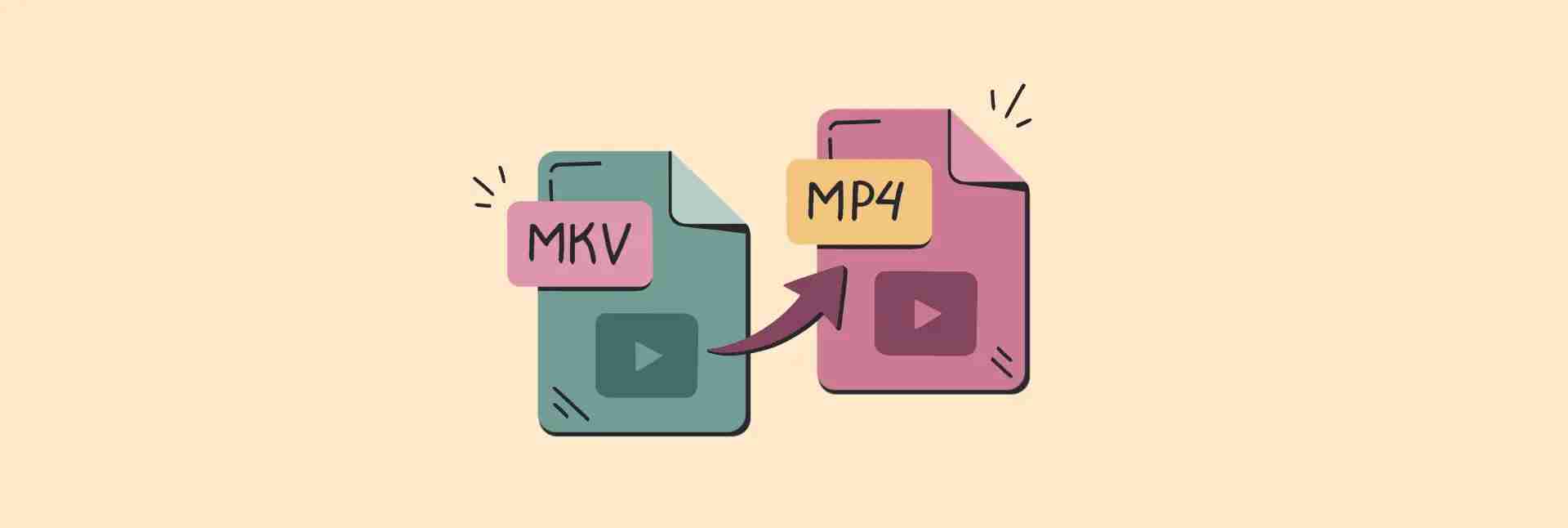
Get MKV to MP4 in a few steps
Use Permute on Setapp to convert MKV to MP4, extract music from video, and convert audio and images.
Free trial security test
Understand MKV and MP4 formats
I decided to add this section to this post, but feel free to skip to the next section if you understand the difference between the two formats, or if you are not interested in it at all.
Why is MKV so popular? This format is very flexible and allows multiple video, audio and subtitle tracks to be stored in one file. This is very convenient. However, my husband often converts MKV files because they can be very large and not always work on all devices. Although MKV is very versatile, it can cause playback problems on some platforms. For example, you cannot upload videos saved in MKV format to YouTube.
On the other hand, MP4 (MPEG-4 Part 14) is usually a better choice for most people. It strikes a good balance between file size and compatibility, compresses videos well, and is compatible with a variety of devices and services. So if you need to share or watch videos easily, MP4 is usually the best choice.
I have prepared a short table for you listing the pros and cons of MKV and MP4 formats. Please see:
| Let's compare | MKV | MP4 |
| compatibility | Suitable for specific players | Playable on almost all devices |
| File size | Usually larger | More compact and easier to share |
| Playback requirements | Requires special software to play | Native playback on most platforms |
| When to use | Ideal for high-quality storage | Great for sharing and streaming |
How to convert MKV to MP4 without losing quality
As I mentioned, many people use MKV files because they can store multiple audio and subtitle tracks in one container. This is especially useful for movies and shows in different languages. However, when you want to share these files with friends or family, you may find that MKV is compatible with not all devices. This may make it difficult for everyone to appreciate content.
I asked my husband (who is an expert in this article) about his preferred tool for handling video conversions, and here are his suggestions.
Professional file conversion software
If you want to convert MKV to MP4 without losing quality, we highly recommend using Permute. It is very user-friendly and ensures that the converted MP4 maintains the original video quality. Additionally, it supports batch conversion, so if you have multiple MKV files to share, you can convert all at once.
Here is how to convert MKV to MP4 using Permute:
- Open Permute on your Mac.
- Click File > Select Open in the menu bar.
- Select the desired MKV file from your system and click "Open".
- In the sub-window, select MP4 from the Video drop-down menu.
- Click the play button (looks like an arrow) to start the conversion.

That's it! Your MKV file will be converted to MP4 format. However, remember the following points before starting the transfer. In the upper right corner of the child window, you will see a gear icon. Here, you can control where the converted file is stored. You can also make other changes, such as rotating videos, if you need this feature.
Tip: Try using Permute with Downie. They are created by the same developer and work well together – Downie is used to download videos from the internet, and Permute is used to convert videos to other formats. You can send the downloaded files directly from Downie to Permute.
Quick conversion online tools
While my husband mainly uses Permute for video conversion, I understand that others may want different options. If you don't want to use Permute for some reason, we found another alternative: Online-Convert.com. This is a reliable quick conversion tool without downloading software, but remember that it may not provide the same quality as Permute. However, it does the job, allowing you to easily convert MKV files to MP4.

Simply visit their website, select the video converter to MP4, upload your MKV file, adjust any necessary settings, and download the final MP4 once it is done. This is a convenient option, especially when you are out.
However, be aware that online tools may have file size limitations and may require a stable internet connection.
How to play MKV on Mac
Since MKV is not natively supported, you should not expect your Mac to start QuickTime to play downloaded files like you would with many other media file types. Instead, we have two great MKV playback options: Elmedia Player and Movis Pro.
You can get them on Setapp – all in one place. In addition, Setapp also provides Permute for easy conversion of MKV to MP4. Have all these handy tools in one subscription to make managing your Mac even more convenient. Trust me, it is really a smart choice to complete various tasks using Setapp on your Mac, iPhone, and iPad.

Can't play videos on Mac?
Elmedia Player supports MKV, AVI, FLV, etc., and provides audio equalizer and multi-display settings. Get it on Setapp.
Free trial security test
Why choose these players?
Elmedia Player: The obvious advantage is that Elmedia supports much more formats than other players, including rare formats. But that's not all. You can also get picture-in-picture, bookmarks, ad-free YouTube video playback and video tweaking.

Movist Pro: If you are a movie lover, you should definitely check out Movist Pro. Unlike other media players, this player places subtitles in a prominent position. You can watch multiple subtitle tracks at the same time, open auditory subtitles, adjust mailboxes, and do many other cool things.
If you want to play only specific parts of a file, Movis Pro has a very clever feature that allows you to select a range in the file and loop that range. You can also bookmark any video, which is an excellent choice if you want to follow a video lecture or tag the favorites section of a movie.

Here is how to play any MKV file using Elmedia Player or Movis Pro:
- Open Elmedia Player/Movis Pro.
- From the menu bar, go to File > Open.
- Select the MKV file on the Mac you want to play.
- Select Open.
Yes, the process for both players is the same.
How to convert MKV to MP4: The final idea
When you need to convert MKV to MP4, nothing is better than a simple and effective converter. For us, Permute is the best choice. It is simple, effective, and does not cause any problems with the converted files.
Playing is also a key component. While Permute can be easily converted, this feature is not always necessary. Also, if you want to download videos from the internet and then convert them to the desired format, you can use Permute with Downie.
Elmedia Player and Movis Pro are both excellent video player apps. In our tests, each performed well!
What is the best part? All of these apps — Elmedia Player, Movis Pro, Permute, and Downie — are available for free as part of the Setapp 7-day free trial, the best place to find Mac, iOS, and web apps for almost any task. In addition to applications, Setapp also has an AI assistant built in to help you choose the right tool for your tasks and can also explain the various features of the application it provides. This means you don't have to waste time searching for the tools that best suit your needs; just ask the assistant and it will guide you to the most suitable option.
The above is the detailed content of How to convert MKV to MP4 on Mac quickly. For more information, please follow other related articles on the PHP Chinese website!

Hot AI Tools

Undresser.AI Undress
AI-powered app for creating realistic nude photos

AI Clothes Remover
Online AI tool for removing clothes from photos.

Undress AI Tool
Undress images for free

Clothoff.io
AI clothes remover

Video Face Swap
Swap faces in any video effortlessly with our completely free AI face swap tool!

Hot Article

Hot Tools

Notepad++7.3.1
Easy-to-use and free code editor

SublimeText3 Chinese version
Chinese version, very easy to use

Zend Studio 13.0.1
Powerful PHP integrated development environment

Dreamweaver CS6
Visual web development tools

SublimeText3 Mac version
God-level code editing software (SublimeText3)

Hot Topics
 Spotify on Apple Watch: How to use it in 2025
Apr 04, 2025 am 09:55 AM
Spotify on Apple Watch: How to use it in 2025
Apr 04, 2025 am 09:55 AM
With the support of Apple devices' interconnected ecosystem, managing and synchronizing your Apple devices has become a breeze. Unlock Mac with Apple Watch? Simple! (If you haven't set this unlocking method yet, you should really try it, it's very time-saving). Can you pay with Apple Watch without using iPhone? Apple can handle it easily! Today we will focus on how to download the Spotify playlist to an Apple Watch and play without an iPhone. Spoiler: This is possible. How to use Spotify on Apple Watch: A quick overview Let's dive into the key issues and their solutions directly. If this form helps you, that would be great! If you
 Floating screen recording: how to capture a specific app window on a Mac
Mar 28, 2025 am 09:16 AM
Floating screen recording: how to capture a specific app window on a Mac
Mar 28, 2025 am 09:16 AM
Mac Screen Recording: Easily capture windows, areas and drop-down menus The screenshot tool (Command Shift 5) that comes with Mac systems can record full screen or selected areas, but cannot record specific application windows separately. At this time, more powerful tools are needed to complete the task. This article will introduce several ways to help you record your Mac windows as easily as a professional. Record the application window separately Record a single window to avoid cluttered desktop backgrounds and create more professional and prominent images and videos. Here are some excellent screen recording applications: Function comparison Gifox CleanShot X Dropshare Record a specific window ✓ ✓ ✓
 Email is not syncing? How to refresh the Mail app on Mac
Apr 04, 2025 am 09:45 AM
Email is not syncing? How to refresh the Mail app on Mac
Apr 04, 2025 am 09:45 AM
Mac mail synchronization failed? Quick solution! Many Mac users rely on the included Mail app because it is simple and convenient. But even reliable software can have problems. One of the most common problems is that Mail cannot be synced, resulting in recent emails not being displayed. This article will guide you through email synchronization issues and provide some practical tips to prevent such issues. How to refresh the Mail app on your Mac Operation steps Click the envelope icon Open the Mail app > View > Show Tab Bar > Click the Envelope icon to refresh. Use shortcut keys or menu options Press Shift Command N. Or open the Mail app
 How to get rid of 'Your screen is being observed' error
Apr 05, 2025 am 10:19 AM
How to get rid of 'Your screen is being observed' error
Apr 05, 2025 am 10:19 AM
When you see the message "Your screen is being monitored", the first thing you think of is someone hacking into your computer. But that's not always the case. Let's try to find out if there are any issues that need you to worry about. Protect your Mac With Setapp, you don't need to worry about choosing a tool to protect your computer. You can quickly form your own suite of privacy and security software on Setapp. Free Trial Security Test What does "Your screen is being monitored" mean? There are many reasons why there is a Mac lock screen message that appears with “Your screen is being monitored”. You are sharing the screen with others You are recording the screen You are using AirPlay You are using some apps that try to access your screen Your computer is infected with evil
 How to show only active apps in Dock on Mac
Apr 09, 2025 am 11:44 AM
How to show only active apps in Dock on Mac
Apr 09, 2025 am 11:44 AM
Mac Dockbar Optimization Guide: Show only running applications The dock bar of your Mac is the core of the system, from which you can launch Finder, Trash, recently used apps, active apps, and bookmark apps, and even add folders such as Document and Downloads. By default, the Mac dock bar will display more than a dozen Apple-owned applications. Most users will add more applications, but rarely delete any applications, resulting in the dock bar being cluttered and difficult to use effectively. This article will introduce several ways to help you organize and clean up your Mac dock bar in just a few minutes. Method 1: Manually organize the dock bar You can manually remove unused applications and keep only commonly used applications. Remove the application: Right-click on the application









