What is Data Formatting in Excel? - Analytics Vidhya
Introduction
Handling data efficiently in Excel can be challenging for analysts. Given that crucial business decisions hinge on accurate reports, formatting errors can lead to significant issues. This article will help you understand about data presentation and formatting in Excel. By the end of this article, you’ll be equipped to identify and correct common formatting errors in your reports.
Overview
- Excel formatting essentials for accurate and visually appealing data presentation.
- Guide to cell-level, conditional, and number formatting techniques in Excel.
- Preventing common Excel formatting errors for reliable business reporting.
- Comprehensive overview of Excel’s data formatting options and their applications.
- Mastering Excel formatting to enhance data clarity and support informed decisions.
Table of contents
- Excel Data Formatting: An Overview
- Cell-Level Formatting Techniques
- Understanding Number Formatting
- Implementing Formatting in Excel
- Conditional Formatting
- Number Formatting
- Other Formatting Options
- Frequently Asked Questions
Excel Data Formatting: An Overview
Excel data formatting involves adjusting how data appears in your spreadsheets and altering its presentation and structure. Formatting can be applied based on how data looks or the type of data it represents.
With a grasp of the basics, you’ll be ready to apply formatting techniques effectively in real-world scenarios.
Cell-Level Formatting Techniques
Cell formatting encompasses adjusting text alignment, font styles, colors, and background hues. Let’s look at this table to get a better idea:
| Formatting Aspect | Description | Example |
| Font Customization | Choose different fonts, sizes, and styles. | Arial, 12pt, Bold |
| Text Color | Customize text color with various options. | Blue, Red, Green |
| Cell Background Color | Change background colors for better visual appeal. | Yellow, Light Grey |
| Cell Borders | Add borders around cells to enhance readability. | Thin, Thick, Double |
| Clipboard and Paste Options | Use clipboard for various paste functions. | Paste Values, Paste Formatting |
Conditional Formatting: Highlight cells based on specific conditions to improve data analysis through visual emphasis.
Also read: A Comprehensive Guide on Advanced Microsoft Excel for Data Analysis
Understanding Number Formatting
Number formatting ensures numerical data is displayed correctly and consistently. Missteps in number formatting can distort reports. For example, omitting the dollar sign from the highest transaction can lead to reporting errors.
| Format Type | Description | Example |
| General | Default format with no special formatting. | 1234 |
| Number | Format numbers as dates or times. | 1,234.56 |
| Currency | Displays numbers with currency symbols. | $1,234.56 |
| Accounting | Similar to Currency but with more precise decimal placement. | $1,234.56 |
| Date and Time | Formats numbers as dates or times. | 08/28/2024, 14:30 |
| Percentage | Converts numbers to percentages. | 12.34% |
| Fraction | Shows numbers as fractions. | 1 1/2 |
| Scientific | Displays numbers in scientific notation. | 1.23E 03 |
| Text | Treats numbers as text without alterations. | “1234” |
| Special | For symbols and custom formats. | Phone numbers, ZIP codes |
Also read: Best Resources to learn Microsoft Excel
Implementing Formatting in Excel
Let’s take a sample data and try out a few formatting options:

-
Font Customization:
- Select the “Product” column.
- Go to the Home tab.
- Change the font to Arial, size 12, and apply Bold style.

-
Text Color:
- Select the “Sales” column.
- Click on the font color button in the Home tab.
- Choose blue.
-
Cell Background Color:
- Select the “Profit” column.
- Click on the fill color button in the Home tab.
- Choose dark grey.

-
Cell Borders:
- Select the entire table.
- Go to the Home tab.
- Click on the Borders dropdown and choose “Outer Borders”.

Conditional Formatting
- Select the “Sales” column.
- Go to the Home tab and click on “Conditional Formatting.”
- Choose “Highlight Cell Rules” and select “Greater Than.”
- Enter 1500 and choose a formatting style (e.g., a green fill).

Number Formatting
-
Currency Formatting:
- Select the “Sales” and “Profit” columns.
- Go to the Home tab.
- Choose “Currency” from the Number group.

-
Number Formatting
- Select the “Date” column.
- Right-click and choose “Format Cells”.
- Select “Date” type

Other Formatting Options
For more tailored formatting, Excel allows:
- Custom Formats: Create unique formats to meet specific needs.
- Table Formatting: Customize tables to enhance data presentation.
Also Read: Microsoft Excel for Data Analysis
Conclusion
Excel can help develop precise and understandable reports supporting well-informed business decisions. By using these formatting methods, number formatting you can ensure your data is visually attractive and accurately conveyed. These Excel formatting options will help you prevent common mistakes, such as formatting inaccuracies and misreadings, thereby enhancing the effectiveness and reliability of your data analysis.
Frequently Asked Questions
Q1. What is needed for data formatting in Excel?Ans. Data formatting in Excel helps to present data clearly and consistently, making reports easier to read and understand. It improves visual appeal and ensures accurate data representation.
Q2. How do I apply cell-level formatting in Excel?Ans. You can apply cell-level formatting by selecting the desired cells and using options in the Home tab, such as font customization, text color, background color, and cell borders.
Q3. What are some common cell-level formatting techniques in Excel?Ans. Common techniques include adjusting font styles and sizes, changing text and background colors, adding cell borders, and using clipboard options for pasting values and formats.
Q4. What is the difference between Currency and Accounting number formatting in Excel?Ans. Currency formatting displays numbers with a currency symbol, while Accounting formatting aligns currency symbols and decimal points for improved readability.
The above is the detailed content of What is Data Formatting in Excel? - Analytics Vidhya. For more information, please follow other related articles on the PHP Chinese website!

Hot AI Tools

Undresser.AI Undress
AI-powered app for creating realistic nude photos

AI Clothes Remover
Online AI tool for removing clothes from photos.

Undress AI Tool
Undress images for free

Clothoff.io
AI clothes remover

Video Face Swap
Swap faces in any video effortlessly with our completely free AI face swap tool!

Hot Article

Hot Tools

Notepad++7.3.1
Easy-to-use and free code editor

SublimeText3 Chinese version
Chinese version, very easy to use

Zend Studio 13.0.1
Powerful PHP integrated development environment

Dreamweaver CS6
Visual web development tools

SublimeText3 Mac version
God-level code editing software (SublimeText3)

Hot Topics
 Best AI Art Generators (Free & Paid) for Creative Projects
Apr 02, 2025 pm 06:10 PM
Best AI Art Generators (Free & Paid) for Creative Projects
Apr 02, 2025 pm 06:10 PM
The article reviews top AI art generators, discussing their features, suitability for creative projects, and value. It highlights Midjourney as the best value for professionals and recommends DALL-E 2 for high-quality, customizable art.
 Getting Started With Meta Llama 3.2 - Analytics Vidhya
Apr 11, 2025 pm 12:04 PM
Getting Started With Meta Llama 3.2 - Analytics Vidhya
Apr 11, 2025 pm 12:04 PM
Meta's Llama 3.2: A Leap Forward in Multimodal and Mobile AI Meta recently unveiled Llama 3.2, a significant advancement in AI featuring powerful vision capabilities and lightweight text models optimized for mobile devices. Building on the success o
 Best AI Chatbots Compared (ChatGPT, Gemini, Claude & More)
Apr 02, 2025 pm 06:09 PM
Best AI Chatbots Compared (ChatGPT, Gemini, Claude & More)
Apr 02, 2025 pm 06:09 PM
The article compares top AI chatbots like ChatGPT, Gemini, and Claude, focusing on their unique features, customization options, and performance in natural language processing and reliability.
 Is ChatGPT 4 O available?
Mar 28, 2025 pm 05:29 PM
Is ChatGPT 4 O available?
Mar 28, 2025 pm 05:29 PM
ChatGPT 4 is currently available and widely used, demonstrating significant improvements in understanding context and generating coherent responses compared to its predecessors like ChatGPT 3.5. Future developments may include more personalized interactions and real-time data processing capabilities, further enhancing its potential for various applications.
 Top AI Writing Assistants to Boost Your Content Creation
Apr 02, 2025 pm 06:11 PM
Top AI Writing Assistants to Boost Your Content Creation
Apr 02, 2025 pm 06:11 PM
The article discusses top AI writing assistants like Grammarly, Jasper, Copy.ai, Writesonic, and Rytr, focusing on their unique features for content creation. It argues that Jasper excels in SEO optimization, while AI tools help maintain tone consist
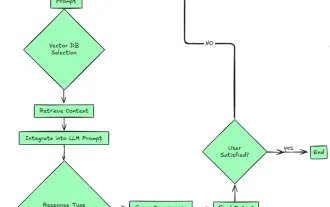 Top 7 Agentic RAG System to Build AI Agents
Mar 31, 2025 pm 04:25 PM
Top 7 Agentic RAG System to Build AI Agents
Mar 31, 2025 pm 04:25 PM
2024 witnessed a shift from simply using LLMs for content generation to understanding their inner workings. This exploration led to the discovery of AI Agents – autonomous systems handling tasks and decisions with minimal human intervention. Buildin
 Choosing the Best AI Voice Generator: Top Options Reviewed
Apr 02, 2025 pm 06:12 PM
Choosing the Best AI Voice Generator: Top Options Reviewed
Apr 02, 2025 pm 06:12 PM
The article reviews top AI voice generators like Google Cloud, Amazon Polly, Microsoft Azure, IBM Watson, and Descript, focusing on their features, voice quality, and suitability for different needs.
 AV Bytes: Meta's Llama 3.2, Google's Gemini 1.5, and More
Apr 11, 2025 pm 12:01 PM
AV Bytes: Meta's Llama 3.2, Google's Gemini 1.5, and More
Apr 11, 2025 pm 12:01 PM
This week's AI landscape: A whirlwind of advancements, ethical considerations, and regulatory debates. Major players like OpenAI, Google, Meta, and Microsoft have unleashed a torrent of updates, from groundbreaking new models to crucial shifts in le






