How to increase upload speed
This article explains how to improve upload speeds to enhance video conferencing, streaming, and overall online experience. Unlike download speeds, upload speeds are often overlooked, yet significantly impact network quality. Let's explore how to boost your upload speed.
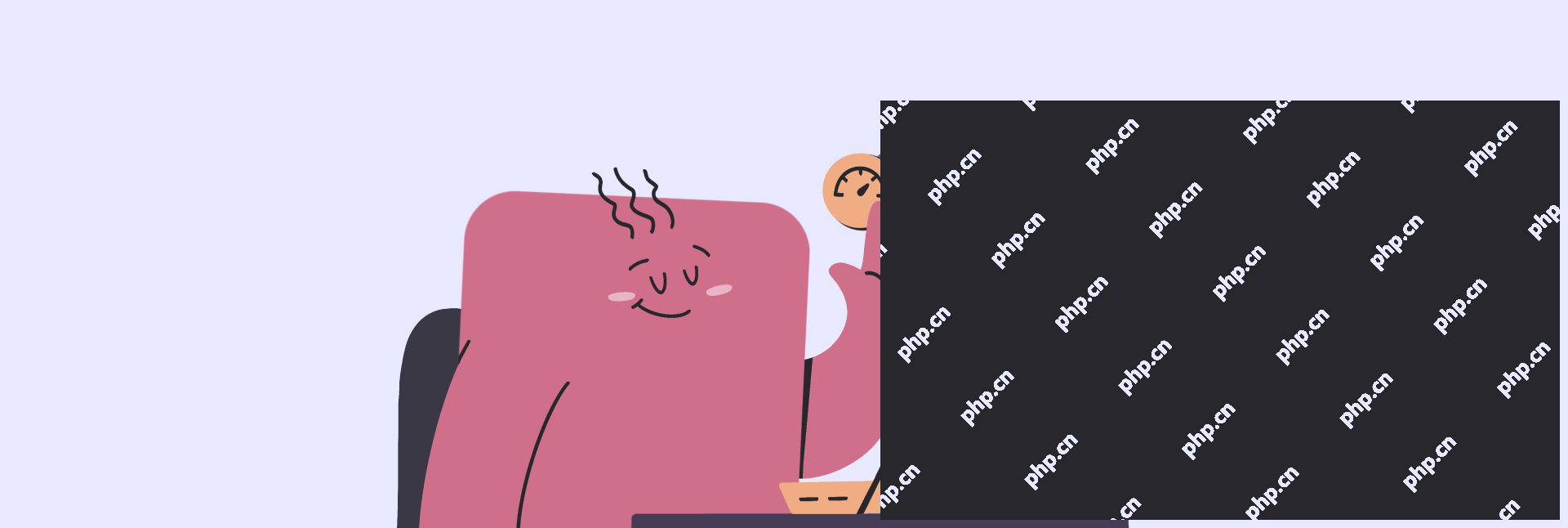
Understanding Upload Speed
When selecting an internet plan, download speed usually takes center stage. While high download speeds are heavily advertised, upload speeds often get less attention. Download speed handles loading streaming content and downloading files. Upload speed, conversely, determines how quickly data is sent from your device to the internet. Video calls, online gaming, and streaming platforms like Twitch all rely on sufficient upload speed. Poor upload speed results in poor video and audio quality for others. With the rise of remote work, robust upload speeds are crucial. Lag during video calls indicates a need for upload speed improvement. This article details how to test and improve your upload speed.
Ideal Upload Speed
There's no single definition of "good" upload speed. Skype recommends 1.5 Mbps for HD video, Zoom suggests 1.5-3.0 Mbps, but practical experience suggests a minimum of 5 Mbps, especially for online gaming and frequent video calls.
Tip: Consider using In Your Face for streamlined meeting management. It consolidates meeting schedules and allows auto-joining from notifications.

Causes of Slow Upload Speed
Slow upload speed can stem from various factors:
- Insufficient Bandwidth: Your internet provider might throttle upload speeds, especially during peak traffic.
- Overloaded Network: Too many devices using bandwidth simultaneously can limit individual upload speeds. Ideally, limit high-bandwidth tasks to one or two devices per network.
- Computer Performance: A slow computer (due to malware, full storage, etc.) can also hinder upload speed. CleanMyMac X can help optimize your Mac's performance.
Testing Your Upload Speed
Slow video calls and inconsistent audio are clear indicators of low upload speed. For precise measurement, use online speed tests like fast.com (click "More info" after the initial test), Ookla, or M-Lab. Alternatively, CleanMyMac X provides a convenient speed test directly in your menu bar, displaying download and upload speeds, and indicating suitability for various activities.


Improving Upload Speed
Optimizing your network for gaming and video conferencing involves several steps:
1. Network Analysis with NetSpot:
NetSpot helps identify network issues and optimize placement of your router. Create a map of your workspace, run scans, and analyze upload speed variations across different locations.

2. System Cleanup with CleanMyMac X:
Remove system junk and clutter using CleanMyMac X to improve overall system performance and potentially resolve network issues.

3. Limit Connected Devices:
Reduce the number of devices using the network simultaneously to improve individual bandwidth allocation.
4. Identify Bandwidth-Hogging Apps:
Use iStat Menus to monitor bandwidth usage by individual apps and processes. Quit or uninstall resource-intensive applications. TripMode offers additional control over app data usage.


5. Change DNS Settings:
Switching to a faster DNS server (like Google DNS or a premium service) can improve speeds.
6. Software Updates:
Keep your macOS and applications updated to ensure optimal performance. CleanMyMac X's Updater feature simplifies this process.

7. Use a VPN:
A reliable VPN like ClearVPN or NordVPN can sometimes improve upload speeds.

Conclusion
To address slow upload speeds, begin by optimizing your Mac's performance with CleanMyMac X. If issues persist, utilize NetSpot for network analysis, manage bandwidth-hogging apps, and consider a VPN. CleanMyMac X, NetSpot, ClearVPN, iStat Menus, and TripMode are available through Setapp. If problems continue, consider contacting your internet provider. Regularly monitor your upload speed using CleanMyMac X or online speed tests.
The above is the detailed content of How to increase upload speed. For more information, please follow other related articles on the PHP Chinese website!

Hot AI Tools

Undresser.AI Undress
AI-powered app for creating realistic nude photos

AI Clothes Remover
Online AI tool for removing clothes from photos.

Undress AI Tool
Undress images for free

Clothoff.io
AI clothes remover

Video Face Swap
Swap faces in any video effortlessly with our completely free AI face swap tool!

Hot Article

Hot Tools

Notepad++7.3.1
Easy-to-use and free code editor

SublimeText3 Chinese version
Chinese version, very easy to use

Zend Studio 13.0.1
Powerful PHP integrated development environment

Dreamweaver CS6
Visual web development tools

SublimeText3 Mac version
God-level code editing software (SublimeText3)

Hot Topics
 1664
1664
 14
14
 1421
1421
 52
52
 1316
1316
 25
25
 1266
1266
 29
29
 1239
1239
 24
24
 Fix your Mac running slow after update to Sequoia
Apr 14, 2025 am 09:30 AM
Fix your Mac running slow after update to Sequoia
Apr 14, 2025 am 09:30 AM
After upgrading to the latest macOS, does the Mac run slower? Don't worry, you are not alone! This article will share my experience in solving slow Mac running problems after upgrading to macOS Sequoia. After the upgrade, I can’t wait to experience new features such as recording and transcription of voice notes and improved trail map planning capabilities. But after installation, my Mac started running slowly. Causes and solutions for slow Mac running after macOS update Here is my summary of my experience, I hope it can help you solve the problem of slow Mac running after macOS Sequoia update: Cause of the problem Solution Performance issues Using Novabe
 How to make a video into a live photo on Mac and iPhone: Detailed steps
Apr 11, 2025 am 10:59 AM
How to make a video into a live photo on Mac and iPhone: Detailed steps
Apr 11, 2025 am 10:59 AM
This guide explains how to convert between Live Photos, videos, and GIFs on iPhones and Macs. Modern iPhones excel at image processing, but managing different media formats can be tricky. This tutorial provides solutions for various conversions, al
 How to reduce WindowServer Mac CPU usage
Apr 16, 2025 pm 12:07 PM
How to reduce WindowServer Mac CPU usage
Apr 16, 2025 pm 12:07 PM
macOS WindowServer: Understanding High CPU Usage and Solutions Have you noticed WindowServer consuming significant CPU resources on your Mac? This process is crucial for your Mac's graphical interface, rendering everything you see on screen. High C
 How to type hashtag on Mac
Apr 13, 2025 am 09:43 AM
How to type hashtag on Mac
Apr 13, 2025 am 09:43 AM
You can’t really use the internet nowadays without encountering the hashtag symbol that looks like this — #. Popularized on a global scale by Twitter as a way to define common tweet themes and later adopted by Instagram and other apps to c
 Mac Disk Utility: How to Repair Disk with First Aid? How to Recover It?
Apr 13, 2025 am 11:49 AM
Mac Disk Utility: How to Repair Disk with First Aid? How to Recover It?
Apr 13, 2025 am 11:49 AM
You might need to repair your Mac disk if your computer won’t start up, apps keep freezing, you can’t open certain documents, or the performance has slowed to a halt. Luckily, Apple includes a handy tool you can use to
 Is Google Chrome Not Working on Mac? Why Are Websites Not Loading?
Apr 12, 2025 am 11:36 AM
Is Google Chrome Not Working on Mac? Why Are Websites Not Loading?
Apr 12, 2025 am 11:36 AM
With a market share of over 65.7%, Google Chrome is the biggest web browser in the world. You can use it if you use other operating systems like Windows and Android, but many Mac users also prefer Chrome over Safari. Mo
 How to delete files on Mac
Apr 15, 2025 am 10:22 AM
How to delete files on Mac
Apr 15, 2025 am 10:22 AM
Managing Mac storage: A comprehensive guide to deleting files Daily Mac usage involves installing apps, creating files, and downloading data. However, even high-end Macs have limited storage. This guide provides various methods for deleting unneces
 How to connect bluetooth headphones to Mac?
Apr 12, 2025 pm 12:38 PM
How to connect bluetooth headphones to Mac?
Apr 12, 2025 pm 12:38 PM
From the dawn of time to just about a few years ago, all of us sported a pair of wired headphones and were convinced that this is simply how it will be done forever. After all, they are the easiest technology around: just plug them in, put them




