Can vscode compare two files
Yes, VS Code supports file comparison, providing multiple methods, including using context menus, shortcut keys, and support for advanced operations such as comparing different branches or remote files.

Can VS Code compare two files? sure! And it's cooler than you think.
This article is not a boring instruction manual, but the experience of me, an old coder, and the things about comparisons of VS Code files. You will find that it is much more than just a simple "display difference".
Let’s talk about the conclusion first: VS Code can easily compare two files, and there are many ways, each with its own merits. After you use it, you will understand why it can become a favorite of an old guy like me.
First, let’s review the basic concept: file comparison, to put it bluntly, find out the differences in the content between two files. This is too common in programmers' daily work, such as version control, code review, debugging, etc. It would be a disaster if there was no handy tool.
VS Code provides built-in comparison features without any plug-ins. You just need to open two files, then select "Select for Compare" in the context menu of one of the files, and do the same in the other file. VS Code will automatically open a new comparison view, highlighting the differences, and being clear at a glance. I believe that anyone who has used VS Code can easily master this part of the operation.
But this is just the tip of the iceberg. VS Code's comparison function also supports many advanced usages. For example, you can trigger comparisons through shortcut keys, which can greatly improve your efficiency. The specific shortcut keys depend on your operating system and VS Code configuration, you can search in the settings yourself. Remember, mastering shortcut keys is the only way to become a programming master.
A more advanced operation is that you can compare code from different branches, or compare local files with files on remote servers. This requires a combination of version control tools like Git, but VS Code integration is done very well, allowing you to do these operations almost seamlessly. I suggest you explore the expansion market of VS Code more, and you will find many useful Git extensions that can help you achieve twice the result with half the effort.
Next, let’s talk about some potential problems and solutions. Sometimes, there are too many files that the comparison view of VS Code can appear a bit confusing. At this time, you can try to adjust the view settings, such as changing the highlight color, folding code blocks, etc., to make the difference clearer and easier to understand. Even, you can use regular expressions to filter out some unimportant differences, which requires you to have a certain understanding of regular expressions.
Finally, I want to talk about performance optimization. For extremely large files, the comparison process can be time-consuming. At this time, you need to consider some optimization strategies, such as comparing only key parts of the file, or using a more efficient comparison algorithm. Of course, this part of the content is relatively advanced and falls into the category of performance tuning and is not the focus of this article.
In short, VS Code's files are relatively powerful and easy to use, and are an indispensable tool for programmers' daily development. Proficient in its various skills will allow you to be at ease in the world of code. Don’t forget that you can truly master this technology by practicing and exploring more. I wish you a happy programming!
The above is the detailed content of Can vscode compare two files. For more information, please follow other related articles on the PHP Chinese website!

Hot AI Tools

Undresser.AI Undress
AI-powered app for creating realistic nude photos

AI Clothes Remover
Online AI tool for removing clothes from photos.

Undress AI Tool
Undress images for free

Clothoff.io
AI clothes remover

Video Face Swap
Swap faces in any video effortlessly with our completely free AI face swap tool!

Hot Article

Hot Tools

Notepad++7.3.1
Easy-to-use and free code editor

SublimeText3 Chinese version
Chinese version, very easy to use

Zend Studio 13.0.1
Powerful PHP integrated development environment

Dreamweaver CS6
Visual web development tools

SublimeText3 Mac version
God-level code editing software (SublimeText3)

Hot Topics
 Is the company's security software causing the application to fail to run? How to troubleshoot and solve it?
Apr 19, 2025 pm 04:51 PM
Is the company's security software causing the application to fail to run? How to troubleshoot and solve it?
Apr 19, 2025 pm 04:51 PM
Troubleshooting and solutions to the company's security software that causes some applications to not function properly. Many companies will deploy security software in order to ensure internal network security. ...
 Why is a new repository tag generated instead of a modified version of a POM file using shortcut keys in IntelliJ IDEA?
Apr 19, 2025 pm 02:00 PM
Why is a new repository tag generated instead of a modified version of a POM file using shortcut keys in IntelliJ IDEA?
Apr 19, 2025 pm 02:00 PM
In IntelliJ...
 How to set the default run configuration list of SpringBoot projects in Idea for team members to share?
Apr 19, 2025 pm 11:24 PM
How to set the default run configuration list of SpringBoot projects in Idea for team members to share?
Apr 19, 2025 pm 11:24 PM
How to set the SpringBoot project default run configuration list in Idea using IntelliJ...
 How to solve the problem of printing spaces in IDEA console logs?
Apr 19, 2025 pm 09:57 PM
How to solve the problem of printing spaces in IDEA console logs?
Apr 19, 2025 pm 09:57 PM
How to solve the problem of printing spaces in IDEA console logs? When using IDEA for development, many developers may encounter a problem: the console printed...
 What is the difference between memory leaks in Java programs on ARM and x86 architecture CPUs?
Apr 19, 2025 pm 11:18 PM
What is the difference between memory leaks in Java programs on ARM and x86 architecture CPUs?
Apr 19, 2025 pm 11:18 PM
Analysis of memory leak phenomenon of Java programs on different architecture CPUs. This article will discuss a case where a Java program exhibits different memory behaviors on ARM and x86 architecture CPUs...
 Why does the Python script not be found when submitting a PyFlink job on YARN?
Apr 19, 2025 pm 02:06 PM
Why does the Python script not be found when submitting a PyFlink job on YARN?
Apr 19, 2025 pm 02:06 PM
Analysis of the reason why Python script cannot be found when submitting a PyFlink job on YARN When you try to submit a PyFlink job through YARN, you may encounter...
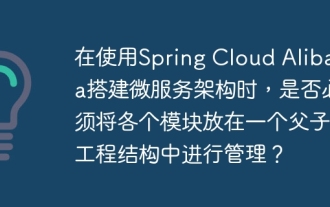 When building a microservice architecture using Spring Cloud Alibaba, do you have to manage each module in a parent-child engineering structure?
Apr 19, 2025 pm 08:09 PM
When building a microservice architecture using Spring Cloud Alibaba, do you have to manage each module in a parent-child engineering structure?
Apr 19, 2025 pm 08:09 PM
About SpringCloudAlibaba microservices modular development using SpringCloud...
 How to create and publish PHP packages using Composer: A practical case
Apr 18, 2025 am 11:15 AM
How to create and publish PHP packages using Composer: A practical case
Apr 18, 2025 am 11:15 AM
During the development process, we often need to package the code we write into libraries so that other developers or projects can easily use it. Recently, I encountered many challenges and learning opportunities while trying to publish a simple PHP package to Packagist. In this article, I will share the process of how to create and publish a PHP package called "do365/142-composer-hello-world" using Composer, as well as the experience and gains from it.






