 Computer Tutorials
Computer Tutorials
 Computer Knowledge
Computer Knowledge
 How to Open Credential Manager in Windows 11? 6 Ways for You! - MiniTool
How to Open Credential Manager in Windows 11? 6 Ways for You! - MiniTool
How to Open Credential Manager in Windows 11? 6 Ways for You! - MiniTool
Want to use the built-in password management tool – Credential Manager to manage your login credentials for web and apps? How can you open Credential Manager in Windows 11? In this post, MiniTool collected multiple ways to access this utility, and let’s see them.
Nowadays our life and work always involve credentials for authentication, which lets it not easy to manage them. If you are using a Windows PC, things get easy. Microsoft offers a feature called Credential Manager in the Windows operating system.
It allows you to easily log in to your accounts. When you first log in to a network resource, web, or app, Credential Manager asks you to save the login credentials and they are saved to the stored vault. When you access the same web or app, you won’t enter a username and password.
Before using it, you should know how to open Credential Manager in Windows 11 if you install this OS on your PC. Move to the next part to find multiple ways to access this manager.
Ways to Open Credential Manager Windows 11
Use Start Menu to Launch Credential Manager
The Start menu is the preference whether you open Credential Manager or other apps or tools in Windows 11.
Step 1: Press the Windows icon from Taskbar and type Credential Manager into the search box.
Step 2: Click the exact result to open this app on your PC.
Open Credential Manager Windows 11 via the Run Tool
With the Run tool, you can quickly open many apps including Device Manager, Services, etc., and access Windows settings. To launch the password manager, you can also use it. See how to open Credential Manager from Run:
Step 1: Get the Run dialog box by pressing Win R.
Step 2: Type control.exe keymgr.dll into the text box and click OK.
Run Task Manager to Access Credential Manager
How to open Credential Manager Windows 11 via Task Manager? See the steps below:
Step 1: Press Win X to open the WinX menu and click Task Manager.
Step 2: Click Run new task, type control.exe keymgr.dll into the search box, and click OK.
Open Credential Manager Windows 11 via Control Panel
As the central hub for many system tools including Credential Manager, Control Panel plays an important role in Windows. If you wonder about “how to open Credential Manager Windows 11”, do these steps.
Step 1: Click the Start icon, type Control Panel and click the result to open this app.
Step 2: View all the Control Panel items by large icons and locate Credential Manager, then click it to open.
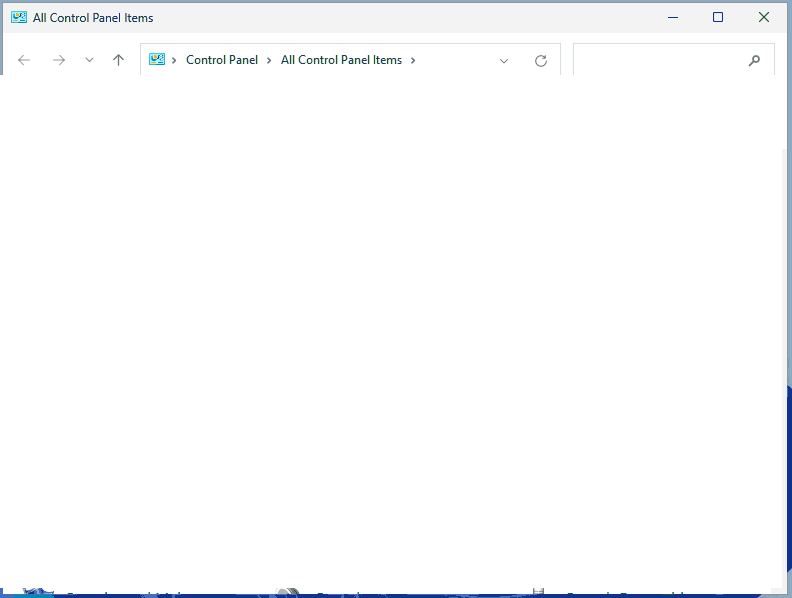
Access Credential Manager via Settings
Another way to open Windows 11 Credential Manager is to use the Settings app.
Step 1: Open Settings by clicking Win I.
Step 2: Click on the search bar, type into Credential Manager, and click the result to open this tool.
Open Credential Manager via CMD
In addition, you can open Credential Manager from CMD. See how to do this task:
Step 1: Type cmd into the search box in Windows 11 and choose Run as administrator from the left pane.
Step 2: Type control.exe keymgr.dll into the Command Prompt window and press Enter.
After you open Windows 11 Credential Manager via these common ways, you can use it to manage your web, app, and network credentials. To know more details, refer to our previous post – What Is Windows Credential Manager and How to Use It.
The above is the detailed content of How to Open Credential Manager in Windows 11? 6 Ways for You! - MiniTool. For more information, please follow other related articles on the PHP Chinese website!

Hot AI Tools

Undresser.AI Undress
AI-powered app for creating realistic nude photos

AI Clothes Remover
Online AI tool for removing clothes from photos.

Undress AI Tool
Undress images for free

Clothoff.io
AI clothes remover

Video Face Swap
Swap faces in any video effortlessly with our completely free AI face swap tool!

Hot Article

Hot Tools

Notepad++7.3.1
Easy-to-use and free code editor

SublimeText3 Chinese version
Chinese version, very easy to use

Zend Studio 13.0.1
Powerful PHP integrated development environment

Dreamweaver CS6
Visual web development tools

SublimeText3 Mac version
God-level code editing software (SublimeText3)

Hot Topics
 How to Fix the Steam Cloud Error? Try These Methods
Apr 04, 2025 am 01:51 AM
How to Fix the Steam Cloud Error? Try These Methods
Apr 04, 2025 am 01:51 AM
The Steam Cloud error can be caused by many reasons. To play a game smoothly, you need to take some measures to remove this error before you launch the game. php.cn Software introduces some best ways as well as more useful information in this post.
 Windows Metadata and Internet Services Problem: How to Fix It?
Apr 02, 2025 pm 03:57 PM
Windows Metadata and Internet Services Problem: How to Fix It?
Apr 02, 2025 pm 03:57 PM
You may see the “A connection to the Windows Metadata and Internet Services (WMIS) could not be established.” error on Event Viewer. This post from php.cn introduces how to remove the Windows Metadata and Internet Services problem.
 Remove PC App Store Malware - A Full Guide for You!
Apr 04, 2025 am 01:41 AM
Remove PC App Store Malware - A Full Guide for You!
Apr 04, 2025 am 01:41 AM
If you have a program called PC App Store on your computer and did not purposely install it, then your PC may be infected with the malware. This post from php.cn introduces how to remove PC App Store malware.
 How to Resolve the KB5035942 Update Issues – Crashing System
Apr 02, 2025 pm 04:16 PM
How to Resolve the KB5035942 Update Issues – Crashing System
Apr 02, 2025 pm 04:16 PM
KB5035942 update issues - crashing system commonly happens to users. Inflicted people hope to find a way out of the kind of trouble, such as crashing system, installation, or sound issues. Targeting these situations, this post published by php.cn wil
 Fixed – OneDrive Not Uploading Photos on PC
Apr 02, 2025 pm 04:04 PM
Fixed – OneDrive Not Uploading Photos on PC
Apr 02, 2025 pm 04:04 PM
OneDrive is an online cloud storage service from Microsoft. At times, you might find OneDrive fail to upload photos to the cloud. If you are on the same boat, keep reading this post from php.cn Software to get effective solutions now!
 Fix: Brothers: A Tale of Two Sons Remake Not Launching/Loading
Apr 02, 2025 am 02:40 AM
Fix: Brothers: A Tale of Two Sons Remake Not Launching/Loading
Apr 02, 2025 am 02:40 AM
Is Brothers: A Tale of Two Sons Remake not launching? Encountering Brothers: A Tale of Two Sons Remake black screen? Here this post on php.cn offers you tested solutions to assist you in addressing this problem.
 How to Use Chris Titus Tool to Create a Debloated Win11/10 ISO
Apr 01, 2025 am 03:15 AM
How to Use Chris Titus Tool to Create a Debloated Win11/10 ISO
Apr 01, 2025 am 03:15 AM
Chris Titus Tech has a tool called Windows Utility that can help you easily create a debloated Windows 11/10 ISO to install a clean system. php.cn offers a full guide on how to do this thing using the Chris Titus tool.
 MSConfig Keeps Reverting to Selective Startup? 2 Solutions Here
Mar 28, 2025 pm 12:06 PM
MSConfig Keeps Reverting to Selective Startup? 2 Solutions Here
Mar 28, 2025 pm 12:06 PM
Are you questioned about an issue that MSConfig keeps reverting to selective startup on your Windows? How to switch to normal startup if you require it? Try the methods explained in this php.cn post to find one that works for you.





