How to insert a tick symbol (checkmark) in Excel
This tutorial explores six methods for inserting checkmarks in Excel, along with formatting and counting techniques. Excel offers two checkmark types: interactive checkboxes and tick symbols. Checkboxes allow selection/deselection via mouse clicks (see separate instructions for checkbox insertion). Tick symbols (✓) are static characters representing "yes" or similar affirmation. Cross marks (x) can also be used, often indicating negation.
Several methods efficiently insert tick symbols across Excel versions:
-
Using the Symbol Command:
- Select the target cell.
- Navigate to the Insert tab > Symbols group, click Symbol.
- In the Symbol dialog, choose Wingdings font.
- Select the desired checkmark, click Insert, then Close.
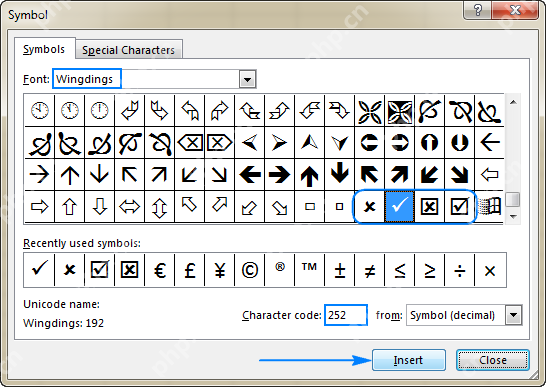 The character code (e.g., 252 for ✓) is displayed; this is useful for formulas. Insert checkmarks into empty cells or existing text.
The character code (e.g., 252 for ✓) is displayed; this is useful for formulas. Insert checkmarks into empty cells or existing text. 
-
Using the CHAR Function: Insert checkmarks into empty cells using formulas (Wingdings font required):
=CHAR(252)(✓),=CHAR(254)(✓ in a box),=CHAR(251)(x),=CHAR(253)(x in a box).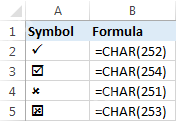 Copy and paste values to remove formulas.
Copy and paste values to remove formulas. -
Typing Character Codes: With NUM LOCK on, use the numeric keypad: Alt 0252 (✓), Alt 0254 (✓ in a box), Alt 0251 (x), Alt 0253 (x in a box). Wingdings font is necessary.
-
Keyboard Shortcuts: Use Wingdings 2 or Webdings fonts and these shortcuts: See table below for shortcut keys and corresponding symbols.

-
AutoCorrect: Automate checkmark insertion:
- Insert a checkmark using any method.
- Copy it from the formula bar (Ctrl C).

- Go to File > Options > Proofing > AutoCorrect Options….

- In AutoCorrect, link a word (e.g., "tick") to the copied symbol.
 Type the linked word; apply the correct font (e.g., Wingdings).
Type the linked word; apply the correct font (e.g., Wingdings).
-
Inserting as an Image: Copy and paste images of checkmarks from external sources. Examples are provided below.






Formatting and Counting:
-
Formatting: Format checkmarks like regular text (bold, color, etc.).

-
Conditional Formatting: Create rules based on the presence of checkmarks (using
=CHAR(252)in the formula).

-
Counting: Use
=COUNTIF(range,CHAR(252))to count checkmarks. For checkboxes, link them to cells and count TRUE values.
For checkboxes, link them to cells and count TRUE values.
Keyboard Shortcuts Table (Wingdings 2 & Webdings):
| Font | Shortcut | Tick Symbol | Font | Shortcut | Tick Symbol |
|---|---|---|---|---|---|
| Wingdings 2 | Shift P |  |
Webdings | a |  |
| Wingdings 2 | Shift R |  |
Webdings | r |  |
| Wingdings 2 | Shift O |  |
|||
| Wingdings 2 | Shift Q |  |
|||
| Wingdings 2 | Shift S |  |
|||
| Wingdings 2 | Shift T |  |
|||
| Wingdings 2 | Shift V |  |
|||
| Wingdings 2 | Shift U |  |
This enhanced description provides a clearer, more organized explanation of the various methods.
The above is the detailed content of How to insert a tick symbol (checkmark) in Excel. For more information, please follow other related articles on the PHP Chinese website!

Hot AI Tools

Undresser.AI Undress
AI-powered app for creating realistic nude photos

AI Clothes Remover
Online AI tool for removing clothes from photos.

Undress AI Tool
Undress images for free

Clothoff.io
AI clothes remover

Video Face Swap
Swap faces in any video effortlessly with our completely free AI face swap tool!

Hot Article

Hot Tools

Notepad++7.3.1
Easy-to-use and free code editor

SublimeText3 Chinese version
Chinese version, very easy to use

Zend Studio 13.0.1
Powerful PHP integrated development environment

Dreamweaver CS6
Visual web development tools

SublimeText3 Mac version
God-level code editing software (SublimeText3)

Hot Topics
 1664
1664
 14
14
 1421
1421
 52
52
 1315
1315
 25
25
 1266
1266
 29
29
 1239
1239
 24
24
 If You Don't Rename Tables in Excel, Today's the Day to Start
Apr 15, 2025 am 12:58 AM
If You Don't Rename Tables in Excel, Today's the Day to Start
Apr 15, 2025 am 12:58 AM
Quick link Why should tables be named in Excel How to name a table in Excel Excel table naming rules and techniques By default, tables in Excel are named Table1, Table2, Table3, and so on. However, you don't have to stick to these tags. In fact, it would be better if you don't! In this quick guide, I will explain why you should always rename tables in Excel and show you how to do this. Why should tables be named in Excel While it may take some time to develop the habit of naming tables in Excel (if you don't usually do this), the following reasons illustrate today
 How to change Excel table styles and remove table formatting
Apr 19, 2025 am 11:45 AM
How to change Excel table styles and remove table formatting
Apr 19, 2025 am 11:45 AM
This tutorial shows you how to quickly apply, modify, and remove Excel table styles while preserving all table functionalities. Want to make your Excel tables look exactly how you want? Read on! After creating an Excel table, the first step is usual
 How to Format a Spilled Array in Excel
Apr 10, 2025 pm 12:01 PM
How to Format a Spilled Array in Excel
Apr 10, 2025 pm 12:01 PM
Use formula conditional formatting to handle overflow arrays in Excel Direct formatting of overflow arrays in Excel can cause problems, especially when the data shape or size changes. Formula-based conditional formatting rules allow automatic formatting to be adjusted when data parameters change. Adding a dollar sign ($) before a column reference applies a rule to all rows in the data. In Excel, you can apply direct formatting to the values or background of a cell to make the spreadsheet easier to read. However, when an Excel formula returns a set of values (called overflow arrays), applying direct formatting will cause problems if the size or shape of the data changes. Suppose you have this spreadsheet with overflow results from the PIVOTBY formula,
 Excel MATCH function with formula examples
Apr 15, 2025 am 11:21 AM
Excel MATCH function with formula examples
Apr 15, 2025 am 11:21 AM
This tutorial explains how to use MATCH function in Excel with formula examples. It also shows how to improve your lookup formulas by a making dynamic formula with VLOOKUP and MATCH. In Microsoft Excel, there are many different lookup/ref
 Excel: Compare strings in two cells for matches (case-insensitive or exact)
Apr 16, 2025 am 11:26 AM
Excel: Compare strings in two cells for matches (case-insensitive or exact)
Apr 16, 2025 am 11:26 AM
The tutorial shows how to compare text strings in Excel for case-insensitive and exact match. You will learn a number of formulas to compare two cells by their values, string length, or the number of occurrences of a specific character, a
 How to Make Your Excel Spreadsheet Accessible to All
Apr 18, 2025 am 01:06 AM
How to Make Your Excel Spreadsheet Accessible to All
Apr 18, 2025 am 01:06 AM
Improve the accessibility of Excel tables: A practical guide When creating a Microsoft Excel workbook, be sure to take the necessary steps to make sure everyone has access to it, especially if you plan to share the workbook with others. This guide will share some practical tips to help you achieve this. Use a descriptive worksheet name One way to improve accessibility of Excel workbooks is to change the name of the worksheet. By default, Excel worksheets are named Sheet1, Sheet2, Sheet3, etc. This non-descriptive numbering system will continue when you click " " to add a new worksheet. There are multiple benefits to changing the worksheet name to make it more accurate to describe the worksheet content: carry
 How to Use Excel's AGGREGATE Function to Refine Calculations
Apr 12, 2025 am 12:54 AM
How to Use Excel's AGGREGATE Function to Refine Calculations
Apr 12, 2025 am 12:54 AM
Quick Links The AGGREGATE Syntax







 Type the linked word; apply the correct font (e.g., Wingdings).
Type the linked word; apply the correct font (e.g., Wingdings).








 For checkboxes, link them to cells and count TRUE values.
For checkboxes, link them to cells and count TRUE values.
