RuneScape: Dragonwilds Fatal Error? Try Those Five Ways!
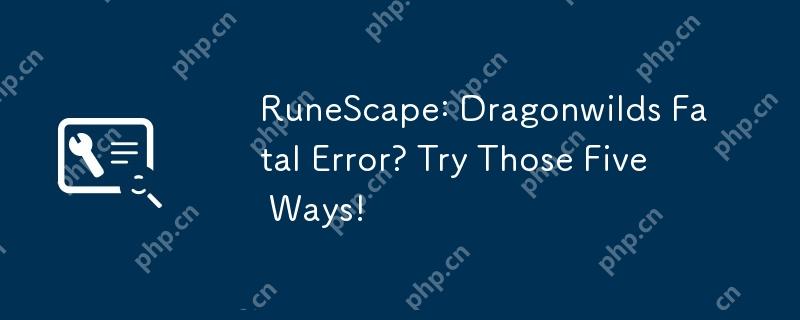
Encountering a fatal error in RuneScape: Dragonwilds? Many players experience this frustrating issue. This guide offers five potential solutions to get you back in the game!
Troubleshooting RuneScape: Dragonwilds Fatal Errors
RuneScape: Dragonwilds, while a captivating early access title, isn't without its glitches. A common problem is the dreaded fatal error, often resulting in game crashes. Let's explore some fixes.
1. System Requirements Check
Before diving into solutions, ensure your computer meets the game's minimum requirements. Many players report needing specs exceeding the recommended settings for optimal performance and to avoid crashes. Check the Steam page for details.
2. Adjust Launch Options (Steam)
Altering Steam launch options has helped some players. Try this:
- Step 1: Open Steam and navigate to Settings.
- Step 2: Under the General tab, locate the Launch Options section.
-
Step 3: Add
-vulkanto the launch options field. - Step 4: Restart the game.
3. Verify Game Files
Corrupted game files can cause errors. Verify their integrity:
- Step 1: In your Steam Library, right-click RuneScape: Dragonwilds and select Properties.
- Step 2: Go to the Local Files tab and click "Verify integrity of game files."
- Step 3: Wait for the process to complete.
4. Compatibility Mode (Windows 8)
This error sometimes stems from Intel CPU issues. Try running the game in Windows 8 compatibility mode:
- Step 1: Right-click the RuneScape: Dragonwilds EXE file and select Properties.
- Step 2: Navigate to the Compatibility tab.
- Step 3: Check "Run this program in compatibility mode for:" and select Windows 8.
- Step 4: Click Apply > OK.
5. Disable Overclocking & BIOS Update
Overclocking can sometimes cause instability. Temporarily disable it in your BIOS settings. Additionally, some users have reported success by updating their BIOS to the latest version. Caution: BIOS updates are critical; back up your data beforehand. Consider using backup software like MiniTool ShadowMaker (30-day free trial available) before proceeding. Consult your motherboard manufacturer's website for BIOS update instructions.
Conclusion
These five methods offer various approaches to resolving RuneScape: Dragonwilds fatal errors. Remember to proceed cautiously, especially with BIOS updates. We hope this helps you get back to exploring Dragonwilds!
The above is the detailed content of RuneScape: Dragonwilds Fatal Error? Try Those Five Ways!. For more information, please follow other related articles on the PHP Chinese website!

Hot AI Tools

Undresser.AI Undress
AI-powered app for creating realistic nude photos

AI Clothes Remover
Online AI tool for removing clothes from photos.

Undress AI Tool
Undress images for free

Clothoff.io
AI clothes remover

Video Face Swap
Swap faces in any video effortlessly with our completely free AI face swap tool!

Hot Article

Hot Tools

Notepad++7.3.1
Easy-to-use and free code editor

SublimeText3 Chinese version
Chinese version, very easy to use

Zend Studio 13.0.1
Powerful PHP integrated development environment

Dreamweaver CS6
Visual web development tools

SublimeText3 Mac version
God-level code editing software (SublimeText3)

Hot Topics
 1393
1393
 52
52
 1207
1207
 24
24
 What's New in Windows 11 KB5054979 & How to Fix Update Issues
Apr 03, 2025 pm 06:01 PM
What's New in Windows 11 KB5054979 & How to Fix Update Issues
Apr 03, 2025 pm 06:01 PM
Windows 11 KB5054979 Update: Installation Guide and Troubleshooting For Windows 11 24H2 version, Microsoft has released cumulative update KB5054979, which includes several improvements and bug fixes. This article will guide you on how to install this update and provide a solution to the installation failure. About Windows 11 24H2 KB5054979 KB5054979 was released on March 27, 2025 and is a security update for Windows 11 24H2 versions.NET Framework 3.5 and 4.8.1. This update enhances security and
 How to fix KB5055523 fails to install in Windows 11?
Apr 10, 2025 pm 12:02 PM
How to fix KB5055523 fails to install in Windows 11?
Apr 10, 2025 pm 12:02 PM
KB5055523 update is a cumulative update for Windows 11 version 24H2, released by Microsoft on April 8, 2025, as part of the monthly Patch Tuesday cycle, to offe
 How to fix KB5055518 fails to install in Windows 10?
Apr 10, 2025 pm 12:01 PM
How to fix KB5055518 fails to install in Windows 10?
Apr 10, 2025 pm 12:01 PM
Windows update failures are not uncommon, and most users have to struggle with them, most often becoming frustrated when systems fail to install critical patche
 Schedule I Save File Location: How to Access & Back Up
Mar 27, 2025 pm 08:03 PM
Schedule I Save File Location: How to Access & Back Up
Mar 27, 2025 pm 08:03 PM
Finding your Schedule I save files is crucial for managing and protecting your game progress. This guide shows you how to locate and back up your save data. Where are Schedule I Save Files Located? Schedule I's early access release has garnered posit
 Proven Fixes and Tips for KB5054980 Not Installing
Mar 31, 2025 pm 02:40 PM
Proven Fixes and Tips for KB5054980 Not Installing
Mar 31, 2025 pm 02:40 PM
Troubleshooting KB5054980 Installation Issues on Windows 11 Microsoft released KB5054980 on March 25, 2025, for Windows 11 versions 22H2 and 23H2. While this update doesn't include new security features, it incorporates all previously released securi
 How to fix Microsoft Teams error tag 4vlpo in Windows?
Mar 24, 2025 pm 10:00 PM
How to fix Microsoft Teams error tag 4vlpo in Windows?
Mar 24, 2025 pm 10:00 PM
Microsoft Teams is a critical tool for communication and collaboration, enabling Windows 11 users to engage in meetings, share files, and coordinate with collea
 Windows 10 KB5055063: What's New & How to Download It
Mar 31, 2025 pm 03:54 PM
Windows 10 KB5055063: What's New & How to Download It
Mar 31, 2025 pm 03:54 PM
Windows 10 KB5055063 update details and installation troubleshooting KB5055063 is an update for the .NET Framework for Windows 10 22H2 version, including important improvements and fixes. This article will explore KB5055063 in depth, including download methods and various ways to solve installation failure problems. Introduction to Windows 10 KB5055063 KB5055063 is a cumulative update for .NET Framework 3.5, 4.8, and 4.8.1 for Windows 10 version 22H2, on March 25, 2025
 Fresh Community Fixes for Assassin's Creed Shadows DX12 Error
Mar 24, 2025 pm 08:01 PM
Fresh Community Fixes for Assassin's Creed Shadows DX12 Error
Mar 24, 2025 pm 08:01 PM
Are you struggling with the Assassin’s Creed Shadows DX12 error 0x887A0005, 0x887A0006, or 0x80070057 on Windows? Now you can easily remove the DX12 error messages by using the approaches listed in this MiniTool guide.Assassin’s Creed Shadows DX12 Er




