How to uninstall Dropbox from Mac
This guide explains how to remove Dropbox from your Mac, addressing common concerns and offering various methods. Whether you're completely abandoning Dropbox or just temporarily removing it from your Mac, this guide covers all bases.
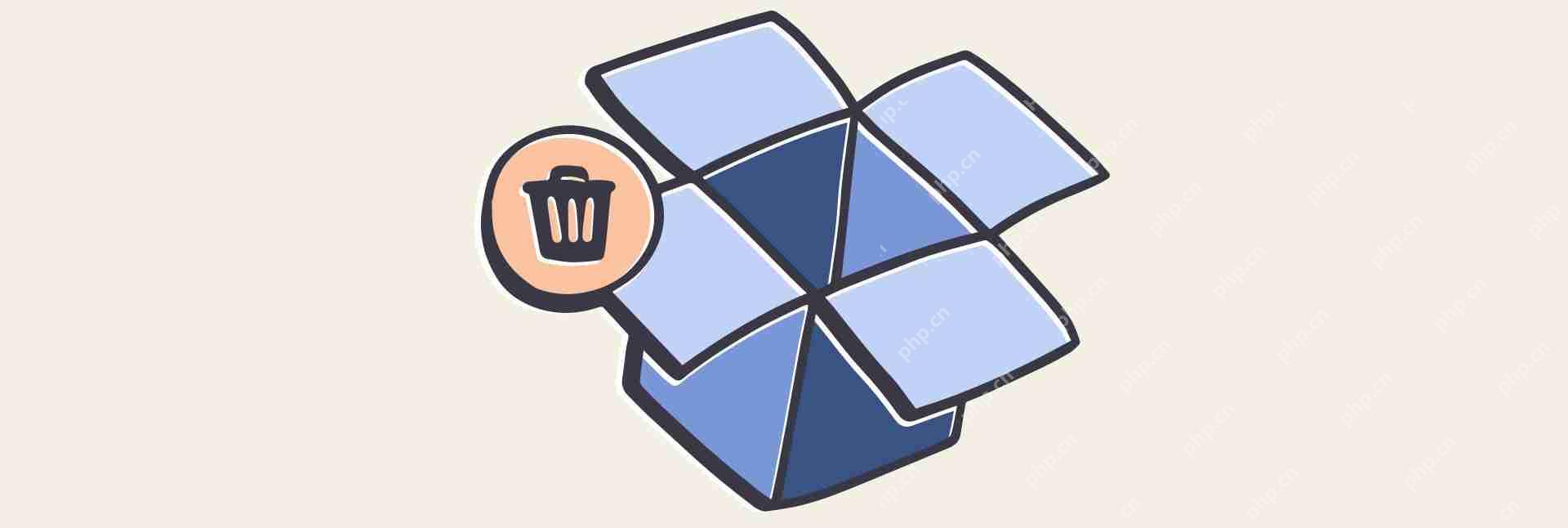
Manual Removal: The simplest approach involves dragging the Dropbox application from the Applications folder to the Trash, then emptying the Trash. However, remember to quit Dropbox before doing this (via the menu bar icon). Deleting the Dropbox folder in your Home directory will remove your locally stored files; back them up first if needed.
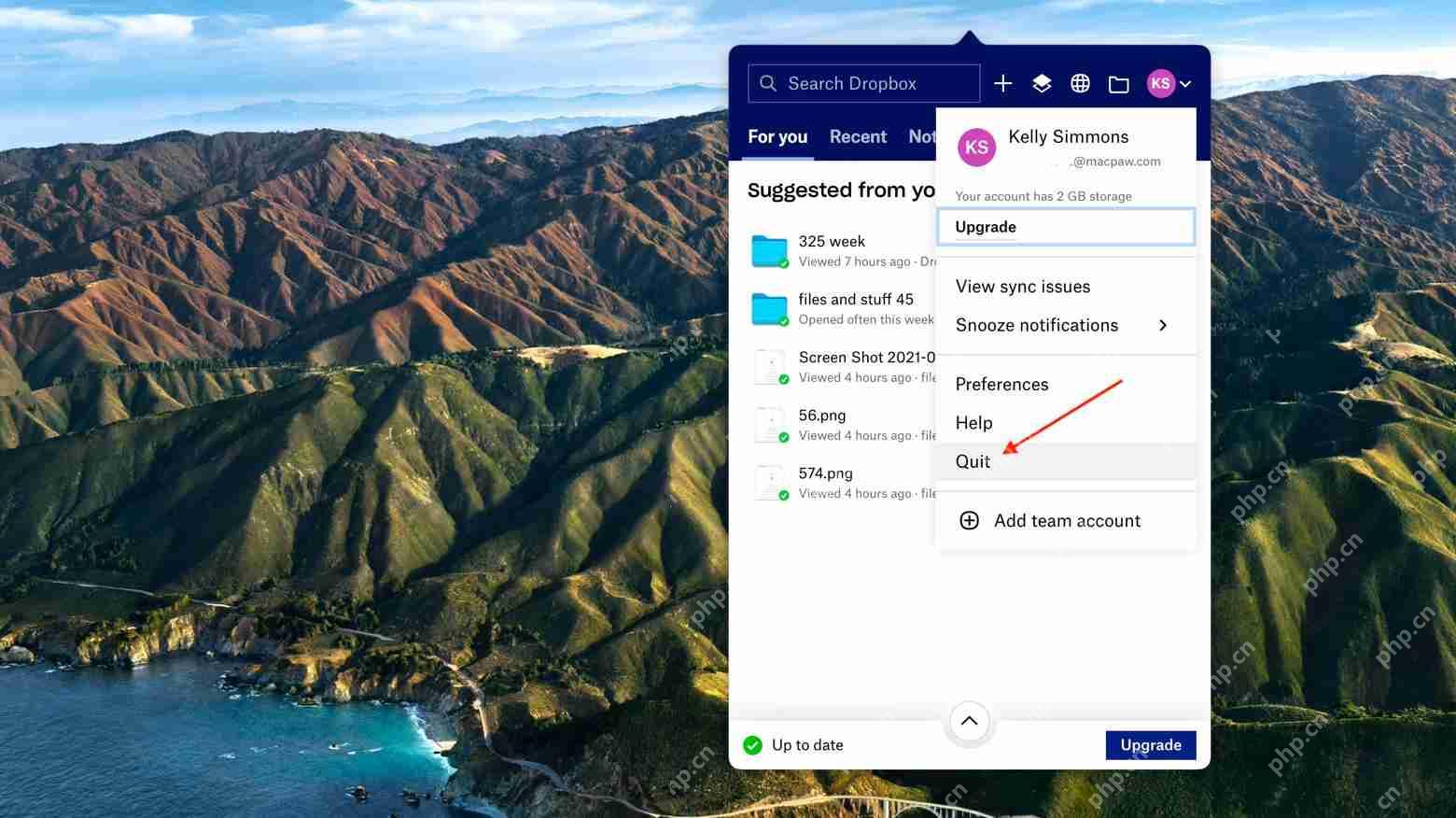
Removing Leftover Files: Dropbox often leaves support files in various Library folders. Accessing these folders (using Shift Command G and navigating to ~/Library) allows for manual deletion of these residual files, though it's not strictly necessary.
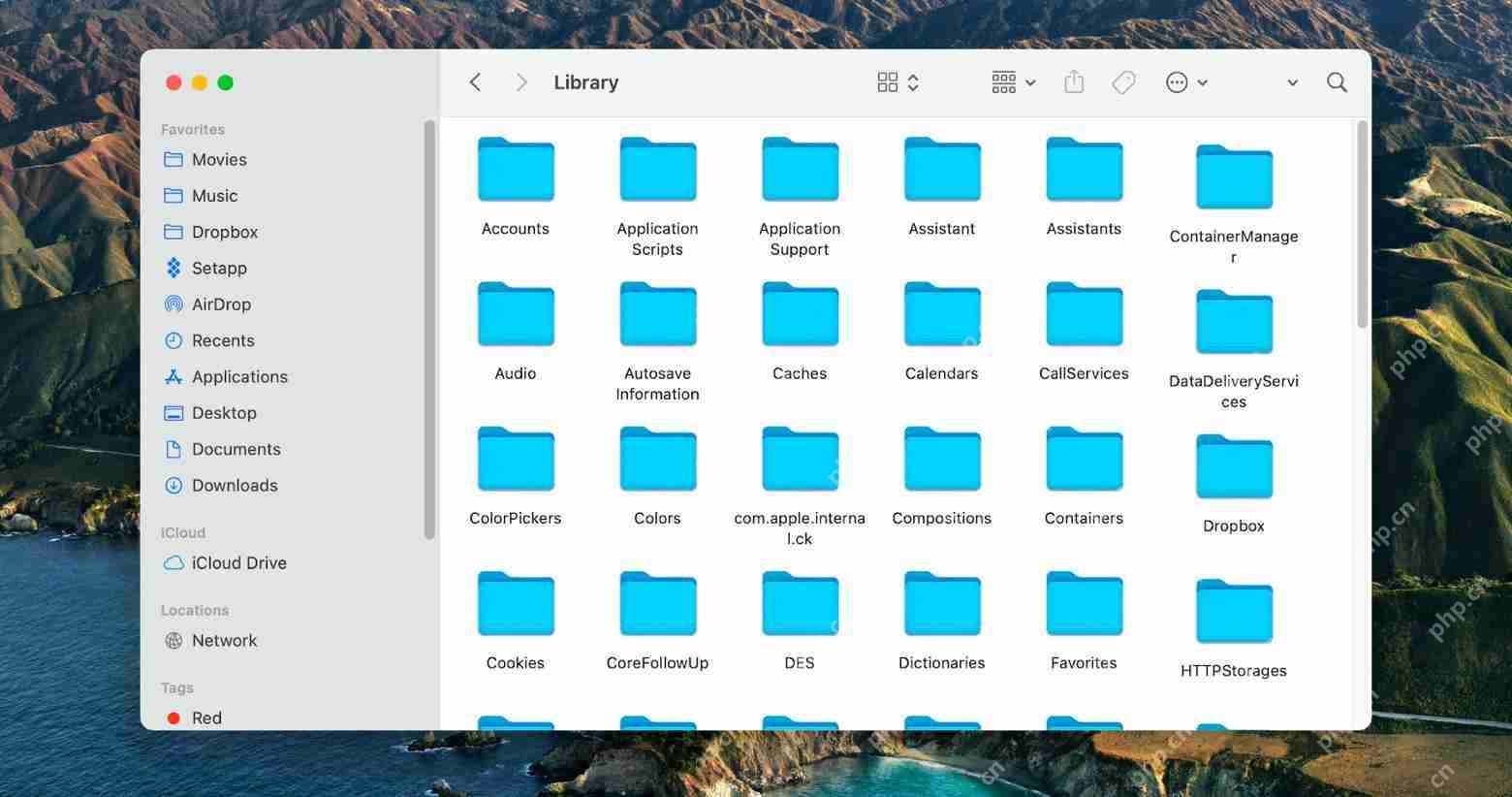
Uninstall Without Deleting Files: Uninstalling Dropbox from your Mac does not delete your cloud-stored files. They remain accessible via the Dropbox website. To prevent accidental syncing before uninstalling, consider unlinking your Mac from your Dropbox account (via the Dropbox website's Security settings). You can also selectively pause syncing specific folders within Dropbox Preferences.
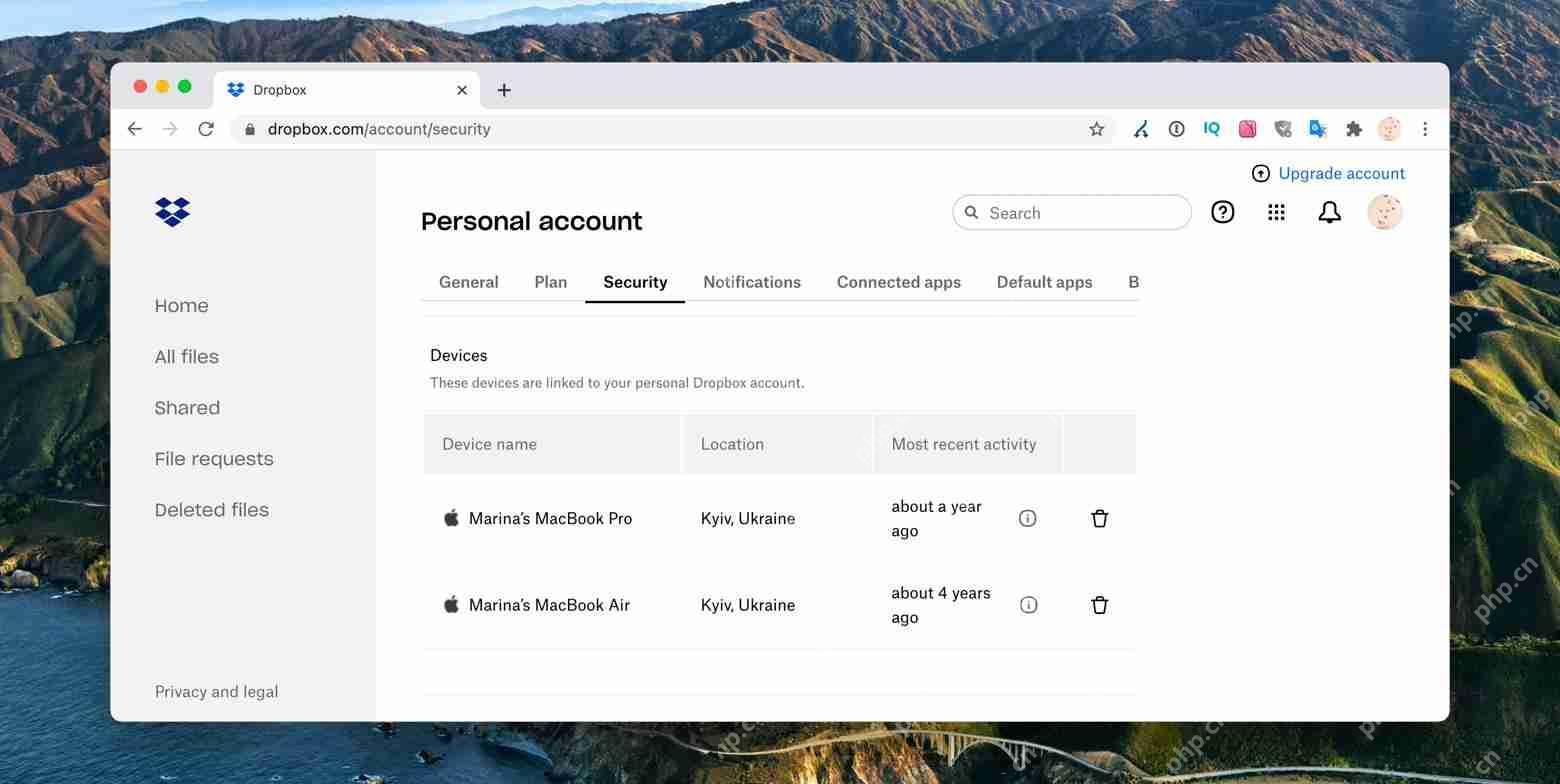
Resetting App Settings: To reset Dropbox settings without uninstalling, delete the files in the ~/.dropbox folder (again, using Shift Command G). This will require manual reconfiguration of Dropbox upon relaunch.

Using an Uninstaller (CleanMyMac X): For a more thorough uninstall, CleanMyMac X provides a dedicated uninstaller. Quit Dropbox, open CleanMyMac X, select Dropbox in the Uninstaller, and click Uninstall.

Preventing Startup Launch: Disable Dropbox from launching at startup via System Preferences (Users & Groups > Login Items) or within Dropbox Preferences itself. CleanMyMac X's Optimization tool also offers this functionality.

Removing Contextual Menu: If you wish to remove the Dropbox contextual menu, uncheck the Dropbox Finder Extension in System Preferences (Extensions).

Troubleshooting Uninstallation Issues: If you encounter problems uninstalling, ensure Dropbox is completely quit, try unlinking your device, and check for any running Dropbox extensions. Administrative privileges may be required.

Deleting Your Dropbox Account: To completely delete your Dropbox account, log into the Dropbox website, navigate to Settings, and select "Delete account." This requires password confirmation and is irreversible.

Alternative: CloudMounter: For users managing multiple cloud services, CloudMounter offers a centralized solution, integrating various cloud storage providers as virtual drives on your Mac. Both CleanMyMac X and CloudMounter are available through Setapp.
The above is the detailed content of How to uninstall Dropbox from Mac. For more information, please follow other related articles on the PHP Chinese website!

Hot AI Tools

Undresser.AI Undress
AI-powered app for creating realistic nude photos

AI Clothes Remover
Online AI tool for removing clothes from photos.

Undress AI Tool
Undress images for free

Clothoff.io
AI clothes remover

Video Face Swap
Swap faces in any video effortlessly with our completely free AI face swap tool!

Hot Article

Hot Tools

Notepad++7.3.1
Easy-to-use and free code editor

SublimeText3 Chinese version
Chinese version, very easy to use

Zend Studio 13.0.1
Powerful PHP integrated development environment

Dreamweaver CS6
Visual web development tools

SublimeText3 Mac version
God-level code editing software (SublimeText3)

Hot Topics
 1392
1392
 52
52
 36
36
 110
110
 The full list of all macOS versions until 2025
Mar 23, 2025 am 10:08 AM
The full list of all macOS versions until 2025
Mar 23, 2025 am 10:08 AM
macOS version history macOS 15 Sequoia, September 16, 2024macOS 14 Sonoma,September 26, 2023 macOS 13 Ventura,October 25, 2022
 Floating screen recording: how to capture a specific app window on a Mac
Mar 28, 2025 am 09:16 AM
Floating screen recording: how to capture a specific app window on a Mac
Mar 28, 2025 am 09:16 AM
Mac Screen Recording: Easily capture windows, areas and drop-down menus The screenshot tool (Command Shift 5) that comes with Mac systems can record full screen or selected areas, but cannot record specific application windows separately. At this time, more powerful tools are needed to complete the task. This article will introduce several ways to help you record your Mac windows as easily as a professional. Record the application window separately Record a single window to avoid cluttered desktop backgrounds and create more professional and prominent images and videos. Here are some excellent screen recording applications: Function comparison Gifox CleanShot X Dropshare Record a specific window ✓ ✓ ✓
 Spotify on Apple Watch: How to use it in 2025
Apr 04, 2025 am 09:55 AM
Spotify on Apple Watch: How to use it in 2025
Apr 04, 2025 am 09:55 AM
With the support of Apple devices' interconnected ecosystem, managing and synchronizing your Apple devices has become a breeze. Unlock Mac with Apple Watch? Simple! (If you haven't set this unlocking method yet, you should really try it, it's very time-saving). Can you pay with Apple Watch without using iPhone? Apple can handle it easily! Today we will focus on how to download the Spotify playlist to an Apple Watch and play without an iPhone. Spoiler: This is possible. How to use Spotify on Apple Watch: A quick overview Let's dive into the key issues and their solutions directly. If this form helps you, that would be great! If you
 Top 9 AI writing assistants for Mac, iOS, and the web
Mar 23, 2025 am 10:44 AM
Top 9 AI writing assistants for Mac, iOS, and the web
Mar 23, 2025 am 10:44 AM
The market for AI-powered writing assistants is expected to grow rapidly, reaching approximately $6.5 billion by 2030. Since AI writing assistants are here to stay, it's important to learn about the best tools in the industry. In this article, w
 Email is not syncing? How to refresh the Mail app on Mac
Apr 04, 2025 am 09:45 AM
Email is not syncing? How to refresh the Mail app on Mac
Apr 04, 2025 am 09:45 AM
Mac mail synchronization failed? Quick solution! Many Mac users rely on the included Mail app because it is simple and convenient. But even reliable software can have problems. One of the most common problems is that Mail cannot be synced, resulting in recent emails not being displayed. This article will guide you through email synchronization issues and provide some practical tips to prevent such issues. How to refresh the Mail app on your Mac Operation steps Click the envelope icon Open the Mail app > View > Show Tab Bar > Click the Envelope icon to refresh. Use shortcut keys or menu options Press Shift Command N. Or open the Mail app
 Change the unchangeable PDFs with Nitro PDF Pro
Mar 22, 2025 am 11:14 AM
Change the unchangeable PDFs with Nitro PDF Pro
Mar 22, 2025 am 11:14 AM
You can’t avoid working with PDFs. But what you can avoid is having problems with them. Intractable as they seem, PDFs are actually pretty easy to deal with – not without help, of course. When it comes to making changes in your docs,Nitro PDF Pr






