How to fix Google Drive not downloading files
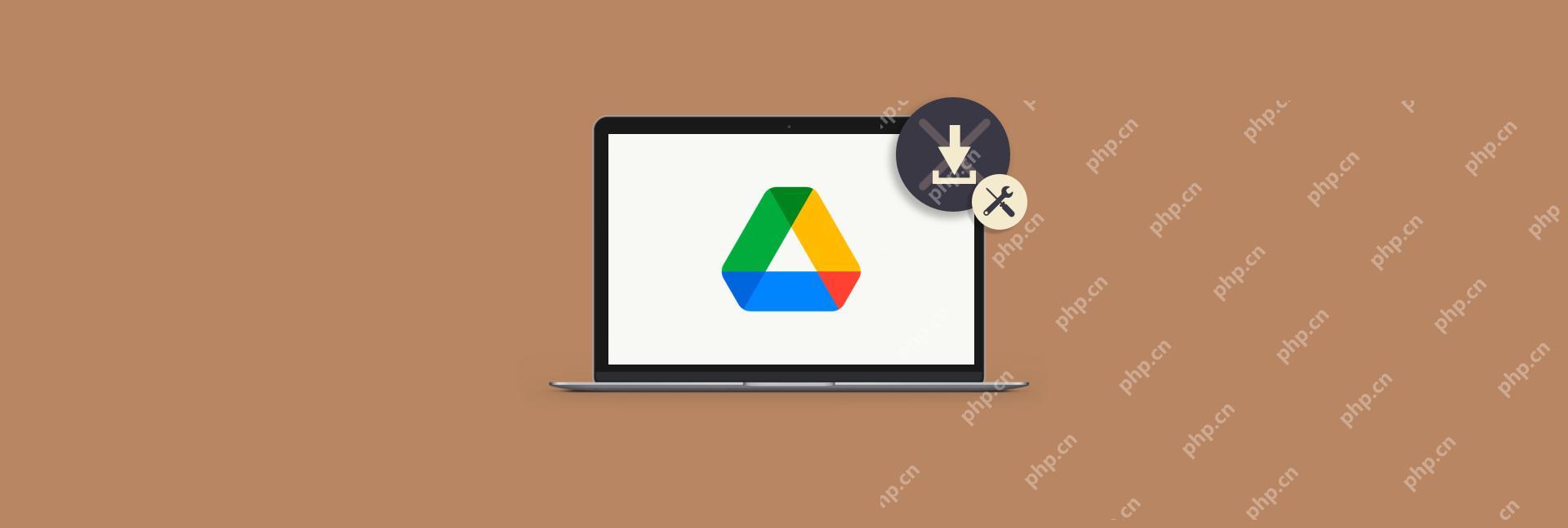
Thanks to the dominance of Gmail, both in our personal and professional lives, lots of us have switched to Google Drive for our cloud storage needs.
Google Drive is generally a great tool. Personal accounts get 15 GB of storage for free; basic corporate accounts get 30 GB. You can edit all kinds of documents, including Microsoft Office ones, right within the app. You can even share files with others and download them too.
The downloading part, however, does sometimes break. Do a quick search online, and you’ll see lots of messages asking for help to the tune of “Google Drive won’t let me download my files.”
A common error here is HTTP 403, saying that access to …googleusercontent.com was denied. Logically, you might wonder how that can be and why Google could be restricting access to your own files.
Protect your cloud-stored files
Never lose a file with Setapp's pack of security tools —hand-picked software for password protection, back up, data recovery, and more.
Try free Security-testedLet’s look at some of the reasons behind why you cannot download Google Docs and explore a few ways for how to fix it.
Why Google Drive Won’t Let Me Download Files?
While Google Drive errors for denying access, failing to perform an action, or forbidding something are truly very occasional, they nevertheless result in a fury of questions from users.
Few things are as alarming as not being able to have complete control of your files. So why does it happen?
There are generally three catalysts for Google Drive errors: your user account, your browser, or your Mac (or even a combination of these).
But don’t worry, here’s a thorough troubleshooting guide that will allow you to download your files again in no time.
Try a few ways to download files
Surprisingly, Google Drive gives you several methods for downloading any file. So while there might be a glitch with one of them, others might work as usual.
First, if you cannot download Google Docs files, try to open them in the editor and then select File ➙ Download ➙ pick a format.
Second, for any other file, you can right-click in Google Drive ➙ Download.

Third, you can select any file, then open a menu in the top bar using the three-dot icon ➙ Download.
Fourth, if you double-click on photos and PDFs, or if you choose Preview from the top menu for any other file, you can then click the download icon at the top.
Fifth, when you try to download a few files at once, Google Drive will create a zip archive. There are instances where this archive could fail to download. To fix this, close the Google Drive tab — it will give you a warning that files were not saved, select Leave and the download should start properly.
Use a single Google account to log in
If you’re using multiple Google accounts (e.g. for work and personal), Google Drive sometimes might improperly mix up permissions to download certain files.
To fix this, log out of all Google accounts. Then only log back in with the account that should have access to the file you want to download and try again.
Download a file in private browsing mode
It’s also possible to download any Google Drive file without being logged in to a Google account.
To do so, start by creating a shareable Google Drive link:
- Select a file in Google Drive
- Click Get Link in the top bar
- Change permission to “Anyone with the link” and role to Editor
- Copy link

Try open a few browsers in private or incognito mode (Shift ⌘ N in Safari) and pasting the link in. The permission errors should now be resolved.
Clear browser cookies and cache
Quite frequently the Google Drive not downloading can be attributed to your browser’s settings, specifically to it saving something incorrectly in its cache files and cookies. So clearing them both could help.
When it comes to getting rid of cookies and cache, every browser is different.
In Safari, for example, you go to Preferences (⌘ ,) ➙ Privacy ➙ Manage Website Data ➙ Remove All.

In Google Chrome, go to Preferences (⌘ ,) ➙ Privacy and security ➙ Cookies and other site data ➙ See all cookies and site data ➙ Remove All.

The problem is that the process for each browser is quite different and making sure you delete all cached files and cookies is not easy. When you want full control over the data your browsers retain, you should use an optimization tool like CleanMyMac X.
CleanMyMac X is a powerful but intuitive app that lets you tweak any part of your Mac in just a few clicks. You can scan your drive for old, unused files, get rid of mail attachments, free up RAM, reindex Spotlight, uninstall apps completely, and, of course, clean anything within your browser.
To delete cache and cookies from all browsers at the same time:
- Launch CleanMyMac X
- Navigate to the Privacy tab
- Check all your browsers and select Cookies
- Click Remove

After you clear all cache and cookies, make sure the cookies themselves remain enabled for Google Drive to work properly.
Disable ad blockers
With ad blockers rising in popularity over the past few years, some web apps started to inadvertently break in unexpected places.
So if you’re using any ad blocking extension (or an ad blocker app for Safari), turn it off, reload your browser, and try to download from Google Drive again.
Improve your network connection
After you make sure that the “Google Drive won’t let me download” problem is not with Google Drive itself or your browser, it could also be with your Mac, starting with the network connection.
If your WiFi connection is poor or unstable, or simply off, Google Drive might throw all kinds of errors related to file downloading. The best way to troubleshoot your internet connection is to use NetSpot.
NetSpot makes it easy to analyze your wireless network in seconds without all the technical complexities. At a glance, you can get information on signal strength and noise levels. You can test your speed and even create a heatmap to see how the WiFi signal is actually spreading across your space. In the end, it’s so much easier to come up with a quick fix when you know what the problem is.

Mount your drive locally on Mac
Another Mac-centric solution for when you cannot download Google Docs is to bypass the browser altogether and download Backup and Sync from Google, which turns your Google Drive into a folder on your Mac, from which you can copy files just as you would with any local folder.
If you don’t want to take up all your Mac’s storage space with Google Drive, there is one more option you can use.
CloudMounter is a unique tool that lets you mount any cloud storage locally on your Mac, but as an external drive, meaning it would take up no local storage space (just like an external physical hard drive). CloudMounter supports Google Drive, Dropbox, OneDrive, Amazon S3, Backblaze — nearly any storage solution you can think of!
Once you mount Google Drive with CloudMounter, you can essentially download any files just by dragging it out of the Google Drive folder to your Mac.

As you can see, the Google Drive not downloading problem has lots of potential solutions. First, try a few options of downloading the file from Google Drive itself. Then, log out and log back in using a single account. Try to go into the private browsing mode. Clear your browser’s cache and cookies with CleanMyMac X. Disable your ad blocker. Stabilize your WiFi with NetSpot. Finally, mount Google Drive as an external drive on your Mac with CloudMounter. If all else fails, restarting your Mac is always there.
Best of all, CleanMyMac X, NetSpot, and CloudMounter are available to you absolutely free for seven days through the trial of Setapp, a platform with more than 210 apps that any Mac user would find incredibly useful, from managing your menu bar (Bartender) to protecting your online privacy (ClearVPN). Test out every Setapp app today at no cost and find the ones you have to add to your collection!
The above is the detailed content of How to fix Google Drive not downloading files. For more information, please follow other related articles on the PHP Chinese website!

Hot AI Tools

Undresser.AI Undress
AI-powered app for creating realistic nude photos

AI Clothes Remover
Online AI tool for removing clothes from photos.

Undress AI Tool
Undress images for free

Clothoff.io
AI clothes remover

Video Face Swap
Swap faces in any video effortlessly with our completely free AI face swap tool!

Hot Article

Hot Tools

Notepad++7.3.1
Easy-to-use and free code editor

SublimeText3 Chinese version
Chinese version, very easy to use

Zend Studio 13.0.1
Powerful PHP integrated development environment

Dreamweaver CS6
Visual web development tools

SublimeText3 Mac version
God-level code editing software (SublimeText3)

Hot Topics
 Spotify on Apple Watch: How to use it in 2025
Apr 04, 2025 am 09:55 AM
Spotify on Apple Watch: How to use it in 2025
Apr 04, 2025 am 09:55 AM
With the support of Apple devices' interconnected ecosystem, managing and synchronizing your Apple devices has become a breeze. Unlock Mac with Apple Watch? Simple! (If you haven't set this unlocking method yet, you should really try it, it's very time-saving). Can you pay with Apple Watch without using iPhone? Apple can handle it easily! Today we will focus on how to download the Spotify playlist to an Apple Watch and play without an iPhone. Spoiler: This is possible. How to use Spotify on Apple Watch: A quick overview Let's dive into the key issues and their solutions directly. If this form helps you, that would be great! If you
 Floating screen recording: how to capture a specific app window on a Mac
Mar 28, 2025 am 09:16 AM
Floating screen recording: how to capture a specific app window on a Mac
Mar 28, 2025 am 09:16 AM
Mac Screen Recording: Easily capture windows, areas and drop-down menus The screenshot tool (Command Shift 5) that comes with Mac systems can record full screen or selected areas, but cannot record specific application windows separately. At this time, more powerful tools are needed to complete the task. This article will introduce several ways to help you record your Mac windows as easily as a professional. Record the application window separately Record a single window to avoid cluttered desktop backgrounds and create more professional and prominent images and videos. Here are some excellent screen recording applications: Function comparison Gifox CleanShot X Dropshare Record a specific window ✓ ✓ ✓
 Email is not syncing? How to refresh the Mail app on Mac
Apr 04, 2025 am 09:45 AM
Email is not syncing? How to refresh the Mail app on Mac
Apr 04, 2025 am 09:45 AM
Mac mail synchronization failed? Quick solution! Many Mac users rely on the included Mail app because it is simple and convenient. But even reliable software can have problems. One of the most common problems is that Mail cannot be synced, resulting in recent emails not being displayed. This article will guide you through email synchronization issues and provide some practical tips to prevent such issues. How to refresh the Mail app on your Mac Operation steps Click the envelope icon Open the Mail app > View > Show Tab Bar > Click the Envelope icon to refresh. Use shortcut keys or menu options Press Shift Command N. Or open the Mail app
 How to get rid of 'Your screen is being observed' error
Apr 05, 2025 am 10:19 AM
How to get rid of 'Your screen is being observed' error
Apr 05, 2025 am 10:19 AM
When you see the message "Your screen is being monitored", the first thing you think of is someone hacking into your computer. But that's not always the case. Let's try to find out if there are any issues that need you to worry about. Protect your Mac With Setapp, you don't need to worry about choosing a tool to protect your computer. You can quickly form your own suite of privacy and security software on Setapp. Free Trial Security Test What does "Your screen is being monitored" mean? There are many reasons why there is a Mac lock screen message that appears with “Your screen is being monitored”. You are sharing the screen with others You are recording the screen You are using AirPlay You are using some apps that try to access your screen Your computer is infected with evil
 How to show only active apps in Dock on Mac
Apr 09, 2025 am 11:44 AM
How to show only active apps in Dock on Mac
Apr 09, 2025 am 11:44 AM
Mac Dockbar Optimization Guide: Show only running applications The dock bar of your Mac is the core of the system, from which you can launch Finder, Trash, recently used apps, active apps, and bookmark apps, and even add folders such as Document and Downloads. By default, the Mac dock bar will display more than a dozen Apple-owned applications. Most users will add more applications, but rarely delete any applications, resulting in the dock bar being cluttered and difficult to use effectively. This article will introduce several ways to help you organize and clean up your Mac dock bar in just a few minutes. Method 1: Manually organize the dock bar You can manually remove unused applications and keep only commonly used applications. Remove the application: Right-click on the application









