How to display the total number of comments in WordPress
Do you want to show the total number of comments on your WordPress site?
Comments are the primary way for users to interact with your content. By showing the total number of comments, you can encourage more people to join the conversation.
In this article, we will show you how to easily display the total number of comments on your WordPress website.

Why do I need to display the total number of comments in WordPress?
An active comment section can improve the visitor experience, create a sense of community, and keep people on your website longer. Some people may even go back to a page or post just to read the latest comments.
You will want to do everything you can to get more comments on your WordPress posts. First, we recommend allowing users to subscribe to comments and ask questions at the end of each post to encourage debate.
You can also display the total number of comments. Higher numbers will make visitors want to join the conversation. It's also a social proof, as readers may visit your post just to understand why so many people have commented.
That being said, let's see how to display the total number of comments in WordPress. Just use the quick link below to jump directly to the method you want to use.
- Method 1: Use plugin to display WordPress comment count (simple)
- Method 2: Use code to display the number of comments (most accurate)
Method 1: Use plugin to display WordPress comment count (simple)
The easiest way to display accurate comment counts is to use Simple Blog Statistics. This plugin displays the total number of approved comments and reviewed comments. However, ping and reference are not included in its count.
Many websites turn off trackbacks and pingbacks in an attempt to block spam in WordPress, so this may not be a big problem for your website.
However, if you want to include references and pings in the total number of comments, then we recommend using Method 2.
To get started with this method, you need to install and activate the Simple Blog Statistics plugin. If you need help, see our guide on how to install WordPress plug-ins.
Once activated, you can view all the short codes for the plugin by going to the Settings » Simple Blog Statistics page.
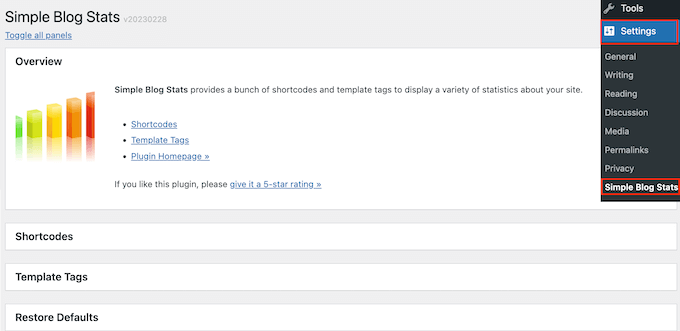
Here, just click to expand the Shortcode section.
Now you will see all the shortcodes that can be used to display different statistics such as total number of comments, number of registered users, number of posts, category, etc.
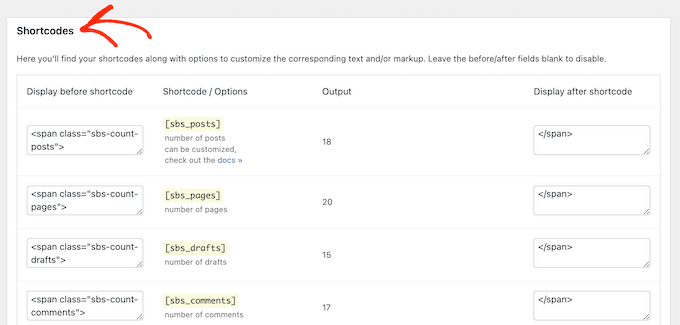
To display the total number of approved comments on your WordPress blog, simply use the following shortcode: [sbs_approved]
If you want to display the total number of approved comments and comments that are still in the WordPress Comment Review queue, you can use [sbs_comments] .
When you have the shortcode you want to use, just go to the page or post where you want to display the total number of comments.
Here, click the ' ' button to add a new block. You can now start typing in the "short code" and select the correct block when it appears.
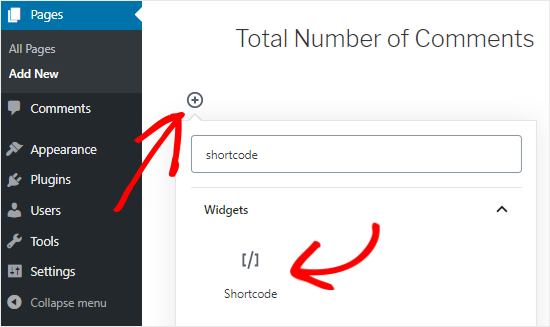
Next, just paste the short code into the block.
You can add any text you want to display before or after the shortcode.
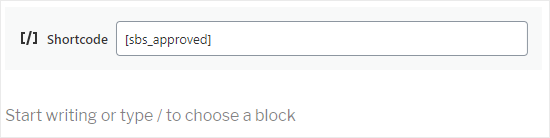
Another option is to use short codes within paragraph blocks.
Just add a shortcode where you want to display the total number of comments.
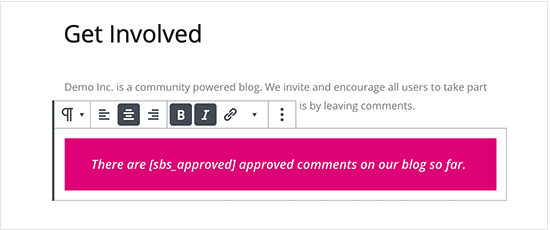
Using paragraph blocks also allows you to style the total number of comments using standard text formatting settings. For example, you can set it to bold or italics, or change the text color.
When finished, click the Publish or Update button to save the changes. You can now visit your website to view the number of comments in real time.
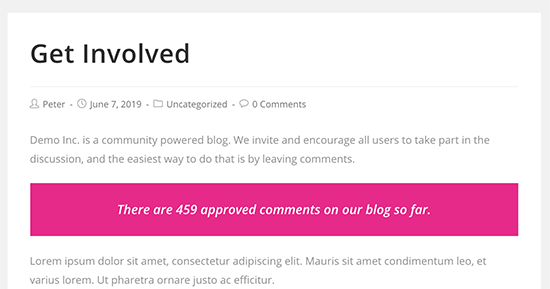
Show total number of comments in sidebar widget
You can also add the total number of comments to the sidebar or similar using the same shortcode. This is an easy way to display the comment count for the entire WordPress website, as shown in the following figure.
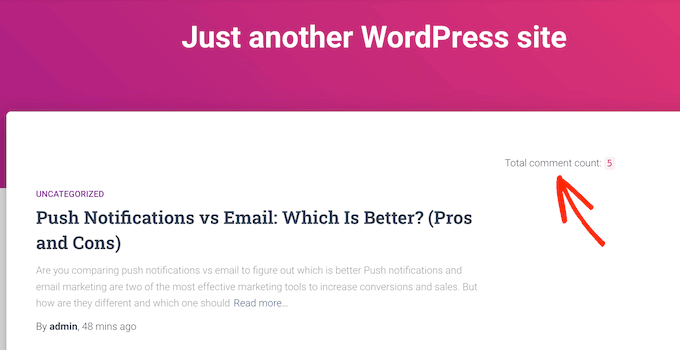
To add a comment count to the sidebar or similar, go to Appearance » Widgets .
Here you will see a list of all available widget areas. For example, in the image below, we are using the ThemeIsle Hestia Pro theme, which has multiple widget-ready areas including sidebars, headers, and footers.
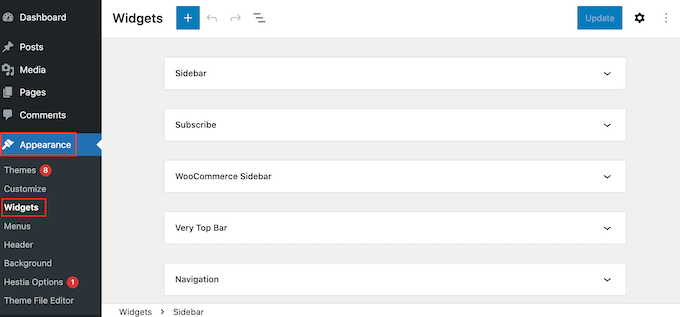
The widget-ready area is defined by your WordPress theme, so you may see different content depending on the theme you are using.
Now click the blue " " button and enter "Paragraph". When the paragraph widget is displayed, drag it to the area where you want to display the comment count.
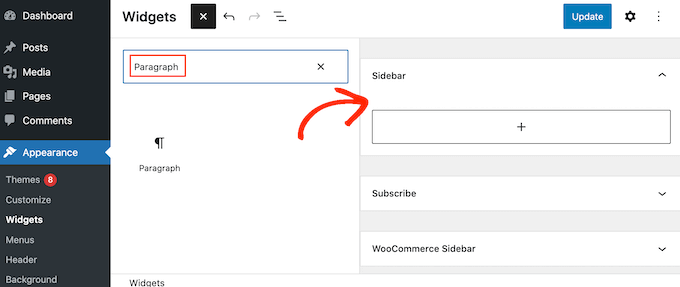
You can then paste the [sbs_approved] shortcode into the widget and enter any text you want to display before or after the total number of comments.
When finished, click Update to store your changes.
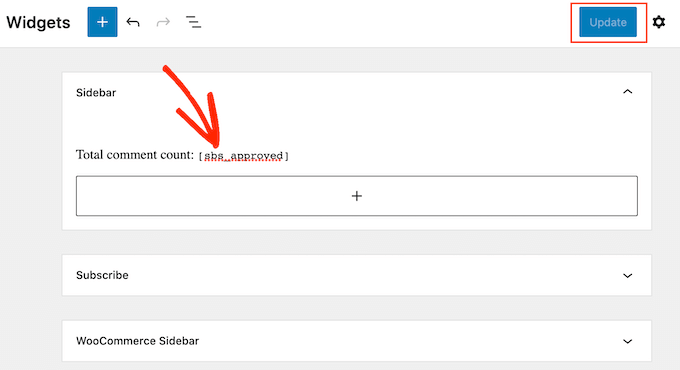
Now if you visit your website, you will see the total comment count widget running.
Note: If you use a block-based theme, you can edit the widget-ready area of the site by going to Theme » Editor .
Method 2: Use code to display the number of comments (most accurate)
If you want to include pingback and trackback in the total number of comments, you need to add custom code to your website.
Typically, the tutorial will ask you to add custom code snippets to the theme's functions.php file. However, we do not recommend using this method, as even a small error in the code can cause many common WordPress errors and even completely destroy your website.
This is why we recommend using WPCode. It allows you to add custom code in WordPress without editing any core WordPress theme files.
The first thing you need to do is install and activate the free WPCode plugin on your website. For more details, see our step-by-step guide on how to install WordPress plug-ins.
Once activated, go to Code Snippet » Add snippet .
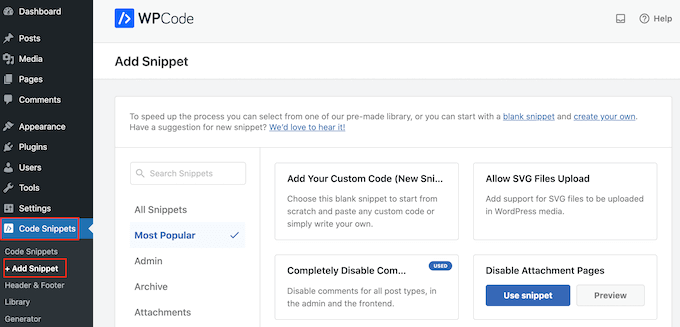
Here you will see all the ready-made snippets that can be added to the website using WPCode. This includes code that allows you to disable attachment pages, upload SVG files, disable automatic updates, and more.
To create your own snippet, hover over Add your custom code and click the Use snippet button below.
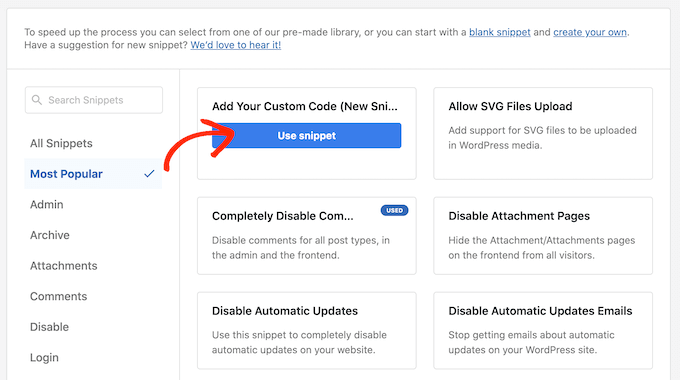
First, enter the title of the custom code snippet. This is for your reference only, so it can be anything that can help you identify code snippets.
When you have done this, open the Code Type drop-down list and select the PHP Fragment option. Then, paste the following code snippet into the Code Preview editor:
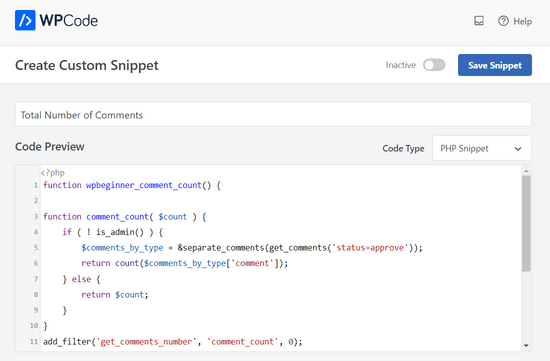
Below the code box, you will also see some insert options. Select the Automatic Insert option to automatically insert code snippets and execute them on your website.
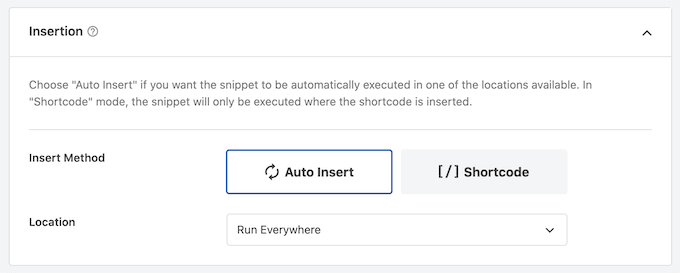
After that, scroll to the top of the screen and click the Inactive switch to make it appear Active.
When finished, click Save Fragment to make the comment clip take effect.
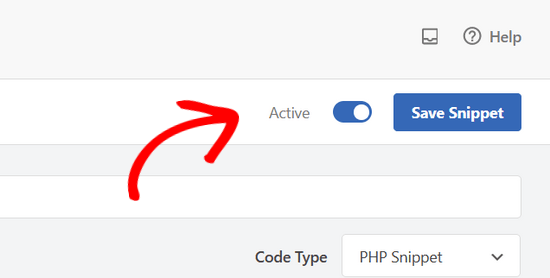
You now have a short code that can be used to display the total number of comments on the website, including quotes, pings, and unapproved comments.
[actual_comment_count] Just add a shortcode anywhere you want to display the total number of comments. For more information on how to place shortcodes, see our guide on how to add shortcodes in WordPress.
We hope this tutorial helps you learn how to display the total number of comments in WordPress. You may also want to learn how to create the best social media plugins for email newsletters and WordPress.
The above is the detailed content of How to display the total number of comments in WordPress. For more information, please follow other related articles on the PHP Chinese website!

Hot AI Tools

Undresser.AI Undress
AI-powered app for creating realistic nude photos

AI Clothes Remover
Online AI tool for removing clothes from photos.

Undress AI Tool
Undress images for free

Clothoff.io
AI clothes remover

Video Face Swap
Swap faces in any video effortlessly with our completely free AI face swap tool!

Hot Article

Hot Tools

Notepad++7.3.1
Easy-to-use and free code editor

SublimeText3 Chinese version
Chinese version, very easy to use

Zend Studio 13.0.1
Powerful PHP integrated development environment

Dreamweaver CS6
Visual web development tools

SublimeText3 Mac version
God-level code editing software (SublimeText3)

Hot Topics
 1393
1393
 52
52
 1206
1206
 24
24
 Which three major U.S. stock index futures rise
Apr 21, 2025 am 07:48 AM
Which three major U.S. stock index futures rise
Apr 21, 2025 am 07:48 AM
On April 8, 2025, the three major U.S. stock index futures all rose. The specific situation is: 1. Dow futures rose 2%; 2. S&P 500 futures rose 1.78%; 3. Nasdaq futures rose 1.75%.
 Litecoin (LTC) price drops sharply to $65
Apr 21, 2025 pm 06:15 PM
Litecoin (LTC) price drops sharply to $65
Apr 21, 2025 pm 06:15 PM
Litecoin (LTC) price plummeted to $65 in early April, down nearly 7.5% in a week, echoing the plunge in the wider cryptocurrency market. The market crash caused billions of dollars to evaporate market value, Bitcoin (BTC) fell below $75,000, and altcoins generally fell. Macro factors such as rising U.S. Treasury yields and expected interest rates appear to intensify risk aversion in global markets. In addition, the large outflow of funds from Bitcoin spot ETFs further hits the confidence of retail investors and institutional investors. Against this backdrop, Litecoin is once again facing its long-term resistance level - the 200-week exponential moving average (EMA). The EMA had suppressed LTC prices in July 2023, when the price was close to $88. Historically, LTC and the
 Top 11 list of Bitcoin Exchange Rate Conversion Global (Updated in 2025)
Apr 21, 2025 am 11:27 AM
Top 11 list of Bitcoin Exchange Rate Conversion Global (Updated in 2025)
Apr 21, 2025 am 11:27 AM
The exchange rate of Bitcoin to currencies of various countries is as follows: 1. USD: at 7:20 on April 9, the exchange rate is 10,152.53. 2. Domestic: at 2:2 on April 9, 1 Bitcoin = 149,688.2954 yuan. 3. Swedish Krona: At 12:30 on April 9, the exchange rate was 758,541.05.
 What does cross-chain transaction mean? What are the cross-chain transactions?
Apr 21, 2025 pm 11:39 PM
What does cross-chain transaction mean? What are the cross-chain transactions?
Apr 21, 2025 pm 11:39 PM
Exchanges that support cross-chain transactions: 1. Binance, 2. Uniswap, 3. SushiSwap, 4. Curve Finance, 5. Thorchain, 6. 1inch Exchange, 7. DLN Trade, these platforms support multi-chain asset transactions through various technologies.
 Ranking of legal platform apps for virtual currency trading
Apr 21, 2025 am 09:27 AM
Ranking of legal platform apps for virtual currency trading
Apr 21, 2025 am 09:27 AM
This article lists the ranking of APPs for legal platforms for virtual currency transactions, emphasizing that compliance is an important consideration for choosing a platform. The article recommends platforms such as Coinbase, Gemini, and Kraken, and reminds investors to study regulatory information and pay attention to security records when making choices. At the same time, the article emphasizes that virtual currency transactions are high-risk and investments should be cautious.
 How to avoid losses after ETH upgrade
Apr 21, 2025 am 10:03 AM
How to avoid losses after ETH upgrade
Apr 21, 2025 am 10:03 AM
After ETH upgrade, novices should adopt the following strategies to avoid losses: 1. Do their homework and understand the basic knowledge and upgrade content of ETH; 2. Control positions, test the waters in small amounts and diversify investment; 3. Make a trading plan, clarify goals and set stop loss points; 4. Profil rationally and avoid emotional decision-making; 5. Choose a formal and reliable trading platform; 6. Consider long-term holding to avoid the impact of short-term fluctuations.
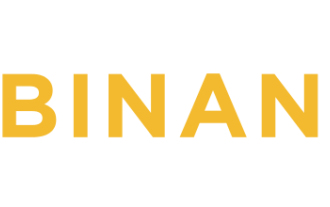 Binance's big move: The margin collateral ratio of multi-currency combinations will be adjusted in April
Apr 21, 2025 am 11:36 AM
Binance's big move: The margin collateral ratio of multi-currency combinations will be adjusted in April
Apr 21, 2025 am 11:36 AM
Binance made several adjustments to the margin collateral ratio of multi-currency combinations in April 2025. 1. Adjustment on April 4: In the multi-asset margin mode, FLOW and COMP have dropped from 80% to 70%, 1INCH has dropped from 70% to 65%, HOT and RVN have dropped from 70% to 60%, IOTX has dropped from 70% to 55%; in the unified account mode, CRV and UNI have dropped from 85% to 80%, ALGO has dropped from 85% to 75%, KSM has dropped from 80% to 70%, XTZ has dropped from 75% to 60%, and XEC has dropped from 70% to 55%. 2. Adjustment on April 11: In the combination margin mode, ICP dropped from 80% to 70%, SNX dropped from 80% to 65%, and MANA dropped from 75% to 6
 WorldCoin (WLD) price forecast 2025-2031: Will WLD reach USD 4 by 2031?
Apr 21, 2025 pm 02:42 PM
WorldCoin (WLD) price forecast 2025-2031: Will WLD reach USD 4 by 2031?
Apr 21, 2025 pm 02:42 PM
WorldCoin (WLD) stands out in the cryptocurrency market with its unique biometric verification and privacy protection mechanisms, attracting the attention of many investors. WLD has performed outstandingly among altcoins with its innovative technologies, especially in combination with OpenAI artificial intelligence technology. But how will the digital assets behave in the next few years? Let's predict the future price of WLD together. The 2025 WLD price forecast is expected to achieve significant growth in WLD in 2025. Market analysis shows that the average WLD price may reach $1.31, with a maximum of $1.36. However, in a bear market, the price may fall to around $0.55. This growth expectation is mainly due to WorldCoin2.




