用fusioncharts 2 生成的3D饼图怎么显示标注
用fusioncharts 2 生成的3D饼图如何显示标注
当生成3D饼图以后,由于分的块儿太多,导致显示标注的时候都重叠在一起了,想让它加一个引导线出来,把标注显示在旁边,这样看的就清晰了。请问有人弄过吗?在线等,急。。。
------解决方案--------------------
收费啊,换个免费的吧。
是不是open flash chart你不行,你才换的。
这有个模拟的。看着饼图很肉。毕竟不是flash的就是效果不是很好。
http://blog.sina.com.cn/s/blog_6f9fb0e401010gj4.html
------解决方案--------------------
这个玩意收费多少?

Hot AI Tools

Undresser.AI Undress
AI-powered app for creating realistic nude photos

AI Clothes Remover
Online AI tool for removing clothes from photos.

Undress AI Tool
Undress images for free

Clothoff.io
AI clothes remover

Video Face Swap
Swap faces in any video effortlessly with our completely free AI face swap tool!

Hot Article

Hot Tools

Notepad++7.3.1
Easy-to-use and free code editor

SublimeText3 Chinese version
Chinese version, very easy to use

Zend Studio 13.0.1
Powerful PHP integrated development environment

Dreamweaver CS6
Visual web development tools

SublimeText3 Mac version
God-level code editing software (SublimeText3)

Hot Topics
 1389
1389
 52
52
 what is flash
Aug 10, 2023 am 10:16 AM
what is flash
Aug 10, 2023 am 10:16 AM
Flash is a software used to create multimedia and interactive content, with features such as vector graphics, timeline animation, interactivity, and multimedia processing capabilities. Although once very popular, Flash was gradually phased out with the rise of new technologies, and official support ceased in 2020.
 Detailed explanation of the use of fusioncharts.js
Dec 08, 2023 pm 01:45 PM
Detailed explanation of the use of fusioncharts.js
Dec 08, 2023 pm 01:45 PM
fusioncharts.js provides rich chart types, data visualization and interactive functions to help developers create high-quality charts and instruments in web applications.
 Installing Flash on Debian: Detailed Guide and Sharing Linux Tips
Feb 15, 2024 pm 01:00 PM
Installing Flash on Debian: Detailed Guide and Sharing Linux Tips
Feb 15, 2024 pm 01:00 PM
Flash used to be the king of online multimedia. Although its use has been greatly reduced now, in some old websites or specific applications, we still need Flash plug-ins. We will introduce in detail how to install Flash in Debian systems. What we need to be clear about is that Adobe has officially stopped supporting Flash Player on December 31, 2020. Therefore, the Flash version we recommend is the open source PepperFlash. PepperFlash is a Flash version developed by Google and specially used by the Chrome browser. Installation steps: 1. Open the terminal and update your package list: ````sqlsudoapt-getupdat
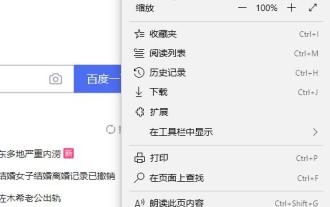 Edge browser flash is not enabled solution
Dec 24, 2023 pm 06:05 PM
Edge browser flash is not enabled solution
Dec 24, 2023 pm 06:05 PM
When watching videos in a browser, it cannot be started without flash. Many friends have encountered the problem of flash not starting, which has caused trouble. Today I have brought you a detailed solution to take a look. Edge browser flash is not enabled: 1. Enter the browser, click the three dots in the upper right corner, and select "Settings". 2. Click "Advanced" on the left. 3. Find "Use Adobe Flash Player" in "Website Settings" on the right. 4. Turn on the switch to enable it normally.
 What to do if flash is blocked
Jan 13, 2021 am 10:32 AM
What to do if flash is blocked
Jan 13, 2021 am 10:32 AM
Solution to flash being blocked: 1. Open the browser and click the [red icon] on the right side of the URL line; 2. Click [Manage] to enter the flash management page; 3. Click the [Open button] on the right side of the prohibited website to run flash. Can.
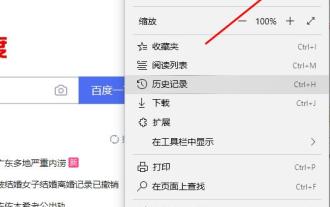 Solution: How to fix the problem that flash cannot be used in edge browser
Jan 06, 2024 pm 06:45 PM
Solution: How to fix the problem that flash cannot be used in edge browser
Jan 06, 2024 pm 06:45 PM
Many friends have encountered problems recently when browsing videos. Flash has been turned on but still cannot be used. So what is going on? Let’s take a look at the solutions below. Edge browser flash cannot be used: 1. Go to the browser homepage and click the three dots in the upper right corner to select "More Tools". 2. Select "Open with Internet Explorer" in the new window. 3. Click the gear in the upper right corner of the IE web page. 4. Open "Internet Options". 5. Select "Advanced" and check "Use software rendering instead of GPU rendering" in "Accelerated Graphics".
 Does flash plug-in affect the computer?
Mar 03, 2023 pm 01:49 PM
Does flash plug-in affect the computer?
Mar 03, 2023 pm 01:49 PM
The flash plug-in has no impact on the computer; flash is installed so that users can play SWF files on the browser. It used to be a necessary plug-in for computers and does not occupy much memory. However, now flash has been eliminated and many websites have begun to use it. I use h5, and the win10 system comes with a flash plug-in.
 How to use Google Chrome's Flash feature
Jan 02, 2024 pm 01:44 PM
How to use Google Chrome's Flash feature
Jan 02, 2024 pm 01:44 PM
Flash plays a very important role in various browsers. It determines whether videos can be played. So how to use flash on Google Chrome? Let’s take a look at the detailed methods below. How to use flash on Google Chrome: 1. Open Google Chrome, click the menu on the upper right, and then select Settings. 2. Click Settings at the bottom of the settings page to expand it, find "Content Settings" and open it. 3. Click to open "flash" in the content settings. 4. Turn on "Ask First" and then add trusted websites in "Allow".




