 Web Front-end
Web Front-end
 JS Tutorial
JS Tutorial
 jquery animation 2. Element coordinate animation effect (create a picture corridor)_jquery
jquery animation 2. Element coordinate animation effect (create a picture corridor)_jquery
jquery animation 2. Element coordinate animation effect (create a picture corridor)_jquery
Effect preview picture: 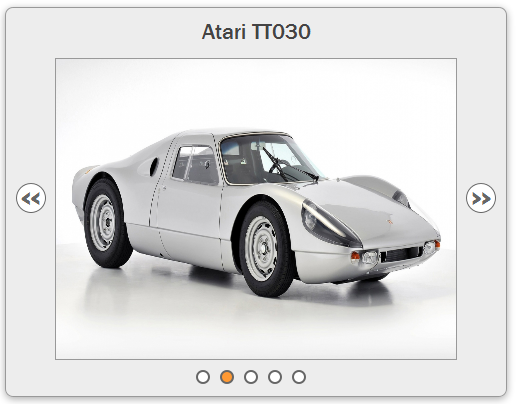
You can download the demo to see the complete effect. The production process is introduced below.
1. First create an html page, the html structure is as follows:
Everyone can understand at a glance that the viewer contains several pictures, ul The object contains 'previous', 'next' and navigation corresponding to each picture.
2. Next, you need to set css styles for these html elements. I won’t go into more details about css, just add styles to elements such as viewers and pictures. The viewer can only display one picture at a time:
#slider
{
width: 500px;
position: relative ;
}
#viewer
{
width: 400px;
height: 300px;
margin: auto;
position: relative;
overflow: hidden;
}
#slider ul
{
width: 350px;
margin: 0 auto;
padding: 0;
list-style-type: none;
}
#slider ul:after
{
content: ".";
visibility: hidden;
display: block;
height: 0;
clear: both;
}
#slider li
{
margin-right: 10px;
float: left;
}
#prev, #next
{
position: absolute;
top: 175px;
}
#prev
{
left: 20px;
}
#next
{
position: absolute;
right: 10px;
}
.hidden
{
display: none;
}
#slide
{
width: 2000px;
height : 300px;
position: absolute;
top: 0;
left: 0;
}
#slide img
{
float: left;
width: 400px;
height: 300px;
}
#title
{
margin: 0;
text-align: center;
}
3. Add references to jquery and jquery.easing.1.3.js to the page. Then comes the main part of our article, writing the corresponding js events for navigation.
First we need to create a new div to wrap the 5 images.
$('#viewer').wrapInner('< ;div id="slide">
next = container.find('#next').removeClass('hidden'),
nextChild = next.find('a'),
slide = container.find('#slide')
Create two new js variables, the key saves the current active image ID and details save the respective position and title information of all pictures.
key = "image1",
details = {
image1: {
position: 0,
title: slide.children().eq(0).attr(' alt')
},
image2: {
position: -400,
title: slide.children().eq(1).attr('alt')
},
image3: {
position: -800,
title: slide.children().eq(2).attr('alt')
},
image4: {
position : -1200,
title: slide.children().eq(3).attr('alt')
},
image5: {
position: -1600,
title: slide.children().eq(4).attr('alt')
}
};
In order to display the image title, we need to add an h2 title to the page.
$('
', {
id: 'title',
text: details[key].title
}).prependTo('#slider');
After the above work is completed, you can start to A click event has been added to the a tag. There are two types of a tags here, one is 'previous' and 'next', and the other is the navigation corresponding to each picture. We need to add corresponding click events for them respectively. But they will all use the same callback function. Let’s finish writing the callback function first. I will complete the code ideas directly in the form of comments.
function postAnim(dir) {
//First We get the ID of the current active image, which only contains the numeric part
var keyMath = parseInt(key.match(/d $/));
//The left of the slide is less than 0, which means that the current active image is not Picture 1, the 'previous' navigation is displayed; otherwise the 'previous' navigation disappears
(parseInt(slide.css('left')) < 0) ? prev.show() : prev.hide();
//The left of slide is equal to -1600, which means that the current active picture is Chapter 5, and the 'next' navigation disappears, otherwise the 'next' navigation displays
(parseInt(slide.css('left') ) === -1600) ? next.hide() : next.show();
//The if conditional statement only makes sense when using 'previous' and 'next' navigation. The implemented function is to click 'Previous' to decrease the key by one, and click 'Next' to increase the key by 1
if (dir) {
var titleKey = (dir === 'back') ? keyMath - 1 : keyMath 1;
key = 'image' titleKey;
}
//Reset the h2 title
container.find('#title').text(details[key].title);
//Reset which picture is currently active
container.find('.active').removeClass('active');
container.find('a[href=#' key ']' ).addClass('active');
}
Next we complete the 'previous' and 'next' navigation functions.
nextChild.add(prevChild).click(function (e ) {
// Prevent the default event, otherwise the animation effect will be gone
e.preventDefault();
var arrow = $(this).parent();
// The current slide has no animation When we add a new animation effect
if (!slide.is(':animated')) {
slide.animate({
left: (arrow.attr('id')) == = 'prev') ? ' =400' : '-=400'
}, 'slow', 'easeOutBack', function () {
(arrow.attr("id") === "prev ") ? postAnim("back") : postAnim("forward");
});
}
});
Finally, the corresponding navigation of the image Function implementation.
$('#ui li a').not( prevChild).not(nextChild).click(function (e) {
//Prevent the default event
e.preventDefault();
//Get the current active picture id
key = $(this ).attr('href').split('#')[1];
//Set animation effect
slide.animate({
left: details[key].position
} , 'slow', 'easeOutBack', postAnim);
});
The content of this lesson is complete. You can download the demo to see how the function is implemented as follows.
Demo download address: jQuery.animation.position

Hot AI Tools

Undresser.AI Undress
AI-powered app for creating realistic nude photos

AI Clothes Remover
Online AI tool for removing clothes from photos.

Undress AI Tool
Undress images for free

Clothoff.io
AI clothes remover

AI Hentai Generator
Generate AI Hentai for free.

Hot Article

Hot Tools

Notepad++7.3.1
Easy-to-use and free code editor

SublimeText3 Chinese version
Chinese version, very easy to use

Zend Studio 13.0.1
Powerful PHP integrated development environment

Dreamweaver CS6
Visual web development tools

SublimeText3 Mac version
God-level code editing software (SublimeText3)

Hot Topics
 1359
1359
 52
52
 Replace String Characters in JavaScript
Mar 11, 2025 am 12:07 AM
Replace String Characters in JavaScript
Mar 11, 2025 am 12:07 AM
Detailed explanation of JavaScript string replacement method and FAQ This article will explore two ways to replace string characters in JavaScript: internal JavaScript code and internal HTML for web pages. Replace string inside JavaScript code The most direct way is to use the replace() method: str = str.replace("find","replace"); This method replaces only the first match. To replace all matches, use a regular expression and add the global flag g: str = str.replace(/fi
 Build Your Own AJAX Web Applications
Mar 09, 2025 am 12:11 AM
Build Your Own AJAX Web Applications
Mar 09, 2025 am 12:11 AM
So here you are, ready to learn all about this thing called AJAX. But, what exactly is it? The term AJAX refers to a loose grouping of technologies that are used to create dynamic, interactive web content. The term AJAX, originally coined by Jesse J
 10 jQuery Fun and Games Plugins
Mar 08, 2025 am 12:42 AM
10 jQuery Fun and Games Plugins
Mar 08, 2025 am 12:42 AM
10 fun jQuery game plugins to make your website more attractive and enhance user stickiness! While Flash is still the best software for developing casual web games, jQuery can also create surprising effects, and while not comparable to pure action Flash games, in some cases you can also have unexpected fun in your browser. jQuery tic toe game The "Hello world" of game programming now has a jQuery version. Source code jQuery Crazy Word Composition Game This is a fill-in-the-blank game, and it can produce some weird results due to not knowing the context of the word. Source code jQuery mine sweeping game
 How do I create and publish my own JavaScript libraries?
Mar 18, 2025 pm 03:12 PM
How do I create and publish my own JavaScript libraries?
Mar 18, 2025 pm 03:12 PM
Article discusses creating, publishing, and maintaining JavaScript libraries, focusing on planning, development, testing, documentation, and promotion strategies.
 jQuery Parallax Tutorial - Animated Header Background
Mar 08, 2025 am 12:39 AM
jQuery Parallax Tutorial - Animated Header Background
Mar 08, 2025 am 12:39 AM
This tutorial demonstrates how to create a captivating parallax background effect using jQuery. We'll build a header banner with layered images that create a stunning visual depth. The updated plugin works with jQuery 1.6.4 and later. Download the
 How do I optimize JavaScript code for performance in the browser?
Mar 18, 2025 pm 03:14 PM
How do I optimize JavaScript code for performance in the browser?
Mar 18, 2025 pm 03:14 PM
The article discusses strategies for optimizing JavaScript performance in browsers, focusing on reducing execution time and minimizing impact on page load speed.
 Getting Started With Matter.js: Introduction
Mar 08, 2025 am 12:53 AM
Getting Started With Matter.js: Introduction
Mar 08, 2025 am 12:53 AM
Matter.js is a 2D rigid body physics engine written in JavaScript. This library can help you easily simulate 2D physics in your browser. It provides many features, such as the ability to create rigid bodies and assign physical properties such as mass, area, or density. You can also simulate different types of collisions and forces, such as gravity friction. Matter.js supports all mainstream browsers. Additionally, it is suitable for mobile devices as it detects touches and is responsive. All of these features make it worth your time to learn how to use the engine, as this makes it easy to create a physics-based 2D game or simulation. In this tutorial, I will cover the basics of this library, including its installation and usage, and provide a
 Auto Refresh Div Content Using jQuery and AJAX
Mar 08, 2025 am 12:58 AM
Auto Refresh Div Content Using jQuery and AJAX
Mar 08, 2025 am 12:58 AM
This article demonstrates how to automatically refresh a div's content every 5 seconds using jQuery and AJAX. The example fetches and displays the latest blog posts from an RSS feed, along with the last refresh timestamp. A loading image is optiona








