 Web Front-end
Web Front-end
 JS Tutorial
JS Tutorial
 Javascript countdown (timing) code to execute jump event_time and date
Javascript countdown (timing) code to execute jump event_time and date
Javascript countdown (timing) code to execute jump event_time and date
[Ctrl A select all Note: If you need to introduce external Js, you need to refresh to execute

Hot AI Tools

Undresser.AI Undress
AI-powered app for creating realistic nude photos

AI Clothes Remover
Online AI tool for removing clothes from photos.

Undress AI Tool
Undress images for free

Clothoff.io
AI clothes remover

AI Hentai Generator
Generate AI Hentai for free.

Hot Article

Hot Tools

Notepad++7.3.1
Easy-to-use and free code editor

SublimeText3 Chinese version
Chinese version, very easy to use

Zend Studio 13.0.1
Powerful PHP integrated development environment

Dreamweaver CS6
Visual web development tools

SublimeText3 Mac version
God-level code editing software (SublimeText3)

Hot Topics
 How to write a simple countdown program in C++?
Nov 03, 2023 pm 01:39 PM
How to write a simple countdown program in C++?
Nov 03, 2023 pm 01:39 PM
C++ is a widely used programming language that is very convenient and practical in writing countdown programs. Countdown program is a common application that can provide us with very precise time calculation and countdown functions. This article will introduce how to use C++ to write a simple countdown program. The key to implementing a countdown program is to use a timer to calculate the passage of time. In C++, we can use the functions in the time.h header file to implement the timer function. The following is the code for a simple countdown program
 How to use Vue to implement button countdown effects
Sep 21, 2023 pm 02:03 PM
How to use Vue to implement button countdown effects
Sep 21, 2023 pm 02:03 PM
How to use Vue to implement button countdown effects With the increasing popularity of web applications, we often need to use some dynamic effects to improve user experience when users interact with the page. Among them, the countdown effect of the button is a very common and practical effect. This article will introduce how to use the Vue framework to implement button countdown effects and give specific code examples. First, we need to create a Vue component that contains a button and countdown function. In Vue, a component is a reusable Vue instance, and a view will
 Teach you how to set up Win11 scheduled shutdown
Jan 06, 2024 pm 07:14 PM
Teach you how to set up Win11 scheduled shutdown
Jan 06, 2024 pm 07:14 PM
Sometimes, we need to leave the computer for a period of time to let it continue to download or allow certain programs, and want to shut down after the operation is completed. So how to set up a scheduled shutdown in win11? In fact, just use the shutdown command. How to set up a scheduled shutdown in win11: 1. First, right-click the start menu in the lower left corner and open "Run" 2. Then enter "shutdown-s-t7200" and press Enter to run. (7200 here is the scheduled shutdown time in seconds, 7200 is the shutdown after 2 hours) 3. In this way, we can complete the scheduled shutdown setting. 4. If you want to cancel the scheduled shutdown, just enter "shutdown-a" and press Enter. 5. After confirmation, you can cancel the scheduled shutdown.
 Will setting up scheduled sending on Douyin affect traffic? What is the tutorial on how to set a timer to turn off playback?
Mar 21, 2024 pm 04:51 PM
Will setting up scheduled sending on Douyin affect traffic? What is the tutorial on how to set a timer to turn off playback?
Mar 21, 2024 pm 04:51 PM
With the popularity of Douyin, more and more users and companies have begun to pay attention to Douyin marketing. During the operation process, some users asked, will Douyin’s scheduled sending affect traffic? This article will discuss this issue and share a tutorial on how to set a timer to turn off playback on Douyin. 1. Will setting up scheduled sending on Douyin affect traffic? Douyin’s scheduled sending feature allows users to choose to automatically post at a specific time when creating a video. Regarding the impact of this feature on traffic, the official has not yet provided a clear explanation. Based on actual operational experience and analysis, it can be concluded that the impact of the scheduled sending function on traffic can be ignored. The core of Douyin traffic lies in the quality of video content and user interaction, not just the release time. Great content and engaging interactions are key to attracting users’ attention. when
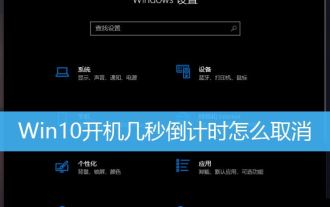 How to cancel the 10-second countdown on booting up Win10? Three ways to cancel the countdown on booting up Win10
Feb 29, 2024 pm 07:25 PM
How to cancel the 10-second countdown on booting up Win10? Three ways to cancel the countdown on booting up Win10
Feb 29, 2024 pm 07:25 PM
In win10, the boot countdown is enabled by default. When we turn on the computer, we will see a countdown interface, usually a 10-second countdown. Within this time, we can choose whether to continue booting or perform some other operations. Although the boot countdown brings some convenience to our system, it may also cause trouble in some cases. I want to cancel the display, but I don’t know how to do it. This article brings you how to cancel the countdown of several seconds after booting up Win10. Understand the win10 boot countdown. In win10, the boot countdown is enabled by default. When we turn on the computer, we will see a countdown interface, usually a 10-second countdown. Within this time, we can choose whether to continue booting or proceed
 Win11 automatic shutdown timer function
Dec 25, 2023 pm 06:14 PM
Win11 automatic shutdown timer function
Dec 25, 2023 pm 06:14 PM
Some friends don’t know that Win11 can also be set to automatically shut down. We can set the shutdown time in the running interface. Let’s take a look at the specific steps. Win11 scheduled shutdown: 1. First, we press and hold "win+r" on the keyboard to enter run. 2. Then we enter "at16:00shutdown-s" to set the 16-point shutdown, which can be set freely. 3. If you want to cancel, just enter "shutdown-a" to cancel the automatic shutdown.
 How to use CSS to create a countdown effect
Oct 26, 2023 am 10:36 AM
How to use CSS to create a countdown effect
Oct 26, 2023 am 10:36 AM
How to use CSS to create a countdown effect. The countdown effect is a common function in web development. It can provide users with a dynamic effect of countdown and give people a sense of urgency and expectation. This article will introduce how to use CSS to achieve the countdown effect, and give detailed implementation steps and code examples. The implementation steps are as follows: Step 1: HTML structure construction First, create a div container in HTML to wrap the countdown content. For example: <divclass="countd
 Developing a web countdown application based on JavaScript
Aug 08, 2023 am 09:55 AM
Developing a web countdown application based on JavaScript
Aug 08, 2023 am 09:55 AM
Developing web countdown applications based on JavaScript With the development of the Internet, web applications play an increasingly important role in our lives. Among them, countdown application is a common function and is widely used in various occasions. This article will introduce how to use JavaScript to develop a simple web countdown application, and attach corresponding code examples. 1. Create the HTML structure First, we need to create an HTML file to build the basic structure of the web countdown application. < in document





