 Web Front-end
Web Front-end
 JS Tutorial
JS Tutorial
 JS simple drawing board effect code based on ocanvas plug-in (with demo source code download)_javascript skills
JS simple drawing board effect code based on ocanvas plug-in (with demo source code download)_javascript skills
JS simple drawing board effect code based on ocanvas plug-in (with demo source code download)_javascript skills
The example in this article describes the simple drawing board effect implemented by JS based on the ocanvas plug-in. Share it with everyone for your reference, the details are as follows:
Using ocanvas to create a simple online drawing board.
ocanvas reference: http://ocanvas.org/
The effect is as follows:
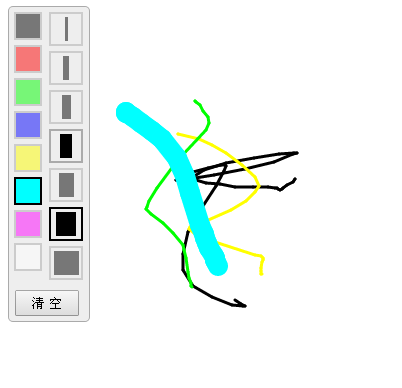
The main code is as follows:
<!DOCTYPE html>
<html>
<head>
<meta charset="UTF-8" />
<title>oCanvas Example</title>
<meta name="robots" content="noindex, nofollow">
<meta name="viewport" content="width=device-width, initial-scale=1.0, maximum-scale=1.0, user-scalable=no" />
<meta name="apple-mobile-web-app-capable" content="yes" />
<meta name="apple-mobile-web-app-status-bar-style" content="black" />
<script src="http://libs.useso.com/js/zepto/1.1.3/zepto.min.js"></script>
<script>
var line_color = '#000';
var line_size = 3;
$(function(){
$('.tool .color div').click(function(){
$('.tool .color div').removeClass('active');
$(this).addClass('active');
line_color = $(this).data('color');
mouseDot.fill = line_color;
});
$('.tool .size div').click(function(){
$('.tool .size div').removeClass('active');
$(this).addClass('active');
line_size = $(this).data('size');
mouseDot.radius = Math.max(line_size / 2, 3);
});
});
</script>
<style>
body, html {padding:0; margin:0; overflow:hidden;}
.tool{position:absolute; top:10px; left:10px; border:solid 1px #aaa; background-color:#eee; border-radius:5px; padding-right:5px;}
.tool .color {float:left; margin:5px; width:30px;}
.tool .color div{width:24px; height:24px; border:solid 2px #aaa; margin-bottom:5px; opacity:0.5;}
.tool .color div:hover{opacity:1; cursor:pointer;}
.tool .color .active{opacity:1; border:solid 2px #000;}
.tool .size {float:left; margin:5px; width:30px; margin-left:0;}
.tool .size div{width:30px; height:30px; border:solid 2px #aaa; margin-bottom:5px; opacity:0.5;}
.tool .size div:hover{opacity:1; cursor:pointer;}
.tool .size .active{opacity:1; border:solid 2px #000;}
.tool .size span{display:block; margin:3px auto; height:24px; background-color:black;}
.btn {clear:both; margin-bottom:5px; text-align:center;}
.btn input {padding:3px 15px;}
</style>
</head>
<body>
<canvas id="canvas" width="200" height="100"></canvas>
<div class="tool">
<div class="color">
<div style="background:#000;" data-color="#000" class="active"></div>
<div style="background:#f00;" data-color="#f00"></div>
<div style="background:#0f0;" data-color="#0f0"></div>
<div style="background:#00f;" data-color="#00f"></div>
<div style="background:#ff0;" data-color="#ff0"></div>
<div style="background:#0ff;" data-color="#0ff"></div>
<div style="background:#f0f;" data-color="#f0f"></div>
<div style="background:#fff;" data-color="#fff"></div>
</div>
<div class="size">
<div class="active" data-size="3" ><span style="width:3px;" ></span></div>
<div data-size="6" ><span style="width:6px;" ></span></div>
<div data-size="9" ><span style="width:9px;" ></span></div>
<div data-size="12"><span style="width:12px;"></span></div>
<div data-size="15"><span style="width:15px;"></span></div>
<div data-size="20"><span style="width:20px;"></span></div>
<div data-size="25"><span style="width:25px;"></span></div>
</div>
<div class="btn">
<input type="button" value="清 空" onclick="clearAll();" />
</div>
</div>
<script src="js/ocanvas-2.7.3.min.js"></script>
<script>
var c = document.querySelector("#canvas"),
ctx = c.getContext("2d");
c.width = window.innerWidth;
c.height = window.innerHeight;
c.addEventListener("touchmove", function (e) { e.preventDefault(); }, false);
var cs = oCanvas.create({
canvas: "#canvas",
background: "#fff",
fps: 30,
disableScrolling: true
});
var isDraw = false;
var xx = 0;
var yy = 0;
var mouseDot;
clearAll();
cs.bind('mousedown', function(){
drawBegin(cs.mouse.x, cs.mouse.y);
}).bind('touchstart tap', function(){
drawBegin(cs.touch.x, cs.touch.y);
}).bind('mouseup touchend', function(){
isDraw = false;
}).bind('mousemove', function(){
drawMove(cs.mouse.x, cs.mouse.y);
}).bind('touchmove', function(){
drawMove(cs.touch.x, cs.touch.y);
});
/*
cs.setLoop(function () {
mouseDot.x = cs.mouse.x;
mouseDot.y = cs.mouse.y;
}).start();
*/
function drawBegin(x, y)
{
isDraw = true;
xx = x;
yy = y;
var dot = cs.display.arc({
x: x,
y: y,
radius: line_size / 2,
start: 0,
end: 360,
fill: line_color
});
cs.addChild(dot);
}
function drawMove(x, y)
{
if (isDraw)
{
var line = cs.display.line({
start: { x: xx, y: yy },
end: { x: x, y: y },
stroke: '' + line_size + 'px ' + line_color,
cap: "round"
});
cs.addChild(line);
xx = x;
yy = y;
}
else
{
mouseDot.moveTo(x, y);
cs.addChild(mouseDot);
cs.draw.redraw();
}
}
function clearAll()
{
cs.reset();
// 处理鼠标
cs.mouse.hide();
mouseDot = cs.display.arc({
x: -100,
y: -100,
radius: Math.max(line_size / 2, 3),
start: 0,
end: 360,
fill: line_color,
shadow: '0 0 5px #333'
});
cs.addChild(mouseDot);
}
</script>
</body>
</html>
Readers who are interested in more JavaScript-related content can check out the special topics on this site: "Summary of JavaScript switching effects and techniques", "Summary of JavaScript search algorithm techniques", "Summary of JavaScript animation special effects and techniques", "Summary of JavaScript errors and debugging skills", "Summary of JavaScript data structures and algorithm techniques", "JavaScript traversal Summary of Algorithms and Techniques" and "Summary of JavaScript Mathematical Operation Usage"
Click here for the complete example codeDownload from this site.
I hope this article will be helpful to everyone in JavaScript programming.

Hot AI Tools

Undresser.AI Undress
AI-powered app for creating realistic nude photos

AI Clothes Remover
Online AI tool for removing clothes from photos.

Undress AI Tool
Undress images for free

Clothoff.io
AI clothes remover

Video Face Swap
Swap faces in any video effortlessly with our completely free AI face swap tool!

Hot Article

Hot Tools

Notepad++7.3.1
Easy-to-use and free code editor

SublimeText3 Chinese version
Chinese version, very easy to use

Zend Studio 13.0.1
Powerful PHP integrated development environment

Dreamweaver CS6
Visual web development tools

SublimeText3 Mac version
God-level code editing software (SublimeText3)

Hot Topics
 1386
1386
 52
52
 PyCharm Beginner's Guide: Comprehensive understanding of plug-in installation!
Feb 25, 2024 pm 11:57 PM
PyCharm Beginner's Guide: Comprehensive understanding of plug-in installation!
Feb 25, 2024 pm 11:57 PM
PyCharm is a powerful and popular Python integrated development environment (IDE) that provides a wealth of functions and tools so that developers can write code more efficiently. The plug-in mechanism of PyCharm is a powerful tool for extending its functions. By installing different plug-ins, various functions and customized features can be added to PyCharm. Therefore, it is crucial for newbies to PyCharm to understand and be proficient in installing plug-ins. This article will give you a detailed introduction to the complete installation of PyCharm plug-in.
![Error loading plugin in Illustrator [Fixed]](https://img.php.cn/upload/article/000/465/014/170831522770626.jpg?x-oss-process=image/resize,m_fill,h_207,w_330) Error loading plugin in Illustrator [Fixed]
Feb 19, 2024 pm 12:00 PM
Error loading plugin in Illustrator [Fixed]
Feb 19, 2024 pm 12:00 PM
When launching Adobe Illustrator, does a message about an error loading the plug-in pop up? Some Illustrator users have encountered this error when opening the application. The message is followed by a list of problematic plugins. This error message indicates that there is a problem with the installed plug-in, but it may also be caused by other reasons such as a damaged Visual C++ DLL file or a damaged preference file. If you encounter this error, we will guide you in this article to fix the problem, so continue reading below. Error loading plug-in in Illustrator If you receive an "Error loading plug-in" error message when trying to launch Adobe Illustrator, you can use the following: As an administrator
 What is the Chrome plug-in extension installation directory?
Mar 08, 2024 am 08:55 AM
What is the Chrome plug-in extension installation directory?
Mar 08, 2024 am 08:55 AM
What is the Chrome plug-in extension installation directory? Under normal circumstances, the default installation directory of Chrome plug-in extensions is as follows: 1. The default installation directory location of chrome plug-ins in windowsxp: C:\DocumentsandSettings\username\LocalSettings\ApplicationData\Google\Chrome\UserData\Default\Extensions2. chrome in windows7 The default installation directory location of the plug-in: C:\Users\username\AppData\Local\Google\Chrome\User
 Share three solutions to why Edge browser does not support this plug-in
Mar 13, 2024 pm 04:34 PM
Share three solutions to why Edge browser does not support this plug-in
Mar 13, 2024 pm 04:34 PM
When users use the Edge browser, they may add some plug-ins to meet more of their needs. But when adding a plug-in, it shows that this plug-in is not supported. How to solve this problem? Today, the editor will share with you three solutions. Come and try it. Method 1: Try using another browser. Method 2: The Flash Player on the browser may be out of date or missing, causing the plug-in to be unsupported. You can download the latest version from the official website. Method 3: Press the "Ctrl+Shift+Delete" keys at the same time. Click "Clear Data" and reopen the browser.
 Recommended: Excellent JS open source face detection and recognition project
Apr 03, 2024 am 11:55 AM
Recommended: Excellent JS open source face detection and recognition project
Apr 03, 2024 am 11:55 AM
Face detection and recognition technology is already a relatively mature and widely used technology. Currently, the most widely used Internet application language is JS. Implementing face detection and recognition on the Web front-end has advantages and disadvantages compared to back-end face recognition. Advantages include reducing network interaction and real-time recognition, which greatly shortens user waiting time and improves user experience; disadvantages include: being limited by model size, the accuracy is also limited. How to use js to implement face detection on the web? In order to implement face recognition on the Web, you need to be familiar with related programming languages and technologies, such as JavaScript, HTML, CSS, WebRTC, etc. At the same time, you also need to master relevant computer vision and artificial intelligence technologies. It is worth noting that due to the design of the Web side
 How to create a stock candlestick chart using PHP and JS
Dec 17, 2023 am 08:08 AM
How to create a stock candlestick chart using PHP and JS
Dec 17, 2023 am 08:08 AM
How to use PHP and JS to create a stock candle chart. A stock candle chart is a common technical analysis graphic in the stock market. It helps investors understand stocks more intuitively by drawing data such as the opening price, closing price, highest price and lowest price of the stock. price fluctuations. This article will teach you how to create stock candle charts using PHP and JS, with specific code examples. 1. Preparation Before starting, we need to prepare the following environment: 1. A server running PHP 2. A browser that supports HTML5 and Canvas 3
 Essential tools for stock analysis: Learn the steps to draw candle charts with PHP and JS
Dec 17, 2023 pm 06:55 PM
Essential tools for stock analysis: Learn the steps to draw candle charts with PHP and JS
Dec 17, 2023 pm 06:55 PM
Essential tools for stock analysis: Learn the steps to draw candle charts in PHP and JS. Specific code examples are required. With the rapid development of the Internet and technology, stock trading has become one of the important ways for many investors. Stock analysis is an important part of investor decision-making, and candle charts are widely used in technical analysis. Learning how to draw candle charts using PHP and JS will provide investors with more intuitive information to help them make better decisions. A candlestick chart is a technical chart that displays stock prices in the form of candlesticks. It shows the stock price
 Does PyCharm Community Edition support enough plugins?
Feb 20, 2024 pm 04:42 PM
Does PyCharm Community Edition support enough plugins?
Feb 20, 2024 pm 04:42 PM
Does PyCharm Community Edition support enough plugins? Need specific code examples As the Python language becomes more and more widely used in the field of software development, PyCharm, as a professional Python integrated development environment (IDE), is favored by developers. PyCharm is divided into two versions: professional version and community version. The community version is provided for free, but its plug-in support is limited compared to the professional version. So the question is, does PyCharm Community Edition support enough plug-ins? This article will use specific code examples to



