jQuery UI AutoComplete Instructions_jquery
In the recent update of jQuery UI, the automatic completion control AutoComplete has been added, which provides us with another powerful development tool. Here is an introduction to how to use this control.
First of all, jQuery UI is based on jQuery, so you must first reference the jQuery script library in your page, and then reference the jQuery UI library. For the jQuery UI library, you can reference the entire library or just reference it. The library used by the current page.
jQuery UI download address: http://jqueryui.com/download
1. Basic configuration
Generally speaking, referencing independent scripts can reduce For small page sizes, we use a separate script here. For autocomplete, the following script files are involved.
Of course there must be an input box in the page.
2. Using local data
For usage, the basic usage is very simple, and the prompted data can come from an array. Set the data source through the source property of the parameter object.
Now, an autocomplete effect is working .
3. Using remote data source
You can also set a string representing the remote address for the source attribute, and obtain json data through this remote address.
For autocomplete, when an address is provided, when the user starts typing in the input box, a GET request will be sent to this address. The parameter named term in the request represents the currently entered content.
The returned result must be data in json format.
Detailed description of JSON is available here: http://www.json.org/json-zh.html
var url = "serviceHandler.ashx";
$("#auto").autocomplete(
{
source: url
}
);
We can return data through a general handler. It is important to note that the returned string must comply with the JSON format requirements, and the string must use double quotes.
public class serviceHandler: IHttpHandler {
public void ProcessRequest (HttpContext context) {
context.Response.ContentType = "text/plain";
HttpResponse response = context.Response;
System.IO.TextWriter writer = response.Output;
// Note , must be a standard JSON format string and must use double quotes
writer.Write("["One", "Two", "Three"]");
}
public bool IsReusable {
get {
return false;
}
}
}
Usually when using remote data, we want to prompt the user after entering a few characters. This can be set through the minLength attribute. If it is a local data source, it is usually 0. For remote data sources, or a large number Depending on the data situation, this value should be increased appropriately. In this way, our script will look like the following.
var url = "serviceHandler.ashx";
$("#auto").autocomplete(
{
source: url,
minLength: 2
}
);
IV. Remote data source with cache
By providing a function for source, we can add a local cache for remote data. This eliminates the need to query the server every time.
$(function () {
var url = "serviceHandler.ashx";
var cache = {}, lastXhr;
$("#auto").autocomplete({
minLength: 2,
source: function (request, response) {
var term = request.term;
if (term in cache) {
response(cache[term]);
return;
}
lastXhr = $.getJSON(url , request, function (data, status, xhr) {
cache[term] = data;
if (xhr === lastXhr) {
response(data);
}
} );
}
});
}
);

Hot AI Tools

Undresser.AI Undress
AI-powered app for creating realistic nude photos

AI Clothes Remover
Online AI tool for removing clothes from photos.

Undress AI Tool
Undress images for free

Clothoff.io
AI clothes remover

AI Hentai Generator
Generate AI Hentai for free.

Hot Article

Hot Tools

Notepad++7.3.1
Easy-to-use and free code editor

SublimeText3 Chinese version
Chinese version, very easy to use

Zend Studio 13.0.1
Powerful PHP integrated development environment

Dreamweaver CS6
Visual web development tools

SublimeText3 Mac version
God-level code editing software (SublimeText3)

Hot Topics
 1378
1378
 52
52
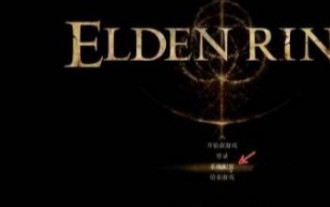 Why does the Elden Ring UI keep showing up?
Mar 11, 2024 pm 04:31 PM
Why does the Elden Ring UI keep showing up?
Mar 11, 2024 pm 04:31 PM
In Elden's Ring, the UI page of this game will be automatically hidden after a period of time. Many players do not know how the UI is always displayed. Players can select the gauge display configuration in the display and sound configuration. Click to turn it on. Why does the Elden Ring UI keep displaying? 1. First, after we enter the main menu, click [System Configuration]. 2. In the [Display and Sound Configuration] interface, select the meter display configuration. 3. Click Enable to complete.
 Detailed explanation of jQuery reference methods: Quick start guide
Feb 27, 2024 pm 06:45 PM
Detailed explanation of jQuery reference methods: Quick start guide
Feb 27, 2024 pm 06:45 PM
Detailed explanation of jQuery reference method: Quick start guide jQuery is a popular JavaScript library that is widely used in website development. It simplifies JavaScript programming and provides developers with rich functions and features. This article will introduce jQuery's reference method in detail and provide specific code examples to help readers get started quickly. Introducing jQuery First, we need to introduce the jQuery library into the HTML file. It can be introduced through a CDN link or downloaded
 How to use PUT request method in jQuery?
Feb 28, 2024 pm 03:12 PM
How to use PUT request method in jQuery?
Feb 28, 2024 pm 03:12 PM
How to use PUT request method in jQuery? In jQuery, the method of sending a PUT request is similar to sending other types of requests, but you need to pay attention to some details and parameter settings. PUT requests are typically used to update resources, such as updating data in a database or updating files on the server. The following is a specific code example using the PUT request method in jQuery. First, make sure you include the jQuery library file, then you can send a PUT request via: $.ajax({u
 How to remove the height attribute of an element with jQuery?
Feb 28, 2024 am 08:39 AM
How to remove the height attribute of an element with jQuery?
Feb 28, 2024 am 08:39 AM
How to remove the height attribute of an element with jQuery? In front-end development, we often encounter the need to manipulate the height attributes of elements. Sometimes, we may need to dynamically change the height of an element, and sometimes we need to remove the height attribute of an element. This article will introduce how to use jQuery to remove the height attribute of an element and provide specific code examples. Before using jQuery to operate the height attribute, we first need to understand the height attribute in CSS. The height attribute is used to set the height of an element
 jQuery Tips: Quickly modify the text of all a tags on the page
Feb 28, 2024 pm 09:06 PM
jQuery Tips: Quickly modify the text of all a tags on the page
Feb 28, 2024 pm 09:06 PM
Title: jQuery Tips: Quickly modify the text of all a tags on the page In web development, we often need to modify and operate elements on the page. When using jQuery, sometimes you need to modify the text content of all a tags in the page at once, which can save time and energy. The following will introduce how to use jQuery to quickly modify the text of all a tags on the page, and give specific code examples. First, we need to introduce the jQuery library file and ensure that the following code is introduced into the page: <
 Use jQuery to modify the text content of all a tags
Feb 28, 2024 pm 05:42 PM
Use jQuery to modify the text content of all a tags
Feb 28, 2024 pm 05:42 PM
Title: Use jQuery to modify the text content of all a tags. jQuery is a popular JavaScript library that is widely used to handle DOM operations. In web development, we often encounter the need to modify the text content of the link tag (a tag) on the page. This article will explain how to use jQuery to achieve this goal, and provide specific code examples. First, we need to introduce the jQuery library into the page. Add the following code in the HTML file:
 How to tell if a jQuery element has a specific attribute?
Feb 29, 2024 am 09:03 AM
How to tell if a jQuery element has a specific attribute?
Feb 29, 2024 am 09:03 AM
How to tell if a jQuery element has a specific attribute? When using jQuery to operate DOM elements, you often encounter situations where you need to determine whether an element has a specific attribute. In this case, we can easily implement this function with the help of the methods provided by jQuery. The following will introduce two commonly used methods to determine whether a jQuery element has specific attributes, and attach specific code examples. Method 1: Use the attr() method and typeof operator // to determine whether the element has a specific attribute
 Understand the role and application scenarios of eq in jQuery
Feb 28, 2024 pm 01:15 PM
Understand the role and application scenarios of eq in jQuery
Feb 28, 2024 pm 01:15 PM
jQuery is a popular JavaScript library that is widely used to handle DOM manipulation and event handling in web pages. In jQuery, the eq() method is used to select elements at a specified index position. The specific usage and application scenarios are as follows. In jQuery, the eq() method selects the element at a specified index position. Index positions start counting from 0, i.e. the index of the first element is 0, the index of the second element is 1, and so on. The syntax of the eq() method is as follows: $("s




