 Web Front-end
Web Front-end
 JS Tutorial
JS Tutorial
 Recipient effect in Email implemented by jQuery (press del key to delete)_jquery
Recipient effect in Email implemented by jQuery (press del key to delete)_jquery
Recipient effect in Email implemented by jQuery (press del key to delete)_jquery
In addition to the following code, import a jquery-1.4.4.min.js file. The recipient in the code is hard-coded ("ABC", "ABCDEF", "BCDEF"). The test has passed!
<%@ page language="java" import= "java.util.*" pageencoding="utf-8" %>
To: < input id="input1" />
check< /button>

Hot AI Tools

Undresser.AI Undress
AI-powered app for creating realistic nude photos

AI Clothes Remover
Online AI tool for removing clothes from photos.

Undress AI Tool
Undress images for free

Clothoff.io
AI clothes remover

Video Face Swap
Swap faces in any video effortlessly with our completely free AI face swap tool!

Hot Article

Hot Tools

Notepad++7.3.1
Easy-to-use and free code editor

SublimeText3 Chinese version
Chinese version, very easy to use

Zend Studio 13.0.1
Powerful PHP integrated development environment

Dreamweaver CS6
Visual web development tools

SublimeText3 Mac version
God-level code editing software (SublimeText3)

Hot Topics
 1393
1393
 52
52
 1209
1209
 24
24
 Detailed introduction on how to open eml file in win7 system
Jul 18, 2023 pm 05:05 PM
Detailed introduction on how to open eml file in win7 system
Jul 18, 2023 pm 05:05 PM
Many win7 system users may encounter eml files when receiving files. In fact, the eml file format is a file format used by Microsoft in Outlook that complies with RFC822 and has been expanded later. Let’s talk about win7 system eml files. Detailed introduction on how to open. How to open eml file on computer: 1. First, you must install Windows Live Mail on win7 computer, then right-click on eml file and select properties. 2. Then find "Change" next to "Open" and click, then find and select Windows Live Mail, and click "OK". 3. You can enable Windo by double-clicking the Eml file.
 How to use email, smtplib, poplib, imaplib modules to send and receive emails in Python
May 16, 2023 pm 11:44 PM
How to use email, smtplib, poplib, imaplib modules to send and receive emails in Python
May 16, 2023 pm 11:44 PM
The journey of an email is: MUA: MailUserAgent - Mail User Agent. (i.e. email software similar to Outlook) MTA: MailTransferAgent - Mail transfer agent, which is those email service providers, such as NetEase, Sina, etc. MDA: MailDeliveryAgent - Mail delivery agent. A server of the Email service provider sender->MUA->MTA->MTA->if
 How to use check-ins with home, different locations, and timers
Mar 24, 2024 am 09:31 AM
How to use check-ins with home, different locations, and timers
Mar 24, 2024 am 09:31 AM
How to let others know that you have arrived at your destination. Telling others that you have arrived at your destination safely is the most common way of "checking in" and it is easy to operate. Here are the steps to set up before you’re ready to embark on the next leg of your journey. Open a message and start a conversation with the person you want to send a check-in to. Click the plus (+) icon next to the message field. Click Check-in. Click Edit at the bottom of the prompt. Enter the destination you want to go to. Select "Done" in the upper right corner and send "Check-in." "When entering your destination, you can choose different modes of travel depending on your needs, whether that's by car, public transport or walking. Make sure you choose the device you're using correctly so your device can accurately estimate how long it will take to get to your destination. This allows you to better plan your trip and get you to your destination more conveniently.
 iPhone check-in guide on iOS 17
Oct 03, 2023 pm 08:29 PM
iPhone check-in guide on iOS 17
Oct 03, 2023 pm 08:29 PM
This new feature allows you to automatically notify friends or family when you arrive at a specified destination or set time period. In this article, we'll delve into the ins and outs of this feature, from its requirements to setup and use. Requirements for Using Check-In Before taking advantage of the Check-In feature, there are some prerequisites to consider: You'll need an iPhone running iOS 17. You must have a mobile phone connection. Recipients checking in must also have a device running iOS 17, iPadOS 17, or macOS Sonoma and be logged in to iCloud. Purpose Behind Check-In The check-in feature is especially useful for situations where you want to keep someone updated on your whereabouts. Whether you're meeting friends, visiting family, or ensuring your safety while traveling alone, check-in begins upon your arrival
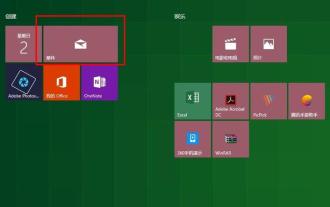 Tutorial on how to insert attachments into win10 mailbox
Jan 07, 2024 pm 12:14 PM
Tutorial on how to insert attachments into win10 mailbox
Jan 07, 2024 pm 12:14 PM
Many users need to send emails for work in their daily lives, and some even need to attach various plug-in materials for communication. So how to insert attachments? Let’s take a look at the detailed tutorial below. How to insert attachments to win10 mailbox: 1. Open the mailbox 2. Click the "New Mail" icon in the upper left corner 3. Click "Insert" in the upper right corner 4. Click "Attachment" in the upper right corner 5. Select the required "Attachment" 6. Complete
 What is the method for springboot hutool to integrate email?
May 11, 2023 pm 12:55 PM
What is the method for springboot hutool to integrate email?
May 11, 2023 pm 12:55 PM
Content introduction This article introduces two ways to send email files. Springboot integrates email to send files. Springboot uses hutool to integrate email to send files. To send email files, you need to enable popspringboot to integrate email to send files. Import depends on org.springframework.bootspring-boot-starter-mail configuration file spring: mail:default-encoding:utf-8host:smtp.aliyun.comusername:email account password:password send email test
 Email in Yii framework: Implementing email sending
Jun 21, 2023 am 08:49 AM
Email in Yii framework: Implementing email sending
Jun 21, 2023 am 08:49 AM
The Yii framework is a high-performance, open source web development framework with efficient routing and modularity mechanisms that is ideal for quickly developing complex web applications. Among them, sending emails is one of the inevitable functions of any application. In the Yii framework, it is very simple to implement email sending, and it also provides many customization options and rich business logic support. 1. Email configuration in the Yii framework In the Yii framework, the configuration file is a very important resource, used to configure the basic information of the application and various groups.
 How to transfer files when AirDrop isn't working
Mar 21, 2024 pm 04:31 PM
How to transfer files when AirDrop isn't working
Mar 21, 2024 pm 04:31 PM
When it comes to transferring images or other files to nearby Apple devices, often the most convenient way is to use AirDrop. However, sometimes AirDrop may not work properly. In this case, you can consider the following alternatives. AirDrop is a very convenient feature that allows you to quickly and easily transfer files to and from other Apple devices at home or on a shared Wi-Fi network, or when you're out and about. Starting from iOS 17.1 and macOS Sonoma, AirDrop can continue to transfer files even if the two parties are in different locations, which brings greater convenience to users. All participants will need to be logged into iCloud, but starting with iOS 17.1, once you



