Atitit.加密算法 des aes 各个语言不同的原理与解决方案java php c
Atitit.加密算法 des aes 各个语言不同的原理与解决方案java php c#
Atitit.加密算法 des aes 各个语言不同的原理与解决方案java php c#
1. 加密算法的参数::算法/模式/填充 1
2. 标准加密api使用流程1
2.1. Md5——16bit 填充key,使其长度达到128(或其他规定的长度)2
2.2. 生成key2
2.3. 运算2
3. Aes加密原理架构图2
4. Key的算法不一致4
5. 加密模式4
5.1. Ecb4
5.2. 3.2 CBC模式:5
5.3. OFB模式:6
5.4. 3.3 CFB模式:7
6. padding方式8
6.1.1. Padding方式架构图9
7. 算法/模式/填充 对比表9
8. 16字节加密后数据长度 不满16字节加密后长度10
9. Java中的加密系列11
9.1. 安全提供者体系结构11
9.1.1. 引擎和算法。引擎可以理解为操作,如加密、解密等11
9.2. 3.2.12 SecureRandom类12
9.3. Key接口12
9.4. 3.4.3 SecretKeySpec类14
10. Aes算法的常见问题解决14
11. 参考15
1. 加密算法的参数::算法/模式/填充
/* 模型化密钥的概念。由于密钥必须在不同实体之间传输,因此所有的密钥都必须是可以序列化的*/
还有字符编码方式,特别是以中文做密钥的时候。
2. 标准加密api使用流程
2.1. Md5——16bit 填充key,使其长度达到128(或其他规定的长度)
key=MD5.getMD5_16bit(key,"utf-8");
byte[] bytes = key.getBytes();
SecretKeySpec keySpec = new SecretKeySpec(bytes, "AES");
return keySpec;
2.2. 生成key
2.3. 运算
作者:: 老哇的爪子 Attilax 艾龙, EMAIL:[email protected]
转载请注明来源: http://blog.csdn.net/attilax
3. Aes加密原理架构图
AES对称加密:
4. Key的算法不一致
原来是我指定key的方式不对, 直接将字符串做为参数, 想当然的以为这就是key, 其实不然, CryptoJS会根据这个字符串算出真正的key和IV(各种新鲜名词不解释, 问我也没用, 我也不懂 -_-")
5. 加密模式
五中模式:CBC,CFB,ECB,OFB,PCBC
不带模式和填充来获取AES算法的时候,其默认使用ECB/PKCS5Padding。
模式 更安全,不同的模式可能安全性更高点。。。
5.1. Ecb
ECB:是一种基础的加密方式,密文被分割成分组长度相等的块(不足补齐),然后单独一个个加密,一个个输出组成密文。
优点:
1.简单;
2.有利于并行计算;
3.误差不会被传送;
缺点:
1.不能隐藏明文的模式;
2.可能对明文进行主动攻击;
5.2. 3.2 CBC模式:
优点:
1.不容易主动攻击,安全性好于ECB,适合传输长度长的报文,是SSL、IPSec的标准。
缺点:
1.不利于并行计算;
2.误差传递;
3.需要初始化向量IV
5.3. OFB模式:
优点:
1.隐藏了明文模式;
2.分组密码转化为流模式;
3.可以及时加密传送小于分组的数据;
缺点:
1.不利于并行计算;
2.对明文的主动攻击是可能的;
3.误差传送:一个明文单元损坏影响多个单元;
5.4. 3.3 CFB模式:
优点:
1.隐藏了明文模式;
2.分组密码转化为流模式;
3.可以及时加密传送小于分组的数据;
缺点:
1.不利于并行计算;
2.误差传送:一个明文单元损坏影响多个单元;
3.唯一的IV;
6. padding方式
AES一般是16个字节为一块,然后对这一整块进行加密,如果输入的字符串不够16个字节,就需要补位,
PKCS5Padding:填充的原则是,如果长度少于16个字节,需要补满16个字节,补(16-len)个(16-len)例如:
123这个节符串是3个字节,16-3= 13,补满后如:123+13个十进制的13,
如果字符串长度正好是16字节,则需要再补16个字节的十进制的16。
CryptoJS进行DES加密时, 默认的模式和padding方式和Java默认的不一样造成的, 必须使用ECB mode和PKCS5Padding, 但是CryptoJS中只有Pkcs7, 不管了, 试试看...
支持三种填充:NoPadding,PKCS5Padding,ISO10126Padding。不支持SSL3Padding。不支持“NONE”模式。
6.0.1. Padding方式架构图
7. 算法/模式/填充 对比表
8. 16字节加密后数据长度 不满16字节加密后长度
AES/CBC/NoPadding 16 不支持
AES/CBC/PKCS5Padding 32 16
AES/CBC/ISO10126Padding 32 16

Hot AI Tools

Undresser.AI Undress
AI-powered app for creating realistic nude photos

AI Clothes Remover
Online AI tool for removing clothes from photos.

Undress AI Tool
Undress images for free

Clothoff.io
AI clothes remover

AI Hentai Generator
Generate AI Hentai for free.

Hot Article

Hot Tools

Notepad++7.3.1
Easy-to-use and free code editor

SublimeText3 Chinese version
Chinese version, very easy to use

Zend Studio 13.0.1
Powerful PHP integrated development environment

Dreamweaver CS6
Visual web development tools

SublimeText3 Mac version
God-level code editing software (SublimeText3)

Hot Topics
 1386
1386
 52
52
 Solution: Your organization requires you to change your PIN
Oct 04, 2023 pm 05:45 PM
Solution: Your organization requires you to change your PIN
Oct 04, 2023 pm 05:45 PM
The message "Your organization has asked you to change your PIN" will appear on the login screen. This happens when the PIN expiration limit is reached on a computer using organization-based account settings, where they have control over personal devices. However, if you set up Windows using a personal account, the error message should ideally not appear. Although this is not always the case. Most users who encounter errors report using their personal accounts. Why does my organization ask me to change my PIN on Windows 11? It's possible that your account is associated with an organization, and your primary approach should be to verify this. Contacting your domain administrator can help! Additionally, misconfigured local policy settings or incorrect registry keys can cause errors. Right now
 How to adjust window border settings on Windows 11: Change color and size
Sep 22, 2023 am 11:37 AM
How to adjust window border settings on Windows 11: Change color and size
Sep 22, 2023 am 11:37 AM
Windows 11 brings fresh and elegant design to the forefront; the modern interface allows you to personalize and change the finest details, such as window borders. In this guide, we'll discuss step-by-step instructions to help you create an environment that reflects your style in the Windows operating system. How to change window border settings? Press + to open the Settings app. WindowsI go to Personalization and click Color Settings. Color Change Window Borders Settings Window 11" Width="643" Height="500" > Find the Show accent color on title bar and window borders option, and toggle the switch next to it. To display accent colors on the Start menu and taskbar To display the theme color on the Start menu and taskbar, turn on Show theme on the Start menu and taskbar
 How to change title bar color on Windows 11?
Sep 14, 2023 pm 03:33 PM
How to change title bar color on Windows 11?
Sep 14, 2023 pm 03:33 PM
By default, the title bar color on Windows 11 depends on the dark/light theme you choose. However, you can change it to any color you want. In this guide, we'll discuss step-by-step instructions for three ways to change it and personalize your desktop experience to make it visually appealing. Is it possible to change the title bar color of active and inactive windows? Yes, you can change the title bar color of active windows using the Settings app, or you can change the title bar color of inactive windows using Registry Editor. To learn these steps, go to the next section. How to change title bar color in Windows 11? 1. Using the Settings app press + to open the settings window. WindowsI go to "Personalization" and then
 OOBELANGUAGE Error Problems in Windows 11/10 Repair
Jul 16, 2023 pm 03:29 PM
OOBELANGUAGE Error Problems in Windows 11/10 Repair
Jul 16, 2023 pm 03:29 PM
Do you see "A problem occurred" along with the "OOBELANGUAGE" statement on the Windows Installer page? The installation of Windows sometimes stops due to such errors. OOBE means out-of-the-box experience. As the error message indicates, this is an issue related to OOBE language selection. There is nothing to worry about, you can solve this problem with nifty registry editing from the OOBE screen itself. Quick Fix – 1. Click the “Retry” button at the bottom of the OOBE app. This will continue the process without further hiccups. 2. Use the power button to force shut down the system. After the system restarts, OOBE should continue. 3. Disconnect the system from the Internet. Complete all aspects of OOBE in offline mode
 How to enable or disable taskbar thumbnail previews on Windows 11
Sep 15, 2023 pm 03:57 PM
How to enable or disable taskbar thumbnail previews on Windows 11
Sep 15, 2023 pm 03:57 PM
Taskbar thumbnails can be fun, but they can also be distracting or annoying. Considering how often you hover over this area, you may have inadvertently closed important windows a few times. Another disadvantage is that it uses more system resources, so if you've been looking for a way to be more resource efficient, we'll show you how to disable it. However, if your hardware specs can handle it and you like the preview, you can enable it. How to enable taskbar thumbnail preview in Windows 11? 1. Using the Settings app tap the key and click Settings. Windows click System and select About. Click Advanced system settings. Navigate to the Advanced tab and select Settings under Performance. Select "Visual Effects"
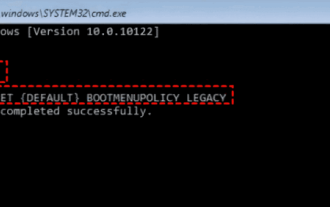 17 ways to solve the kernel_security_check_failure blue screen
Feb 12, 2024 pm 08:51 PM
17 ways to solve the kernel_security_check_failure blue screen
Feb 12, 2024 pm 08:51 PM
Kernelsecuritycheckfailure (kernel check failure) is a relatively common type of stop code. However, no matter what the reason is, the blue screen error causes many users to be very distressed. Let this site carefully introduce 17 types to users. Solution. 17 solutions to kernel_security_check_failure blue screen Method 1: Remove all external devices When any external device you are using is incompatible with your version of Windows, the Kernelsecuritycheckfailure blue screen error may occur. To do this, you need to unplug all external devices before trying to restart your computer.
 Display scaling guide on Windows 11
Sep 19, 2023 pm 06:45 PM
Display scaling guide on Windows 11
Sep 19, 2023 pm 06:45 PM
We all have different preferences when it comes to display scaling on Windows 11. Some people like big icons, some like small icons. However, we all agree that having the right scaling is important. Poor font scaling or over-scaling of images can be a real productivity killer when working, so you need to know how to customize it to get the most out of your system's capabilities. Advantages of Custom Zoom: This is a useful feature for people who have difficulty reading text on the screen. It helps you see more on the screen at one time. You can create custom extension profiles that apply only to certain monitors and applications. Can help improve the performance of low-end hardware. It gives you more control over what's on your screen. How to use Windows 11
 10 Ways to Adjust Brightness on Windows 11
Dec 18, 2023 pm 02:21 PM
10 Ways to Adjust Brightness on Windows 11
Dec 18, 2023 pm 02:21 PM
Screen brightness is an integral part of using modern computing devices, especially when you look at the screen for long periods of time. It helps you reduce eye strain, improve legibility, and view content easily and efficiently. However, depending on your settings, it can sometimes be difficult to manage brightness, especially on Windows 11 with the new UI changes. If you're having trouble adjusting brightness, here are all the ways to manage brightness on Windows 11. How to Change Brightness on Windows 11 [10 Ways Explained] Single monitor users can use the following methods to adjust brightness on Windows 11. This includes desktop systems using a single monitor as well as laptops. let's start. Method 1: Use the Action Center The Action Center is accessible




