php 在windows下配置虚拟目录的步骤
php 在windows下配置虚拟目录的方法
1.先找到apache的配置文件 httpd.conf 找如如下代码:
# Virtual hosts
#Include conf/extra/httpd-vhosts.conf
把# Include conf/extra/httpd-vhosts.conf 去掉#号,如下:
Include conf/extra/httpd-vhosts.conf
保存。
2.打开 Apache 的 conf 目录下的 extra 文件夹下的 httpd-vhosts.conf 文件,用记事本打开,在末尾加入以下代码:
<span style="color: #008080;"> 1</span> <virtualhost><span style="color: #008080;"> 2</span> ServerName www.mydemo.<span style="color: #000000;">com</span><span style="color: #008080;"> 3</span> DocumentRoot "D:/mydemo"<span style="color: #008080;"> 4</span> <directory><span style="color: #008080;"> 5</span> <span style="color: #000000;">Options FollowSymLinks IncludesNOEXEC Indexes</span><span style="color: #008080;"> 6</span> DirectoryIndex index.html index.htm <span style="color: #0000ff;">default</span>.htm index.php <span style="color: #0000ff;">default</span>.php index.cgi <span style="color: #0000ff;">default</span>.cgi index.pl <span style="color: #0000ff;">default</span>.pl index.<span style="color: #000000;">shtml</span><span style="color: #008080;"> 7</span> <span style="color: #000000;">AllowOverride Options FileInfo</span><span style="color: #008080;"> 8</span> Order Deny,<span style="color: #000000;">Allow</span><span style="color: #008080;"> 9</span> <span style="color: #000000;">Allow from all</span><span style="color: #008080;">10</span> </directory><span style="color: #008080;">11</span> </virtualhost>
3.再到C:->Windows->System32->drivers->etc目录,打开hosts文件。
在末尾添加如下代码:
1 127.0.0.1 www.mydemo.com
然后再创建D:\mydemo目录
再然后重启一下apache服务器。
在浏览器输入www.mydemo.com看看

Hot AI Tools

Undresser.AI Undress
AI-powered app for creating realistic nude photos

AI Clothes Remover
Online AI tool for removing clothes from photos.

Undress AI Tool
Undress images for free

Clothoff.io
AI clothes remover

AI Hentai Generator
Generate AI Hentai for free.

Hot Article

Hot Tools

Notepad++7.3.1
Easy-to-use and free code editor

SublimeText3 Chinese version
Chinese version, very easy to use

Zend Studio 13.0.1
Powerful PHP integrated development environment

Dreamweaver CS6
Visual web development tools

SublimeText3 Mac version
God-level code editing software (SublimeText3)

Hot Topics
 What file is index.html?
Feb 19, 2024 pm 01:36 PM
What file is index.html?
Feb 19, 2024 pm 01:36 PM
index.html represents the home page file of the web page and is the default page of the website. When a user visits a website, the index.html page is usually loaded first. HTML (HypertextMarkupLanguage) is a markup language used to create web pages, and index.html is also an HTML file. It contains the structure and content of a web page, as well as tags and elements used for formatting and layout. Here is an example index.html code: <
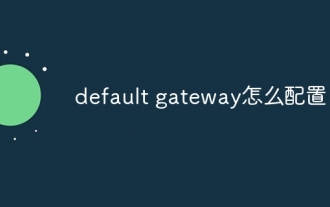 How to configure default gateway
Dec 07, 2023 am 11:34 AM
How to configure default gateway
Dec 07, 2023 am 11:34 AM
Steps to configure default gateway: 1. Determine the IP address of the router; 2. Open the network configuration interface of the computer; 3. Configure network connection; 4. Configure IPv4 settings; 5. Enter the IP address and subnet mask; 6. Configure the default gateway ;7. Configure DNS server; 8. Save settings. Detailed introduction: 1. Determine the router's IP address. The default gateway address is usually the router's IP address. You can find the router's IP address on the back of the router or in the user manual; 2. Open the computer's network configuration, etc.
 Configure default gateway
Dec 07, 2023 pm 03:02 PM
Configure default gateway
Dec 07, 2023 pm 03:02 PM
Steps to configure default gateway: 1. Open the control panel; 2. Select Network and Internet; 3. Configure network connection; 4. Configure IP address; 5. Configure DNS server address; 6. Confirm the configuration; 7. Restart the network device. Detailed introduction: 1. Open the Control Panel, in Windows system, click the Start menu, select "Control Panel"; 2. Select Network and Internet, in the Control Panel, select "Network and Internet"; 3. Configure network connections, etc. .
 what is mysql index
Oct 08, 2023 am 11:47 AM
what is mysql index
Oct 08, 2023 am 11:47 AM
The index in MySQL means index. It is a data structure used to speed up the query of database tables. The index can be compared to the catalog of a book. It stores the values of specific columns in the table and the corresponding row positions, making the database more efficient. Locate and access data quickly. The function of the index is to improve query efficiency. Without an index, the database needs to scan the entire table row by row to find matching data. This method will be very time-consuming in large tables. With an index, the database can The required data rows are quickly located in the order, which greatly improves the query speed.
 An in-depth analysis of the default usage of PHP: revealing its secrets for you
Mar 23, 2024 am 08:06 AM
An in-depth analysis of the default usage of PHP: revealing its secrets for you
Mar 23, 2024 am 08:06 AM
PHP is a scripting language widely used in the field of web development. Developers have benefited a lot from its flexibility and powerful functions. In PHP, setting default values is a common operation, and the default keyword plays a crucial role. This article will deeply analyze the usage of default in PHP, reveal its secrets for you, and combine it with specific code examples to help readers better understand. 1. Default parameter values In PHP, we can set default values for the parameters of a function to prevent
 How to configure default gateway
Dec 07, 2023 pm 02:56 PM
How to configure default gateway
Dec 07, 2023 pm 02:56 PM
Steps to configure default gateway: 1. Understand the network environment; 2. Obtain the router IP address; 3. Log in to the router management interface; 4. Find and configure the WAN port settings; 5. Configure the default gateway; 6. Save the settings and exit; 7. Check whether the network connection is normal. Configuring the default gateway is an important step in network setup. It determines which router the host uses to access the Internet.
 Solve the problem that Yum Httpd cannot parse PHP
Mar 22, 2024 pm 01:06 PM
Solve the problem that Yum Httpd cannot parse PHP
Mar 22, 2024 pm 01:06 PM
To solve the problem that YumHttpd cannot parse PHP, you need specific code examples. When building a website, you often encounter the problem that the Httpd installed by Yum cannot parse PHP, resulting in the inability to access website pages normally. This problem has been plaguing many website administrators and developers. In this article, we will provide some solutions to this problem and give specific code examples. First, we need to identify the source of the problem. Httpd cannot parse PHP usually because necessary PHP modules are missing or incorrectly configured
 How to solve the deadlock caused by MySQL optimization index merge
May 27, 2023 pm 05:49 PM
How to solve the deadlock caused by MySQL optimization index merge
May 27, 2023 pm 05:49 PM
A deadlock occurred in the background production environment. By checking the deadlock log, we saw that the deadlock was caused by two identical update statements (only the values in the where condition were different), as follows: UPDATEtest_tableSET`status`=1WHERE`trans_id`=' xxx1'AND`status`=0;UPDATEtest_tableSET`status`=1WHERE`trans_id`='xxx2'AND`status`=0; It was confusing at first, but after a lot of querying and learning, the deadlock was analyzed






